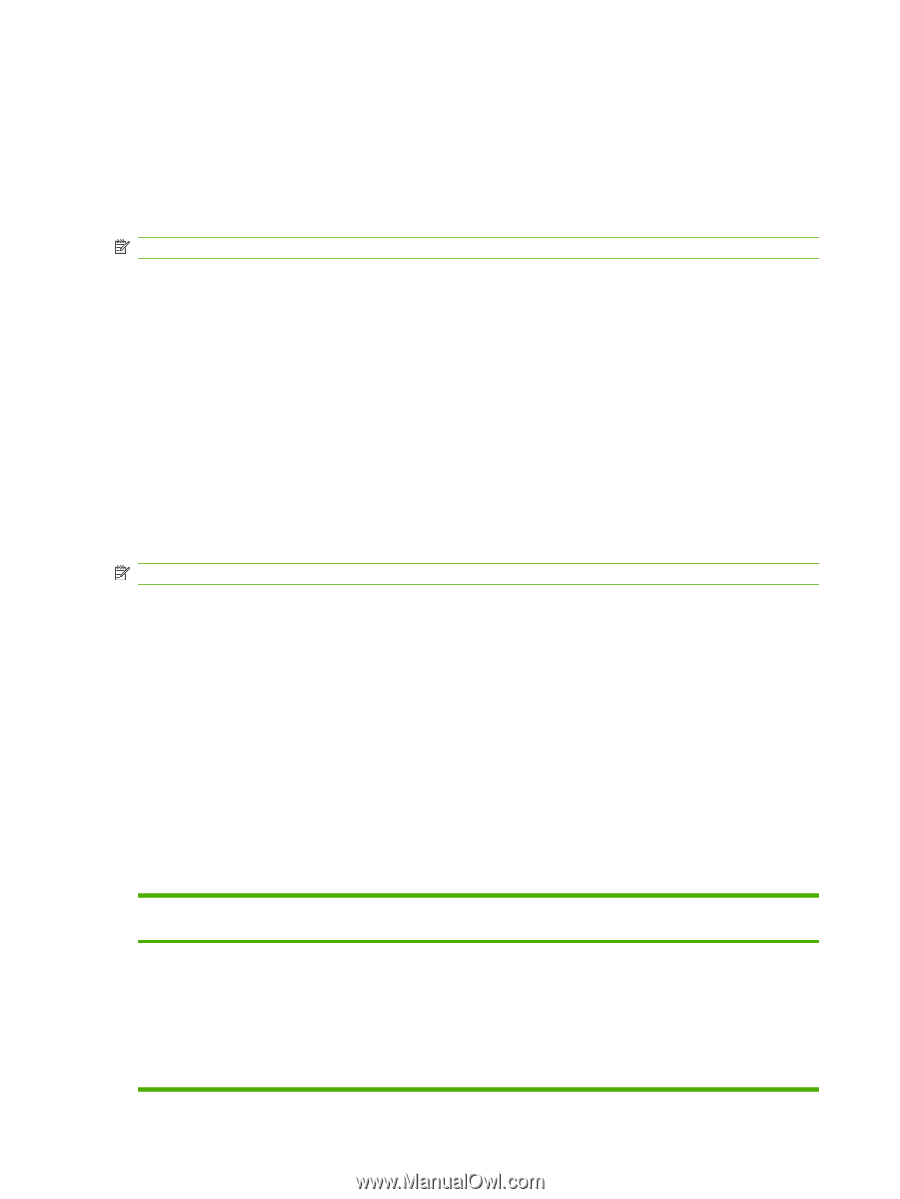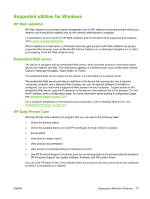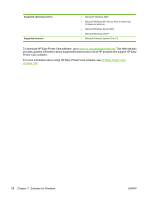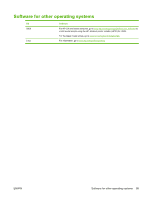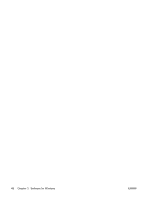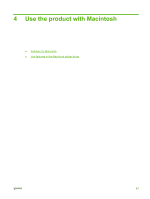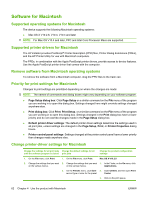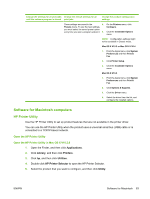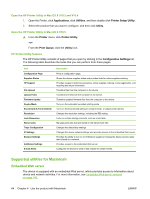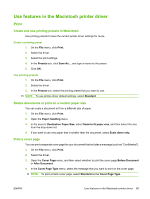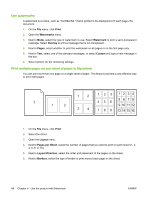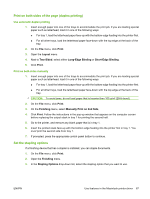HP CP6015dn HP Color LaserJet CP6015 Series - User Guide - Page 76
Software for Macintosh, Supported operating systems for Macintosh
 |
UPC - 883585363018
View all HP CP6015dn manuals
Add to My Manuals
Save this manual to your list of manuals |
Page 76 highlights
Software for Macintosh Supported operating systems for Macintosh The device supports the following Macintosh operating systems: ● Mac OS X V10.2.8, V10.3, V10.4 and later NOTE: For Mac OS V10.4 and later, PPC and Intel Core Processor Macs are supported. Supported printer drivers for Macintosh The HP installer provides PostScript® Printer Description (PPD) files, Printer Dialog Extensions (PDEs), and the HP Printer Utility for use with Macintosh computers. The PPDs, in combination with the Apple PostScript printer drivers, provide access to device features. Use the Apple PostScript printer driver that comes with the computer. Remove software from Macintosh operating systems To remove the software from a Macintosh computer, drag the PPD files to the trash can. Priority for print settings for Macintosh Changes to print settings are prioritized depending on where the changes are made: NOTE: The names of commands and dialog boxes might vary depending on your software program. ● Page Setup dialog box: Click Page Setup or a similar command on the File menu of the program you are working in to open this dialog box. Settings changed here might override settings changed anywhere else. ● Print dialog box: Click Print, Print Setup, or a similar command on the File menu of the program you are working in to open this dialog box. Settings changed in the Print dialog box have a lower priority and do not override changes made in the Page Setup dialog box. ● Default printer driver settings: The default printer driver settings determine the settings used in all print jobs, unless settings are changed in the Page Setup, Print, or Printer Properties dialog boxes. ● Printer control panel settings: Settings changed at the printer control panel have a lower priority than changes made anywhere else. Change printer-driver settings for Macintosh Change the settings for all print jobs Change the default settings for all until the software program is closed print jobs Change the product configuration settings 1. On the File menu, click Print. 1. On the File menu, click Print. Mac OS X V10.2.8 2. Change the settings that you want 2. Change the settings that you want 1. In the Finder, on the Go menu, click on the various menus. on the various menus. Applications. 3. On the Presets menu, click Save 2. Open Utilities, and then open Print as and type a name for the preset. Center. 3. Click on the print queue. 62 Chapter 4 Use the product with Macintosh ENWW