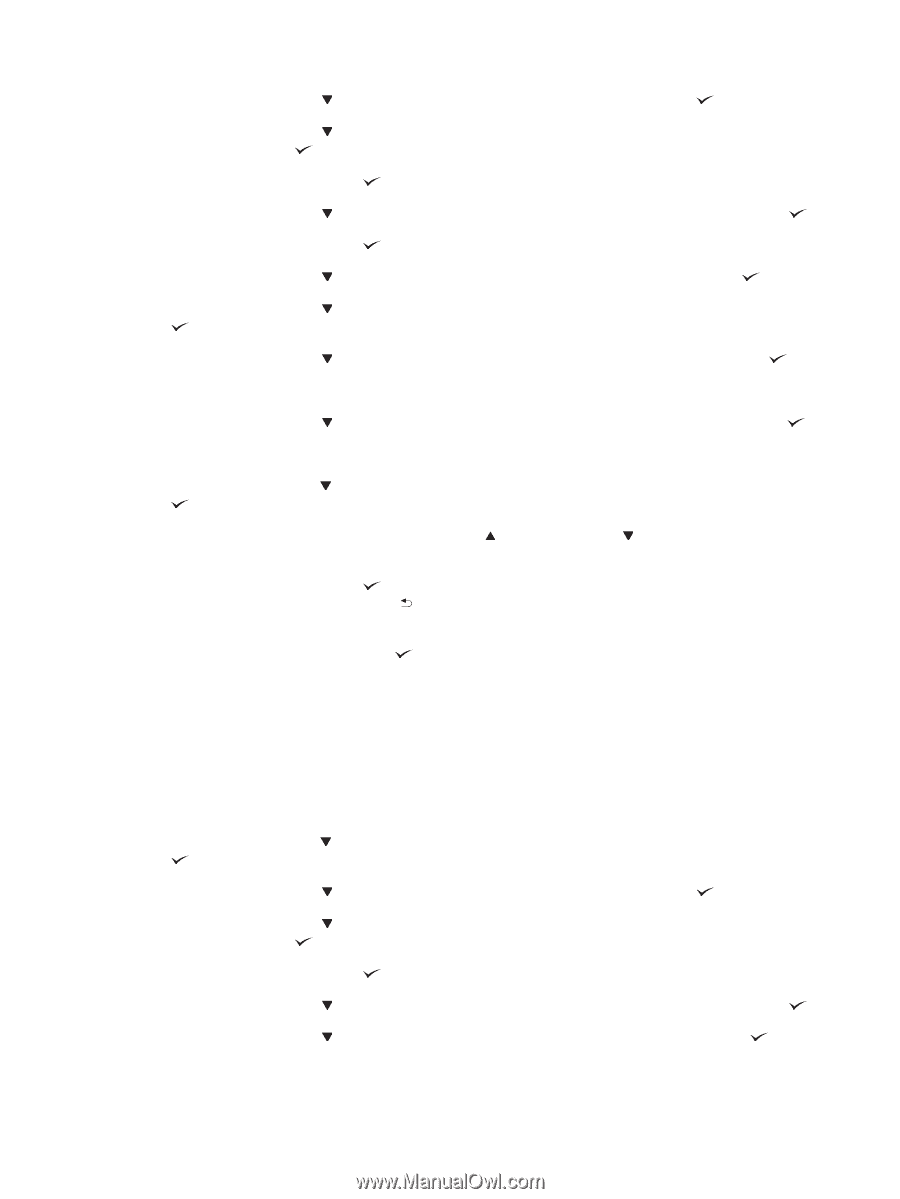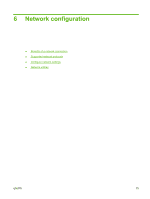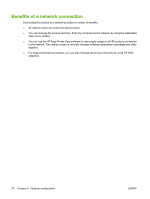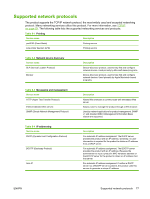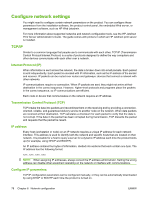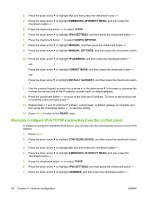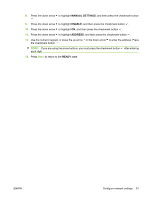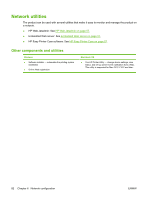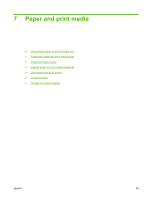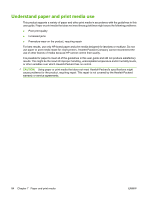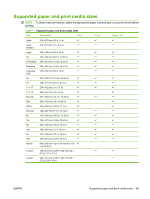HP CP6015dn HP Color LaserJet CP6015 Series - User Guide - Page 94
Manually con IPv6 TCP/IP parameters from the control panel, EMBEDDED JETDIRECT MENU
 |
UPC - 883585363018
View all HP CP6015dn manuals
Add to My Manuals
Save this manual to your list of manuals |
Page 94 highlights
3. Press the down arrow to highlight I/O, and then press the checkmark button . 4. Press the down arrow to highlight EMBEDDED JETDIRECT MENU, and then press the checkmark button . 5. Press the checkmark button to select TCP/IP. 6. Press the down arrow to highlight IPV4 SETTINGS, and then press the checkmark button . 7. Press the checkmark button to select CONFIG METHOD. 8. Press the down arrow to highlight MANUAL, and then press the checkmark button . 9. Press the down arrow to highlight MANUAL SETTINGS, and then press the checkmark button . 10. Press the down arrow to highlight IP ADDRESS, and then press the checkmark button . -or- Press the down arrow to highlight SUBNET MASK, and then press the checkmark button . -or- Press the down arrow to highlight DEFAULT GATEWAY, and then press the checkmark button . 11. Use the numeric keypad, or press the up arrow or the down arrow to increase or decrease the number for the first byte of the IP address, subnet mask, or default gateway. 12. Press the checkmark button to move to the next set of numbers. To move to the previous set of numbers, press the back arrow . 13. Repeat steps 11 and 12 until the IP address, subnet mask, or default gateway is complete, and then press the checkmark button to save the setting. 14. Press Menu to return to the READY state. Manually configure IPv6 TCP/IP parameters from the control panel In addition to using the embedded Web server, you can also use the control-panel menus to set an IPv6 address. 1. Press Menu. 2. Press the down arrow to highlight CONFIGURE DEVICE, and then press the checkmark button . 3. Press the down arrow to highlight I/O, and then press the checkmark button . 4. Press the down arrow to highlight EMBEDDED JETDIRECT MENU, and then press the checkmark button . 5. Press the checkmark button to select TCP/IP. 6. Press the down arrow to highlight IPV6 SETTINGS, and then press the checkmark button . 7. Press the down arrow to highlight ADDRESS, and then press the checkmark button . 80 Chapter 6 Network configuration ENWW