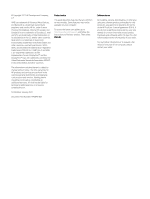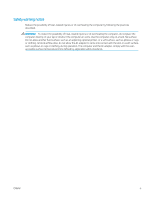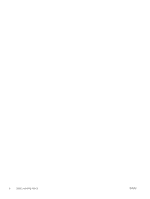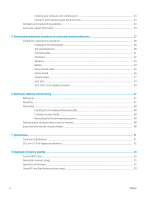HP Chromebook 11MK Maintenance and Service Guide
HP Chromebook 11MK Manual
 |
View all HP Chromebook 11MK manuals
Add to My Manuals
Save this manual to your list of manuals |
HP Chromebook 11MK manual content summary:
- HP Chromebook 11MK | Maintenance and Service Guide - Page 1
Maintenance and Service Guide SUMMARY This guide provides information about spare parts, removal and replacement of parts, security, backing up, and more. - HP Chromebook 11MK | Maintenance and Service Guide - Page 2
for HP products and services are set forth in the express warranty statements accompanying such products and services. Nothing herein should be access the latest user guides, go to http://www.hp.com/support, and follow the instructions to find your product. Then select Manuals. Software terms By - HP Chromebook 11MK | Maintenance and Service Guide - Page 3
Safety warning notice Reduce the possibility of heat-related injuries or of overheating the computer by following the practices described. WARNING! To reduce the possibility of heat-related injuries or of overheating the computer, do not place the computer directly on your lap or obstruct the - HP Chromebook 11MK | Maintenance and Service Guide - Page 4
iv Safety warning notice ENWW - HP Chromebook 11MK | Maintenance and Service Guide - Page 5
subcomponents ...13 Cables ...15 Miscellaneous parts ...16 4 Removal and replacement procedures preliminary requirements 17 Tools required ...17 Service considerations ...18 Plastic parts ...18 Cables and connectors ...18 Drive handling ...18 Electrostatic discharge information ...19 Generating - HP Chromebook 11MK | Maintenance and Service Guide - Page 6
Caring for wood veneer (select products only 24 Packaging and transporting guidelines ...24 Accessing support information ...24 5 Removal and replacement procedures for authorized service provider parts 27 Component replacement procedures ...28 Preparation for disassembly ...28 Top cover/keyboard - HP Chromebook 11MK | Maintenance and Service Guide - Page 7
9 Power cord set requirements ...61 Requirements for all countries ...61 Requirements for specific countries and regions ...61 10 Recycling ...65 Index ...67 ENWW vii - HP Chromebook 11MK | Maintenance and Service Guide - Page 8
viii ENWW - HP Chromebook 11MK | Maintenance and Service Guide - Page 9
panel, 220 nits Memory On-board (nonupgradeable) system memory supporting 8 GB or 4 GB Support for 4266 LPDDR4X 0.6v IC FBGA200 system memory Media card reader microSD™ media reader slot Supports microSD, SDHC™, SDXC™ Push-push insertion/removal On- - HP Chromebook 11MK | Maintenance and Service Guide - Page 10
with image sensor Multitouch gestures enabled Precision touchpad support Support for Modern Trackpad Gestures Taps enabled as default Nano security cable slot Operating system Google® Chrome™ 64 Serviceability End user replaceable part: AC adapter 2 Chapter 1 Product description ENWW - HP Chromebook 11MK | Maintenance and Service Guide - Page 11
Components This is the Components chapter from the user guide. Right Use the illustration and table to identify the television audio cable. Also connects an optional headset microphone. This jack does not support optional standalone microphones. WARNING! To reduce the risk of personal injury, adjust - HP Chromebook 11MK | Maintenance and Service Guide - Page 12
Table 2-1 Right-side components and their descriptions (continued) Component Description (2) microSD™ memory card reader Reads optional memory cards that store, manage, share, or access information. To insert a card: 1. Hold the card label-side up, with the connectors facing the computer. - HP Chromebook 11MK | Maintenance and Service Guide - Page 13
Table 2-2 Left-side components and their descriptions Component (1) Security cable slot Description Attaches an optional security cable to the computer. NOTE: The security cable is designed to act as a deterrant, but it might not prevent the computer from being mishandled or stolen. Display Use - HP Chromebook 11MK | Maintenance and Service Guide - Page 14
Table 2-3 Display components and their descriptions (continued) Component Description (2) Camera light On (white): The camera is in use. On (amber): The camera is turned off by the switch. Off: The camera is turned off by the software. (3) Camera Allows you to video chat, record video, and - HP Chromebook 11MK | Maintenance and Service Guide - Page 15
Table 2-4 Touchpad component and description Component Description Touchpad zone Reads your finger gestures to move the pointer or activate items on the screen. Special keys Use the illustration and table to locate the special keys. Table 2-5 Special keys and their descriptions Component (1) - HP Chromebook 11MK | Maintenance and Service Guide - Page 16
Bottom Use the illustration and table to identify the bottom components. Table 2-6 Bottom components and description Components Speakers Description Produce sound. 8 Chapter 2 Components ENWW - HP Chromebook 11MK | Maintenance and Service Guide - Page 17
supported parts for your computer, go to http://partsurfer.hp.com, select your country or region, and then follow the on-screen instructions. NOTE: Details about your computer, including model, serial number, product key, and length of warranty, are on the service tag at - HP Chromebook 11MK | Maintenance and Service Guide - Page 18
Table 3-1 Computer major component descriptions and part numbers Item Component Spare part number (1) Display assembly NOTE: Display spare parts are available as subcomponents, not as whole units. Display subcomponent spare parts are available. For spare part information, see Display assembly - HP Chromebook 11MK | Maintenance and Service Guide - Page 19
Table 3-1 Computer major component descriptions and part numbers (continued) Item Component For use in France For use in Germany For use in Israel For use in Italy For use in Japan For use in Latin America For use in the Netherlands For use in Portugal For use in Romania For use in Russia For use in - HP Chromebook 11MK | Maintenance and Service Guide - Page 20
Table 3-1 Computer major component descriptions and part numbers (continued) Item Component Spare part number For use in the Netherlands M44259-B31 For use in Portugal M44259-131 For use in Romania M44259-271 For use in Russia M44259-251 For use in Saudi Arabia M44259-171 For use in - HP Chromebook 11MK | Maintenance and Service Guide - Page 21
Table 3-1 Computer major component descriptions and part numbers (continued) Item Component Equipped with 4 GB of system memory and 32 GB of eMMC system storage System board I/O bracket (not illustrated) WLAN module bracket (not illustrated) (6) Heat sink (includes replacement thermal material - HP Chromebook 11MK | Maintenance and Service Guide - Page 22
Table 3-2 Display component descriptions and part numbers Item Component Spare part number (1) Display bezel (includes double-sided adhesive) L89773-001 (2) Display hinge cap L44252-001 Display panel bracket (not illustrated) L89774-001 (3) Display panel (29.5 cm (11.6 in): LCD, HD ( - HP Chromebook 11MK | Maintenance and Service Guide - Page 23
Table 3-2 Display component descriptions and part numbers (continued) Item Component Spare part number (4) Webcam/microphone module cable (included in the Cable Kit, spare part number M44247-001, includes double-sided adhesive) (5) Webcam/microphone module (includes double-sided adhesive) - HP Chromebook 11MK | Maintenance and Service Guide - Page 24
Miscellaneous parts To identify the miscellaneous parts, use this table. Table 3-4 Miscellaneous part descriptions and part numbers Component 45 W, USB Type-C, AC adapter (non-PFC, 1.8 m, 3 pin) Hardware Kit Power cord (C5, 1.0 m, conventional with sticker) For use in Argentina For use in Australia - HP Chromebook 11MK | Maintenance and Service Guide - Page 25
4 Removal and replacement procedures preliminary requirements Use this information to properly prepare to disassemble and reassemble the computer. Tools required You need the following tools to complete the removal and replacement procedures: ● Tweezers ● Nonconductive, nonmarking pry tool ● - HP Chromebook 11MK | Maintenance and Service Guide - Page 26
during disassembly and reassembly can damage plastic parts. Cables and connectors Handle cables with extreme care to avoid damage. IMPORTANT: When servicing the computer, be sure that cables are placed in their proper locations during the reassembly process. Improper cable placement can damage the - HP Chromebook 11MK | Maintenance and Service Guide - Page 27
Electrostatic discharge information A sudden discharge of static electricity from your finger or other conductor can destroy static-sensitive devices or microcircuitry. Often the spark is neither felt nor heard, but damage occurs. An electronic device exposed to electrostatic discharge (ESD) might - HP Chromebook 11MK | Maintenance and Service Guide - Page 28
Preventing electrostatic damage to equipment Many electronic components are sensitive to ESD. Circuitry design and structure determine the degree of sensitivity. The following packaging and grounding precautions are necessary to prevent static electricity damage to electronic components. ● To avoid - HP Chromebook 11MK | Maintenance and Service Guide - Page 29
. ● Keep the work area free of nonconductive materials, such as ordinary plastic assembly aids and polystyrene foam. ● Use conductive field service tools, such as cutters, screwdrivers, and vacuums. ● Avoid contact with pins, leads, or circuitry. Recommended materials and equipment HP recommends - HP Chromebook 11MK | Maintenance and Service Guide - Page 30
Cleaning your computer Cleaning your computer regularly removes dirt and debris so that your device continues to operate at its best. Use the following information to safely clean the external surfaces of your computer. Enabling HP Easy Clean (select products only) HP Easy Clean helps you to avoid - HP Chromebook 11MK | Maintenance and Service Guide - Page 31
6. Be sure that surfaces have completely air-dried before turning the device on after cleaning. 7. Discard the gloves after each cleaning. Clean your hands immediately after you remove the gloves. See Cleaning your computer with a disinfectant on page 23 for recommended steps to clean the high-touch - HP Chromebook 11MK | Maintenance and Service Guide - Page 32
materials are selected to avoid static charging. When grounding is not possible, use an ionizer to dissipate electric charges. Accessing support information Use this information to find the HP support that you need. 24 Chapter 4 Removal and replacement procedures preliminary requirements ENWW - HP Chromebook 11MK | Maintenance and Service Guide - Page 33
Table 4-3 Support information locations Service consideration Path to access information Records of the cursor over Problem solving to display more options. 3. Select Support & Troubleshooting. 4. Type the serial number, product number, or product name to go to the product support page. 5. Select - HP Chromebook 11MK | Maintenance and Service Guide - Page 34
Repair professionals To locate repair professionals: 1. Go to www.hp.com. 2. Place the cursor over Support resources to display more options. 3. Select Authorized service providers. Component and diagnosis information, failure detection, and required action To locate diagnosis information and - HP Chromebook 11MK | Maintenance and Service Guide - Page 35
provider parts. IMPORTANT: Components described in this chapter should be accessed only by an authorized service provider. Accessing these parts can damage the computer or void the warranty. NOTE: Details about your computer, including model, serial number, product key, and length - HP Chromebook 11MK | Maintenance and Service Guide - Page 36
. For complete and current information about supported parts for your computer, go to http://partsurfer.hp.com, select your country or region, and then follow the on-screen instructions. You must remove, replace, or loosen as many as 43 screws when you service the parts described in this chapter - HP Chromebook 11MK | Maintenance and Service Guide - Page 37
Table 5-1 Top cover/keyboard description and part numbers (continued) For use in country/region Spare part number For use in country/region For use in Portugal M44258-131 For use in the United States Top cover/keyboard in nautical teal finish: For use in Belgium M44259-A41 For use in - HP Chromebook 11MK | Maintenance and Service Guide - Page 38
(4) to which the keyboard cable is connected, and then disconnect the keyboard cable from the system board. 30 Chapter 5 Removal and replacement procedures for authorized service provider parts ENWW - HP Chromebook 11MK | Maintenance and Service Guide - Page 39
9. Release the ZIF connector (5) to which the touchpad cable is connected, and then disconnect the touchpad cable from the system board. 10. Remove the top cover/keyboard. Reverse this procedure to install the top cover/keyboard. Touchpad cable To remove the touchpad cable, use this procedure and - HP Chromebook 11MK | Maintenance and Service Guide - Page 40
the computer. 5. Remove the touchpad bracket (5). The touchpad bracket is available using spare part number L89791-001. 32 Chapter 5 Removal and replacement procedures for authorized service provider parts ENWW - HP Chromebook 11MK | Maintenance and Service Guide - Page 41
6. Remove the touchpad (6). Reverse this procedure to install the touchpad. Speakers To remove the speakers, use this procedure and illustration. Table 5-3 Speaker description and part number Description Speakers (include left and right speakers and cables) Spare part number M44246-001 Before - HP Chromebook 11MK | Maintenance and Service Guide - Page 42
(5). Reverse this procedure to install the speakers. Battery To remove the battery, use this procedure and illustration. 34 Chapter 5 Removal and replacement procedures for authorized service provider parts ENWW - HP Chromebook 11MK | Maintenance and Service Guide - Page 43
Table 5-4 Battery description and part number Description Battery (2 cell, 47 Whr, 6.15 Ahr, Li) Spare part number L75783-005 Before removing the battery, follow these steps: 1. Prepare the computer for disassembly (Preparation for disassembly on page 28). 2. Remove the top cover/keyboard (Top - HP Chromebook 11MK | Maintenance and Service Guide - Page 44
cover/keyboard on page 28). 3. Disconnect the battery cable from the system board (Speakers on page 33). 36 Chapter 5 Removal and replacement procedures for authorized service provider parts ENWW - HP Chromebook 11MK | Maintenance and Service Guide - Page 45
Remove the sensor board: 1. Detach the clear shield (1) that covers the sensor board cable ZIF connector on the system board. 2. Release the ZIF connector (2) to which the sensor board cable is connected, and then disconnect the sensor board cable from the system board. 3. Detach the sensor board - HP Chromebook 11MK | Maintenance and Service Guide - Page 46
to the computer. 9. Lift the left side of the system board (2) until it rests at an angle. 38 Chapter 5 Removal and replacement procedures for authorized service provider parts ENWW - HP Chromebook 11MK | Maintenance and Service Guide - Page 47
10. Slide the system board (3) up and to the left at an angle to remove it. NOTE: When removing the system board, make note of the location of the I/O bracket (4). The I/O bracket is available using spare part number M45808-001. Reverse this procedure to install the system board. Heat sink To - HP Chromebook 11MK | Maintenance and Service Guide - Page 48
28). 3. Disconnect the battery cable from the system board (Speakers on page 33). Remove the display assembly: 40 Chapter 5 Removal and replacement procedures for authorized service provider parts ENWW - HP Chromebook 11MK | Maintenance and Service Guide - Page 49
1. Remove the clear shield (1) that covers the system board connectors. 2. Remove the Phillips M2.0 × 3.5 screw (2) that secures the WLAN module bracket to the system board, and then remove the WLAN module bracket (3). The WLAN module bracket is available using spare part number M45807-001. 3. - HP Chromebook 11MK | Maintenance and Service Guide - Page 50
the wireless antenna cables, webcam/microphone module cable, and display panel cable from the display hinge areas (5). 42 Chapter 5 Removal and replacement procedures for authorized service provider parts ENWW - HP Chromebook 11MK | Maintenance and Service Guide - Page 51
17. Release the display panel cable from the retention clips (1) and routing channel built into the bottom edge of the display back cover. 18. Remove the display panel (2). ● M44257-001: 29.5 cm (11.6 in), LCD, HD (1366×768), antiglare, WLED, UWVA, 50% CG, eDP 1.2 without PSR, slim touchscreen - HP Chromebook 11MK | Maintenance and Service Guide - Page 52
-001. 27. Remove the four Phillips M2.5 × 4.7 screws (1) that secure the display hinges to the bottom cover. 44 Chapter 5 Removal and replacement procedures for authorized service provider parts ENWW - HP Chromebook 11MK | Maintenance and Service Guide - Page 53
28. Rotate the hinges (2) out of the bottom cover. The display hinges are available using spare part number M44251-001. Reverse this procedure to reassemble and replace the display assembly. ENWW Component replacement procedures 45 - HP Chromebook 11MK | Maintenance and Service Guide - Page 54
46 Chapter 5 Removal and replacement procedures for authorized service provider parts ENWW - HP Chromebook 11MK | Maintenance and Service Guide - Page 55
to an optional USB flash drive or SD memory card or through Google Drive. For detailed information about creating a backup, go to http://www.support.google.com. Resetting A factory reset erases all the information on your computer hard drive, including all the files in the Downloads folder. Before - HP Chromebook 11MK | Maintenance and Service Guide - Page 56
or recovery After a reset or recovery is complete, perform the initial setup process. For details on setting up the computer, go to http://www.support.google.com. Erase and reformat the recovery media During the process of creating recovery media, the USB flash drive or SD memory card is formatted - HP Chromebook 11MK | Maintenance and Service Guide - Page 57
ENWW Erase and reformat the recovery media 49 - HP Chromebook 11MK | Maintenance and Service Guide - Page 58
50 Chapter 6 Backing up, resetting, and recovering ENWW - HP Chromebook 11MK | Maintenance and Service Guide - Page 59
7 Specifications This chapter provides specifications for your computer. Computer specifications This section provides specifications for your computer. When you travel with your computer, the computer dimensions and weights, as well as input power ratings and operating specifications, provide - HP Chromebook 11MK | Maintenance and Service Guide - Page 60
Table 7-1 Computer specifications (continued) Metric U.S. Nonoperating -15 m to 12,192 m -50 ft to 40,000 ft NOTE: Applicable product safety standards specify thermal limits for plastic surfaces. The device operates well within this range of temperatures. 29.5 cm (11.6 in) display - HP Chromebook 11MK | Maintenance and Service Guide - Page 61
nonvolatile memory that can contain personal data after the system has been turned off and the hard drive has been removed, use these instructions. HP business computer products that use Intel®-based or AMD®-based system boards contain volatile DDR memory. The amount of nonvolatile memory present - HP Chromebook 11MK | Maintenance and Service Guide - Page 62
Utilities. d. Under Utilities, select Secure Erase, select the hard drive storing the data you want to clear, and then follow the on-screen instructions to continue. - or - Clear the contents of the drive using the following Disk Sanitizer commands steps: 54 Chapter 8 Statement of memory volatility - HP Chromebook 11MK | Maintenance and Service Guide - Page 63
you want to clear, and then follow the on-screen instructions to continue. NOTE: The amount of time it takes to troubleshooting nonvolatile memory usage. Table 8-1 Troubleshooting steps for computer configuration data for select platforms that support HP Sure Start. For more information, - HP Chromebook 11MK | Maintenance and Service Guide - Page 64
Table 8-1 Troubleshooting steps for nonvolatile memory usage (continued) Nonvolatile memory type to http://www.hp.com/ support. Select Identify your product for manuals and specific product information, and then follow the on- screen instructions.) Stores Management Engine Code, Settings - HP Chromebook 11MK | Maintenance and Service Guide - Page 65
Table 8-1 Troubleshooting steps for nonvolatile memory usage (continued) Nonvolatile memory type Amount (Size) Does this memory store customer data? Does this memory retain data when power is - HP Chromebook 11MK | Maintenance and Service Guide - Page 66
Main, select Save Changes and Exit, and then follow the on-screen instructions. 2. What is a UEFI BIOS, and how is it different from firmware and an operating system (OS). It replaces the older BIOS architecture but supports much of the legacy BIOS functionality. Like the legacy BIOS, the UEFI BIOS - HP Chromebook 11MK | Maintenance and Service Guide - Page 67
esc. b. Select the Security menu, select Secure Boot Configuration, and then follow the on-screen instructions. c. At the Secure Boot Configuration window, select Secure Boot, select Clear Secure Boot Keys, Start, go to http://www.hp.com/support. ENWW Using HP Sure Start (select products only) 59 - HP Chromebook 11MK | Maintenance and Service Guide - Page 68
60 Chapter 8 Statement of memory volatility ENWW - HP Chromebook 11MK | Maintenance and Service Guide - Page 69
9 Power cord set requirements This chapter provides power cord requirements for countries and regions. The wide-range input feature of the computer permits it to operate from any line voltage from 100 V ac to 120 V ac, or from 220 V ac to 240 V ac. The three-conductor power cord set included with - HP Chromebook 11MK | Maintenance and Service Guide - Page 70
Table 9-1 Power cord requirements for specific countries and regions (continued) Country/region Accredited agency Applicable note number Chile IMQ 1 Denmark DEMKO 1 Finland FIMKO 1 France UTE 1 Germany VDE 1 India BIS 1 Israel SII 1 Italy IMQ 1 Japan JIS 3 Netherlands - HP Chromebook 11MK | Maintenance and Service Guide - Page 71
Table 9-1 Power cord requirements for specific countries and regions (continued) Country/region Accredited agency Applicable note number United States UL 2 1. The flexible cord must be Type HO5VV-F, three-conductor, 0.75 mm² conductor size. Power cord set fittings (appliance coupler and wall - HP Chromebook 11MK | Maintenance and Service Guide - Page 72
64 Chapter 9 Power cord set requirements ENWW - HP Chromebook 11MK | Maintenance and Service Guide - Page 73
10 Recycling When a nonrechargeable or rechargeable battery has reached the end of its useful life, do not dispose of the battery in general household waste. Follow the local laws and regulations in your area for battery disposal. HP encourages customers to recycle used electronic hardware, HP - HP Chromebook 11MK | Maintenance and Service Guide - Page 74
66 Chapter 10 Recycling ENWW - HP Chromebook 11MK | Maintenance and Service Guide - Page 75
Index A AC adapter light 4 AC adapter, spare part number 16 action keys 7 antenna location 5 audio-out (headphone)/audio-in (microphone) combo jack 3 B battery light 4 battery shield removal 34 spare part number 34 C cables spare part numbers 15 camera 6 location 6 camera light 6 caring for your - HP Chromebook 11MK | Maintenance and Service Guide - Page 76
48 speaker removal 33 spare part number 33 speakers location 8 specifications computer 51 display 51, 52 hard drive 51 static electricity 17, 19 support information 24 system board removal 37 spare part numbers 37 system memory, removing personal data from volatile 53 T Tape Kit, spare part number

Maintenance and Service Guide
SUMMARY
This guide provides information about spare parts, removal and replacement of parts, security, backing up, and more.