HP Chromebook 14-ca000 Maintenance and Service Guide 1
HP Chromebook 14-ca000 Manual
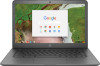 |
View all HP Chromebook 14-ca000 manuals
Add to My Manuals
Save this manual to your list of manuals |
HP Chromebook 14-ca000 manual content summary:
- HP Chromebook 14-ca000 | Maintenance and Service Guide 1 - Page 1
HP Chromebook 14 Maintenance and Service Guide IMPORTANT! This document is intended for HP authorized service providers only. - HP Chromebook 14-ca000 | Maintenance and Service Guide 1 - Page 2
such products and services. Nothing herein should be construed as constituting an additional warranty. HP shall not be liable for technical or editorial errors or omissions contained herein. First Edition: February 2018 Document Part Number: L13109-001 Product notice This guide describes features - HP Chromebook 14-ca000 | Maintenance and Service Guide 1 - Page 3
Safety warning notice WARNING! To reduce the possibility of heat-related injuries or of overheating the device, do not place the device directly on your lap or obstruct the device air vents. Use the device only on a hard, flat surface. Do not allow another hard surface, such as an adjoining optional - HP Chromebook 14-ca000 | Maintenance and Service Guide 1 - Page 4
iv Safety warning notice - HP Chromebook 14-ca000 | Maintenance and Service Guide 1 - Page 5
...9 Display assembly subcomponents ...11 Miscellaneous parts ...12 4 Removal and replacement preliminary requirements ...13 Tools required ...13 Service considerations ...13 Plastic parts ...13 Cables and connectors ...14 Drive handling ...14 Grounding guidelines ...15 Electrostatic discharge - HP Chromebook 14-ca000 | Maintenance and Service Guide 1 - Page 6
Sensor board cable ...32 Sensor board ...29 System board ...34 Heat sink ...36 Display assembly ...37 6 Specifications ...46 7 Power cord set requirements ...47 Requirements for all countries ...47 Requirements for specific countries and regions ...47 8 Recycling ...49 Index ...50 vi - HP Chromebook 14-ca000 | Maintenance and Service Guide 1 - Page 7
and video Wireless Ports Power requirements Security Operating system Serviceability Description HP Chromebook 14 (model number 14-ca0xx 6-W) Intel HD Graphics 500 universal memory architecture (UMA) internal graphics Support for HD Decode, DX12, and high-definition multimedia interface (HDMI) - HP Chromebook 14-ca000 | Maintenance and Service Guide 1 - Page 8
2 External component identification Display Item Component Description (1) WLAN antennas (2)* Send and receive wireless signals to communicate with WLANs. NOTE: The position of the WLAN antennas may differ, depending on the computer model. (2) Camera light On: The camera is in use. (3) - HP Chromebook 14-ca000 | Maintenance and Service Guide 1 - Page 9
Button Component Power button Description ● When the computer is off, press the button to turn on the computer. ● When the computer is in the Sleep state, press the button briefly to exit Sleep. ● When the computer is on and you want to lock the screen, press the button until you see the sign-in - HP Chromebook 14-ca000 | Maintenance and Service Guide 1 - Page 10
TouchPad Component TouchPad zone Description Moves the on-screen pointer and selects or activates items on the screen. 4 Chapter 2 External component identification - HP Chromebook 14-ca000 | Maintenance and Service Guide 1 - Page 11
Left side Item Component Description (1) Nano security cable slot Attaches an optional security cable to the computer. NOTE: The security cable is designed to act as a deterrent, but it may not prevent the computer from being mishandled or stolen. (2) USB Type-C power connector and charging - HP Chromebook 14-ca000 | Maintenance and Service Guide 1 - Page 12
a device is connected to the jack, the computer speakers are disabled. NOTE: Be sure that the device cable has 4-conductor connector that supports both audio-out (headphone) and audioin (microphone). (2) MicroSD memory card reader Reads optional memory cards that store, manage, share, or access - HP Chromebook 14-ca000 | Maintenance and Service Guide 1 - Page 13
and current information on supported parts for your computer, go to http://partsurfer.hp.com, select your country or region, and then follow the on-screen instructions. Labels The labels affixed to the computer provide information that may be needed when troubleshooting system problems or travelling - HP Chromebook 14-ca000 | Maintenance and Service Guide 1 - Page 14
Component (2) Serial number (3) Product number (4) Warranty period 8 Chapter 3 Illustrated parts catalog - HP Chromebook 14-ca000 | Maintenance and Service Guide 1 - Page 15
Computer components Item Component Spare part number (1) 14.0-in. display assembly: The display assembly is spared at the subcomponent level only. For more display assembly spare part information, see Display assembly subcomponents on page 11. (2) Keyboard/top cover with backlight in - HP Chromebook 14-ca000 | Maintenance and Service Guide 1 - Page 16
Item Component Spare part number For use in Canada L17093-DB1 For use in Denmark, Finland, and Norway L17093-DH1 For use in France L17093-051 For use in Germany L17093-041 For use in the Netherlands L17093-B31 For use in the United Kingdom L17093-031 For use in the United States - HP Chromebook 14-ca000 | Maintenance and Service Guide 1 - Page 17
Item Component (10) Heat sink (includes replacement thermal material) (11) Bottom cover: In chalkboard gray finish In snow white finish Rubber Kit (not illustrated, includes bottom cover feet and rubber screw covers): In chalkboard gray finish In snow white finish Display assembly - HP Chromebook 14-ca000 | Maintenance and Service Guide 1 - Page 18
Item Component Spare part number (4) Display panel (does not include display panel cable): For use only on computer models equipped with an FHD BrightView TouchScreen display assembly L14347-001 For use only on computer models equipped with an HD BrightView TouchScreen display assembly - HP Chromebook 14-ca000 | Maintenance and Service Guide 1 - Page 19
● Flat-bladed screw driver ● Magnetic screw driver ● Phillips P00 and P0 screw drivers Service considerations The following sections include some of the considerations that you must keep in mind during . Apply pressure only at the points designated in the maintenance instructions. Tools required 13 - HP Chromebook 14-ca000 | Maintenance and Service Guide 1 - Page 20
Cables and connectors CAUTION: When servicing the computer, be sure that cables are placed in their proper locations during the reassembly process. Improper cable placement can damage the computer. Cables must - HP Chromebook 14-ca000 | Maintenance and Service Guide 1 - Page 21
Grounding guidelines Electrostatic discharge damage Electronic components are sensitive to electrostatic discharge (ESD). Circuitry design and structure determine the degree of sensitivity. Networks built into many integrated circuits provide some protection, but in many cases, ESD contains enough - HP Chromebook 14-ca000 | Maintenance and Service Guide 1 - Page 22
material. ● Use a wrist strap connected to a properly grounded work surface and use properly grounded tools and equipment. ● Use conductive field service tools, such as cutters, screw drivers, and vacuums. ● When fixtures must directly contact dissipative surfaces, use fixtures made only of static - HP Chromebook 14-ca000 | Maintenance and Service Guide 1 - Page 23
with ground cords of one megohm resistance ● Static-dissipative tables or floor mats with hard ties to the ground ● Field service kits ● Static awareness labels ● Material-handling packages ● Nonconductive plastic bags, tubes, or boxes ● Metal tote boxes ● Electrostatic voltage levels and - HP Chromebook 14-ca000 | Maintenance and Service Guide 1 - Page 24
current information on supported parts for your computer, go to http://partsurfer.hp.com, select your country or region, and then follow the on-screen instructions. There are as many as 47 screws that must be removed, replaced, and/or loosened when servicing Authorized Service Provider only parts - HP Chromebook 14-ca000 | Maintenance and Service Guide 1 - Page 25
Keyboard/top cover NOTE: All keyboard/top cover spare part kits include a backlight, backlight cable, and keyboard cable. For use in country/region For use in Belgium For use in Canada For use in Denmark, Finland, and Norway For use in France For use in Belgium For use in Canada For use in Denmark, - HP Chromebook 14-ca000 | Maintenance and Service Guide 1 - Page 26
2. Remove the following rubber screw covers: (2) Three rubber screw covers marked "0G3A" (3) One rubber screw cover marked "FL-0G3A" (4) Two rubber screw covers marked "FM-0G3A" (5) One rubber screw cover marked "FR-0G3A" The rubber feet and the rubber screw covers are included in the Rubber Kit, - HP Chromebook 14-ca000 | Maintenance and Service Guide 1 - Page 27
4. Remove the seven Phillips M2.5×8.5 screws (2) that secure the bottom cover to the computer. 5. Turn the computer right side with the front toward you. 6. Open the computer. 7. Use a case utility tool (1) or similar thin plastic tool to separate the front edge of the keyboard/top cover (2) from - HP Chromebook 14-ca000 | Maintenance and Service Guide 1 - Page 28
10. Remove the keyboard/top cover (5). Reverse this procedure to install the keyboard/top cover. 22 Chapter 5 Removal and replacement procedures - HP Chromebook 14-ca000 | Maintenance and Service Guide 1 - Page 29
TouchPad cable NOTE: The TouchPad spare part kit does not includes the TouchPad cable. The TouchPad cable is included in the Cable Kit, spare part number L14330-001, and includes double-sided adhesive. Before removing the TouchPad cable, follow these steps: 1. Shut down the computer. If you are - HP Chromebook 14-ca000 | Maintenance and Service Guide 1 - Page 30
TouchPad NOTE: The TouchPad spare part kit does not include the TouchPad cable. The TouchPad cable is included in the Cable Kit, spare part number L14330-001, and includes double-sided adhesive. Description For use only on computer models in chalkboard gray finish For use only on computer models in - HP Chromebook 14-ca000 | Maintenance and Service Guide 1 - Page 31
6. Remove the TouchPad (6). Reverse this procedure to install the TouchPad. Battery Description 2-cell, 47-WHr, 6.15-AHr, Li-ion battery (includes cable) Spare part number 917725-855 Before removing the battery, follow these steps: 1. Shut down the computer. If you are unsure whether the computer - HP Chromebook 14-ca000 | Maintenance and Service Guide 1 - Page 32
country or region. If you replace the module and then receive a warning message, remove the module to restore device functionality, and then contact technical support. Before removing the WLAN module, follow these steps: 1. Turn off the computer. If you are unsure whether the computer is off or in - HP Chromebook 14-ca000 | Maintenance and Service Guide 1 - Page 33
NOTE: The WLAN antenna cable labeled "1/MAIN" connects to the WLAN module "Main" terminal. The WLAN antenna cable labeled "2/AUX" connects to the WLAN module "Aux" terminal. 2. Remove the Phillips PM2.0×2.9 screw (2) that secures the WLAN module to the computer. (The WLAN module tilts up.) 3. - HP Chromebook 14-ca000 | Maintenance and Service Guide 1 - Page 34
USB port board cable NOTE: The USB port board spare part kit does not includes the USB port board cable. The USB port board cable is included in the Cable Kit, spare part number L14330-001, and includes double-sided adhesive. Before removing the USB port board cable, follow these steps: 1. Shut down - HP Chromebook 14-ca000 | Maintenance and Service Guide 1 - Page 35
USB port board NOTE: The USB port board spare part kit does not include the USB port board cable. The USB port board cable is included in the Cable Kit, spare part number L14330-001, and includes double-sided adhesive. Description USB port board Spare part number L14358-001 Before removing the - HP Chromebook 14-ca000 | Maintenance and Service Guide 1 - Page 36
5. Remove the USB port board (5). Reverse this procedure to install the USB port board. 30 Chapter 5 Removal and replacement procedures - HP Chromebook 14-ca000 | Maintenance and Service Guide 1 - Page 37
Speakers Description Speakers (include cables) Spare part number L14353-001 Before removing the speakers, follow these steps: 1. Turn off the computer. If you are unsure whether the computer is off or in Hibernation, turn the computer on, and then shut it down through the operating system. 2. - HP Chromebook 14-ca000 | Maintenance and Service Guide 1 - Page 38
Sensor board cable NOTE: The sensor board spare part kit does not includes the sensor board cable. The sensor board cable is included in the Cable Kit, spare part number L14330-001. Before removing the sensor board cable, follow these steps: 1. Shut down the computer. If you are unsure whether the - HP Chromebook 14-ca000 | Maintenance and Service Guide 1 - Page 39
Sensor board NOTE: The sensor board spare part kit does not include the sensor board cable. The sensor board cable is included in the Cable Kit, spare part number L14330-001, and includes double-sided adhesive. Description Sensor board Spare part number L14331-001 Before removing the sensor board - HP Chromebook 14-ca000 | Maintenance and Service Guide 1 - Page 40
System board NOTE: All system board spare part kits include a processor, system memory, eMMC storage, the Google Chrome operating system, and replacement thermal material. Description Equipped with an Intel Celeron N3350 1.10-GHz dual core processor (2400-MHz, 2.0-MB L2 cache, 6-W), an Intel HD - HP Chromebook 14-ca000 | Maintenance and Service Guide 1 - Page 41
6. Release the tape (6) that secures the speaker cable to the system board. 7. Remove the six Phillips M2.0×4.1 screws (1) that secure the system board to the bottom cover. 8. Remove the system board bracket (2). 9. Lift the left edge of the system board (3) until it rests at an angle. 10. Remove - HP Chromebook 14-ca000 | Maintenance and Service Guide 1 - Page 42
Heat sink Description Heat sink (includes replacement thermal material) Spare part number 928840-001 Before removing the heat sink, follow these steps: 1. Turn off the computer. If you are unsure whether the computer is off or in Hibernation, turn the computer on, and then shut it down through the - HP Chromebook 14-ca000 | Maintenance and Service Guide 1 - Page 43
with the heat sink and system board spare part kits. Thermal paste is used on the processor (1) and the heat sink section (2) that services it. Reverse this procedure to install the heat sink. Display assembly NOTE: The display assembly is spared at the subcomponent level. For display assembly - HP Chromebook 14-ca000 | Maintenance and Service Guide 1 - Page 44
NOTE: Make sure the sensor board cable (2) is moved away from the routing channel through which the wireless auxiliary antenna cable is routed. 2. Disconnect the WLAN antenna cables (3) from the terminals on the WLAN module. NOTE: The WLAN antenna cable labeled "1/MAIN" connects to the WLAN module " - HP Chromebook 14-ca000 | Maintenance and Service Guide 1 - Page 45
c. Release the bottom edge of the display bezel (4) from the display assembly. d. Remove the display bezel (5). The display bezel is available using spare part numbers L14335-001 (for use only on computer models in chalkboard gray finish) and L19051-001 (for use only on computer models in snow white - HP Chromebook 14-ca000 | Maintenance and Service Guide 1 - Page 46
c. Disconnect the webcam/microphone module cable (2) from the webcam/microphone module. d. Remove the webcam/microphone module. The webcam/microphone module is available using spare part number L07235-001. 11. If it is necessary to replace the display panel: a. Remove the display bezel. b. Remove - HP Chromebook 14-ca000 | Maintenance and Service Guide 1 - Page 47
the computer. d. Release the display panel cable (1) from the retention clips and routing channel built into the display back cover bottom edge. e. Release the adhesive support strip (2) that secures the display panel cable connector to the display panel. Component replacement procedures 41 - HP Chromebook 14-ca000 | Maintenance and Service Guide 1 - Page 48
f. Disconnect the display panel cable (3) from the display panel. The display panel cable is available using the following spare part numbers L15395-001 (for use only on computer models equipped with a TouchScreen display assembly) and L14338-001 (for use only on computer models equipped with a non- - HP Chromebook 14-ca000 | Maintenance and Service Guide 1 - Page 49
h. If it is necessary to replace the display panel bracket, remove the bracket. The display panel bracket is available using spare part number L14337-001. 12. If it is necessary to replace the display back cover: a. Remove the display bezel. b. Remove the display panel. c. Remove the following - HP Chromebook 14-ca000 | Maintenance and Service Guide 1 - Page 50
f. Release the tape that secures the webcam/microphone module cable (6) to the back cover. g. Remove the back cover. NOTE: The display back cover is available using spare part numbers L14333-001 (for use only on computer models in chalkboard gray finish) and L17095-001 (for use only on computer - HP Chromebook 14-ca000 | Maintenance and Service Guide 1 - Page 51
f. Remove the display hinges (3). The display hinges are available using spare part number L14332-001. Reverse this procedure to reassemble and install the display assembly. Component replacement procedures 45 - HP Chromebook 14-ca000 | Maintenance and Service Guide 1 - Page 52
6 Specifications Metric U.S. Computer dimensions Width 22.7 cm 8.9 in Depth 33.7 cm 13.3 in Height 1.8 cm 0.7 in Weight 1.5 kg 3.4 lbs Temperature Operating 5°C to 35°C 41°F to 95°F Nonoperating ‑20°C to 60°C ‑4°F to 140°F Relative humidity (noncondensing) Operating 10% to - HP Chromebook 14-ca000 | Maintenance and Service Guide 1 - Page 53
7 Power cord set requirements The wide-range input feature of the computer permits it to operate from any line voltage from 100 to 120 volts AC, or from 220 to 240 volts AC. The 3-conductor power cord set included with the computer meets the requirements for use in the country or region where the - HP Chromebook 14-ca000 | Maintenance and Service Guide 1 - Page 54
Country/region Accredited agency Applicable note number South Korea EK 4 Sweden CEMKO 1 Switzerland SEV 1 Taiwan BSMI 4 The United Kingdom BSI 1 The United States UL 2 1. The flexible cord must be Type HO5VV-F, 3-conductor, 1.0-mm² conductor size. Power cord set fittings ( - HP Chromebook 14-ca000 | Maintenance and Service Guide 1 - Page 55
8 Recycling When a non-rechargeable or rechargeable battery has reached the end of its useful life, do not dispose of the battery in general household waste. Follow the local laws and regulations in your area for battery disposal. HP encourages customers to recycle used electronic hardware, HP - HP Chromebook 14-ca000 | Maintenance and Service Guide 1 - Page 56
spare part numbers 11, 39 bottom cover, spare part numbers 11 button component 3 C Cable Kit, spare part number 12 cables, service considerations 14 camera light 2 camera, location 2 chipset, product description 1 components button 3 display 2 left side 5 right side 6 TouchPad 4 computer components - HP Chromebook 14-ca000 | Maintenance and Service Guide 1 - Page 57
removal 33 spare part number 10, 33 sensor board cable removal 32 spare part number 10, 32, 33 service considerations cables 14 connectors 14 plastic parts 13 serviceability, product description 1 speakers removal 31 spare part number 10, 31 storage, product description 1 system board removal 34

HP Chromebook 14
Maintenance and Service Guide
IMPORTANT! This document is intended for
HP authorized service providers only.









