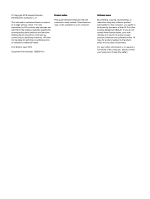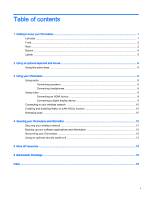HP Chromebox CB1-000 User Guide
HP Chromebox CB1-000 Manual
 |
View all HP Chromebox CB1-000 manuals
Add to My Manuals
Save this manual to your list of manuals |
HP Chromebox CB1-000 manual content summary:
- HP Chromebox CB1-000 | User Guide - Page 1
User Guide - HP Chromebox CB1-000 | User Guide - Page 2
such products and services. Nothing herein should be construed as constituting an additional warranty. HP shall not be liable for technical or editorial errors or omissions contained herein. First Edition: April 2014 Document Part Number: 763656-001 Product notice This guide describes features that - HP Chromebox CB1-000 | User Guide - Page 3
Safety warning notice WARNING! To reduce the possibility of heat-related injuries or of overheating the computer, do not place the computer directly on your lap or obstruct the computer air vents. Use the computer only on a hard, flat surface. Do not allow another hard surface, such as an adjoining - HP Chromebox CB1-000 | User Guide - Page 4
iv Safety warning notice - HP Chromebox CB1-000 | User Guide - Page 5
keyboard and mouse ...6 Using the action keys ...6 3 Using your Chromebox ...8 Using audio ...8 Connecting speakers ...8 Connecting headphones ...8 Using video LAN (WOL) function 10 Managing apps ...10 4 Securing your Chromebox and information ...12 Securing your wireless network ...12 Backing up - HP Chromebox CB1-000 | User Guide - Page 6
vi - HP Chromebox CB1-000 | User Guide - Page 7
this button in conjunction with the Power button will result in all account information and data stored on your Chromebox, such as photos, downloaded Chrome operating system, please see Securing your Chromebox and information on page 12 and https://support.google.com/chromebook/answer/ 1080595?hl=en - HP Chromebox CB1-000 | User Guide - Page 8
require you to use a powered port. NOTE: USB charging ports can also charge select models of cell phones and MP3 players, even when the device is off. ● When the Chromebox is off, press the button to turn on the device. A white light indicates that the unit is on. The light will be - HP Chromebox CB1-000 | User Guide - Page 9
event of a power event. If you experience a power outage, or accidentally unplug your device, your Chromebox will automatically restart when power is restored. Connects see More HP resources on page 14. NOTE: Be sure that the device cable has a 4conductor connector that supports both audioout - HP Chromebox CB1-000 | User Guide - Page 10
internal components and prevent overheating. It is normal for the internal fan to cycle on and off during routine operation. 4 Chapter 1 Getting to know your Chromebox - HP Chromebox CB1-000 | User Guide - Page 11
may need when you troubleshoot system problems or travel internationally with the device: IMPORTANT: All labels described in this section will be affixed to the bottom of the device. For help finding these locations, refer to Getting to know your Chromebox on page 1 ● Service label-The label affixed - HP Chromebox CB1-000 | User Guide - Page 12
may not offer the same action key functionality. To find a Chromecompatible keyboard, go to www.hp.com. Using the action keys For more information on action keys and keyboard shortcuts, go to https://support.google.com/ chromebook/answer/183101?hl=en. Icon Key Description esc esc is a key that - HP Chromebox CB1-000 | User Guide - Page 13
Volume up Increases speaker volume incrementally as long as you hold down the key, and restores sound from mute. Power button ● When the device is off, press the button to turn on the Chromebox. A white light indicates that the unit is on. The light will be off, if the unit is off - HP Chromebox CB1-000 | User Guide - Page 14
Chromebox Use your HP device as an entertainment hub to enjoy and manage your music, and download and watch movies. Or, to make your device an even more powerful wireless speakers to your device, follow the device manufacturer's instructions. To connect high-definition speakers to the device, see - HP Chromebox CB1-000 | User Guide - Page 15
higher performance than a VGA external monitor port and improves digital connectivity. 1. Connect one end of the DisplayPort cable to the DisplayPort on the Chromebox. 2. Connect the other end of the cable to the digital display device. 3. You will now see the Chrome desktop on your display device - HP Chromebox CB1-000 | User Guide - Page 16
go to http://www.hp.com/support, and select your country. Select Drivers & Downloads, and then follow the on-screen instructions to find documentation relevant expand the productivity and entertainment capabilities of your Chromebox with free or purchased apps that can be downloaded directly to your device. - HP Chromebox CB1-000 | User Guide - Page 17
the Launcher icon , and select the app. Right-click the app, and then select Remove from Chrome. For more information on managing apps, visit https://support.google.com/chrome_webstore/answer/ 1053346?hl=en. Managing apps 11 - HP Chromebox CB1-000 | User Guide - Page 18
more information on syncing your data, visit https://support.google.com/chrome/answer/1181035?hl=en . IMPORTANT of the device Security feature Power-on password Antivirus software Software Chromebox If you wish to give your Chromebox to someone else, reset owner permissions, or are having problems - HP Chromebox CB1-000 | User Guide - Page 19
"Powerwash" section and click Powerwash. 4. A dialogue box will open. Select Restart. For more detailed information on resetting your Chromebox, see https://support.google.com/ chromebook/answer/183084. Using an optional security cable lock A security cable lock, which is purchased separately, is - HP Chromebox CB1-000 | User Guide - Page 20
used Setup Instructions to turn on the Chromebox and locate this guide. To locate product details, how-to information, and more, use this table. Resource Setup Poster Help and Support For U.S. support, go to http://www.hp.com/go/contactHP. For worldwide support, go to http://welcome.hp.com/country - HP Chromebox CB1-000 | User Guide - Page 21
to a drive, or loss of information, observe these precautions: ● If removal or installation instructions direct you to unplug the device, unplug it after being properly grounded and before removing a about static electricity or assistance with component removal or installation, contact support. 15 - HP Chromebox CB1-000 | User Guide - Page 22
, connecting 8, 9 I installing optional security cable lock 13 J jack audio-in (microphone) 3 audio-out (headphone) 3 L labels 5 regulatory 5 service 5 wireless certification 5 WLAN 5 M Memory card reader 1 Memory card reader, identifying 1 mouse functions 6 using 6 Mute 6 N Next window 6 P ports

User Guide