HP Color Laser 150 Reference Guide
HP Color Laser 150 Manual
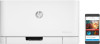 |
View all HP Color Laser 150 manuals
Add to My Manuals
Save this manual to your list of manuals |
HP Color Laser 150 manual content summary:
- HP Color Laser 150 | Reference Guide - Page 1
English HP Color Laser 150 series Reference Guide Read this guide to get to know the printer control panel, learn how to interpret control panel light patterns, solve wireless connection problems, and find more information. Printer control panel Control panel light patterns 1 1 Toner lights 2 - HP Color Laser 150 | Reference Guide - Page 2
the software. 4. Restart the printer and the router. 5. Manually connect the printer to your wireless network. Use Wi-Fi Protected Setup (WPS) if your router supports it. See the WPS instructions in the next section. 6. Uninstall and reinstall the HP printer software. The printer driver might not be - HP Color Laser 150 | Reference Guide - Page 3
17.5° - 25° C (63.5° - 77° F) Recommended humidity range: 30% - 70% Keep printer in well‑ventilated area Do not exceed voltage limits Learn more Product support www.hp.com/support/colorlaser150 HP wireless printing www.hp.com/go/wirelessprinting The information contained herein is subject to - HP Color Laser 150 | Reference Guide - Page 4
Français Imprimante HP Color Laser série 150 Manuel de référence Lisez ce guide pour savoir comment utiliser le uniquement) Comme indiqué dans le guide de configuration, téléchargez et installez le logiciel de l'imprimante HP, et suivez les instructions du logiciel pour connecter l'imprimante à - HP Color Laser 150 | Reference Guide - Page 5
fil. Utilisez la fonction WPS (Wi-Fi Protected Setup) si votre routeur la prend en charge. Consultez les instructions WPS dans la section. 6. Désinstallez et réinstallez le logiciel de l'imprimante HP. Le voyant Sans fil est allumé, mais vous ne pouvez pas imprimer sans fil. Le pilote d'imprimante - HP Color Laser 150 | Reference Guide - Page 6
imprimante dans une zone bien aérée Ne dépassez pas les limites de tension En savoir plus Assistance produit www.hp.com/support/colorlaser150 Impression sans fil HP www.hp.com/go/wirelessprinting Français Les informations contenues dans ce document sont susceptibles de changer sans préavis. 6 - HP Color Laser 150 | Reference Guide - Page 7
Español HP Color Laser 150 series Guía de referencia Lea esta guía para conocer el panel mbricos) Tal y como indica la guía de instalación, descargue e instale el software de la impresora HP. A continuación, siga las instrucciones del software para conectar la impresora a su red inalámbrica. Cuando - HP Color Laser 150 | Reference Guide - Page 8
el enrutador es compatible. Consulte las instrucciones de WPS en la siguiente sección. 6. Desinstale y vuelva a instalar el software de la impresora HP. Puede que no se haya instalado el controlador de la impresora. Pruebe a instalar o reinstalar el controlador de la impresora y reintente la impresi - HP Color Laser 150 | Reference Guide - Page 9
impresora en una zona adecuadamente ventilada No supere los límites de voltaje Más información Soporte para productos www.hp.com/support/colorlaser150 Impresión inalámbrica de HP www.hp.com/go/wirelessprinting Español La información que contiene este documento está sujeta a cambios sin previo - HP Color Laser 150 | Reference Guide - Page 10
HP Color Laser 150 series Guia de Referência Leia este guia para conhecer o painel (apenas nos modelos sem fio) Conforme orientado no guia de configuração, baixe e instale o software da impressora HP e siga as instruções no software para conectar a impressora à sua rede sem fio. Quando a impressora - HP Color Laser 150 | Reference Guide - Page 11
ela. Veja as instruções da WPS na próxima seção. 6. Desinstale e reinstale o software da impressora HP. É possível que o driver da impressora não esteja instalado. Instale ou reinstale o driver da impressora e, em seguida, tente imprimir novamente. Se ainda não conseguir imprimir sem fio, é possível - HP Color Laser 150 | Reference Guide - Page 12
Mantenha a impressora em um local com boa ventilação Não exceda os limites de tensão Mais informações Suporte do produto www.hp.com/support/colorlaser150 Impressão sem fio HP www.hp.com/go/wirelessprinting Português As informações aqui contidas estão sujeitas a alterações sem prévio aviso. 12 - HP Color Laser 150 | Reference Guide - Page 13
HP Color Laser 150 series ! ! 10 sec 1 1 2 2 3 3 4 4 5 5 6 6 HP .1 2 .3 13 - HP Color Laser 150 | Reference Guide - Page 14
.1 30 100 2 USB USB 3 USB 20 .4 5 Wi-Fi Protected Setup WPS WPS 6 HP 1 .2 SSID 10 3 Wi-Fi Protected Setup ()WPS .1 WPS 2 3 3 4 Wi-Fi Direct Wi-Fi Direct Wi‑Fi Direct Wi-Fi Direct Wi-Fi Direct - HP Color Laser 150 | Reference Guide - Page 15
30%- 70% 17.5° - 25° C 63.5° - 77° F HP www.hp.com/go/wirelessprinting www.hp.com/support/colorlaser150 15 - HP Color Laser 150 | Reference Guide - Page 16
Printed in English Printed in Spanish Printed in Portuguese © Copyright 2019 HP Development Company, L.P. *JC68-04045A00* *JC68-04045A00* JC68-04045A00 16 EN FR ES PT HE *4ZB94-90902* *4ZB94-90902* 4ZB94-90902

1
Read this guide to get to know the printer control panel, learn how to interpret control panel light
patterns, solve wireless connection problems, and find more information.
Printer control panel
Reference Guide
HP Color Laser
150 series
Control panel light patterns
Set up a wireless connection (wireless models only)
As directed in the setup guide, download and install the HP printer software, and follow the instructions in the
software to connect the printer to your wireless network.
When the printer has successfully connected to your wirless network, the
Wireless
light
on the printer
control panel stops blinking and glows steady blue. If the light does not turn steady blue, try the following
solutions.
Problem
Cause/Solution
The
Wireless
light
is off.
Wireless connection mode is turned off. Try the following:
1.
Press the
Wireless
button
on the printer control panel.
2.
If the
Wireless
light
turns steady blue, wireless connection mode is on and the
wireless connection is established. You can now print wirelessly.
3.
If the
Wireless
light
blinks blue, the printer is in wireless setup mode. Continue
software installation and follow the instructions in the software to set up a wireless
connection. Also, see the instructions below under “The
Wireless
light
is blinking
blue.”
Solve wireless problems
Ready
Processing
!
Initializing or
canceling
Cartridge not
installed or wrong
cartridge
10
sec
!
Cartridge
very low
Paper jam or
out of paper
1
2
3
4
5
6
1
Toner
lights
2
Wireless
button/light
*
3
Resume
button
4
Cancel
button
5
Power
button/
Ready
light
6
Attention
light
*
Wireless models only
English









