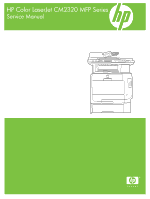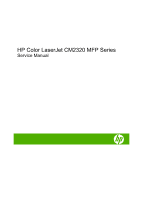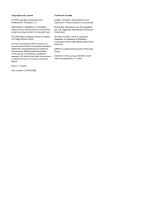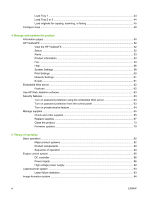HP Color LaserJet CM2320 Service Manual
HP Color LaserJet CM2320 - Multifunction Printer Manual
 |
View all HP Color LaserJet CM2320 manuals
Add to My Manuals
Save this manual to your list of manuals |
HP Color LaserJet CM2320 manual content summary:
- HP Color LaserJet CM2320 | Service Manual - Page 1
HP Color LaserJet CM2320 MFP Series Service Manual - HP Color LaserJet CM2320 | Service Manual - Page 2
- HP Color LaserJet CM2320 | Service Manual - Page 3
HP Color LaserJet CM2320 MFP Series Service Manual - HP Color LaserJet CM2320 | Service Manual - Page 4
HP products and services are set forth in the express warranty statements accompanying such products and services. Nothing herein should be construed as constituting an additional warranty. HP Microsoft®, Windows®, and Windows®XP are U.S. registered trademarks of Microsoft Corporation. Windows Vista® - HP Color LaserJet CM2320 | Service Manual - Page 5
the product 9 Supported printer drivers 11 Software for other operating systems 12 System requirements ...13 Connectivity ...14 Supported network protocols 14 2 Control panel HP Color LaserJet CM2320 control panel 18 HP Color LaserJet CM2320 MFP Fax Model and HP Color LaserJet CM2320 MFP Memory - HP Color LaserJet CM2320 | Service Manual - Page 6
Use HP Web Jetadmin software ...63 Security features ...63 Turn on password protection using the embedded Web server 63 Turn on password protection from the control panel 63 Turn on private receive feature 64 Manage supplies ...65 Check and order supplies 65 Replace supplies ...67 Clean - HP Color LaserJet CM2320 | Service Manual - Page 7
stage ...96 Transfer stage ...98 Fusing stage ...99 ITB cleaning stage ...100 Drum cleaning stage ...101 Pickup-and-feed system ...102 Jam detection ... ...118 Required tools ...119 Types of screws ...119 Service approach ...120 Print cartridges ...122 Tray cassettes and optional Tray 3 assembly 123 - HP Color LaserJet CM2320 | Service Manual - Page 8
138 Link guide ...138 ADF input tray ...139 DIMM cover ...140 Print-cartridge drawer ...141 cover ...185 High-voltage power-supply PCA 189 Color-misregistration sensor assembly 192 Fan (FM1) ...196 Problem solve Menu map ...226 Troubleshooting process ...227 Pre-troubleshooting checklist 227 Power - HP Color LaserJet CM2320 | Service Manual - Page 9
295 Solve issues with color documents 299 Copy problems ...300 Scan problems ...304 Solve performance problems ...308 Solve connectivity problems ...309 Solve direct-connection problems 309 Solve network problems (network models only 309 Service mode functions ...311 Service menu ...311 Secondary - HP Color LaserJet CM2320 | Service Manual - Page 10
Print cartridge limited warranty statement 375 Customer support ...376 Appendix B Specifications Physical specifications ...378 Electrical specifications ...378 Environmental specifications ...378 Power consumption and acoustic emissions (HP Color LaserJet CM2320, HP Color LaserJet CM2320 MFP Fax - HP Color LaserJet CM2320 | Service Manual - Page 11
Country/region specific statements 387 Laser safety ...387 Canadian DOC regulations 387 VCCI statement (Japan 387 EMI statement (Korea) ...387 Laser statement for Finland 387 Substances table (China 388 Index ...389 ENWW ix - HP Color LaserJet CM2320 | Service Manual - Page 12
x ENWW - HP Color LaserJet CM2320 | Service Manual - Page 13
1 Product basics ● Quick access to product information ● Product comparison ● Product features ● Product walkaround ● Supported operating systems ● Supported product software ● System requirements ● Connectivity ENWW 1 - HP Color LaserJet CM2320 | Service Manual - Page 14
LaserJet CM2320 MFP Provides step-by-step instructions for installing and setting up the product. Series Getting Started Guide HP Color LaserJet CM2320 MFP Provides detailed information for using the product and problem-solving. Available on the Series User Guide product CD or in the Windows - HP Color LaserJet CM2320 | Service Manual - Page 15
at speeds HP Color LaserJet CM2320 MFP, plus: HP Color LaserJet CM2320 MFP Fax up to 21 pages per minute (ppm) and A4-size pages at speeds up to ● 19 ppm. V.34 fax modem and 8-megabyte (MB) flash fax-storage memory. Model, plus: ● Automatic two-sided (duplex) ● PCL 6 printer drivers. ● Two RJ - HP Color LaserJet CM2320 | Service Manual - Page 16
with multiple-page documents. Memory card slots (HP Supports a variety of memory cards. See the user guide for more information. Color LaserJet CM2320 MFP Memory-Card Model only) Networking ● TCP/IP ◦ IPv4 ◦ IPv6 Printer driver features ● Fast printing performance, built-in Intellifont - HP Color LaserJet CM2320 | Service Manual - Page 17
on the HP Color LaserJet CM2320 MFP Memory-Card Model) 2 Tray 2 3 Tray 1 4 Print-cartridge door latch 5 Top (face-down) output bin 6 Control panel 7 Automatic document feeder (ADF) input tray 8 Automatic document feeder (ADF) output bin 9 Memory card slots (HP Color LaserJet CM2320 MFP Memory-Card - HP Color LaserJet CM2320 | Service Manual - Page 18
Back view 11 Power connector 12 DIMM door (for adding additional memory) 13 Hi-Speed USB 2.0 port and network port. 14 Fax ports (HP LaserJet CM2320 Fax Model / CM2320 Memory-Card Model only) 15 Rear door for jam access 6 Chapter 1 Product basics ENWW - HP Color LaserJet CM2320 | Service Manual - Page 19
Interface ports 1 Fax ports (HP LaserJet CM2320 Fax Model / CM2320 Memory-Card Model only) 2 Network port 3 Hi-Speed USB 2.0 port ENWW Product walkaround 7 - HP Color LaserJet CM2320 | Service Manual - Page 20
64-bit) Print and scan driver ● Windows XP (64 bit) ● Windows 2000 ● Windows 2003 Server (32-bit and 64-bit) NOTE: The PCL 5 UPD and HP postscript level 3 emulation drivers are available only on the HP support website: www.hp.com/support/CM2320series. Supported operating systems for Macintosh The - HP Color LaserJet CM2320 | Service Manual - Page 21
Supported product software Software included with the product Software for Windows Embedded Web server The device is Web browser can use. No special software is installed or configured, but you must have a supported Web browser on your computer. To gain access to the embedded Web server, type the IP - HP Color LaserJet CM2320 | Service Manual - Page 22
problems. HP Proactive Support can update software, firmware, and HP printer drivers. You can view HP ToolboxFX software when the product is directly connected to your computer or when it is connected to a network. Supported operating systems Supported browsers ● Microsoft Windows XP, Service - HP Color LaserJet CM2320 | Service Manual - Page 23
Supported printer drivers Supported printer drivers for Windows ● PCL 5 UPD ● PCL 6 ● HP postscript level 3 UPD The printer drivers include online Help that has instructions for common printing tasks and also describes the buttons, checkboxes, and drop-down lists that are in the printer driver. - HP Color LaserJet CM2320 | Service Manual - Page 24
Software for other operating systems OS UNIX Linux Software For HP-UX and Solaris networks, go to www.hp.com/go/LJCM2320_software to download the HP Jetdirect printer installer for UNIX. For information, go to www.hp.com/go/linuxprinting. 12 Chapter 1 Product basics ENWW - HP Color LaserJet CM2320 | Service Manual - Page 25
the following minimum software and hardware requirements. Windows XP Windows Vista Windows 2000 and Windows Mac OS X v10.3 and later Server monitor with 16-bit color (print driver, ● USB port with 16-bit color ● Internet Explorer 6.0 or higher (full installation) scan driver only) ● CD-ROM - HP Color LaserJet CM2320 | Service Manual - Page 26
tables list the networking services/protocols that are supported on the product. Table 1-2 Printing Service name Description port9100 (Direct Mode) Printing service Line printer daemon (LPD) Printing service Table 1-3 Network product discovery Service name SLP (Service Location Protocol) mDNS - HP Color LaserJet CM2320 | Service Manual - Page 27
Table 1-5 IP addressing (continued) Service name BOOTP (bootstrap protocol) Auto IP Description For Automatic IP address assignment. IP address assignment. If neither a DHCP server nor a BOOTP server is present, this service allows the product to generate a unique IP address. ENWW Connectivity 15 - HP Color LaserJet CM2320 | Service Manual - Page 28
16 Chapter 1 Product basics ENWW - HP Color LaserJet CM2320 | Service Manual - Page 29
2 Control panel ● HP Color LaserJet CM2320 control panel ● HP Color LaserJet CM2320 MFP Fax Model and HP Color LaserJet CM2320 MFP Memory-Card Model control panel ● Control-panel menus ENWW 17 - HP Color LaserJet CM2320 | Service Manual - Page 30
HP Color LaserJet CM2320 control panel 1 Liquid Crystal Display 2 OK button and navigation Copy menu. Start Copy Black button. Perform a black and white copy operation. Start Copy Color button. Perform a color copy operation. 4 Scan Menu button. Access the scan menu. Start Scan button. Perform - HP Color LaserJet CM2320 | Service Manual - Page 31
HP Color LaserJet CM2320 MFP Fax Model and HP Color LaserJet CM2320 MFP Memory-Card Model control panel 4 5 6 78 .. ? 1 Speed dials. 4 speed dial buttons and one shift button to support up to 8 speed dials. 2 Fax Menu button. Access the fax menu. Start Fax button. Initiate a fax from the - HP Color LaserJet CM2320 | Service Manual - Page 32
(HP Color LaserJet CM2320 MFP Memory-Card Model only) menu to configure the basic settings for printing photos from a memory card. ● Use the System setup menu to establish basic product settings such as language, print quality, or volume levels. ● Use the Service menu to restore default settings - HP Color LaserJet CM2320 | Service Manual - Page 33
1 to 1 sided (memory-card models only) 1 to 2 sided 2 to 2 sided 2 to 1 sided Default Copy Draft On Off Default Multi-page On Off Description Sets the default collation option. Sets the default number of copies. Sets the default percentage to reduce or enlarge a copied document. Sets the - HP Color LaserJet CM2320 | Service Manual - Page 34
removal setting for copies. Possible values range from 1 to 11 with 6 being the default (no change) value. The default color balance setting for copies. Possible values range from 1 to 11 with 6 being the default (no change) value. Values can be set for each of the following settings: ● Red - HP Color LaserJet CM2320 | Service Manual - Page 35
a list of all installed PCL 6 fonts. Color usage log Prints out information about the color toner usage Service page Prints out diagnostic information about calibration and color quality Table 2-3 Photo setup menu Menu Item Sub-menu item Sub-menu item Default image Size (List of available - HP Color LaserJet CM2320 | Service Manual - Page 36
, an audible synthesized ring is generated to alert the user of an incoming voice call. ● Manual : The user must press the Start Fax button or use an extension user to have two or three phone numbers on a single line, each with a different ring pattern (on a phone system with distinctive-ring service - HP Color LaserJet CM2320 | Service Manual - Page 37
inch (dpi), so they show more detail. Lower resolution images have fewer dots per inch and show less detail, but the file size is smaller. Default lighter/ darker Photo Sets the darkness of outgoing faxes. Fit to page On Off Shrinks faxes that are larger than Letter-size or A4-size - HP Color LaserJet CM2320 | Service Manual - Page 38
each page of the faxes that this product receives. Private receive On Off Setting Private receive to On requires the user to have set a password in product security. After the password is set, the following options are set: ● Private receive is turned on. ● All old faxes are deleted from memory - HP Color LaserJet CM2320 | Service Manual - Page 39
an automatic calibration (the default is 15 minutes). Sets the percentage at which the control panel generates a low-toner message. Sets how the product reacts when it detects that the print cartridge is out. Sets how the product should react when it detects that a color cartridge is empty. Select - HP Color LaserJet CM2320 | Service Manual - Page 40
a report that is used to troubleshoot fax transmission issues. The error correction mode allows the sending device to retransmit data if it detects an error signal. The default setting is on. The fax service log prints out the last 40 entries in the fax log. Cleans the product when specks or other - HP Color LaserJet CM2320 | Service Manual - Page 41
On Off Archive print On Off Restore defaults Description on printed output. The cleaning process removes dust and excess toner from the paper path. When selected, the , BootP or AutoIP. Manual requires you to manually configure the IP address, subnet mask, and default gateway. The control panel - HP Color LaserJet CM2320 | Service Manual - Page 42
product is directly connected to a PC. Network services IPv4 IPv6 Sets whether the product will use Link speed Automatic (Default) Sets the link speed manually if needed. 10T Full HP Color LaserJet CM2320 MFP Fax Model only) to send e-mail. ● Use the Photo menu (HP Color LaserJet CM2320 MFP - HP Color LaserJet CM2320 | Service Manual - Page 43
All Entries Junk Fax list On Off Description Send a fax. On screen prompts guide the process. Redial the last fax number and resend. Allows a fax to . Temporarily change the resolution of outgoing faxes. The resolution resets to default after 2 minutes of idle fax scan time. Prints stored faxes when - HP Color LaserJet CM2320 | Service Manual - Page 44
item Description Select an individual or group dial entry for faxing. Edits the fax phone book speed dials and group-dial entries. The product supports up to 120 phone book entries, which can be either individual or group entries. Delete a specific phone book entry. Delete all entries in the - HP Color LaserJet CM2320 | Service Manual - Page 45
Table 2-8 Fax Menu (continued) Menu item Sub-menu item Fax Reports Fax Confirmation Include first page Fax Error Report Last Call Report Fax Activity log Sub-menu item Never Every fax Send fax only Receive fax On Off Every error Send Error Receive Error Never Print log now Auto Log Print - HP Color LaserJet CM2320 | Service Manual - Page 46
marked proof sheet can then be scanned and the selected images are printed at full size. Adjust the default photo settings for image size, paper size, paper type, number of copies, and output color (color or black and white). Rotate a photo stored on a memory card. View a slideshow of the photos on - HP Color LaserJet CM2320 | Service Manual - Page 47
Optimize Copy Paper Multi-Page Copy Copy Collation Tray Select Copy 2-Sided Copy Draft Image Adjustment Lightness Contrast Sharpen Background Color Balance Grayness Description Specify the contrast of the copy. Select settings to optimize the copy print quality. Specify the paper - HP Color LaserJet CM2320 | Service Manual - Page 48
36 Chapter 2 Control panel ENWW - HP Color LaserJet CM2320 | Service Manual - Page 49
3 Paper and print media ● Understand paper and print media use ● Supported paper and print media sizes ● Supported paper types and tray capacity ● Special paper or print media guidelines ● Load paper and print media ● Configure trays ENWW 37 - HP Color LaserJet CM2320 | Service Manual - Page 50
in this user guide. Paper or print media that does not meet these guidelines might cause the following problems: ● Poor print quality ● Increased jams ● Premature wear on the product, requiring repair For best results, use only HP-brand paper and print media designed for laser printers or multiuse - HP Color LaserJet CM2320 | Service Manual - Page 51
and it adapts to various media. NOTE: To obtain best print results, select the appropriate paper size and type in the print driver before printing. Table 3-1 Supported paper and print media sizes Size Dimensions Tray 1 Trays 2 and 3 Letter 216 x 279 mm (8.5 x 11 inches) Legal 216 x 356 mm - HP Color LaserJet CM2320 | Service Manual - Page 52
Table 3-2 Supported envelopes and postcards (continued) Size Dimensions Envelope DL 110 x 220 mm (4.33 x 8.66 inches) Tray 1 Envelope C5 162 x 229 mm (6.93 x 9.84 inches) Envelope B5 - HP Color LaserJet CM2320 | Service Manual - Page 53
Supported paper types and tray capacity Media type Dimensions1 Weight Capacity2 Paper orientation Paper, including the following types: ● Plain ● Letterhead ● Color ● Preprinted ● Prepunched ● Recycled Minimum: 76 x 127 mm (3 x 5 inches) Maximum: 216 x 356 mm (8.5 x 14 inches) 60 to 90 g/m2 - HP Color LaserJet CM2320 | Service Manual - Page 54
supports printing on special media. Use the following guidelines to obtain satisfactory results. When using special paper or print media, be sure to set the type and size in your print driver to obtain the best print results. CAUTION: HP LaserJet printers use fusers to bond dry toner particles - HP Color LaserJet CM2320 | Service Manual - Page 55
Load paper and print media Load Tray 1 Tray 1 holds up to 50 sheets of 75 g/m2 (20 lb) media or five envelopes, ten transparencies, or ten cards. You can use Tray 1 to print the first page on media different from the remainder of the document. 1. Open Tray 1. 2. If loading long sheets of media, pull - HP Color LaserJet CM2320 | Service Manual - Page 56
then load the media stack into Tray 1 (callout 2). Adjust the paper guides to the size of the paper. Load Tray 2 or 3 Tray 2 1. Pull the tray out of the product. 2. Slide open the paper length and width guides. ● To load Legal-size paper, extend the tray by pressing and holding the extension tab - HP Color LaserJet CM2320 | Service Manual - Page 57
tray and make sure that it is flat at all four corners. Slide the paper length and width guides so that they are against the stack of paper. 4. Push down on the paper to make sure - or A4-sized paper, pull out the ADF input tray extension to support the media. ENWW Load paper and print media 45 - HP Color LaserJet CM2320 | Service Manual - Page 58
2. Slide the stack into the ADF until it does not move any farther. Document loaded appears on the control-panel display. 3. Adjust the media guides until they are snug against the media. Flatbed glass NOTE: The maximum media size for flatbed copying is letter. Use the ADF for copying or - HP Color LaserJet CM2320 | Service Manual - Page 59
3. Place the original document face-down on the flatbed glass with the upper-left corner of the document at the corner indicated by the icon on the scanner. 4. Gently close the lid. ENWW Load paper and print media 47 - HP Color LaserJet CM2320 | Service Manual - Page 60
Configure trays When using one of the trays for specific size of paper, you can set the default size for the tray in HP ToolboxFX or from the control panel. In HP ToolboxFX, select Paper handling, and then select the size for the tray you want to set. When you select that size of - HP Color LaserJet CM2320 | Service Manual - Page 61
4 Manage and maintain the product ● Information pages ● HP ToolboxFX ● Embedded Web server ● Use HP Web Jetadmin software ● Security features ● Manage supplies ENWW 49 - HP Color LaserJet CM2320 | Service Manual - Page 62
problems with the product. NOTE: If the product language was not correctly set during installation, you can set the language manually so the information pages print in one of the supported of the HP print cartridge, the OK. 3. Use the arrow buttons to select PCL font list, PS font list, or PCL6 - HP Color LaserJet CM2320 | Service Manual - Page 63
Color usage job log Provides a summary of color usage. Service page Prints a service report. Diagnostics page Prints a diagnostics page pertaining to color calibration and color OK. For information about fax logs and reports, see the user guide. 1. On the product control panel, press Setup . 2. Use - HP Color LaserJet CM2320 | Service Manual - Page 64
in Windows XP and Vista), click HP, click HP Color LaserJet CM2320 MFP Series, and then click HP ToolboxFX. Status The Status folder contains links to the following main pages: ● Device status. This page indicates product conditions such as a jam or an empty tray. After you correct a problem, click - HP Color LaserJet CM2320 | Service Manual - Page 65
Events that trigger alerts include jams, low levels of toner in HP print cartridges, non-HP print cartridge in use, empty input trays, and specific error server that does not require user authentication. If your e-mail server requires you to log in with a username and password, you cannot enable e- - HP Color LaserJet CM2320 | Service Manual - Page 66
about fax tasks, see the user guide. NOTE: You must click Apply before the changes take effect. Fax phone book Use the HP ToolboxFX fax phone book to add name to select it, and then click Update. Type changes in the appropriate windows, and then click OK. ● To edit an existing group-speed-dial entry - HP Color LaserJet CM2320 | Service Manual - Page 67
following are valid characters for fax numbers R ●W space> NOTE: You must click Apply before the changes take effect. For more information about faxes, see the user guide. ENWW HP ToolboxFX 55 - HP Color LaserJet CM2320 | Service Manual - Page 68
about faxes, see the user guide. Fax receive log The HP ToolboxFX fax receive log Troubleshooting. View troubleshooting help topics, print troubleshooting pages, clean the product, and open Microsoft Office Basic Colors. For more information about Microsoft Office Basic Colors, see the user guide - HP Color LaserJet CM2320 | Service Manual - Page 69
● Animated demonstrations. View animated demonstrations for common troubleshooting procedures. ● User Guide. View information about the product usage, warranty, specifications, and support. The User Guide is available in both HTML and PDF format. ENWW HP ToolboxFX 57 - HP Color LaserJet CM2320 | Service Manual - Page 70
● System Setup. Change the system settings, such as jam recovery and auto-continue. Change the Cartridge low threshold setting, which sets the toner level that causes a Low toner pop-up alert. ● Service. Gain access to various procedures required to maintain the product. ● Device Polling. Change the - HP Color LaserJet CM2320 | Service Manual - Page 71
appearance of your print jobs. Color Calibration ● Power On Calibration. adjustments in the amount of each color of toner that is used for your printed colors. Paper Types Use these options to configure print modes that correspond to the various media types. To reset all modes to factory default - HP Color LaserJet CM2320 | Service Manual - Page 72
before the changes take effect. Service During the printing process, paper, toner and dust particles can accumulate inside the product. Over time, this buildup can cause print-quality problems such as toner specks or smearing. The HP ToolboxFX provides an easy method for cleaning the paper path. For - HP Color LaserJet CM2320 | Service Manual - Page 73
must click Apply before your changes take effect. E-mail contacts Use the HP ToolboxFX E-mail Contacts page to add and remove individuals from your e- the e-mail contacts list. Then type your contact's information in the appropriate windows and click OK. If you select a row that is occupied, the new - HP Color LaserJet CM2320 | Service Manual - Page 74
system, such as Windows, provides an (such as an HP LaserJet product) or in must have a supported Web browser on password protection from the control panel on page 63). ● Enable/disable the photo card slot on the product from the print tab ● Set fax receive and phone book settings. ● Set default - HP Color LaserJet CM2320 | Service Manual - Page 75
troubleshooting network-connected peripherals. The intuitive browser interface simplifies cross-platform management of a wide range of devices, including HP and non-HP devices. Management is proactive, allowing network administrators the ability to resolve issues before users are affected. Download - HP Color LaserJet CM2320 | Service Manual - Page 76
, and then press OK. 6. Use the alphanumeric buttons to enter the product security password, and then press OK. 7. To confirm the product security password, use the alphanumeric buttons to re-enter the product security password, and then press OK. 64 Chapter 4 Manage and maintain the product ENWW - HP Color LaserJet CM2320 | Service Manual - Page 77
the control panel Do one of the following: ● Check the product control panel, which indicates when a print cartridge is low or empty. The control panel also indicates when a non-HP print cartridge is first installed. ● Print a supplies status page, and then check the supplies levels on the page. If - HP Color LaserJet CM2320 | Service Manual - Page 78
after the beginning of the call. The language line interpreter is a service that will translate between you and the representative for the HP fraud hotline. Recycle supplies To install a new HP print cartridge, follow the instructions that are included in the box that contains the new supply, or - HP Color LaserJet CM2320 | Service Manual - Page 79
Replace supplies Print cartridge 1 Cartridge E-label 2 Plastic shield 3 Imaging Drum. Do not touch the imaging drum on the bottom of the print cartridge. Fingerprints on the imaging drum can cause print-quality problems. 1. Open the front door. ENWW Manage supplies 67 - HP Color LaserJet CM2320 | Service Manual - Page 80
2. Pull out the print-cartridge drawer. 3. Grasp the handle on the old print cartridge and then pull the cartridge straight up to remove it. 4. Remove the new print cartridge from the packaging. 68 Chapter 4 Manage and maintain the product ENWW - HP Color LaserJet CM2320 | Service Manual - Page 81
the orange, plastic shield from the bottom of the new print cartridge. CAUTION: Do not touch the imaging drum on the bottom of the print cartridge. Fingerprints on the imaging drum can cause print-quality problems. 6. Insert the new print cartridge into the product. 7. Pull the tab on the left side - HP Color LaserJet CM2320 | Service Manual - Page 82
drawer. 9. Close the front door. 10. Place the old print cartridge in the box for the new print cartridge. Follow the recycling instructions that are included in the box. CAUTION: If toner gets on any clothing, wipe it off with a dry cloth and wash the clothing in cold water. Hot water sets - HP Color LaserJet CM2320 | Service Manual - Page 83
Install a memory DIMM CAUTION: Handling a DIMM without wearing a grounded, antistatic device might damage the DIMM. Touch any metal part of the product or other grounded metal before touching the DIMM. 1. Use the power switch to turn off the product, and then unplug all of the cables and cords - HP Color LaserJet CM2320 | Service Manual - Page 84
3. Remove the DIMM from the antistatic bag it came in, grasping the DIMM on the top edge. 4. With the gold contacts facing upward, insert the DIMM in the DIMM seat and press the DIMM body in until the metal retaining pins click. 72 Chapter 4 Manage and maintain the product ENWW - HP Color LaserJet CM2320 | Service Manual - Page 85
pages on page 50. Clean the product Clean the paper path During the printing process, paper, toner, and dust particles can accumulate inside the product. Over time, this buildup can cause print-quality problems such as toner specks or smearing. This product has a cleaning mode that can correct - HP Color LaserJet CM2320 | Service Manual - Page 86
panel If you do not have access to HP ToolboxFX, you can print and use a cleaning page from the product control panel. 1. Press Setup . 2. Use the arrow buttons to highlight the Service menu, and then press OK. 3. Use the arrow buttons to highlight Cleaning mode, and then press OK. 4. Load plain - HP Color LaserJet CM2320 | Service Manual - Page 87
2. Open the ADF cover. 3. Rotate the assembly upward. Wipe it clean and rotate the rollers until the assembly is clean. ENWW Manage supplies 75 - HP Color LaserJet CM2320 | Service Manual - Page 88
ADF cover. NOTE: If you are experiencing jams in the ADF, contact HP. See www.hp.com/support/ CM2320series or the support flyer that came in the product box. 5. Plug in the product, and then turn on the product. Clean the lid backing Minor debris can accumulate on the white document lid backing - HP Color LaserJet CM2320 | Service Manual - Page 89
the backing by using a chamois or soft cloth. CAUTION: Do not use paper-based wipes because they might scratch the backing. 5. If this does not clean the backing well enough, repeat the previous steps and use isopropyl alcohol to dampen the cloth or sponge, and then wipe the backing thoroughly with - HP Color LaserJet CM2320 | Service Manual - Page 90
of the product; these can damage the product. Do not place liquids directly on the glass. They might seep under it and damage the product. 3. Clean the scanner strip by using a soft, lint-free cloth or sponge that has been moistened with nonabrasive glass cleaner.. 4. To prevent spotting, dry the - HP Color LaserJet CM2320 | Service Manual - Page 91
Clean the exterior Use a soft, damp, lint-free cloth to wipe dust, smudges, and stains off of the exterior of the product. Firmware updates Firmware updates and installation instructions for this product are available at www.hp.com/support/ CM2320series. Click Downloads and drivers, click the - HP Color LaserJet CM2320 | Service Manual - Page 92
the same product that was just created. 12. Start the firmware download. 13. Verify that the control panel display shows Erasing and then that the update occurred. 17. Return to the Printers and Faxes dialog box, right-click the printer driver for the product model that is being updated, and - HP Color LaserJet CM2320 | Service Manual - Page 93
5 Theory of operation This chapter presents an overview of the major components of the product, and includes a detailed discussion of the image-formation system. ● Basic operation ● Engine control system ● Laser/scanner system ● Image-formation system ● Pickup-and-feed system ● Scanner and ADF - HP Color LaserJet CM2320 | Service Manual - Page 94
Basic operation Major product systems The product includes the following systems: ● Engine control system ● Laser/scanner system ● Image-formation system ● Pickup-and-feed system Figure 5-1 Product systems 82 Chapter 5 Theory of operation ENWW - HP Color LaserJet CM2320 | Service Manual - Page 95
2 3 4 5 6 7 8 9 16 15 14 13 12 11 Description Item Fuser unit 10 Pressure roller 11 Fusing sleeve 12 Delivery roller 13 Print cartridge 14 Laser/scanner unit 15 Photosensitive drum 16 Multipurpose tray (Tray 1) separation 17 pad Multipurpose tray (Tray 1) pickup roller ENWW 10 - HP Color LaserJet CM2320 | Service Manual - Page 96
cartridge and unit ● Determines the home position of the development unit ● Cleans the ITB ● Completes any required calibration, such as color operation. transfers and fuses the toner image to the print media. The product performs color misregistration control and image stabilization control - HP Color LaserJet CM2320 | Service Manual - Page 97
Engine control system The engine control system coordinates all product functions and drives the other three systems. The engine control system contains the DC controller, high-voltage power supply PCA, and power supply unit. Figure 5-3 Engine control system components ENWW Engine control system - HP Color LaserJet CM2320 | Service Manual - Page 98
DC controller The DC controller controls the product operational sequence. Figure 5-4 DC controller circuit diagram 86 Chapter 5 Theory of operation ENWW - HP Color LaserJet CM2320 | Service Manual - Page 99
Power supply The power supply converts AC power from the power receptacle into DC power to cover the DC loads, and it controls the fuser heater temperature. Figure 5-5 Power supply AC input Fuse FU2901 Fuse FU2801 Noise filter Noise filter Protection circuit Fuser power supply Fuser control - HP Color LaserJet CM2320 | Service Manual - Page 100
Power-save mode The power-save mode reduces product power consumption. When the power supply unit receives the power save (PSREM24V) signal from the DC controller, it stops the power supply from the +24V generation circuit. Fuser control The power supply unit controls the temperature in the fuser - HP Color LaserJet CM2320 | Service Manual - Page 101
Fuser control circuit The fuser control circuit maintains the temperature of the fuser heater at its targeted temperature. Figure 5-7 Fuser control circuit Fuser unit Zero crossing circuit ZEROX DC controller Fuser sleeve FU2901 RL2901 Relay drive circuit /RLD+ RLD- TH803 TH802 TH801 RL1 - HP Color LaserJet CM2320 | Service Manual - Page 102
Fuser protective function The protective function detects an abnormal temperature rise of the fuser and interrupts power supply to the fuser heater. The following protective components prevent an abnormal temperature rise of the fuser heater. ● DC controller: The DC controller monitors the detected - HP Color LaserJet CM2320 | Service Manual - Page 103
● Abnormal high temperature conditions ◦ The main thermistor temperature remains at 253°C (487°F) or higher for a specified period. ◦ The temperature of either one of the sub thermistors remains at 273°C (523°F) or higher for a specified period. ● Fuser heater drive circuit failure ◦ The specified - HP Color LaserJet CM2320 | Service Manual - Page 104
PRI DEV1 DEV2 DEV3 DEV4 BLD1 BLD2 BLD3 BLD4 Cartridge Photosensitive drum Primary transfer pad ICLB ICLR Y M C K ITB ITB cleaning unit Secondary transfer roller TR2 TR1_1 TR1_23 TR1_23 TR1_4 ITB cleaning brush bias circuit ITB cleaning roller bias circuit Secondary transfer bias circuit - HP Color LaserJet CM2320 | Service Manual - Page 105
Laser/scanner system The formatter sends video signals to the DC controller, which controls the laser/scanner. When the laser/ scanner system receives those signals, it converts them to latent images on the photosensitive drum. Figure 5-9 Laser/scanner system Laser failure detection The optical - HP Color LaserJet CM2320 | Service Manual - Page 106
the high-voltage power unit to form the toner image on the ITB according to the video signals, and then to transfer and fuse the image on the media. Figure 5-10 Image-formation system Fuser unit Laser scanner Cartridge Y M C ITB cleaning unit ITB Secondary transfer roller High-voltage power - HP Color LaserJet CM2320 | Service Manual - Page 107
: ● Latent-image formation ◦ Primary charging ◦ Laser beam exposure ● Development ● Transfer ◦ Primary transfer ◦ Secondary transfer ◦ Separation ● Fuser ● ITB cleaning ● Drum cleaning These processes are divided into nine steps, which are shown in Figure 5-11 Image-formation process on page 95 and - HP Color LaserJet CM2320 | Service Manual - Page 108
. Figure 5-13 Laser-beam exposure Laser beam Unexposed area Exposed area Developing stage The developing cylinder comes in contact with the photosensitive drum and deposits toner on the electrostatic latent image. 96 Chapter 5 Theory of operation ENWW - HP Color LaserJet CM2320 | Service Manual - Page 109
friction from the developing cylinder rotating against the developing blade. When the negatively charged toner comes in contact with the drum, it adheres to the electrostatic latent image. When the toner is on the drum, the image becomes visible. Figure 5-14 Development Developing blade Developing - HP Color LaserJet CM2320 | Service Manual - Page 110
to the ITB. The DC positive bias is applied to the primary transfer pad. The negatively charged toner transfers to the ITB from the drum surface. Figure 5-15 Primary transfer Step 5: secondary transfer The toner image on the ITB is transferred to the print media. The DC positive bias is applied to - HP Color LaserJet CM2320 | Service Manual - Page 111
. Figure 5-17 Separation from the drum Fusing stage Until the fusing stage is complete, the image is not permanently affixed to the print media. The toner can be easily smudged until the heat and pressure of the fusing process fix the image to the sheet. Step 7: fusing The product uses an - HP Color LaserJet CM2320 | Service Manual - Page 112
ITB cleaning stage Step 8: ITB cleaning The ITB cleaning roller and the cleaning brush are applied with DC positive bias to charge the residual toner positive. Because the primary transfer pad is also applied with DC positive bias, the positively charged residual toner is reverse-transferred to the - HP Color LaserJet CM2320 | Service Manual - Page 113
Cleaning blade Photosensitive drum Waste toner container Sweeper strip Developing roller engagement/disengagement control The developing roller engagement/disengagement control engages the required developing roller with the photosensitive drum according to the print mode-full-color mode or - HP Color LaserJet CM2320 | Service Manual - Page 114
Pickup-and-feed system The pickup-and-feed system picks up and feeds the print media. It consists of several types of feed rollers. Figure 5-21 Pickup-and-feed system Y M C K Y M C K Number SR1 SR4 Description Paper feeder pre-registration sensor Registration sensor Number M1 M3 - HP Color LaserJet CM2320 | Service Manual - Page 115
Number SR7 SR8 SR10 SR12 SR13 SR14 SR15 Description Number Multipurpose tray pre-registration M4 sensor Fuser delivery sensor M5 Loop sensor SL1 Pre-registration sensor SL2 Cassette media-presence sensor SL5 Multipurpose tray media- CL1 presence sensor Output bin media full sensor CL2 - HP Color LaserJet CM2320 | Service Manual - Page 116
Jam detection The product uses the following sensors to detect the presence of media and to check whether media is being fed correctly or has jammed: ● Registration sensor ● Multipurpose tray pre-registration sensor ● Fuser delivery sensor ● Loop sensor ● Pre-registration sensor ● Cassette media- - HP Color LaserJet CM2320 | Service Manual - Page 117
The following figure illustrates the mechanism of the multiple-feed prevention. Figure 5-22 Multiple-feed prevention ENWW Pickup-and-feed system 105 - HP Color LaserJet CM2320 | Service Manual - Page 118
sections describe how the document scanner and the automatic document feeder (ADF) function. Scanner functions The scanner uses a light source, a color-separation method, and a charge-coupled device (CCD) array to collect optical information about the document and transform that into an image - HP Color LaserJet CM2320 | Service Manual - Page 119
tub. ADF operation Standby (paper-loading) mode: In standby mode, the pickup roller is up and the stack-stop is down, preventing the user from inserting the original document too far. When a document is inserted correctly, the paper-present sensor detects its presence. The standard operation of the - HP Color LaserJet CM2320 | Service Manual - Page 120
ADF paper path and ADF sensors The following diagram shows the ADF paper path during a two-sided (duplexed) copy job. The paper enters the product from the ADF input tray and passes through the paper path for the first time (callout 1). The product then pulls the paper back through the path ( - HP Color LaserJet CM2320 | Service Manual - Page 121
ADF jam detection The ADF has two sensors that detect paper. The paper-present sensor detects the presence of media in the ADF input tray. The form sensor detects media moving through the ADF. If a jam is detected, the ADF immediately stops the paper feeding and a jam message appears on the control- - HP Color LaserJet CM2320 | Service Manual - Page 122
Memory card system (fax/memory-card models only) The memory card reader consists of slots where the following memory cards can be inserted: ● CompactFlash ● Memory Stick ● Memory Stick PRO ● Secure Digital ● MultiMediaCard ● xD Only one card can be installed at a time. The green memory card LED will - HP Color LaserJet CM2320 | Service Manual - Page 123
Fax functions and operation (fax/memory-card models only) The following sections describe the product fax capabilities. Computer and network security features The product can send and receive fax data over telephone lines that conform to public switch telephone network (PSTN) standards. The secure - HP Color LaserJet CM2320 | Service Manual - Page 124
distinctive-ring services that telephone companies provide in all countries/regions. HP does not as abbreviations. ● All Rings (default setting) ● Single ● Double ● Triple ● Double and Triple the service supports fax over IP services. Because the installation process varies, the VoIP service provider - HP Color LaserJet CM2320 | Service Manual - Page 125
fax over a VoIP network. If you continue to have problems faxing, contact your VoIP provider. The fax subsystem The on the product. The fax subsystem is designed to support V.34 fax transmission, lower speeds (such as V. crowbars to a low voltage. A series thermal switch works in conjunction with - HP Color LaserJet CM2320 | Service Manual - Page 126
generated during normal fax transmissions. The product does not take control of the line unless it detects a fax tone or the user causes it to connect manually. This feature allows the user to make voice calls from a phone that is connected to the product without being cut off if a fax is not being - HP Color LaserJet CM2320 | Service Manual - Page 127
fax cable. To obtain a special fax cable, contact your local telephone service provider. Fax page storage in flash memory Fax pages are the electronic matter how long the power is off. Users can reprint faxes in case the print cartridge runs out of toner or the product experiences other errors while - HP Color LaserJet CM2320 | Service Manual - Page 128
Because fax pages are stored in flash memory rather than RAM, more RAM is available to handle larger and more complicated copy and print jobs. 116 Chapter 5 Theory of operation ENWW - HP Color LaserJet CM2320 | Service Manual - Page 129
6 Removal and replacement ● Removal and replacement strategy ● Print cartridges ● Tray cassettes and optional Tray 3 assembly ● Control-panel bezel ● Control panel ● Paper-feed rollers and pads ● Components and major assemblies ENWW 117 - HP Color LaserJet CM2320 | Service Manual - Page 130
HP does not support repairing individual subassemblies or problem solving at the component level. Note the length, diameter, color , lance points, or wire-harness guides. General cautions during removal and replacement removing product parts. Always perform service work at an ESD-protected workstation - HP Color LaserJet CM2320 | Service Manual - Page 131
Required tools ● Number 2 Phillips screwdriver with a magnetic tip and a 152-mm (6-inch) shaft length ● Precision slotted screwdriver with a 1 mm (0.04 in) blade width NOTE: This fine-point tool is required to release the front door pins. The width of the blade must be 2 mm (0.08 in) or less to be - HP Color LaserJet CM2320 | Service Manual - Page 132
chassis before touching an ESD-sensitive part. ● Remove the print cartridges. See Print cartridges on page 122. ● Remove the tray 2 cassette. After performing service ● Plug in the power cable. ● Reinstall the print cartridges. ● Reinstall the tray 2 cassette. 120 Chapter 6 Removal and replacement - HP Color LaserJet CM2320 | Service Manual - Page 133
Post-service tests After service has been completed, perform the following tests to verify that the repair or replacement was successful. Test 1 (print-quality test) 1. Verify that you have completed the necessary reassembly steps. 2. Ensure that the input tray contains clean, unmarked paper. 3. - HP Color LaserJet CM2320 | Service Manual - Page 134
toner into the fabric. 1. Open the front door and pull out the print-cartridge drawer. 2. Grasp the handle on the print cartridge and then pull the cartridge of the print cartridge. Skin oils on the imaging drum can cause print-quality problems. Do not place the print cartridge on a surface with - HP Color LaserJet CM2320 | Service Manual - Page 135
Tray cassettes and optional Tray 3 assembly 1. Tray 2 and Tray 3 cassette: Pull the tray straight out of the product to remove it. Figure 6-3 Remove the tray cassettes and optional Tray 3 assembly (1 of 2) 2. Optional Tray 3 assembly: Lift the product straight up from the assembly, and then set the - HP Color LaserJet CM2320 | Service Manual - Page 136
Control-panel bezel Carefully pry up on one end of the control-panel bezel to release it. Continue to pry up on the bezel to remove it. Figure 6-5 Remove the control-panel bezel 124 Chapter 6 Removal and replacement ENWW - HP Color LaserJet CM2320 | Service Manual - Page 137
Control panel 1. Remove the control-panel bezel. See Control-panel bezel on page 124. 2. Release one tab (callout 1) and then slide the control panel toward the left side of the product to release it. Figure 6-6 Remove the control-panel (1 of 2) 1 3. Rotate the control panel up and off of the - HP Color LaserJet CM2320 | Service Manual - Page 138
Reinstall the control panel 1. Connect the FFCs and verify that they are fully seated. NOTE: The base model only has one FFC. 2. When you reinstall the control panel, make sure the two lower tabs on the control panel (callout 3), and the three upper tabs on the control panel (callout 4) are - HP Color LaserJet CM2320 | Service Manual - Page 139
paper-feed assembly and not available as an individual FRU. To remove and replace the transfer roller, install a replacement paper-feed assembly. See Paper-feed guide assembly on page 150. ENWW Paper-feed rollers and pads 127 - HP Color LaserJet CM2320 | Service Manual - Page 140
. Skin oils on the roller can cause paper pickup problems. 1. Turn the product on, and wait for it to reach the Ready state. Perform the following steps to rotate the roller to the service position. NOTE: If you have removed Tray 2 to service the product, reinstall the tray before turning the power - HP Color LaserJet CM2320 | Service Manual - Page 141
. WARNING! Do not place the product face-up resting on the rear cover and rear door. Excess toner might enter the laser/scanner assembly and contaminate the mirrors, causing print-quality problems. The laser/scanner is not a FRU. If the laser/scanner mirrors are contaminated, the entire product must - HP Color LaserJet CM2320 | Service Manual - Page 142
. CAUTION: Do not touch the spongy roller surface unless you are going to replace the roller. Skin oils on the roller can cause paper pickup problems. NOTE: If you do not have a pair of snap-ring pliers, use your fingers to release the tabs. Figure 6-10 Remove the pickup roller (2 of - HP Color LaserJet CM2320 | Service Manual - Page 143
. WARNING! Do not place the product face-up resting on the rear cover and rear door. Excess toner might enter the laser/scanner assembly and contaminate the mirrors, causing print-quality problems. The laser/scanner is not a FRU. If the laser/scanner mirrors are contaminated, the entire product must - HP Color LaserJet CM2320 | Service Manual - Page 144
3. Release the roller holder to release the roller-locking pins. Remove the separation roller. Figure 6-13 Remove the separation roller (3 of 3) Reinstall the separation roller 1. Install the replacement separation roller. 2. Reinstall the separation roller cover on the locking pins, and then rotate - HP Color LaserJet CM2320 | Service Manual - Page 145
ADF pickup roller assembly 1. Open the ADF cover. 2. Disconnect one spring (callout 1). Figure 6-15 Remove the ADF pickup roller assembly (1 of 2) 1 3. Lift up on the end of the assembly, and then slide it toward the control panel to remove it. Figure 6-16 Remove the ADF pickup roller assembly (2 of - HP Color LaserJet CM2320 | Service Manual - Page 146
Paper-pickup roller (Tray 1) The roller must be rotated into the service position to remove it. CAUTION: Avoid touching the spongy roller surface unless you are going to replace the roller. Skin oils on the roller can cause paper pickup problems. 1. Turn the product on, and wait for it to reach the - HP Color LaserJet CM2320 | Service Manual - Page 147
. WARNING! Do not place the product face-up resting on the rear cover and rear door. Excess toner might enter the laser/scanner assembly and contaminate the mirrors, causing print-quality problems. The laser/scanner is not a FRU. If the laser/scanner mirrors are contaminated, the entire product must - HP Color LaserJet CM2320 | Service Manual - Page 148
4. Release two tabs, and then rotate the roller away from the product to remove it. Figure 6-19 Remove the Tray 1 paper-pickup roller (3 of 3) 136 Chapter 6 Removal and replacement ENWW - HP Color LaserJet CM2320 | Service Manual - Page 149
pad (Tray 1) CAUTION: Avoid touching the pad surface unless you are going to replace the pad. Skin oils on the pad can cause paper pickup problems. 1. Remove Tray 2 (if installed). 2. Lower the Tray 1 paper pickup assembly by pushing down on the edges of the assembly. Figure 6-20 Remove the Tray - HP Color LaserJet CM2320 | Service Manual - Page 150
assembly (duplex products; callout 3). If the link-guide attachment at the rear door or duplexing-feed guide assembly fails, replace the appropriate component. The interior paper guide is not replaceable. If the link-guide to paper guide attachment fails, you must replace the entire product. Figure - HP Color LaserJet CM2320 | Service Manual - Page 151
ADF input tray Rotate the ADF input tray toward the ADF to release it, and then remove the tray. Figure 6-24 Remove the ADF input tray ENWW Components and major assemblies 139 - HP Color LaserJet CM2320 | Service Manual - Page 152
DIMM cover 1. Open the DIMM cover. 2. Lift the cover up to release it, and then remove the cover. Figure 6-25 Remove the DIMM cover 140 Chapter 6 Removal and replacement ENWW - HP Color LaserJet CM2320 | Service Manual - Page 153
drawer, and then use a small flat blade screwdriver to release one tab (callout 1) on the left side of the product. Figure 6-26 Remove the print-cartridge drawer (1 of 3) 1 3. Carefully rotate the print-cartridge drawer toward the right side of the product to release it. Figure 6-27 Remove the print - HP Color LaserJet CM2320 | Service Manual - Page 154
drawer out of the product to remove it. Figure 6-28 Remove the print-cartridge drawer (3 of 3) Intermediate transfer belt (ITB) 1. Remove the print-cartridge drawer. See Print-cartridge drawer on page 141. 2. Open the front door, and then remove two screws (callout 1). Figure 6-29 Remove the - HP Color LaserJet CM2320 | Service Manual - Page 155
3. Carefully rotate the color-misregistration sensor away from the ITB. CAUTION: The sensor is still attached to the product and cannot be completely removed. Figure 6-30 Remove the ITB (2 - HP Color LaserJet CM2320 | Service Manual - Page 156
the black plastic transfer belt. Skin oils on the belt might cause printquality problems. Lift the ITB as shown below, by using the hard-plastic edges of the belt might cause printquality problems. NOTE: You might need to reach in through the front door and support the front portion of the ITB - HP Color LaserJet CM2320 | Service Manual - Page 157
7. Carefully pull the ITB straight out of the product to remove it. CAUTION: Avoid touching the black plastic transfer belt. Skin oils on the belt might cause printquality problems. Handle the ITB as shown below. Figure 6-34 Remove the ITB (6 of 6) ENWW Components and major assemblies 145 - HP Color LaserJet CM2320 | Service Manual - Page 158
. See Figure 6-29 Remove the ITB (1 of 6) on page 142 and Figure 6-30 Remove the ITB (2 of 6) on page 143. Figure 6-35 Reinstall the ITB HP Color LaserJet CP2320 Diagnostics Page Calibration Information Power-On Calibration : 15 Minutes Calibration Timing: 48 Hours Parameters 04 - HP Color LaserJet CM2320 | Service Manual - Page 159
Motors (drum motor and developer motor) This procedure can be used to remove the drum motor (M1) or the developer motor (M2). HP does not recommend removing both of the motors at the same time. 1. Remove the right cover. See Right cover on page 156. 2. Disconnect one connector ( - HP Color LaserJet CM2320 | Service Manual - Page 160
4. Remove three screws (callout 6) to remove motor M1, or remove three screws (callout 7) to remove motor M2. Figure 6-38 Remove motor M1 and motor M2 (3 of 3) 6 7 148 Chapter 6 Removal and replacement ENWW - HP Color LaserJet CM2320 | Service Manual - Page 161
Intermediate PCA 1. Remove the right cover. See Right cover on page 156. 2. Disconnect all of the connectors (callout 1) on the PCA and one FFC (callout 2). Figure 6-39 Remove the Intermediate PCA (1 of 2) 1 2 3. Remove three screws (callout 3) , and then remove the intermediate PCA. Figure 6-40 - HP Color LaserJet CM2320 | Service Manual - Page 162
assembly NOTE: A simplex model is shown below. Duplex and simplex models use the same paper-feed guide assembly, and the removal and replacement processes are identical. 1. Release one screw (callout 1). Figure 6-41 Remove the feed assembly (1 of 2) 1 2. Remove the feed assembly. TIP: - HP Color LaserJet CM2320 | Service Manual - Page 163
Rear-door stopper and link caps (simplex product) 1. Open the rear door. 2. Use a pair of needle-nose pliers to release two tabs, and then remove the link cap. Figure 6-43 Remove the Rear-door stopper and link caps (simplex product) (1 of 2) 3. Use a small flat blade screwdriver to carefully remove - HP Color LaserJet CM2320 | Service Manual - Page 164
Rear door (simplex product) 1. Open the rear door. 2. Use a pair of needle-nose pliers to release two tabs, and then remove the link cap. Figure 6-45 Remove the rear door (simplex product) (1 of 4) 3. Remove four screws (callout 1). Figure 6-46 Remove the rear door (simplex product) (2 of 4) 1 152 - HP Color LaserJet CM2320 | Service Manual - Page 165
4. Before you remove the rear door, take note of the alignment pins on the door. Figure 6-47 Remove the rear door (simplex product) (3 of 4) 5. Remove the rear door. Figure 6-48 Remove the rear door (simplex product) (4 of 4) ENWW Components and major assemblies 153 - HP Color LaserJet CM2320 | Service Manual - Page 166
Rear door (duplex product) 1. Open the rear door. 2. Use the green handle to close the duplex-feed assembly. Figure 6-49 Remove the rear door (duplex product) (1 of 4) 3. Remove two screws (callout 1). Figure 6-50 Remove the rear door (duplex product) (2 of 4) 1 154 Chapter 6 Removal and - HP Color LaserJet CM2320 | Service Manual - Page 167
4. Before you remove the rear door, take note of the mounting tabs on the door. Figure 6-51 Remove the rear door (duplex product) (3 of 4) 5. Slide the door away from the product to release two tabs, and then remove the door. Figure 6-52 Remove the rear door (duplex product) (4 of 4) ENWW - HP Color LaserJet CM2320 | Service Manual - Page 168
Right cover NOTE: For duplex products, open the rear door. 1. Remove three screws (callout 1). Figure 6-53 Remove the right cover (1 of 3) 1 2. Slide the right cover toward the back of the product. Figure 6-54 Remove the right cover (2 of 3) 156 Chapter 6 Removal and replacement ENWW - HP Color LaserJet CM2320 | Service Manual - Page 169
3. Remove the right cover. Figure 6-55 Remove the right cover (3 of 3) ENWW Components and major assemblies 157 - HP Color LaserJet CM2320 | Service Manual - Page 170
time will result in severe print-quality problems. NOTE: The base model does not product on, and wait for the print-cartridge volume indicators to appear on the controlpanel display are sensitive to electrostatic discharge (ESD). Always perform service work at an ESD-protected workstation or mat. - HP Color LaserJet CM2320 | Service Manual - Page 171
2. Disconnect all of the connectors (callout 1). Figure 6-56 Remove the formatter (1 of 4; base model) 1 Figure 6-57 Remove the formatter (2 of 4; fax model) 1 ENWW Components and major assemblies 159 - HP Color LaserJet CM2320 | Service Manual - Page 172
3. Remove six screws (callout 2) for the base model or nine screws (callout 3) for the fax model, and then remove the formatter PCA and the fax PCA. NOTE: The base model does not have a fax PCA. Figure 6-58 Remove the formatter (3 of 4; base model) 2 Figure 6-59 Remove the formatter (4 of 4; fax - HP Color LaserJet CM2320 | Service Manual - Page 173
time will result in severe print-quality problems. Replacing the DC controller PCA before product on, and wait for the print-cartridge volume indicators to appear on the controlpanel are sensitive to electrostatic discharge (ESD). Always perform service work at an ESD-protected workstation or mat. - HP Color LaserJet CM2320 | Service Manual - Page 174
2. Disconnect all of the connectors. NOTE: The DC controller is located along the top right of the product. Figure 6-60 Remove the DC controller PCA (1 of 2) 3. Remove four screws (callout 1) and then remove the DC controller PCA. Figure 6-61 Remove the DC controller PCA (2 of 2) 1 162 Chapter 6 - HP Color LaserJet CM2320 | Service Manual - Page 175
Scanner assembly 1. Remove the right cover. See Right cover on page 156. 2. Disconnect three FFCs (callout 1) and three connectors (callout 2). NOTE: The base model has two FFCs and three connectors Figure 6-62 Remove the scanner assembly (1 of 4) 1 2 3. Remove four screws (callout 3). Figure 6-63 - HP Color LaserJet CM2320 | Service Manual - Page 176
4. Slightly lift up the back of the scanner, and then slide it toward the front of the product. Figure 6-64 Remove the scanner assembly (3 of 4) 5. Lift the scanner straight up and off of the product. Figure 6-65 Remove the scanner assembly (4 of 4) 164 Chapter 6 Removal and replacement ENWW - HP Color LaserJet CM2320 | Service Manual - Page 177
Rear-upper cover (duplex product) 1. Open the rear cover. 2. Remove two screws (callout 1). Figure 6-66 Remove the rear-upper cover (1 of 2) 1 3. Slightly separate the cover from the product, and then rotate the cover down and then away from the product to remove it. Figure 6-67 Remove the rear- - HP Color LaserJet CM2320 | Service Manual - Page 178
product) on page 152. ● Right cover. See Right cover on page 156. 2. Carefully release the link guide from the pivot pin on the feed guide. Figure 6-68 Remove the rear cover and feed guide (simplex product) (1 of 6) 3. Remove three screws (callout 1). Figure 6-69 Remove the rear cover and feed - HP Color LaserJet CM2320 | Service Manual - Page 179
4. Release two tabs (callout 2). Figure 6-70 Remove the rear cover and feed guide (simplex product) (3 of 6) 2 ENWW Components and major assemblies 167 - HP Color LaserJet CM2320 | Service Manual - Page 180
5. Carefully lift the cover up and then rotate it away from the product to remove it. Figure 6-71 Remove the rear cover and feed guide (simplex product) (4 of 6) 2 2 1 Reinstallation tip Make sure that the wire harnesses at the top of the chassis near the left-side cover are correctly retained - HP Color LaserJet CM2320 | Service Manual - Page 181
6. Carefully release a feed-guide hinge pin from the rear cover to release the feed guide. Figure 6-72 Remove the rear cover and feed guide (simplex product) (5 of 6) 7. Remove the feed guide. Figure 6-73 Remove the rear cover and feed guide (simplex product) (6 of 6) ENWW Components and major - HP Color LaserJet CM2320 | Service Manual - Page 182
Rear-lower cover and rear-door links (duplex product) 1. Remove the following components: ● Rear door. See Rear door (duplex product) on page 154. ● Right cover. See Right cover on page 156. ● Rear upper cover. See Rear-upper cover (duplex product) on page 165. 2. Use a pair of needle-nose pliers to - HP Color LaserJet CM2320 | Service Manual - Page 183
one side of the cover, and then the other side of the cover to release it. Figure 6-77 Remove the rear-lower cover and link-guides (duplex product) (4 of 6) ENWW Components and major assemblies 171 - HP Color LaserJet CM2320 | Service Manual - Page 184
-door rib assembly, and then carefully slide the cover away from the product to remove it. Figure 6-78 Remove the rear-lower cover and link-guides (duplex product) (5 of 6) 8. Rotate the rear-door link until the slot in the link aligns with the tap on the link-hinge pin, and then - HP Color LaserJet CM2320 | Service Manual - Page 185
Rear-door rib assembly (duplex product) NOTE: The duplex fan (FM2) is a component of the rear-door rib assembly. 1. Remove the following components: ● Rear door. See Rear door (duplex product) on page 154. ● Right cover. See Right cover on page 156. ● Rear upper cover. See Rear-upper cover (duplex - HP Color LaserJet CM2320 | Service Manual - Page 186
3. Slide the assembly toward the power cord side of the product to release the hinge pin. Figure 6-81 Remove the rear-door rib assembly (duplex product) (2 of 3) 4. Remove the assembly. Figure 6-82 Remove the rear-door rib assembly (duplex product) (3 of 3) 174 Chapter 6 Removal and replacement - HP Color LaserJet CM2320 | Service Manual - Page 187
page 158. ● Simplex products ◦ Rear door. See Rear door (simplex product) on page 152. ◦ Rear cover (simplex products). See Rear cover and feed guide (simplex product) on page 166. ● Duplex products ◦ Rear-upper cover. See Rear-upper cover (duplex product) on page 165. 2. Remove four screws (callout - HP Color LaserJet CM2320 | Service Manual - Page 188
3. Remove three screws (callout 2) and the sheet-metal plate. Figure 6-84 Remove the fuser-motor assembly (2 of 10) 2 4. Disconnect one connector (callout 3), and then release the wire harnesses from the retainer (callout 4). Figure 6-85 Remove the fuser-motor assembly (3 of 10) 3 4 176 Chapter 6 - HP Color LaserJet CM2320 | Service Manual - Page 189
5. Remove three screws (callout 5) and remove the fan assembly. NOTE: The fan assembly is still attached to the product. Move the fan assembly off to one side. Figure 6-86 Remove the fuser-motor assembly (4 of 10) 5 6. Release three tabs (callout 6), and then remove the retainer (callout 7). Figure - HP Color LaserJet CM2320 | Service Manual - Page 190
7. Disconnect two connectors (callout 8), and then release the wire harnesses from the retainer (callout 9). Figure 6-88 Remove the fuser-motor assembly (6 of 10) 8 9 8. Release one tab (callout 10), and one pin (callout 11) to release the retainer and PCA assembly (callout 12). Figure 6-89 Remove - HP Color LaserJet CM2320 | Service Manual - Page 191
9. Remove the retainer and PCA assembly. Figure 6-90 Remove the fuser-motor assembly (8 of 10) 10. Before you proceed, take note that the spring and the gears behind the fuser-motor assembly are not captive. CAUTION: Do not lose the spring or gears when you remove the fuser-motor assembly. Figure 6- - HP Color LaserJet CM2320 | Service Manual - Page 192
11. Remove three screws (callout 13), and then remove the fuser-motor assembly. Figure 6-92 Remove the fuser-motor assembly (10 of 10) 13 Reinstall the fuser-motor assembly Make sure that the fuser-motor assembly spring (callout 1) and gear pin (callout 2) are correctly positioned in the hole and - HP Color LaserJet CM2320 | Service Manual - Page 193
power button on page 197. ● Simplex products ◦ Rear door. See Rear door (simplex product) on page 152. ◦ Rear cover. See Rear cover and feed guide (simplex product) on page 166. ● Duplex products ◦ Rear upper cover. See Rear-upper cover (duplex product) on page 165. 2. Remove four screws (callout - HP Color LaserJet CM2320 | Service Manual - Page 194
3. Slightly raise the back of the cover up and off of the product. Figure 6-95 Remove the upper-cover assembly (2 of 3) 4. Slide the cover toward the back of the product to remove it. Figure 6-96 Remove the upper-cover assembly (3 of 3) 182 Chapter 6 Removal and replacement ENWW - HP Color LaserJet CM2320 | Service Manual - Page 195
Reinstall the upper-cover assembly 1. Position the upper-cover so that the front-left corner of the upper cover engages the left-side cover (callout 1). Figure 6-97 Reinstall the upper-cover assembly (1 of 3) 1 2. Slightly push the cover toward the front of the product to engage the front-locking - HP Color LaserJet CM2320 | Service Manual - Page 196
3. Carefully pry the right-rear corner of the upper cover away from the product until the cover fits over the chassis. Lower the cover onto the product. Figure 6-99 Reinstall the upper-cover assembly (3 of 3) 184 Chapter 6 Removal and replacement ENWW - HP Color LaserJet CM2320 | Service Manual - Page 197
Scanner assembly on page 163. ● Simplex products ◦ Rear door. See Rear door (simplex product) on page 152. ◦ Rear cover. See Rear cover and feed guide (simplex product) on page 166. ● Duplex products ◦ Rear-lower cover. See Rear-upper cover (duplex product) on page 165. ● Upper-cover assembly. See - HP Color LaserJet CM2320 | Service Manual - Page 198
3. Remove one screw (callout 2). Figure 6-101 Remove the left cover (2 of 4) 2 4. Slightly lift up on the cover, and then rotate the top of the cover away from the product. Figure 6-102 Remove the left cover (3 of 4) 186 Chapter 6 Removal and replacement ENWW - HP Color LaserJet CM2320 | Service Manual - Page 199
5. Remove the cover. Figure 6-103 Remove the left cover (4 of 4) Reinstall the left cover 1. When you reinstall the left cover, make sure that the slot in the cover (callout 1) aligns with the tab (callout 2) on the product. Figure 6-104 Reinstall the left cover (1 of 2) 2 1 ENWW Components and - HP Color LaserJet CM2320 | Service Manual - Page 200
2. When you reinstall the left cover, make sure that the pin on the cover (callout 3) aligns with the slot (callout 4) in the product. Figure 6-105 Reinstall the left cover (2 of 2) 4 3 188 Chapter 6 Removal and replacement ENWW - HP Color LaserJet CM2320 | Service Manual - Page 201
Scanner assembly on page 163. ● Simplex products ◦ Rear door. See Rear door (simplex product) on page 152. ◦ Rear cover. See Rear cover and feed guide (simplex product) on page 166. ● Duplex products ◦ Rear-lower cover. See Rear-upper cover (duplex product) on page 165. ● Upper-cover assembly. See - HP Color LaserJet CM2320 | Service Manual - Page 202
3. Release six tabs (callout 3), and then remove the black-plastic cover. Figure 6-107 Remove the high-voltage power-supply PCA (2 of 5) 3 4. Disconnect one FFC (callout 4) on the DC controller. Figure 6-108 Remove the high-voltage power-supply PCA (3 of 5) 4 190 Chapter 6 Removal and replacement - HP Color LaserJet CM2320 | Service Manual - Page 203
5. Disconnect one connector (callout 5), and then remove six screws (callout 6). Figure 6-109 Remove the high-voltage power-supply PCA (4 of 5) 6 5 6. Release ten tabs (callout 7), and then remove the high-voltage power-supply PCA. Figure 6-110 Remove the high-voltage power-supply PCA (5 of 5) 7 - HP Color LaserJet CM2320 | Service Manual - Page 204
-voltage power-supply PCA. See High-voltage power-supply PCA on page 189. 2. Disconnect one connector (callout 1), and then release the wire harness from the guide (callout 2). Figure 6-111 Remove the color-misregistration sensor assembly PCA (1 of 5) 1 2 192 Chapter 6 Removal and replacement ENWW - HP Color LaserJet CM2320 | Service Manual - Page 205
3. Release the wire harness from the guide (callout 3). NOTE: When you remove the sensor assembly later in this procedure, pass the connector and wire harness through the hole in the chassis (callout 4). Figure 6-112 Remove the color-misregistration sensor assembly PCA (2 of 5) 3 4 4. Remove two - HP Color LaserJet CM2320 | Service Manual - Page 206
pass the wire harness through the hole in the chassis. NOTE: See Figure 6-112 Remove the color-misregistration sensor assembly PCA (2 of 5) on page 193. Figure 6-114 Remove the color-misregistration sensor assembly PCA (4 of 5) 6 6. Remove the sensor assembly from the product. Figure 6-115 Remove - HP Color LaserJet CM2320 | Service Manual - Page 207
from the ITB side of the product. Figure 6-116 Reinstall the color-misregistration sensor assembly PCA (1 of 2) 2. Use a small flat blade screwdriver to guide the connector through the hole. Figure 6-117 Reinstall the color-misregistration sensor assembly PCA (2 of 2) ENWW Components and major - HP Color LaserJet CM2320 | Service Manual - Page 208
Fan (FM1) CAUTION: When the fan is reinstalled, it must pull air into the product. The air-flow indicator arrow embossed on the fan chassis point into the fan duct when the fan is correctly installed. 1. Remove the right cover. See Right cover on page 156. 2. Disconnect one connector (callout 1; - HP Color LaserJet CM2320 | Service Manual - Page 209
Right-front cover and power button 1. Remove the right cover. See Right cover on page 156. 2. Open the front door and remove two screws (callout 1). Figure 6-120 Remove the right-front cover and power button (1 of 5) 1 3. Remove one screw (callout 2). Figure 6-121 Remove the right-front cover and - HP Color LaserJet CM2320 | Service Manual - Page 210
right side of the product to release it. NOTE: For fax/memory-card models only: When the sliding the cover, do not damage the FFC guide (callout 3). Figure 6-122 Remove the right-front cover and power button (3 of 5) 3 5. Remove the cover. NOTE: For all models: If you are replacing the right - HP Color LaserJet CM2320 | Service Manual - Page 211
6. Release two tabs (callout 4), and then remove the power button. Figure 6-124 Remove the right-front cover and power button (5 of 5) 4 ENWW Components and major assemblies 199 - HP Color LaserJet CM2320 | Service Manual - Page 212
Memory-card cover and PCA (fax/memory-card models) 1. Remove the right cover. See Right cover on page 156. 2. Disconnect one FFC (callout 1) and remove two screws (callout 2). Figure 6-125 Remove the memory-card cover and PCA (1 of 7) 2 1 3. Open the front door and remove two screws (callout 3). - HP Color LaserJet CM2320 | Service Manual - Page 213
the right side of the product to release it, and then remove the cover. NOTE: When the sliding the cover, do not damage the FFC guide (callout 5). Figure 6-128 Remove the memory-card cover and PCA (4 of 7) 5 ENWW Components and major assemblies 201 - HP Color LaserJet CM2320 | Service Manual - Page 214
6. Release two tabs (callout 6). Figure 6-129 Remove the memory-card cover and PCA (5 of 7) 6 7. Support the memory-card PCA, and then remove the memory-card PCA cover. Figure 6-130 Remove the memory-card cover and PCA (6 of 7) 202 Chapter 6 Removal and replacement ENWW - HP Color LaserJet CM2320 | Service Manual - Page 215
8. Rotate the memory-card PCA away from the cover to release it, and then remove the PCA. NOTE: Before you remove the PCA, look at how it is installed in the cover. There are two tabs along the side of the opening in the cover that retain the PCA when the memory-card cover is installed. The PCA fits - HP Color LaserJet CM2320 | Service Manual - Page 216
3. Carefully push on the PCA cover until it snaps into place. NOTE: When the memory-card cover is correctly installed, it securely fastens the PCA to the right-front cover. Figure 6-133 Reinstall the memory-card cover and PCA (2 of 2) 204 Chapter 6 Removal and replacement ENWW - HP Color LaserJet CM2320 | Service Manual - Page 217
● Print-cartridge drawer. See Print-cartridge drawer on page 141 ● Right cover. See Right cover on page 156. ● Scanner assembly. See Scanner assembly on page 163. ● Simplex product ◦ Rear door. See Rear door (simplex product) on page 152. ◦ Rear cover. See Rear cover and feed guide (simplex product - HP Color LaserJet CM2320 | Service Manual - Page 218
3. Use a precision point screwdriver to push the left-side door pin out of the link. NOTE: A precision point screwdriver is required to release the front door pins. The width of the blade must be 2 mm (0.08 in) or less to be able to push the door pins out of the mounting holes. Figure 6-135 Remove - HP Color LaserJet CM2320 | Service Manual - Page 219
5. Remove two screws (callout 1) and the separate the door bushing (callout 2) from the chassis. Figure 6-137 Remove the front-door assembly (4 of 10) 2 1 6. Release the bushing from the door-retainer link (callout 3). Figure 6-138 Remove the front-door assembly (5 of 10) 3 ENWW Components and - HP Color LaserJet CM2320 | Service Manual - Page 220
the door assembly, and carefully release the pin on the right-side link. Figure 6-139 Remove the front-door assembly (6 of 10) 8. Support the door assembly, and carefully release the upper pin on the left-side link. Figure 6-140 Remove the front-door assembly (7 of 10) 208 Chapter 6 - HP Color LaserJet CM2320 | Service Manual - Page 221
9. Push the black-plastic arm into the product. Figure 6-141 Remove the front-door assembly (8 of 10) 10. Support the door assembly, and carefully release the lower pin on the left-side link. Figure 6-142 Remove the front-door assembly (9 of 10) ENWW Components and major assemblies 209 - HP Color LaserJet CM2320 | Service Manual - Page 222
11. Remove the front-door assembly. Figure 6-143 Remove the front-door assembly (10 of 10) Reinstall the front-door assembly Use this procedure if you are installing a replacement front-door assembly. 1. Open Tray 1, and then rotate the retainer arm (callout 1) until the tabs on the arm-hinge pin - HP Color LaserJet CM2320 | Service Manual - Page 223
2. Remove the retainer arm from the door assembly, and then install it on the replacement door assembly. Figure 6-145 Reinstall the front-door assembly (2 of 2) ENWW Components and major assemblies 211 - HP Color LaserJet CM2320 | Service Manual - Page 224
See Scanner assembly on page 163. ● Simplex product ◦ Rear door. See Rear door (simplex product) on page 152. ◦ Rear cover. See Rear cover and feed guide (simplex product) on page 166. ● Duplex product ◦ Rear-upper cover. See Rear-upper cover (duplex product) on page 165. ◦ Rear door. See Rear door - HP Color LaserJet CM2320 | Service Manual - Page 225
3. Release the wire harnesses from the retainer (callout 2). Figure 6-147 Remove the duplex-reverse drive assembly (2 of 4) 2 4. Remove three screws (callout 3). Figure 6-148 Remove the duplex-reverse drive assembly (3 of 4) 3 ENWW Components and major assemblies 213 - HP Color LaserJet CM2320 | Service Manual - Page 226
5. Remove the duplex-reverse drive assembly. Figure 6-149 Remove the duplex-reverse drive assembly (4 of 4) 214 Chapter 6 Removal and replacement ENWW - HP Color LaserJet CM2320 | Service Manual - Page 227
See Scanner assembly on page 163. ● Simplex product ◦ Rear door. See Rear door (simplex product) on page 152. ◦ Rear cover. See Rear cover and feed guide (simplex product) on page 166. ● Duplex product ◦ Rear-upper cover. See Rear-upper cover (duplex product) on page 165. ◦ Rear door. See Rear door - HP Color LaserJet CM2320 | Service Manual - Page 228
of the way. Figure 6-150 Remove the fuser (1 of 8) 1 3. Disconnect two connectors (callout 2), and then release the wire harnesses from the guide (callout 3). Reinstallation tip When the upper cover is reinstalled, make sure that these wire harnesses (near the connectors) are correctly routed under - HP Color LaserJet CM2320 | Service Manual - Page 229
Remove the fuser (3 of 8) 4 5. Before you proceed, look at Figure 6-153 Remove the fuser (4 of 8) on page 217. In the following step, the connector and guide will be separated from the fuser. You must not use too much force and damage the lower portion of the - HP Color LaserJet CM2320 | Service Manual - Page 230
more than is shown in Figure 6-153 Remove the fuser (4 of 8) on page 217. If the guide is damaged, you must replace the fuser. Also, be cautious with the short, fragile connector. Figure 6-154 Remove the fuser (5 of 8) 5 7. Remove two screws (callout 6). - HP Color LaserJet CM2320 | Service Manual - Page 231
8. Remove the fuser. Figure 6-156 Remove the fuser (7 of 8) 9. Duplex models only: Remove two screws (callout 7) and remove the duplex-gear assembly (callout 8). Install the assembly on the replacement fuser. Figure 6-157 Remove the fuser (8 of 8) 8 7 ENWW Components and major assemblies 219 - HP Color LaserJet CM2320 | Service Manual - Page 232
Reinstall the fuser To reinstalled you must insert the tabs (callout 1) on the fuser frame into the slots on the product chassis (callout 2). WARNING! The fuser frame must be flush with the product chassis before you install the two fuser mounting screws. Do not use the screws to pull the fuser - HP Color LaserJet CM2320 | Service Manual - Page 233
. See Left cover on page 185. ● Simplex product ◦ Rear door. See Rear door (simplex product) on page 152. ◦ Rear cover. See Rear cover and feed guide (simplex product) on page 166. ● Duplex product ◦ Rear-upper cover. See Rear-upper cover (duplex product) on page 165. ◦ Rear door. See Rear door - HP Color LaserJet CM2320 | Service Manual - Page 234
3. Disconnect one connector (callout 3), and then release the wire harness from the wire clip (callout 4). Figure 6-160 Remove the paper-delivery assembly (2 of 4) 4 3 4. Remove three screws (callout 5). Figure 6-161 Remove the paper-delivery assembly (3 of 4) 5 222 Chapter 6 Removal and - HP Color LaserJet CM2320 | Service Manual - Page 235
5. Remove the paper-delivery assembly. Figure 6-162 Remove the paper-delivery assembly (4 of 4) ENWW Components and major assemblies 223 - HP Color LaserJet CM2320 | Service Manual - Page 236
224 Chapter 6 Removal and replacement ENWW - HP Color LaserJet CM2320 | Service Manual - Page 237
have a basic understanding of the HP LaserJet printing process. Explanations of each mechanical assembly, the printer systems, and the basic theory of operation are contained in Theory of operation on page 81. Do not perform any of these troubleshooting processes unless you understand the function - HP Color LaserJet CM2320 | Service Manual - Page 238
and troubleshooting tools in the product menus. 1. Press Setup to open the menus. 2. Use the arrow buttons to select Reports, and then press OK. 3. Use the arrow buttons to select Menu structure, and then press OK to print the report. 4. Press Cancel to exit the menus. 226 Chapter 7 Problem solve - HP Color LaserJet CM2320 | Service Manual - Page 239
for using supplies that are in good condition. Pre-troubleshooting checklist The following table includes basic questions to ask the customer to quickly help define the problem(s). General topic Environment Media Input trays Print cartridges Covers Questions ● Is the product installed on a solid - HP Color LaserJet CM2320 | Service Manual - Page 240
non-HP components (print cartridges, memory modules, and EIO cards) from the product. ● Remove the product from the network and ensure that the failure is associated with the product before beginning troubleshooting. ● that the on/off switch is in the ON position. 228 Chapter 7 Problem solve ENWW - HP Color LaserJet CM2320 | Service Manual - Page 241
Troubleshooting tools The section describes the tools that can help you solve problems with the product. LED failures, check all of the network cable connections. In addition, you can try to manually configure the link settings on the onboard network solution by using the product control-panel menus - HP Color LaserJet CM2320 | Service Manual - Page 242
to return to the main menus. 4. Use the arrow buttons to highlight 2ndry Service, and then press OK. 5. Use the arrow buttons to highlight Button Test, This section describes the fax reports that help you diagnose and solve problems with the product. Fax activity log The fax activity log provides a - HP Color LaserJet CM2320 | Service Manual - Page 243
troubleshoot fax transmission issues. Send a fax from the product or receive a fax to the product from another fax machine, and then print a T.30 trace report after the fax prints. 1. On the product control panel, press Setup . 2. Use the arrow buttons to select Service N/A 221 User has pressed - HP Color LaserJet CM2320 | Service Manual - Page 244
and modulation that is not slower speed. supported by the receiving product. 228 The sending . 2. If polling by the remote user was desired, confirm that the receiving product valid password. password, and that the receiving product is configured with the same password. Problem solve ENWW - HP Color LaserJet CM2320 | Service Manual - Page 245
● A communication failure has occurred between the two products. 2. ● The user at the remote product may have pressed the Cancel button. ● The power initiate polling, but the sending 2. product did not support this mode of operation. Confirm that the sender is . ENWW Troubleshooting tools 233 - HP Color LaserJet CM2320 | Service Manual - Page 246
(letter/A4) page width. supported by the receiving product. 281 and pages. This operation is not supported and the non-ECM portions. Some with a between-page encoding change to support photo mode. 291 This is not to the JPEG and operation is not supported and the session has non-JPEG - HP Color LaserJet CM2320 | Service Manual - Page 247
detected. Typically this is due to the user calling the wrong number, the correct support this mode of ● Enable the BFT capability on the sending operation. product if it is supported. ● Retransmit the document as a normal fax, rather than attempting a BFT transfer. ENWW Troubleshooting - HP Color LaserJet CM2320 | Service Manual - Page 248
was using error correction, disable ECM. ● In rare conditions, incompatibility between the two products may cause the sending product to abandon the call. 236 Chapter 7 Problem solve ENWW - HP Color LaserJet CM2320 | Service Manual - Page 249
The sending product has encountered a 2. Configure the receiving fax product to use system problem such as no paper or a paper different configurations, toggle the ECM state, jam, using a different transmission to a product that does not support this mode. mode. ENWW Troubleshooting tools 237 - HP Color LaserJet CM2320 | Service Manual - Page 250
V.17). documents stored in memory are printed and the Transmission of an image has been abandoned product has paper ready for printing. If the problem after a timeout when no data has become ready for persists reinitialize permanent storage. transmission. This is most likely due to a low memory - HP Color LaserJet CM2320 | Service Manual - Page 251
four, and before the first T.30 frames are exchanged. Compatibility problems have been observed in this area when sending to non-HP units. 422 V.34 negotiations have failed from the answering product a different time when telephone line conditions have improved. ENWW Troubleshooting tools 239 - HP Color LaserJet CM2320 | Service Manual - Page 252
Figure 7-1 Scanner and ADF assemblies 2 3 1 4 Table 7-3 Scanner and ADF assemblies Item Description 1 Control panel 2 ADF 3 Scanner 4 Memory-card reader (memory-card models only) 240 Chapter 7 Problem solve ENWW - HP Color LaserJet CM2320 | Service Manual - Page 253
models only) 5 ITB assembly 6 Delivery assembly 7 Registration assembly 8 Fuser assembly 9 Secondary transfer feed assembly 10 Cassette pickup assembly 11 Duplex re-pickup guide assembly (duplex models only) 12 Multipurpose tray pickup assembly ENWW 13 14 Troubleshooting tools 241 - HP Color LaserJet CM2320 | Service Manual - Page 254
Table 7-4 Major components (continued) Item Description 13 Drive assembly 14 Color misregistration and density sensor 242 Chapter 7 Problem solve ENWW - HP Color LaserJet CM2320 | Service Manual - Page 255
Motors and fans Figure 7-3 Motors and fans 1 6 2 3 5 4 Table 7-5 Solenoid, sensors, and motors Item Description 1 Fuser motor 2 Drum motor (M1) 3 Developing motor (M2) 4 Fan 1 5 Fan 2 (duplex models only) 6 Pickup motor ENWW Troubleshooting tools 243 - HP Color LaserJet CM2320 | Service Manual - Page 256
Rollers Figure 7-4 Rollers 4 3 Table 7-6 Rollers Item Description 1 Cassette pickup roller 2 Multipurpose tray pickup roller 3 Multipurpose tray separation pad 4 Cassette separation roller 244 Chapter 7 Problem solve 1 2 ENWW - HP Color LaserJet CM2320 | Service Manual - Page 257
PCAs Figure 7-5 PCAs 5 1 2 3 4 Table 7-7 PCAs Item Description 1 DC controller PCA 2 Connector PCA 3 Driver PCA 4 High-voltage power supply PCA 5 Sub power supply PCA ENWW Troubleshooting tools 245 - HP Color LaserJet CM2320 | Service Manual - Page 258
Optional 250-sheet cassette Figure 7-6 Optional 250-sheet cassette 1 4 3 Table 7-8 Optional 250-sheet cassette Item Description 1 Paper feeder pickup assembly 2 Paper feeder connector PCA 3 Paper feeder separation roller 4 Paper feeder pickup roller 246 Chapter 7 Problem solve 2 ENWW - HP Color LaserJet CM2320 | Service Manual - Page 259
Interface ports Figure 7-7 Interface ports Table 7-9 Interface ports 1 Fax ports (fax/memory-card models only) 2 Network port 3 Hi-Speed USB 2.0 port ENWW Troubleshooting tools 247 - HP Color LaserJet CM2320 | Service Manual - Page 260
DC controller PCA Figure 7-8 DC controller connectors Loose DC controller connections can cause issues. Check the following connections when troubleshooting product problems. Connector J130 J131 J132 J133 J140 J141 J150 J151 J152 Board DC controller DC controller DC controller DC controller DC - HP Color LaserJet CM2320 | Service Manual - Page 261
displays. Memory-card settings do not appear on configuration page. ADF door is open message No audio (fax/memory-card models only LCD blank ENWW Troubleshooting tools 249 - HP Color LaserJet CM2320 | Service Manual - Page 262
Timing diagram Approximate timing in seconds. Figure 7-9 Timing diagram Fuser Fuser Fuser 250 Chapter 7 Problem solve ENWW - HP Color LaserJet CM2320 | Service Manual - Page 263
Circuit diagram Figure 7-10 Circuit diagram PCA PCA PCA PCA PCA Fuser PCA PCA PCA PCA PCA PCA Fuser PCA PCA Fuser ENWW Troubleshooting tools 251 - HP Color LaserJet CM2320 | Service Manual - Page 264
quality troubleshooting tools cartridge. 38 mm (1.5 in) Primary charging roller Replace the print cartridge. 44.0 mm (1.73 in) Registration roller Clean HP ToolboxFX 1. Open HP ToolboxFX. 2. Click the Device Settings folder, and then click the Print Quality page. 3. In the area for Color - HP Color LaserJet CM2320 | Service Manual - Page 265
section describes the pages and reports that help you diagnose and solve product problems. Cleaning page To clean the paper path, process a cleaning page. See Clean the paper path on page 73 Service page The service page lists information about paper type settings, copy quality settings, and other - HP Color LaserJet CM2320 | Service Manual - Page 266
that all four print cartridge colors appear on the page. Also, verify that the 90degree angles in the corners are single toner colors and that the color plane registration is correct. Figure 7-11 Diagnostic page 1 HP Color LaserJet CM#### Series Diagnostics Page Calibration Information Power - HP Color LaserJet CM2320 | Service Manual - Page 267
(1/2-speed2) 1/2-speed (1/3-speed2) Glossy media 1 1/3-speed Glossy media 2 1/3-speed Glossy media 3 1/3-speed Glossy film 1/3-speed Overhead transparency 1/3-speed Envelope 1 1/2-speed Envelope 2 1/3-speed Label 1/2-speed ENWW Troubleshooting tools 255 - HP Color LaserJet CM2320 | Service Manual - Page 268
can use for the following tasks: ● Checking the product status ● Checking the supplies status ● Setting up alerts ● Viewing product documentation ● Gaining access to troubleshooting and maintenance tools For more information, see View the HP ToolboxFX on page 52. 256 Chapter 7 Problem solve ENWW - HP Color LaserJet CM2320 | Service Manual - Page 269
turn on the product. If the error is with a color cartridge, try swapping it with a different color cartridge in the tray. If the same message appears, then there is an engine problem. If a different 10.100X message appears, replace the cartridge. If the problem is not solved, replace the print - HP Color LaserJet CM2320 | Service Manual - Page 270
Table 7-12 Control-panel messages (continued) Control panel message Event log error message 49 Service Error Turn off then on 50.1 Fuser Error Turn off then on 50.1000 50.2 Fuser least 30 seconds. 2. Turn on the power and wait for the product to initialize. 258 Chapter 7 Problem solve ENWW - HP Color LaserJet CM2320 | Service Manual - Page 271
Table 7-12 Control-panel messages (continued) Control panel message Event log error message 50.4 Fuser Error Turn off then on 50.4000 50.7 Fuser Error Turn off then on 50.7000 Description Recommended action If the error persists, verify that thermistor connection J706 in the upper left of - HP Color LaserJet CM2320 | Service Manual - Page 272
an Turn off the power by using the internal hardware error. power switch, wait at least 30 seconds, and then turn on the 260 Chapter 7 Problem solve ENWW - HP Color LaserJet CM2320 | Service Manual - Page 273
If the error persists, replace the DC controller. The product has experienced a cyan toner level sensor error. If the error persists, verify that the cables between the DC controller, print-cartridge tray, and color misregistration sensor are firmly connected. If the error persists, replace the - HP Color LaserJet CM2320 | Service Manual - Page 274
then on 56.0100 Description Recommended action The product has experienced a black toner level sensor error. 1. Turn off the power by using the power print-cartridge tray, and color misregistration sensor are firmly connected. If the error persists, replace the color Problem solve ENWW - HP Color LaserJet CM2320 | Service Manual - Page 275
action If the error persists, verify that the tray flag moves correctly. If the error persists, replace the DC controller. The product has experienced a problem with an internal fan. The value for XX indicates the following issues. ● XX=01: Fan 1 (engine fan) error ● XX=02: Fan 2 (duplex fan - HP Color LaserJet CM2320 | Service Manual - Page 276
wait for the product to initialize. If the error persists, replace the image drum motor. If the error persists, replace the DC controller. 264 Chapter 7 Problem solve ENWW - HP Color LaserJet CM2320 | Service Manual - Page 277
Table 7-12 Control-panel messages (continued) Control panel message Event log error message 59.70 Error 59.7000 Turn off then on 59.73 Error Turn off then on 59.7300 59.80 Error Turn off then on 59.8000 59.83 Error Turn off then on 59.8300 59.9 Error Turn off then on 59.9000 - HP Color LaserJet CM2320 | Service Manual - Page 278
necessary. If the error persists, replace the DC controller. If the error persists, replace the cartridge tray. The product has experienced an internal firmware error. Under most conditions, the product will . If the error persists, update the firmware. 266 Chapter 7 Problem solve ENWW - HP Color LaserJet CM2320 | Service Manual - Page 279
messages (continued) Control panel message Event log error message 79 Service Error Turn off then on ADF door is open (fax/ into the correct port (see Perform a fax test on page 316). See Solve fax problems (fax/ memory-card models only) on page 314. A fax communication error occurred between - HP Color LaserJet CM2320 | Service Manual - Page 280
it. Clean the ADF pickup roller. See Clean the automatic document feeder (ADF) pickup roller assembly on page 74. If the error persists, replace the ADF pickup roller assembly. If the error persists, replace the ADF. The print-cartridge door is open. Close the print-cartridge - HP Color LaserJet CM2320 | Service Manual - Page 281
, replace the DC controller. If the error still persists, replace the product. An attempted firmware upgrade 1. Re-download the firmware has failed. update package from www.hp.com/support/ CM2320series. 2. Install the new firmware update package. See Firmware updates on page 79. If the error - HP Color LaserJet CM2320 | Service Manual - Page 282
) Description Recommended action busy number. See the user guide. Perform a fax test to verify that the all fax jobs or, in the Service menu Fax Service submenu, clear the faxes from memory. device known to be working correctly. See Solve fax problems (fax/ memory-card models only) on page 314. - HP Color LaserJet CM2320 | Service Manual - Page 283
correctly. See Solve fax problems (fax/ memory-card models color cartridge. If the error persists, replace the print-cartridge drawer. You are using the incorrect printer driver. Select the printer driver instructions. See Clear jams on page 283. Remove any debris from the paper path. Clean - HP Color LaserJet CM2320 | Service Manual - Page 284
use available media Load Tray 1, / Cleaning mode, OK to start Load Tray X , Press OK to use available media Manual Duplex Load Tray 1, Press OK Manual feed , Press OK to use available in the input tray. Reload the paper. 272 Chapter 7 Problem solve ENWW - HP Color LaserJet CM2320 | Service Manual - Page 285
check it for errors. If the error persists, update the firmware. If the error persists, perform an NVRAM initialization. If the error persists, use the Service menu Restore defaults function to reset the product. ENWW Control-panel messages 273 - HP Color LaserJet CM2320 | Service Manual - Page 286
HP supply Installed Order Cartridge persists, use the Service menu Restore defaults function to reset HP. This message is appears for several seconds, and then the product returns to the Ready state. Install a genuine HP print cartridge verify that the correct print driver is being used. If - HP Color LaserJet CM2320 | Service Manual - Page 287
scan Scanning error Cannot connect Settings cleared Description Recommended action An attempted firmware upgrade 1. Re-download the firmware has failed. update package from www.hp.com/support/ CM2320series. 2. Install the new firmware update package. See Firmware updates on page 79. If the - HP Color LaserJet CM2320 | Service Manual - Page 288
press OK Used [color] installed, to accept press OK Description Recommended action The product has experienced a ● Verify that the default media-size mismatch in the print job. A used color printer cartridge has Press OK to return to the Ready been installed or moved. state. 276 - HP Color LaserJet CM2320 | Service Manual - Page 289
the event log 1. Open the secondary service menu. See Open the secondary service menu on page 311. 2. Use the arrow buttons to select Service Reports, and then press OK. 3. Use the arrow buttons to select Error Report, and then press OK. NOTE: You can use HP ToolboxFX to view the event log from - HP Color LaserJet CM2320 | Service Manual - Page 290
54.1203 Yellow density measurement abnormality 54.1400 Color plane registration sensor error (inline devices only) 54.1500 Yellow toner level sensor error 54.1600 Magenta toner level sensor error 54.1700 Cyan toner level sensor error 54.1800 Black toner level sensor error Problem solve ENWW - HP Color LaserJet CM2320 | Service Manual - Page 291
memory-card models, adding memory to the DIMM slot might help solve this problem. Environmental sensor error Verify that the DC controller connectors are firmly connected. are firmly connected. If the error persists, replace the color misregistration sensor. If the error persists, replace the ITB. - HP Color LaserJet CM2320 | Service Manual - Page 292
color misregistration sensor. 54.1503 54.1599 Yellow CPR pattern cannot be read Black CPR pattern cannot be read If the error persists, replace the ITB. If the error persists, replace the print cartridge tray If the error persists, replace the DC controller. 280 Chapter 7 Problem solve ENWW - HP Color LaserJet CM2320 | Service Manual - Page 293
Paper-handling problems Jams Recover jams When the jam recovery feature is turned on, the product reprints any pages that are damaged during a jam. To turn on jam recovery, you must use the embedded Web server (EWS) or HP ToolboxFX. Use the EWS to set jam recovery (network models only) 1. At a - HP Color LaserJet CM2320 | Service Manual - Page 294
correctly. Replace the paper in the trays. Paper should be stored in the original packaging in a controlled environment. 1 If the product continues to jam, contact HP Customer Support or your authorized HP service provider. 282 Chapter 7 Problem solve ENWW - HP Color LaserJet CM2320 | Service Manual - Page 295
are loaded improperly or overfilled, or the media guides are not set properly. ● Media is added from the product during a print job. ● The cartridge door is opened during a print job. ● Too media that is being used does not meet HP specifications. See Paper and print media on page problems 283 - HP Color LaserJet CM2320 | Service Manual - Page 296
(paper path) Find and remove the jam by using the instructions on the following pages. If the location of the jam is not obvious, first look inside the product. Loose toner might remain in the product after a jam. This problem typically resolves itself after a few sheets have been printed. Clear - HP Color LaserJet CM2320 | Service Manual - Page 297
2. Lower the jam-access tray. 3. Remove the jammed sheet by pulling it straight out. 4. Close the jam-access tray. 5. Replace Tray 2. 6. Press OK to continue printing. ENWW Paper-handling problems 285 - HP Color LaserJet CM2320 | Service Manual - Page 298
Clear jams in Tray 3 1. Pull out Tray 3 and place it on a flat surface. 2. Remove the jammed sheet by pulling it straight out. 3. Replace Tray 3. 4. Press OK to continue printing. 286 Chapter 7 Problem solve ENWW - HP Color LaserJet CM2320 | Service Manual - Page 299
Clear jams in fuser area 1. Open the rear door. 2. If necessary, push the guide (callout 1) and remove any visible paper (callout 2) from the bottom of the delivery area. NOTE: If the sheet tears, make sure that all fragments are - HP Color LaserJet CM2320 | Service Manual - Page 300
printing. 3. Open and then close the rear door to clear the message. Clear jams in duplexer (duplexing models only) 1. Open the rear door. 288 Chapter 7 Problem solve ENWW - HP Color LaserJet CM2320 | Service Manual - Page 301
2. If necessary, pull the guide (callout 1) and remove any visible paper (callout 2) from the bottom of the delivery area. 3. If necessary, remove any visible paper from unit. 5. If you can see the trailing edge of the paper, remove the paper from the product. ENWW Paper-handling problems 289 - HP Color LaserJet CM2320 | Service Manual - Page 302
6. If you can see the leading edge of the paper, remove it from the product. 7. Close the rear door. 290 Chapter 7 Problem solve ENWW - HP Color LaserJet CM2320 | Service Manual - Page 303
too full. See Load paper and print media on page 43 for more information. ● The media does not meet HP specifications, such as those for size or type. See Paper and print media on page 37 for more information. lever, rotate the pick mechanism until it stays open. ENWW Paper-handling problems 291 - HP Color LaserJet CM2320 | Service Manual - Page 304
3. Gently try to remove the page without tearing it. If you feel resistance, go to the next step. 4. Open the ADF lid and gently loosen the media by using both hands. 5. When the media is free, gently pull it out in the direction shown. 292 Chapter 7 Problem solve ENWW - HP Color LaserJet CM2320 | Service Manual - Page 305
part snaps into place. Install the cleanout part correctly, because future jamming might occur if the cleanout part is not replaced correctly. ENWW Paper-handling problems 293 - HP Color LaserJet CM2320 | Service Manual - Page 306
9. Close the ADF lid. 294 Chapter 7 Problem solve ENWW - HP Color LaserJet CM2320 | Service Manual - Page 307
, whether you print in color or in black only. The topics that follow list the typical cause and solution for each of these examples. Problem Print is light or faded. Toner specks appear. Cause Solution The media might not meet HP specifications. One or more print cartridges might be defective - HP Color LaserJet CM2320 | Service Manual - Page 308
debris has accumulated in the print path. Clean the media guides. Clean the paper path. See Clean the paper path on page 73. The toner smears easily when touched. The product is not set to print on the type of media on which you want to print. In the printer driver, select the Paper tab and set - HP Color LaserJet CM2320 | Service Manual - Page 309
fuser has a problem, print the diagnostics page. Clean the paper path. See Clean the paper path on page 73. The printed page contains misformed characters. The media might not meet HP specifications. Use a different paper, such as highquality paper that is intended for color laser printers. If - HP Color LaserJet CM2320 | Service Manual - Page 310
43. The media might not meet HP specifications. Turn over the stack of paper in the input tray, or try rotating the paper 180° in the input tray. Use a different paper, such as highquality paper that is intended for color laser printers. Toner appears around the printed characters. The media - HP Color LaserJet CM2320 | Service Manual - Page 311
is not selected in your should be printing in color. program or printer driver. Select color mode instead of grayscale mode. The correct printer driver might not be selected in the program. Select the correct printer driver. One of the color print cartridges might be empty. If the product is - HP Color LaserJet CM2320 | Service Manual - Page 312
media on page 43 for instructions. ● Adjust the control panel settings for the type of original if the automatic settings do not produce the desired result. NOTE: Verify that the media meets HP specifications. If the media meets HP specifications, recurring feed problems indicate a pickup roller - HP Color LaserJet CM2320 | Service Manual - Page 313
may be Replace any low print cartridge. See Print low. cartridge on page 67. If the error persists, contact HP support. Unwanted lines appear on copy jobs only. AaBbCc AaBbCc AaBbCc AaBbCc AaBbCc The flatbed scanner or the ADF glass might Clean the flatbed scanner or the ADF glass. be - HP Color LaserJet CM2320 | Service Manual - Page 314
Problem Text is unclear. Cause The printer driver Calibrate the product. Media-handling problems Problem Cause Solution Poor print quality or toner adhesion Dropouts, jamming, or load the media in the input tray again. Adjust the media guides to the width and length of the media that you are - HP Color LaserJet CM2320 | Service Manual - Page 315
the job. ● Verify that the product is not in manual feed mode and print your job again. The pickup roller might be dirty or damaged. Replace the pickup roller assembly. See Pickup roller (Tray 2 and Tray 3) on page 128. Performance problems Problem No copy came out. Copies are blank. The wrong - HP Color LaserJet CM2320 | Service Manual - Page 316
Try adjusting your computer monitor settings to use more colors (or levels of gray). Typically, you make this adjustment by opening Display in Windows Control Panel. ● Try adjusting the resolution settings in the scanner software. See the user guide. The original might have been loaded incorrectly - HP Color LaserJet CM2320 | Service Manual - Page 317
small. The minimum size that the flatbed scanner supports is 25 x 25 mm (1 x 1 inch). The minimum size that the ADF supports is 127 x 127 mm (5 x 5 inches settings for your job. See the user guide. The software is set to scan in color. The system default is color, which takes longer to scan even - HP Color LaserJet CM2320 | Service Manual - Page 318
on page 43 for instructions. ● Adjust the software scan-quality problems Problem Blank pages Too color levels may be set Verify that you have the correct resolution incorrectly. and color settings. See the user guide. The ADF scanner window might be dirty. Clean the ADF scanner window. See Clean - HP Color LaserJet CM2320 | Service Manual - Page 319
Check the product control panel and clear any errors by following the onscreen instructions. The product is busy with another task. Wait for the product to finish. The wrong scanner driver is selected for the Verify that the scanner driver is correct. product. The scan job does not complete. The - HP Color LaserJet CM2320 | Service Manual - Page 320
Solve performance problems Problem Pages print but are totally blank. Pages print very slowly. Pages did not print. Cause Solution The sealing tape might still be in the print Verify that the sealing tape has been cartridges. completely removed from the print cartridges. The document might - HP Color LaserJet CM2320 | Service Manual - Page 321
Service menu, verify that the USB speed setting is set to Full. 6. If the error persists, update the USB drivers on the computer. Solve network problems (network models only) Check the following items to verify that the product is communicating with the network. Before you begin this troubleshooting - HP Color LaserJet CM2320 | Service Manual - Page 322
and that they are installed correctly and use the correct printer drivers. 5. Can other users print? The problem might be workstation-specific. Check the workstation network drivers, printer drivers, and redirection. 6. If other users can print, are they using the same network operating system - HP Color LaserJet CM2320 | Service Manual - Page 323
menu Use the control-panel Service menu to troubleshoot product problems. Service menu settings The Service menu is used to calibrate, restore factory default settings, and clean the print paper path. The following Service menu items are available: ● Fax Service-used to test, diagnose, and maintain - HP Color LaserJet CM2320 | Service Manual - Page 324
service menu Menu item Sub-menu item Service Color Cal. Adjust color Timing Clean as the default paper size item resets the ethernet driver. This should be used color calibration. The default setting is 48 hours. You can turn automatic calibration off. This item runs additional belt-cleaning - HP Color LaserJet CM2320 | Service Manual - Page 325
initialization-perform the same function. If possible, use the Restore defaults function in the Service menu. If that menu is not accessible, use the NVRAM sequence. Restore the factory-set defaults NOTE: Before restoring defaults, print a menu structure report and a configuration page. Use the - HP Color LaserJet CM2320 | Service Manual - Page 326
fax products are compatible with DSL or ISDN services. HP does not guarantee that the product will be compatible with all DSL/ISDN service lines or providers. If you are having problems using the product with these services, contact the service provider for more information or for assistance. Print - HP Color LaserJet CM2320 | Service Manual - Page 327
after every 40 entries. The factory-set default is On. Use the following steps to set following events: ● on Every error (the factory-set default) ● on Send error ● on Receive error ● only ● on Receive fax only ● Never (the factory-set default) 1. On the control panel, press Fax Menu. 2. Use - HP Color LaserJet CM2320 | Service Manual - Page 328
of the fax be resent. The factory-set default for error correction is On. You should turn off error correction only if you are having trouble sending or receiving a fax, and you are panel, press Setup . 2. Use the arrow buttons to select Service, and then press OK. 316 Chapter 7 Problem solve ENWW - HP Color LaserJet CM2320 | Service Manual - Page 329
select Fax Service, and factory-set default for the fax-speed setting is High (V.34). You should change the setting only if you are having trouble sending buttons to select a speed setting, and then press OK. Problems sending faxes Problem The document stops feeding in the middle of faxing. Cause - HP Color LaserJet CM2320 | Service Manual - Page 330
cannot detect. Disable the detect-dial-tone setting. If the error persists, contact the system service provider. A poor telephone connection might exist. Try again later. The receiving fax machine might a fax, press Cancel . Or change the redial setting. 318 Chapter 7 Problem solve ENWW - HP Color LaserJet CM2320 | Service Manual - Page 331
occur when receiving faxes. NOTE: Use the fax cord that came with the product in order to ensure that the product functions correctly. Problem Cause Solution The product cannot receive faxes from an extension telephone. The extension-telephone setting might be disabled. The fax cord might not - HP Color LaserJet CM2320 | Service Manual - Page 332
the fax-receiving process manually. The rings-to-answer setting might not be Check the rings-to-answer setting to set correctly. verify that it is set properly. The answer-ring pattern feature might be turned on, but you do not have the service, or you do have the service and the feature - HP Color LaserJet CM2320 | Service Manual - Page 333
the messaging service. ● Get a telephone line that is dedicated to fax calls. ● Set the product answer mode to Manual. In manual mode, you page. For more information, see the user guide. Received faxes are too light, are blank, The product ran out of toner while or have poor print quality. - HP Color LaserJet CM2320 | Service Manual - Page 334
problems Problem is being sent via a digital phone line, contact the service provider. The fax is being sent via an international Allow more time transmit fax jobs call. internationally. The original document has a colored background. Reprint the original document with a white background, and - HP Color LaserJet CM2320 | Service Manual - Page 335
Print cartridge on page 67. The files on the memory card might not Verify that the files on the memory card be in the sRGB JPEG format. are in the sRGB JPEG format. If the error persists, perform an NVRAM initialization. If the error persists, update the firmware. ENWW Memory card problems - HP Color LaserJet CM2320 | Service Manual - Page 336
glass. See Clean the product on page 73. The automatic document feeder (ADF) Remove any media from the ADF. might be loaded. The scanner might not be able to read the photo selections. This feature has been optimized and tested for use with Genuine HP Toner Supplies (variations in color shading can - HP Color LaserJet CM2320 | Service Manual - Page 337
the user guide. default settings on the printer HP Toner Supplies (variations in color shading can impact the performance of this feature). Use a software program to print the photo from your computer. Print photos directly from the memory card by using the control panel. ENWW Memory card problems - HP Color LaserJet CM2320 | Service Manual - Page 338
Problem Cause The proof sheet is skewed. Solution Verify that you have colored the bubbles darkly enough for the scanner to read. Install HP supplies in the product and reprint the proof sheet. Verify that the paper guides are positioned correctly against the paper in the input tray. Reprint the - HP Color LaserJet CM2320 | Service Manual - Page 339
8 Parts and diagrams NOTE: In this chapter, part numbers are listed only for available replaceable parts. ● Order parts, accessories, and supplies ● Part numbers ● How to use the parts lists and diagrams ● Scanner assembly ● Assembly locations ● Covers ● Internal assemblies ● PCAs ● Optional 250- - HP Color LaserJet CM2320 | Service Manual - Page 340
, go to www.hp.com/support/CM2320series. Part numbers Supplies Product name Black print cartridge with HP ColorSphere toner Cyan print cartridge with HP ColorSphere toner Yellow print cartridge with HP ColorSphere toner Magenta print cartridge with HP ColorSphere toner Part number CC530A CC531A - HP Color LaserJet CM2320 | Service Manual - Page 341
assembly, and holder cover CC430-67901 Scanner assembly for fax/memory-card models CC436-67902 Scanner assembly for base models CC436-67903 User-replaceable parts Product name Description Part number Automatic document feeder (ADF) Replace when the ADF is damaged or not working CC434-67902 - HP Color LaserJet CM2320 | Service Manual - Page 342
in the description column. Doing so will ensure that the part number selected is for the correct all-in-one model. NOTE: In this manual, the abbreviation "PCA" stands for "printed circuit-board assembly." Components described as a PCA might consist of a single circuit board or a circuit board plus - HP Color LaserJet CM2320 | Service Manual - Page 343
ENWW How to use the parts lists and diagrams 331 - HP Color LaserJet CM2320 | Service Manual - Page 344
Scanner assembly Figure 8-1 Scanner assembly 1 2 3 4 5 6 332 Chapter 8 Parts and diagrams ENWW - HP Color LaserJet CM2320 | Service Manual - Page 345
Table 8-4 Scanner assembly Ref Description Part number Qty 1 Automatic document feeder (ADF) assembly-simplex models CC434-67902 1 1 Automatic document feeder (ADF) assembly-duplex models CC436-67901 1 2 ADF input tray CC431-60119 1 3 ADF pickup roller assembly 5851-3580 1 4 - HP Color LaserJet CM2320 | Service Manual - Page 346
Table 8-4 Scanner assembly (continued) Ref Description 5 Control-panel bezel, fax model, German 5 Control-panel bezel, fax model, French 5 Control-panel bezel, fax model, Dutch 5 Control-panel bezel, fax model, Italian 5 Control-panel bezel, fax model, Swedish 5 Control-panel bezel, - HP Color LaserJet CM2320 | Service Manual - Page 347
Table 8-4 Scanner assembly (continued) Ref Description Part number Qty 5 Control-panel bezel, memory-card model, Hungarian CC431-40015 1 5 Control-panel bezel, memory-card model, Polish CC431-40016 1 5 Control-panel bezel, memory-card model, Slovak CC431-40017 1 5 Control-panel - HP Color LaserJet CM2320 | Service Manual - Page 348
Assembly locations Figure 8-2 Assembly locations 1 4 3 5 336 Chapter 8 Parts and diagrams 6 2 ENWW - HP Color LaserJet CM2320 | Service Manual - Page 349
) CC431-00002 1 Formatter bracket, base models (not shown) CC430-00027 1 DAA flat flexible cable (not shown) 5851-3054 1 Memory card cable guide (not shown) CC435-40001 1 Memory card bracket (not shown) CC435-00001 1 Fax insulator (not shown) 5851-3375 1 Speaker (not shown) Q3948 - HP Color LaserJet CM2320 | Service Manual - Page 350
Covers Figure 8-3 External panels and covers 2 7 3 4 5 9 8 10 1 338 Chapter 8 Parts and diagrams ENWW - HP Color LaserJet CM2320 | Service Manual - Page 351
Table 8-6 External panels and covers Ref Description 1 Cover, left 2 Upper cover assembly 3 Cover, DIMM 4 Cover, right 5 Cover, IOT 7 Cover, right front, lower 8 Cover, right front 9 Button, power 10 Front door assembly Part number Qty RC2-3913-000CN 1 RM1-4911-000CN 1 RC2 - HP Color LaserJet CM2320 | Service Manual - Page 352
Internal assemblies Figure 8-4 Internal components (1 of 7) (SR14) (J3006) (J153) (J167) (J4017) (J3006) (J3015) 5 340 Chapter 8 Parts and diagrams ENWW - HP Color LaserJet CM2320 | Service Manual - Page 353
Table 8-7 Internal components (1 of 7) Ref Description 5 Cartridge tray assembly Part number Qty RM1-4836-000CN 1 ENWW Internal assemblies 341 - HP Color LaserJet CM2320 | Service Manual - Page 354
Figure 8-5 Internal components (2 of 7) (J209) (SL1) 4 (J161) 2 3 342 Chapter 8 Parts and diagrams ENWW - HP Color LaserJet CM2320 | Service Manual - Page 355
Table 8-8 Internal components (2 of 7) Ref Description 2 Color misregistration sensor assembly 3 Intermediate transfer belt assembly 4 Roller, paper pickup Part number Qty RM1-4850-000CN 1 RM1-4852-000CN 1 RL1-1802-000CN 1 ENWW Internal assemblies 343 - HP Color LaserJet CM2320 | Service Manual - Page 356
Figure 8-6 Internal components (3 of 7) 6 7 8 344 Chapter 8 Parts and diagrams 9 ENWW - HP Color LaserJet CM2320 | Service Manual - Page 357
Table 8-9 Internal components (3 of 7) Ref Description 3 Pad, separation 6 Pickup roller assembly 7 Separation roller assembly 8 Cover, holder 9 MP paper pickup assembly (Tray 1) Part number Qty RL1-1785-000CN 1 RM1-4426-000CN 1 RM1-4840-000CN 1 RC2-2014-000CN 1 RM1-4839-000CN - HP Color LaserJet CM2320 | Service Manual - Page 358
Figure 8-7 Internal components (4 of 7) (J156) (J654) (J162) (J653) (J213) 10 (J501) (J131) (J301) (J3010) (J902) (J130) (J901) (J4004) (J991) (J2001) (J202) (J205) (J2004) (SR2) (J3005) (J166) (J3005) (J3001) (J211) (J204) (J2003) (J2002) (J652) (M1) (J2002) 16 (M2) (J2003) 16 ( - HP Color LaserJet CM2320 | Service Manual - Page 359
Table 8-10 Internal components (4 of 7) Ref Description 10 Cable, flat 16 Motor, DC Part number Qty RK2-2302-000CN 1 RL1-1800-000CN 2 ENWW Internal assemblies 347 - HP Color LaserJet CM2320 | Service Manual - Page 360
Figure 8-8 Internal components (5 of 7) (J706) (J157) 6 7 (M5) 4 (FM1) (J206) (J4003) (M4) (J651) 348 Chapter 8 Parts and diagrams ENWW - HP Color LaserJet CM2320 | Service Manual - Page 361
Table 8-11 Internal components (5 of 7) Ref Description 4 Fan 6 Paper delivery assembly 7 Fuser assembly (110-127 V) 7 Fuser assembly (220-240 V) Part number Qty RK2-2276-000CN 1 RM1-4873-000CN 1 RM1-6740-000CN 1 RM1-6741-000CN 1 ENWW Internal assemblies 349 - HP Color LaserJet CM2320 | Service Manual - Page 362
Figure 8-9 Internal components (6 of 7)-simplex models 2 4 5 6 1 3 8 350 Chapter 8 Parts and diagrams ENWW - HP Color LaserJet CM2320 | Service Manual - Page 363
-1822-000CN 1 4 Stopper, door, rear RC2-3598-000CN 1 5 Cap, link RC2-3599-000CN 2 6 Paper feed guide assembly (simplex and duplex products)2 RM1-4838-000CN 1 1 Depending on which end of the link-guide attachment point has failed, replace either the rear door, or the entire product (the - HP Color LaserJet CM2320 | Service Manual - Page 364
Figure 8-10 Internal components (7 of 7)-duplex models 10 1 7 (FM2) (J705) 5 3 3 5 11 6 4 9 12 (J701) (J704) (J703) (J152) 2 352 Chapter 8 Parts and diagrams ENWW - HP Color LaserJet CM2320 | Service Manual - Page 365
-000CN 1 2 Cover, lower rear RC2-3748-000CN 1 3 Cap, link RC2-3774-000CN 2 4 Link, guide1 Not orderable 1 5 Link, door RC2-3750-000CN 2 6 Paper feed guide assembly (simplex and duplex products)2 RM1-4838-000CN 1 7 Rear door rib assembly RM1-4876-000CN 1 9 Paper re-pickup - HP Color LaserJet CM2320 | Service Manual - Page 366
PCAs Figure 8-11 PCA locations 1 2 3 354 Chapter 8 Parts and diagrams ENWW - HP Color LaserJet CM2320 | Service Manual - Page 367
Table 8-14 PCA locations Ref Description 1 High-voltage power supply PCA 2 Power supply sub PCA 3 DC controller PCA Part number Qty RM1-5294-000CN 1 RM1-5303-000CN 1 RM1-5431-000CN 1 ENWW PCAs 355 - HP Color LaserJet CM2320 | Service Manual - Page 368
Optional 250-sheet paper cassette Figure 8-12 Optional 250-sheet paper cassette 1 2 356 Chapter 8 Parts and diagrams ENWW - HP Color LaserJet CM2320 | Service Manual - Page 369
Table 8-15 250-sheet paper cassette Ref Description Part number Qty 1 Optional 250-sheet paper feeder (includes cassette) CB500-67902 1 2 Optional 250-sheet paper cassette RM1-4901-000CN 1 ENWW Optional 250-sheet paper cassette 357 - HP Color LaserJet CM2320 | Service Manual - Page 370
, power RC2-3612-000CN Cable, flat RK2-2302-000CN Cap, link RC2-3599-000CN Cap, link RC2-3774-000CN Cartridge tray assembly RM1-4836-000CN Color misregistration sensor assembly RM1-4850-000CN Control-panel assembly, Asian CC434-60102 Control-panel assembly, Western, base model CC434 - HP Color LaserJet CM2320 | Service Manual - Page 371
Table 8-16 Alphabetical parts list (continued) Description Control-panel bezel, fax model, Finnish Part number CC436-40012 Control-panel bezel, fax model, French CC436-40007 Control-panel bezel, fax model, German CC436-40006 Control-panel bezel, fax model, Greek CC436-40020 Control-panel - HP Color LaserJet CM2320 | Service Manual - Page 372
Table 8-16 Alphabetical parts list (continued) Description Control-panel bezel, memory-card model, Danish Control-panel bezel, memory-card model, Dutch Control-panel bezel, memory-card model, English Control-panel bezel, memory-card model, Finnish Control-panel bezel, memory-card model, French - HP Color LaserJet CM2320 | Service Manual - Page 373
Table 8-16 Alphabetical parts list (continued) Description Control-panel overlay, base model, Chinese, simplified Control-panel overlay, base model, Chinese, traditional Control-panel overlay, base model, Czech Control-panel overlay, base model, Danish Control-panel overlay, base model, Dutch - HP Color LaserJet CM2320 | Service Manual - Page 374
/Asia (fax models only) DAA (fax card), Europe (fax models only) DAA flat flexible cable (not shown) DC controller PCA Door, rear Duplexing-feed guide assembly Fan Fax insulator (not shown) Formatter bracket, base models (not shown) Part number CC434-00021 CC434-00029 9170-2452 RC2-3614-000CN RC2 - HP Color LaserJet CM2320 | Service Manual - Page 375
, door Link, guide1 Link, guide1 Memory card bezel (not shown) Memory card bracket (not shown) Memory card cable (not shown) Memory card cable guide (not shown) Memory-card assembly (memory-card models only) Motor, DC MP paper pickup assembly (Tray 1) Optional 250-sheet paper cassette Part number - HP Color LaserJet CM2320 | Service Manual - Page 376
feeder (includes cassette) Pad, separation Paper delivery assembly Paper feed guide assembly (simplex and duplex products)2 Paper feed guide assembly (simplex and duplex products)2 Paper input cassette Paper re-pickup guide assembly Pickup roller assembly Power supply sub PCA Rear door assembly - HP Color LaserJet CM2320 | Service Manual - Page 377
Numerical parts list Table 8-17 Numerical parts list Part number Description 5851-3054 DAA flat flexible cable (not shown) 5851-3055 Memory card cable (not shown) 5851-3375 Fax insulator (not shown) 5851-3580 ADF pickup roller assembly 9170-2452 Core ferrite (not shown) CB500-67902 - HP Color LaserJet CM2320 | Service Manual - Page 378
Table 8-17 Numerical parts list (continued) Part number Description CC431-40011 Control-panel bezel, memory-card model, Finnish CC431-40012 Control-panel bezel, memory-card model, Danish CC431-40013 Control-panel bezel, memory-card model, Russian CC431-40014 Control-panel bezel, memory- - HP Color LaserJet CM2320 | Service Manual - Page 379
Table 8-17 Numerical parts list (continued) Part number Description CC434-00010 Control-panel overlay, base model, Dutch CC434-00011 Control-panel overlay, base model, Italian CC434-00012 Control-panel overlay, base model, Swedish CC434-00013 Control-panel overlay, base model, Norwegian - HP Color LaserJet CM2320 | Service Manual - Page 380
models Scanner assembly on page 333 CC435-00001 Memory card bracket (not shown) Assembly locations on page 337 CC435-40001 Memory card cable guide (not shown) Assembly locations on page 337 CC435-67901 Memory card bezel (not shown) Assembly locations on page 337 CC436-40003 Control-panel - HP Color LaserJet CM2320 | Service Manual - Page 381
Table 8-17 Numerical parts list (continued) Part number Description CC436-40019 Control-panel bezel, fax model, Turkish CC436-40020 Control-panel bezel, fax model, Greek CC436-40021 Control-panel bezel, fax model, Hebrew CC436-40022 Control-panel bezel, fax model, Arabic CC436-40023 - HP Color LaserJet CM2320 | Service Manual - Page 382
1823-000CN Cover, upper rear RM1-4426-000CN Pickup roller assembly RM1-4836-000CN Cartridge tray assembly RM1-4838-000CN Paper feed guide assembly (simplex and duplex products)2 RM1-4838-000CN Paper feed guide assembly (simplex and duplex products)2 RM1-4839-000CN MP paper pickup assembly - HP Color LaserJet CM2320 | Service Manual - Page 383
RM1-4848-000CN Front door assembly RM1-4850-000CN Color misregistration sensor assembly RM1-4852-000CN Intermediate transfer belt assembly 4877-000CN Paper re-pickup guide assembly RM1-4878-000CN Rear door assembly RM1-4879-000CN Duplexing-feed guide assembly RM1-4880-000CN Reverse - HP Color LaserJet CM2320 | Service Manual - Page 384
372 Chapter 8 Parts and diagrams ENWW - HP Color LaserJet CM2320 | Service Manual - Page 385
A Service and support Hewlett-Packard limited warranty statement HP PRODUCT HP Color LaserJet CM2320, CM2320nf, and CM2320fxi DURATION OF LIMITED WARRANTY One-year limited warranty HP warrants to you, the end-user customer, that HP hardware and accessories will be free from defects in materials - HP Color LaserJet CM2320 | Service Manual - Page 386
documentation in the provided shipping material. Failure to return the defective part may result in HP billing you for the replacement. With a customer self repair, HP will pay all shipping and part return costs and determine the courier/carrier to be used. 374 Appendix A Service and support ENWW - HP Color LaserJet CM2320 | Service Manual - Page 387
printer product or (c) exhibit wear from ordinary use. To obtain warranty service, please return the product to place of purchase (with a written description of the problem and print samples) or contact HP customer support. At HP's option, HP YOU. ENWW Print cartridge limited warranty statement 375 - HP Color LaserJet CM2320 | Service Manual - Page 388
, date of purchase, and problem description ready. Get 24-hour Internet support www.hp.com/support/CM2320series Get support for products used with a Macintosh computer www.hp.com/go/macosx Download software utilities, drivers, and electronic information www.hp.com/go/LJCM2320_software Order - HP Color LaserJet CM2320 | Service Manual - Page 389
specifications ● Electrical specifications ● Environmental specifications ● Power consumption and acoustic emissions (HP Color LaserJet CM2320, HP Color LaserJet CM2320 MFP Fax Model, HP Color LaserJet CM2320 MFP Memory-Card Model) ● Paper and print media specifications ● Skew specifications ENWW - HP Color LaserJet CM2320 | Service Manual - Page 390
mm (19.4 inches) 497 mm (19.6 inches) 29.4 kg (64.8 lb) HP Color LaserJet CM2320 MFP Fax Model 532 mm (21.0 inches) 492 mm (19.4 inches) 497 mm (19.6 inches) 31.1 kg (68.5 lb) HP Color LaserJet 532 mm (21.0 inches) CM2320 MFP Memory- Card Model 492 mm (19.4 inches) 497 mm (19.6 inches) 31 - HP Color LaserJet CM2320 | Service Manual - Page 391
and acoustic emissions (HP Color LaserJet CM2320, HP Color LaserJet CM2320 MFP Fax Model, HP Color LaserJet CM2320 MFP Memory-Card Model) See www.hp.com/go/cljcm2320mfp/regulatory for current information. Paper and print media specifications For information about the supported paper and print - HP Color LaserJet CM2320 | Service Manual - Page 392
380 Appendix B Specifications ENWW - HP Color LaserJet CM2320 | Service Manual - Page 393
C Regulatory information This section contains the following regulatory information: ● FCC regulations ● Additional statements for telecom (fax) products ● Declaration of conformity ● Certificate of volatility ● Country/region specific statements ENWW 381 - HP Color LaserJet CM2320 | Service Manual - Page 394
modifications to the printer that are not expressly approved by HP could void the user's authority to operate Please follow the instructions provided in the user manual. If you experience product is compatible with all of Telecom's network services. This equipment may not provide for the effective - HP Color LaserJet CM2320 | Service Manual - Page 395
guarantee the equipment will operate to the user's satisfaction. Before installing this equipment, users should ensure that it is permissible that compliance with the above conditions may not prevent degradation of service in some situations. Repairs to certified equipment should be coordinated by - HP Color LaserJet CM2320 | Service Manual - Page 396
HP Color LaserJet CM2320 MFP Regulatory Model Number2) Product Options: Print Cartridges Contact: Your Local Hewlett-Packard Sales and Service Office or Hewlett-Packard GmbH, Department HQ-TRE Product Name: Accessories4) HP Color LaserJet CM2320nf MFP HP Color LaserJet CM2320fxi MFP BOISB-0704-00 ( - HP Color LaserJet CM2320 | Service Manual - Page 397
Model Number2) Product Options: Print Cartridges: BOISB-0701-02 ALL CC530A, European Contact: Your Local Hewlett-Packard Sales and Service Office or Hewlett-Packard GmbH, Department HQ- Germany, (FAX: +49-7031-14-3143), www.hp.com/go/ certificates USA Contact: Product Regulations Manager, - HP Color LaserJet CM2320 | Service Manual - Page 398
customer stored data in the memory devices of the HP Color LaserJet CM2320 MFP Series Series printer. The product uses volatile memory to store customer data restored to factory default values by using the Restore defaults option of the Service menu. See Restore the factory-set defaults on page - HP Color LaserJet CM2320 | Service Manual - Page 399
product under the U.S. Department of Health and Human Services (DHHS) Radiation Performance Standard according to the procedures other than those specified in this user guide may result in exposure to hazardous 1 Laser Apparat HP Color LaserJet CM2320, CM2320nf, CM2320fxi, laserkirjoitin on kä - HP Color LaserJet CM2320 | Service Manual - Page 400
än i bruksanvisning specificerats, kan användaren utsättas för osynlig laserstrålning, som överskrider gränsen för laserklass 1. HUOLTO HP Color LaserJet CM2320, CM2320nf, CM2320fxi - kirjoittimen sisällä ei ole käyttäjän huollettavissa olevia kohteita. Laitteen saa avata ja huoltaa ainoastaan sen - HP Color LaserJet CM2320 | Service Manual - Page 401
copies 303 pages 308 scans 306 C cables part numbers 328 calibrating color 59, 252, 312 call report, fax troubleshooting 322 Canadian DOC regulations 387 cartridge-door release, locating 5 cartridges HP fraud hotline 66 image-formation system 94 part numbers 328 recycling 66 removing 122 - HP Color LaserJet CM2320 | Service Manual - Page 402
troubleshooting 295 downstream device detection fax 114 dpi (dots per inch) faxing 25 specifications 4 drive components diagrams 241 drivers specifications 4 supported 11 universal 11 drum, image formation operations 96 E e-mail setting alerts in HP defaults, - HP Color LaserJet CM2320 | Service Manual - Page 403
from 65 supported browsers 10 supported operating systems 10 System Settings tab 58 HP Universal Print Driver 11 HP Web Jetadmin 63 HP-UX software 12 humidity specifications environment 378 I IC CS-03 requirements 383 image defects, troubleshooting 295 image formation cleaning stage 101 developing - HP Color LaserJet CM2320 | Service Manual - Page 404
fax error 315 printing all 314 troubleshooting 322 loose toner, troubleshooting 296 M Macintosh support 376 supported operating systems 8 manuals. See documentation media ADF feeding operations 107 ADF, sizes supported 317 curled, troubleshooting 297 default settings 59 default size for tray 48 feed - HP Color LaserJet CM2320 | Service Manual - Page 405
parts, user-replaceable 329 password protection 63 Password tab, HP ToolboxFX 60 PCAs, diagrams 245 PCL drivers universal 11 PCL settings, HP ToolboxFX 60 phone book, fax HP ToolboxFX tab 54 phone numbers HP fraud hotline 66 photo menu 33 Photo setup menu 23 photos index page, troubleshooting 323 - HP Color LaserJet CM2320 | Service Manual - Page 406
list 23 PCL font list 22 PS font list 23 service 312 service page 23 supplies status page 22, 50 usage page 22, 50 reports, fax error 315 printing all 314 troubleshooting 322 resets NVRAM initialization 313 resolution specifications 4 restoring default settings 313 defaults 311 factory defaults 313 - HP Color LaserJet CM2320 | Service Manual - Page 407
119 Service menu cleaning mode 311 powersave 311 restoring defaults 311 secondary 311 settings 311 Service tab HP ToolboxFX settings 60 settings HP ToolboxFX 58 size copy 303 troubleshooting 303 skewed pages 297 slow speed, troubleshooting faxing 322 scanning 305 smeared toner, troubleshooting 296 - HP Color LaserJet CM2320 | Service Manual - Page 408
print cartridges 375 product 373 wavy paper, troubleshooting 297 Web sites customer support 376 HP Web Jetadmin, downloading 63 Macintosh customer support 376 ordering supplies 328 universal print driver 11 weight 378 white or faded stripes, troubleshooting 301 Windows drivers supported 11 supported - HP Color LaserJet CM2320 | Service Manual - Page 409
- HP Color LaserJet CM2320 | Service Manual - Page 410
*CC434-90969* *CC434-90969* CC434-90969
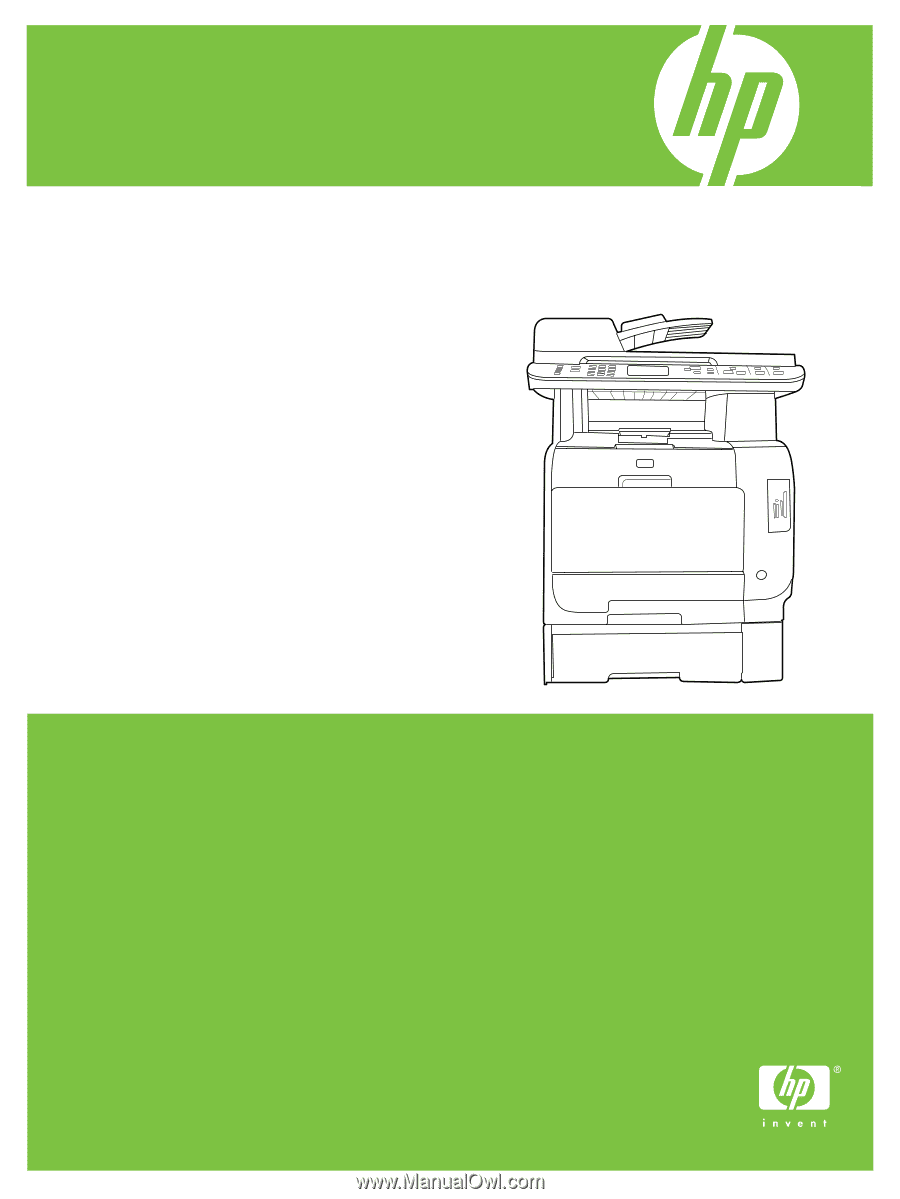
HP Color LaserJet CM2320 MFP Series
Service Manual