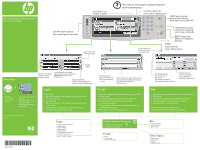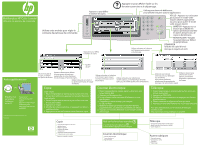HP Color LaserJet CM4730 HP Color LaserJet CM4730 MFP - Use the Control Panel
HP Color LaserJet CM4730 - Multifunction Printer Manual
 |
View all HP Color LaserJet CM4730 manuals
Add to My Manuals
Save this manual to your list of manuals |
HP Color LaserJet CM4730 manual content summary:
- HP Color LaserJet CM4730 | HP Color LaserJet CM4730 MFP - Use the Control Panel - Page 1
HP LaserJet Color Multifunction Use the Control Panel Touch here to set number of copies. Ready Data Use this dial to adjust Attention the control panel contrast. Touch here to set number of copies. Touch this to view help for advanced features and troubleshooting. Use the scroll bar for more - HP Color LaserJet CM4730 | HP Color LaserJet CM4730 MFP - Use the Control Panel - Page 2
Multifonction HP Color LaserJet Utilisation du panneau de commande Utilisez cette molette pour régler le contraste du panneau de commande. Appuyez ici pour définir le nombre de copies. Ready Data Attention Appuyez ici pour définir le nombre de copies. Appuyez ici pour afficher l'aide sur les
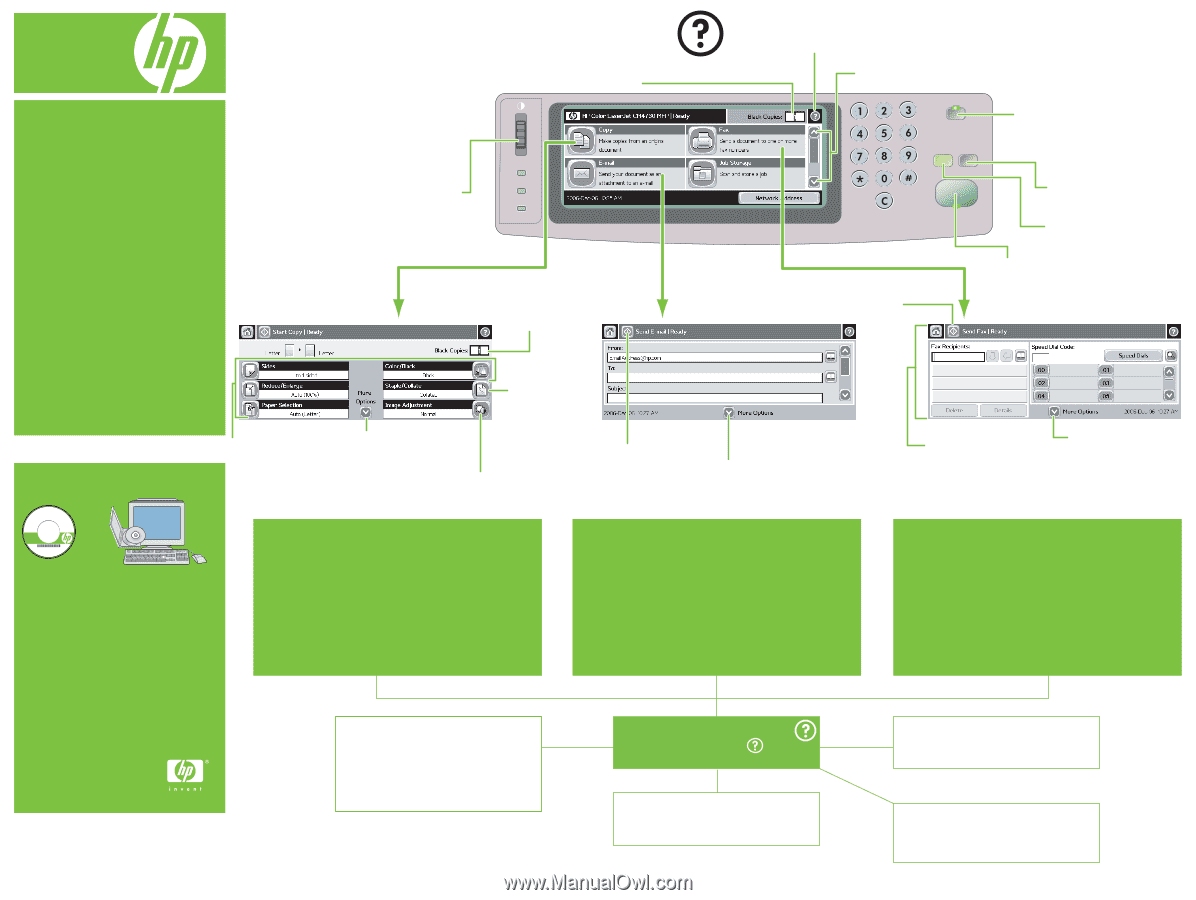
Ready
Data
Attention
* Staple is available if installed
HP LaserJet
www.hp.com/support/lj4345
Use this button, or
green Start button,
to send your fax.
© 2006 Hewlett-Packard Development Company, L.P.
www.hp.com
Help for Advanced Features
1. On the Home Screen, Touch
2. Scroll and Touch a Topic
Staple/
collate*
Use this button, or
green Start button, to
send your document
in e-mail.
Use this button to select more options,
such as Document File Type (.pdf, .jpg
.tiff, .mtiff), Output Quality
and Resolution.
(If installed) Use this
feature to fax your
documents.
Fax settings and speed
dials can also be selected here.
Describes the copied
output, including
finishing options.
Adjust the darkness,
sharpness, and background
clearness of the scanned image.
Use this button to see more
copy options, such as Output Bin,
Optimize Text/Picture, and
Original Size.
Touch here to set
number of copies.
Use the scroll bar for
more options/applications.
Touch this to view help for advanced features
and troubleshooting.
Use this dial to adjust
the control panel contrast.
SLEEP
press to enter
sleep mode (LED on),
push again to exit (LED off).
STOP press to view
options for stopping
print, copy or fax jobs.
RESET
returns the
device to configured
defaults.
START
copy/send job,
(when LED is green).
Touch here to set
number of copies.
Simple Copy
1. Place the original on the flatbed or face-up in the ADF;
Press the Start key.
Advanced Copy
1. Place the original on the flatbed or face-up in the ADF.
2. Touch Copy.
3. Change other settings by touching More Options.
5. Press Start key or touch Start Copy.
Copy
* Copying 2 Sided Documents
* Staple/Collate*
* Reduce/Enlarge
* Paper Selection
* Booklet Format
* Using the Document Feeder
* Using the Flatbed Glass
Copy
1. Place the original on the flatbed or face-up in the ADF.
2. Touch E-mail.
3. If requested, type your user name and password.
4. Complete the remaining fields, for example:
To:, From:, and Subject:.
5. Change other settings by touching More Options, or
use the default settings.
6. Press Start key or touch Send E-mail.
E-mail
* E-mail
* Address Book
* Document File Type
E-mail
Fax
1. Place the original on the flatbed or face-up in the ADF.
2. Touch FAX.
3. Change other settings by touching More Options.
4. Use the keyboard to type the phone number.
5. Press Start key or touch Send Fax.
For additional Fax information, go to
Fax
* Fax Set Up Wizard
* Edit Speed Dials
* Address Book
Visit http://www.hp.com/
support
faxaccessory300
useMyMFP
See the
User Guide
on CD
More help
or
Use this button to
select more options
such as, Resolution
and Image Adjustment.
HP LaserJet Color Multifunction
Use the Control Panel
Other Topics
* Network Folder
* Job Storage
* How To
* Troubleshooting
*CB480-90906*
*CB480-90906*
CB480-90906