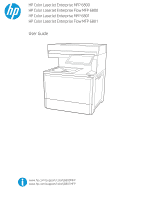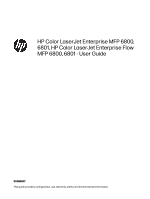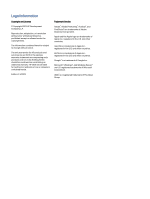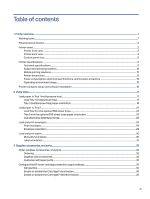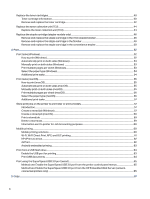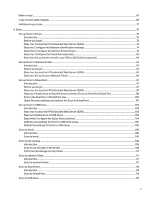HP Color LaserJet Enterprise MFP 6800dn User Guide
HP Color LaserJet Enterprise MFP 6800dn Manual
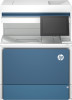 |
View all HP Color LaserJet Enterprise MFP 6800dn manuals
Add to My Manuals
Save this manual to your list of manuals |
HP Color LaserJet Enterprise MFP 6800dn manual content summary:
- HP Color LaserJet Enterprise MFP 6800dn | User Guide - Page 1
HP Color LaserJet Enterprise MFP 6800 HP Color LaserJet Enterprise Flow MFP 6800 HP Color LaserJet Enterprise MFP 6801 HP Color LaserJet Enterprise Flow MFP 6801 User Guide www.hp.com/support/colorlj6800MFP www.hp.com/support/colorlj6801MFP - HP Color LaserJet Enterprise MFP 6800dn | User Guide - Page 2
HP Color LaserJet Enterprise MFP 6800, 6801, HP Color LaserJet Enterprise Flow MFP 6800, 6801 - User Guide SUMMARY This guide provides configuration, use, warranty, safety and environmental information. - HP Color LaserJet Enterprise MFP 6800dn | User Guide - Page 3
contained herein is subject to change without notice. The only warranties for HP products and services are set forth in the express warranty statements accompanying such products and services. Nothing herein should be construed as constituting an additional warranty. HP shall not be liable - HP Color LaserJet Enterprise MFP 6800dn | User Guide - Page 4
panel view...5 Printer specifications ...8 Technical specifications...8 Supported operating systems ...10 Mobile printing solutions...12 Print envelopes...29 Envelope orientation ...29 Load and print labels ...30 Manually feed labels...30 Label orientation ...31 3 Supplies, accessories, and parts - HP Color LaserJet Enterprise MFP 6800dn | User Guide - Page 5
type (Windows)...54 Additional print tasks...54 Print tasks (macOS)...55 How to print (macOS)...55 Automatically print on both sides (macOS)...55 Manually print on both sides (macOS) ...55 Print multiple pages per sheet (macOS)...56 Select the paper type (macOS)...56 Additional print tasks...57 - HP Color LaserJet Enterprise MFP 6800dn | User Guide - Page 6
Make a copy...67 Copy on both sides (duplex) ...69 Additional copy tasks...71 6 Scan...72 Set up Scan to Email...72 Introduction...72 Before you begin ...72 Step one: Access the HP Embedded Web Server (EWS)...73 Step two: Configure the Network Identification settings...74 Step three: Configure the - HP Color LaserJet Enterprise MFP 6800dn | User Guide - Page 7
panel 139 Manually configure IPv6 TCP/IP parameters from the control panel 140 Link speed and duplex settings...140 Printer security features ...141 Introduction...141 Security statements...141 Assign an administrator password ...141 IP Security...142 Encryption support: HP High Performance - HP Color LaserJet Enterprise MFP 6800dn | User Guide - Page 8
the Floor-standing finisher...206 13.6, 13.7, or 13.8 jam error in the Floor-standing finisher ...209 Resolving color print quality problems ...213 Introduction...213 Troubleshoot print quality...214 Improve copy image quality ...226 Check the scanner glass for dirt and smudges...227 Calibrate the - HP Color LaserJet Enterprise MFP 6800dn | User Guide - Page 9
network is not functioning...242 Reduce interference on a wireless network ...243 Solve fax problems ...243 Checklist for solving fax problems ...243 General fax problems ...245 Appendix A Service and support ...247 HP limited warranty statement ...247 UK, Ireland, and Malta ...248 Austria, Belgium - HP Color LaserJet Enterprise MFP 6800dn | User Guide - Page 10
256 Lithuania...256 Estonia ...256 HP's Premium Protection Warranty: LaserJet toner cartridge limited warranty statement 257 Long life consumable and License Agreement ...259 Customer self-repair warranty service ...263 Customer support...263 Appendix B Environmental product stewardship program... - HP Color LaserJet Enterprise MFP 6800dn | User Guide - Page 11
Canada ICES-003 Compliance Statement 275 VCCI statement (Japan)...275 EMC statement (Korea) ...275 EMC statement (China)...276 Power cord instructions...276 Power cord statement (Japan)...276 Laser safety...276 Laser statement for Finland...276 Nordic Statements (Denmark, Finland, Norway, Sweden - HP Color LaserJet Enterprise MFP 6800dn | User Guide - Page 12
Notice for use in Japan ...284 Notice for use in Russia ...284 Mexico statement...284 Taiwan statement ...284 Taiwan NCC statement...284 Thailand Wireless Statement ...285 RFID/NFC Statement...285 China Short Range Device Statement ...285 Index...286 xi - HP Color LaserJet Enterprise MFP 6800dn | User Guide - Page 13
information, see Support for HP Color LaserJet Enterprise MFP 6800 or Support for HP Color LaserJet Enterprise MFP 6801 For more information: HP's all-inclusive help for the printer includes the following information: ● Install and configure ● Learn and use ● Solve problems ● Download software - HP Color LaserJet Enterprise MFP 6800dn | User Guide - Page 14
when using this product to reduce risk of injury from fire or electric shock. ● Read and understand all instructions in the user guide. ● Observe all warnings and instructions marked on the product. ● Use only a grounded electrical outlet when connecting the product to a power source. If you - HP Color LaserJet Enterprise MFP 6800dn | User Guide - Page 15
feeder output tray 2 Automatic document feeder cover, for access for clearing jams 3 Automatic document feeder input tray 4 Control panel with color touchscreen display (tilts up for easier viewing) 5 Easy-access USB port Insert a USB flash drive for printing or scanning without a computer - HP Color LaserJet Enterprise MFP 6800dn | User Guide - Page 16
feeder output tray 2 Automatic document feeder cover, for access for clearing jams 3 Automatic document feeder input tray 4 Control panel with color touchscreen display (tilts up for easier viewing) 5 Easy-access USB port Insert a USB flash drive for printing or scanning without a computer - HP Color LaserJet Enterprise MFP 6800dn | User Guide - Page 17
Figure 1-8 Printer back view 1 2 3 4 5 6 Item Description 1 Local area network (LAN) Ethernet (RJ-45) network port 2 SuperSpeed USB 3.0 interface port 3 Telephone "line out" port (for attaching an extension phone, answering machine, or other device) NOTE: This port should remain covered - HP Color LaserJet Enterprise MFP 6800dn | User Guide - Page 18
The Home screen provides access to the printer features and indicates the current status of the printer. NOTE: The features that appear on the Home screen can vary, depending on the printer configuration. Figure 1-9 Control-panel view 12 34 i? 5 6 7 Item Control 1 Reset button 2 Sign In - HP Color LaserJet Enterprise MFP 6800dn | User Guide - Page 19
the optional wireless accessory is installed). ● Ethernet: View or change Ethernet connection settings. ● HP Web Services: View information to connect and print to the printer using HP Web Services (ePrint). 4 Help button Touch the Help button to open the embedded help system. The status line - HP Color LaserJet Enterprise MFP 6800dn | User Guide - Page 20
for your printer model. Technical specifications Review the technical specifications for the printer. Product numbers for each model ● 6800dn - #6QN35A ● 6800zf - #6QN36A ● 6800zfsw - #6QN37A ● 6800zfw+ - #6QN38A ● 6800 Configurable (can be custom-configured when ordered) ● 6801zfsw - #76H10A - HP Color LaserJet Enterprise MFP 6800dn | User Guide - Page 21
Optional Optional 6800zf 6800zfsw 6801zfsw 6800zfw+ 6801zfw+ 6800/6801 Configurable Optional Optional Available option Available option Table 1-4 Print specifications Print features 6800dn Prints up to 52 pages per minute (ppm) on A4 and 55 ppm on lettersized paper, with a maximum of 61 ppm - HP Color LaserJet Enterprise MFP 6800dn | User Guide - Page 22
Large color touchscreen control panel Fax features HP Trusted Platform Module for encrypting all data that passes through the printer 6800dn Optional Available option Available option Available option Supported operating systems Learn about supported operating systems. 10 Chapter 1 Printer - HP Color LaserJet Enterprise MFP 6800dn | User Guide - Page 23
Linux, go to www.hp.com/go/linuxprinting. UNIX: For information and print drivers for UNIX®, go to www.hp.com/go/unixmodelscripts. Table 1-7 Supported operating systems and print drivers Operating system Print driver installed (from the software on the web) Windows 7 SP1, 32-bit and 64-bit The - HP Color LaserJet Enterprise MFP 6800dn | User Guide - Page 24
PCL 6 printer-specific print driver is available for download from the printer-support website. Download the driver, and then use the Microsoft Add Printer tool details on client and server operating systems and for HP UPD driver support for this printer, go to www.hp.com/go/upd. Under Additional - HP Color LaserJet Enterprise MFP 6800dn | User Guide - Page 25
Figure 1-10 Printer dimensions (dn and zf models) 1 2 1 2 3 Table 1-9 Dimensions for the printer (dn and zf models) Measurement Printer fully closed 1. Width 500 mm (19.6 in) 2. Height 657 mm (25.8 in) 3. Depth 460 mm (18.1 in) Weight (with cartridges) 42.2 kg (93 lb) 3 Printer fully - HP Color LaserJet Enterprise MFP 6800dn | User Guide - Page 26
Figure 1-11 Printer dimensions (zfsw models) 1 2 1 2 3 3 Table 1-10 Dimensions for the printer (zfsw models) Measurement Printer fully closed 1. Width 520 mm (20.5 in) 2. Height 1155 mm (45.5 in) 3. Depth 528 mm (20.8 in) Weight (with cartridges) 79.45 kg (175.16 lb) Printer fully - HP Color LaserJet Enterprise MFP 6800dn | User Guide - Page 27
operate properly, the printer must be in an environment that meets certain power specifications. See Support for HP Color LaserJet Enterprise MFP 6800 or Support for HP Color LaserJet Enterprise MFP 6801 for current information. CAUTION: Power requirements are based on the country/region where the - HP Color LaserJet Enterprise MFP 6800dn | User Guide - Page 28
instructions, go to HP support on the web. Go to Support for HP Color LaserJet Enterprise MFP 6800 or Support for HP Color LaserJet Enterprise MFP 6801 for HP's all-inclusive help for the printer, which includes the following information: ● Install and configure ● Learn and use ● Solve problems - HP Color LaserJet Enterprise MFP 6800dn | User Guide - Page 29
information, see Support for HP Color LaserJet Enterprise MFP 6800 or Support for HP Color LaserJet Enterprise MFP 6801. For more information: HP's all-inclusive help for the printer includes the following information: ● Install and configure ● Learn and use ● Solve problems ● Download software - HP Color LaserJet Enterprise MFP 6800dn | User Guide - Page 30
1. Open Tray 1. 2. Pull out the tray extension to support the paper, if necessary. 3. Use the adjustment latch to spread the paper guides outward. 4. Load paper in the tray. Make sure that the paper fits under the fill line on the paper guides. NOTE: The maximum stack height is 10 mm (0.4 in), or - HP Color LaserJet Enterprise MFP 6800dn | User Guide - Page 31
5. Using the adjustment latch, adjust the side guides so that they lightly touch the paper stack, but do not bend it. Tray 1 (multipurpose tray) paper orientation Position paper correctly in Tray 1 (multipurpose tray) - HP Color LaserJet Enterprise MFP 6800dn | User Guide - Page 32
Table 2-1 Letterhead or preprinted paper - Portrait (continued) Duplex mode How to load paper Automatic 2-sided printing or with Alternative Letterhead Mode enabled Face-up Top edge leading into the printer Left side of pre-printed image leading into the printer 20 Chapter 2 Paper trays - HP Color LaserJet Enterprise MFP 6800dn | User Guide - Page 33
Table 2-2 Letterhead or preprinted paper - Landscape Duplex mode 1-sided printing How to load paper Face-down Right edge of pre-printed image leading into the printer Bottom edge leading into the printer Automatic 2-sided printing or with Alternative Letterhead Mode enabled Face-up Left side of - HP Color LaserJet Enterprise MFP 6800dn | User Guide - Page 34
Table 2-3 Prepunched paper - Portrait Duplex mode 1-sided printing How to load paper Face-down Holes toward the back of the printer Automatic 2-sided printing or with Alternative Letterhead Mode enabled Face-up Holes toward the back of the printer Table 2-4 Prepunched paper - Landscape Duplex - HP Color LaserJet Enterprise MFP 6800dn | User Guide - Page 35
Table 2-4 Prepunched paper - Landscape (continued) Duplex mode Automatic 2-sided printing or with Alternative Letterhead Mode enabled How to load paper Face-up Holes towards the printer Load paper to Tray 2 Review the following information about loading paper to Tray 2. Load Tray 2 or the optional - HP Color LaserJet Enterprise MFP 6800dn | User Guide - Page 36
down the blue lock/unlock toggle switch on the rear paper-width guide, pinching the blue adjustment latch on the front paper-width guide, and then sliding the guides to the fully open position. 3. Adjust the paper-length guide by pushing in at the bottom of the blue adjustment latch while sliding - HP Color LaserJet Enterprise MFP 6800dn | User Guide - Page 37
NOTE: To prevent jams, adjust the paper guides to the correct size and do not overfill the tray. Be sure that the top of the stack is below the tray full indicator. 6. Close - HP Color LaserJet Enterprise MFP 6800dn | User Guide - Page 38
Table 2-5 Letterhead or preprinted paper - Portrait Duplex mode 1-sided printing How to load paper Face-up Top edge at the back of the tray Top edge at the left side of the tray Automatic 2-sided printing or with Alternative Letterhead Mode enabled Face-down Top edge at the back of the tray NOTE - HP Color LaserJet Enterprise MFP 6800dn | User Guide - Page 39
Table 2-6 Letterhead or preprinted paper - Landscape Duplex mode 1-sided printing How to load paper Face-up Top edge at the left side of the tray Top edge at the back of the tray Automatic 2-sided printing or with Alternative Letterhead Mode enabled Face-down Top edge at the right side of the - HP Color LaserJet Enterprise MFP 6800dn | User Guide - Page 40
Table 2-7 Prepunched paper - Portrait Duplex mode 1-sided printing How to load paper Face-up Holes at the left side of the tray, with the top of the form at the rear of the printer Holes at the back of the tray Automatic 2-sided printing or with Alternative Letterhead Mode enabled Face-down - HP Color LaserJet Enterprise MFP 6800dn | User Guide - Page 41
use only Tray 1 (multipurpose tray). Tray 2 and the optional 550-sheet trays do not support envelopes. Tray 1 (multipurpose tray) holds up to 10 envelopes. Print envelopes To print envelopes using the manual feed option, follow these steps to select the correct settings in the print driver, and then - HP Color LaserJet Enterprise MFP 6800dn | User Guide - Page 42
To print on sheets of labels, use only Tray 1 (multipurpose tray). Tray 2, Tray 3 and the optional 2 x 520-sheet trays do not support labels. Manually feed labels Use the manual feed mode for Tray 1 (multipurpose tray) to print sheets of labels. 1. From the software program, select the Print option - HP Color LaserJet Enterprise MFP 6800dn | User Guide - Page 43
5. In the Paper type drop-down list, select Labels. 6. In the Paper source drop-down list, select Manual feed. 7. Click the OK button to close the Document Properties dialog box. 8. In the Print dialog box, click the Print button to print the job. - HP Color LaserJet Enterprise MFP 6800dn | User Guide - Page 44
Support for HP Color LaserJet Enterprise MFP 6800 or Support for HP Color LaserJet Enterprise MFP 6801. HP's all-inclusive help for the printer includes the following information: ● Install and configure ● Learn and use ● Solve problems service or support provider. To access, in a supported web - HP Color LaserJet Enterprise MFP 6800dn | User Guide - Page 45
W2132Y W2133Y W2170Z W2171Z W2172Z W2173Z Q7432A J8J96A Table 3-3 Accessories Item Description Part number HP Color LaserJet 550-sheet Paper Tray Optional (Tray 3) 550-sheet paper feeder 6QN57A HP LaserJet 2100 Sheet Paper Tray Optional 2,100-sheet high-capacity paper feeder and stand 6QN58A - HP Color LaserJet Enterprise MFP 6800dn | User Guide - Page 46
(continued) Item Description Part number HP Color LaserJet Storage Stand Optional printer stand with storage space 6QN55A HP Color LaserJet Stand Optional printer stand 6QN54A HP MFP Analog Fax 702 Accessory Optional fax accessory 1M0Q0A HP MFP Analog Fax 703 Accessory Optional fax - HP Color LaserJet Enterprise MFP 6800dn | User Guide - Page 47
HP service personnel at your request for no additional charge during the printer warranty period. Table 3-4 Customer self-repair (CSR) parts Item Description Self-replacement Part number options 550-sheet paper input tray Replacement cassette for Tray 2 Mandatory TBD HP Color LaserJet 550 - HP Color LaserJet Enterprise MFP 6800dn | User Guide - Page 48
● Cartridge Protection: This feature permanently associates toner cartridges with a specific printer, or fleet of printers, so they cannot be used in other printers. Protecting cartridges protects your investment. When this feature is enabled, if someone attempts to transfer a protected cartridge - HP Color LaserJet Enterprise MFP 6800dn | User Guide - Page 49
Use the HP Embedded Web Server (EWS) to enable the Cartridge Policy feature From the EWS, a network administrator can enable the Cartridge Policy feature. This allows only genuine HP cartridges to be used with the printer. 1. Open the HP Embedded Web Server (EWS): a. From the Home screen on the - HP Color LaserJet Enterprise MFP 6800dn | User Guide - Page 50
Troubleshoot Cartridge Policy control panel error messages Review the recommended actions for Cartridge Policy error messages. Table 3-5 Cartridge Policy control panel error messages Error message Description Recommended action 10.0X.30 Unauthorized Cartridge The administrator has - HP Color LaserJet Enterprise MFP 6800dn | User Guide - Page 51
2. Open the following menus: a. Manage Supplies b. Cartridge Protection 3. Select Off. Use the HP Embedded Web Server (EWS) to enable the Cartridge Protection feature From the EWS, a network administrator can enable the Cartridge Protection feature. This protects the cartridges associated with the - HP Color LaserJet Enterprise MFP 6800dn | User Guide - Page 52
the changes. Troubleshoot Cartridge Protection control .57 Protected Cartridge The cartridge if you have print quality problems. Toner cartridge information Review see the cartridge replacement instructions. Reinsert the toner cartridge LaserJet Toner Cartridge Cartridge number 213A Part number - HP Color LaserJet Enterprise MFP 6800dn | User Guide - Page 53
(continued) Item HP 213A Cyan Original LaserJet Toner Cartridge HP 213A Yellow Original LaserJet Toner Cartridge HP 213A Magenta Original LaserJet Toner Cartridge HP 213X High Yield Black Original LaserJet Toner Cartridge HP 213X High Yield Cyan Original LaserJet Toner Cartridge HP 213X High Yield - HP Color LaserJet Enterprise MFP 6800dn | User Guide - Page 54
Figure 3-1 Toner cartridge components 1 2 Number 1 2 Description Imaging drum CAUTION: Do not touch the imaging drum. Fingerprints can cause print-quality problems. Memory chip CAUTION: If toner gets on clothing, wipe it off by using a dry cloth and wash the clothes in cold water. Hot water sets - HP Color LaserJet Enterprise MFP 6800dn | User Guide - Page 55
3. Remove the new toner cartridge from its package. Save all packaging for recycling the used toner cartridge. 4. Hold both ends of the toner cartridge and rock it back and forth end to end to evenly distribute the toner that is inside. 5. Align the toner cartridge with its slot and insert it into - HP Color LaserJet Enterprise MFP 6800dn | User Guide - Page 56
the box that the new toner cartridge came in. See the enclosed recycling guide for information about recycling. In the U.S. and Canada, a pre-paid shipping receive a message on the printer, or if you have print quality problems. Replace the toner collection unit (TCU) Follow these steps to replace - HP Color LaserJet Enterprise MFP 6800dn | User Guide - Page 57
2. Lift the TCU slightly and then pull it out of the printer. NOTE: Maintain the position of the TCU as you pull it out from the printer. This will ensure that you do not spill any waste toner in the printer. Place the unit into the clear plastic bag the new TCU was packaged in. 3. Remove the new - HP Color LaserJet Enterprise MFP 6800dn | User Guide - Page 58
5. Close the front door. 6. Pack the used TCU into the box that the new TCU came in. See the enclosed recycling guide for information about recycling. In the U.S. and Canada, a pre-paid shipping label is included in the box. In other countries/regions, go to www.hp. - HP Color LaserJet Enterprise MFP 6800dn | User Guide - Page 59
1. Open the 3-bin stapler/stacker staple door. 2. Pull down the colored handle on the staple carriage, and then pull the staple carriage straight out. 3. Remove the staple cartridge from the sled and replace it with the - HP Color LaserJet Enterprise MFP 6800dn | User Guide - Page 60
4. Reinstall the staple carriage into the stapler by pressing the colored handle inward until it snaps into place. 5. Close the 3-bin stapler/stacker staple door. Remove and replace the staple cartridge in the finisher Use the - HP Color LaserJet Enterprise MFP 6800dn | User Guide - Page 61
2. Pull down the colored handle on the staple carriage, and then pull the staple carriage straight out. or replaceable part. 4. Reinstall the staple carriage into the stapler by pressing the colored handle inward until it snaps into place. Remove and replace the staple cartridge in the finisher 49 - HP Color LaserJet Enterprise MFP 6800dn | User Guide - Page 62
5. Close the finisher door. Remove and replace the staple cartridge in the convenience stapler Use the steps below to remove and replace the staple cartridge in the convenience stapler on the left side of the printer. 1. Open the stapler door. 2. Pull the staple carriage straight out. 50 Chapter 3 - HP Color LaserJet Enterprise MFP 6800dn | User Guide - Page 63
3. Insert the new staple carriage into the stapler. 4. Close the stapler door. Remove and replace the staple cartridge in the convenience stapler 51 - HP Color LaserJet Enterprise MFP 6800dn | User Guide - Page 64
information, see Support for HP Color LaserJet Enterprise MFP 6800 or Support for HP Color LaserJet Enterprise MFP 6801. For more information: HP's all-inclusive help for the printer includes the following information: ● Install and configure ● Learn and use ● Solve problems ● Download software - HP Color LaserJet Enterprise MFP 6800dn | User Guide - Page 65
print on both sides of the paper. Use a paper size and type supported by the duplexer. 1. From the software program, select the Print option. Properties dialog. 5. In the Print dialog, click Print to print the job. Manually print on both sides (Windows) Use this procedure for printers that do not - HP Color LaserJet Enterprise MFP 6800dn | User Guide - Page 66
print tasks Locate information on the Web for performing common printing tasks. Go to Support for HP Color LaserJet Enterprise MFP 6800 or Support for HP Color LaserJet Enterprise MFP 6801. Instructions are available for print tasks, such as the following: ● Create and use printing shortcuts - HP Color LaserJet Enterprise MFP 6800dn | User Guide - Page 67
on both sides of the paper. Use a paper size and type supported by the duplexer. NOTE: This information applies to printers that include an binding option from the Two-Sided drop-down list. 5. Click the Print button. Manually print on both sides (macOS) Use this procedure for printers that do not - HP Color LaserJet Enterprise MFP 6800dn | User Guide - Page 68
the Print option. 2. Select the printer. 3. Click Show Details or Copies & Pages, and then click the Manual Duplex menu. NOTE: The name of the item varies for different software programs. 4. Click the Manual Duplex box, and select a binding option. 5. Click the Print button. 6. Go to the printer and - HP Color LaserJet Enterprise MFP 6800dn | User Guide - Page 69
print tasks Locate information on the Web for performing common printing tasks. Go to Support for HP Color LaserJet Enterprise MFP 6800 or Support for HP Color LaserJet Enterprise MFP 6801. Instructions are available for print tasks, such as the following: ● Create and use printing shortcuts - HP Color LaserJet Enterprise MFP 6800dn | User Guide - Page 70
printer. 3. Click Show Details or Copies & Pages, and then click the Job Storage menu. NOTE: If the Job Storage menu is not showing, follow the instructions in the "Disable or enable job storage feature" section to activate the menu. 58 Chapter 4 Print - HP Color LaserJet Enterprise MFP 6800dn | User Guide - Page 71
job in the printer memory to print it again later. The job is deleted manually or by the job retention schedule. ● Stored Job: Store a job on the the job must provide the required PIN at the control panel. The job is deleted manually or by the job retention schedule. 5. To use a custom user name or - HP Color LaserJet Enterprise MFP 6800dn | User Guide - Page 72
HP printer from a laptop, tablet, smartphone, or other mobile device. To see the full list and to determine the best choice, go to HP Customer Support - Knowledge Base. 60 Chapter 4 Print - HP Color LaserJet Enterprise MFP 6800dn | User Guide - Page 73
Fi Direct ● HP ePrint via email (Requires HP Web Services to be enabled and the printer to be registered with Field Communication (NFC), and Bluetooth Low Energy (BLE) printing for printers with a supported HP Jetdirect 3100w BLE/NFC/Wireless Accessory. This is an optional accessory. These features - HP Color LaserJet Enterprise MFP 6800dn | User Guide - Page 74
tab. 3. Select the option to enable Web Services. NOTE: Enabling Web Services might take several minutes. 4. Go to www.hpconnected.com to create an account and complete the setup process. AirPrint Direct printing using Apple's AirPrint is supported for iOS and from Mac computers running macOS 10 - HP Color LaserJet Enterprise MFP 6800dn | User Guide - Page 75
available on your device, go to the Google Play > Android apps and install the HP Print Service Plugin. For more information on how to use Android embedded printing and which Android devices are supported, go to www.hp.com/go/MobilePrinting. Print from a USB flash drive This printer features easy - HP Color LaserJet Enterprise MFP 6800dn | User Guide - Page 76
not be safe, select the option to continue to the website. Accessing this website will not harm the computer. 3. Select the Copy/Print tab for MFP models or the Print tab for SFP models. 4. In the left menu, select Print from USB Drive Settings. 5. Select Enable Print from USB Drive. 6. Click - HP Color LaserJet Enterprise MFP 6800dn | User Guide - Page 77
4. Select Choose, select the name of the document to print, and then select Select. NOTE: The document might be in a folder. Open folders as necessary. 5. To adjust the number of copies, touch the box to the left of the Print button, and then select the number of copies from the keypad that opens. - HP Color LaserJet Enterprise MFP 6800dn | User Guide - Page 78
a. Enable Device USB b. Enable Host USB plug and play 6. Click Apply. 66 Chapter 4 Print - HP Color LaserJet Enterprise MFP 6800dn | User Guide - Page 79
information, see Support for HP Color LaserJet Enterprise MFP 6800 or Support for HP Color LaserJet Enterprise MFP 6801. For more information: HP's all-inclusive help for the printer includes the following information: ● Install and configure ● Learn and use ● Solve problems ● Download software - HP Color LaserJet Enterprise MFP 6800dn | User Guide - Page 80
6. Touch the right pane of the screen to preview the document. In the preview screen, use the buttons on the right of the screen to adjust the preview options and to rearrange, rotate, insert, or remove pages. Table 5-1 Buttons on the right side of the preview pane Button Description Use these - HP Color LaserJet Enterprise MFP 6800dn | User Guide - Page 81
of the paper. 1. Place the document face-down on the scanner glass, or place it face-up in the document feeder and adjust the paper guides to fit the size of the document. 2. From the Home screen on the printer control panel, navigate to the Copy application, and then select the - HP Color LaserJet Enterprise MFP 6800dn | User Guide - Page 82
6. Touch the right pane of the screen to preview the document. In the preview screen, use the buttons on the right of the screen to adjust the preview options and to rearrange, rotate, insert, or remove pages. Table 5-2 Buttons on the right side of the preview pane Button Button function - HP Color LaserJet Enterprise MFP 6800dn | User Guide - Page 83
. Additional copy tasks Locate information on the Web for performing common copy tasks. Go to Support for HP Color LaserJet Enterprise MFP 6800 or Support for HP Color LaserJet Enterprise MFP 6801. Instructions are available for copy tasks, such as the following: ● Copy or scan pages from books - HP Color LaserJet Enterprise MFP 6800dn | User Guide - Page 84
information, see Support for HP Color LaserJet Enterprise MFP 6800 or Support for HP Color LaserJet Enterprise MFP 6801. For more information: HP's all-inclusive help for the printer includes the following information: ● Install and configure ● Learn and use ● Solve problems ● Download software - HP Color LaserJet Enterprise MFP 6800dn | User Guide - Page 85
port number, or authentication information, contact the email/Internet service provider or system administrator for the information. SMTP server names in this topic shows an EWS screen for a color printer. However, the procedure below is valid for both color and mono printers. 1. From the Home screen - HP Color LaserJet Enterprise MFP 6800dn | User Guide - Page 86
Step two: Configure the Network Identification settings Configure advanced setting for network identification. NOTE: Configuring email setup on the Networking tab is an advanced process and might require the assistance of a system administrator. 1. Using the EWS top navigation tabs, click Networking - HP Color LaserJet Enterprise MFP 6800dn | User Guide - Page 87
Method one: Basic configuration using the Email Setup Wizard Perform basic configuration using the Email Setup Wizard. This option opens the Email Setup Wizard in the HP Embedded Web Server (EWS) for basic configuration. 1. Using the EWS top navigation tabs, click Scan/Digital Send. 2. In the left - HP Color LaserJet Enterprise MFP 6800dn | User Guide - Page 88
cases, the default port number does not need to be changed. NOTE: If you are using a hosted SMTP service such as Gmail, verify the SMTP address, port number, and SSL settings from the service provider's website or other sources. Typically, for Gmail, the SMTP address is smtp.gmail.com, port number - HP Color LaserJet Enterprise MFP 6800dn | User Guide - Page 89
default file type for the scanned document: ● PDF ● JPEG ● TIFF ● MTIFF ● XPS ● PDF/A HP LaserJet Enterprise Flow MFP printers or MFP printers that are connected to a digital send software (DSS) server also support the following OCR file types: ● Text (OCR) ● Unicode Text (OCR) ● RTF (OCR - HP Color LaserJet Enterprise MFP 6800dn | User Guide - Page 90
Table 6-2 Scan settings (continued) Option Description Color/Black Select the default color setting for the scanned document: ● Color ● Black ● Black/Gray ● Automatically detect Quality and File Size Select the default output quality for the scanned document: ● Low (small file) ● Medium - HP Color LaserJet Enterprise MFP 6800dn | User Guide - Page 91
Figure 6-1 Location of Advanced Settings button 2. On the Default Job Options page, select the Enable Scan to Email check box. If this check box is not selected, the feature is unavailable at the printer control panel. 3. In the Outgoing Email Servers (SMTP) area, complete the steps for one of the - HP Color LaserJet Enterprise MFP 6800dn | User Guide - Page 92
These problems can be prevented by entering a number in Split emails if larger than (MB). - In most cases, the default port number does not need to be changed. However, when using the Enable SMTP SSL Protocol option, port 587 must be used. - If you are using Google™ Gmail for email service, select - HP Color LaserJet Enterprise MFP 6800dn | User Guide - Page 93
Field Restrictions Specify whether users must select an email address from an address book or whether users are allowed to enter in an email address manually. CAUTION: If Users must select from address book is selected, and any of the address fields are also set as User editable, changes to those - HP Color LaserJet Enterprise MFP 6800dn | User Guide - Page 94
require a larger file size than lowerquality images, and they take more time to send. Color/Black Specify whether copies are to be printed in color, black and gray, or black only (color printers only). Table 6-6 File settings (Advanced Settings - optional) Feature Description File Name Prefix - HP Color LaserJet Enterprise MFP 6800dn | User Guide - Page 95
on the page: Portrait or Landscape. Background Cleanup Select a value to remove faint images from the background or to remove a light background color. Darkness Select a value to adjust the darkness of the file. Contrast Select a value to adjust the contrast of the file. Sharpness Select - HP Color LaserJet Enterprise MFP 6800dn | User Guide - Page 96
Step four: Configure the Quick Sets (optional) Quick Sets are optional short-cut jobs that can be accessed on the main Home screen or within the Quick Sets application at the printer. Use the following procedure to configure the Quick Sets. 1. In the Email Setup area of the left navigation pane, - HP Color LaserJet Enterprise MFP 6800dn | User Guide - Page 97
4. If DNS is required on the network, in the TCP/IP Domain Suffix area, verify that the DNS suffix for the email client being used is listed. DNS suffixes have this format: companyname.com, Gmail.com, etc. NOTE: If the Domain Name suffix is not set up, use the IP address. 5. Click Apply. 6. Click - HP Color LaserJet Enterprise MFP 6800dn | User Guide - Page 98
necessary to connect to the server dialog, in the Port Number field, type 587. NOTE: Some servers have problems sending or receiving emails that are larger than 5 megabytes (MB). These problems can be prevented by entering a number in Split emails if larger than (MB). 12. Select the Enable SMTP - HP Color LaserJet Enterprise MFP 6800dn | User Guide - Page 99
For more information, go to Microsoft's Support page. Set up Scan to Network Folder Set setup process. NOTE: The figure in this topic shows an EWS screen for a color printer. However, the procedure below is valid for both color and mono printers. 1. From the Home screen on the printer control panel, - HP Color LaserJet Enterprise MFP 6800dn | User Guide - Page 100
Step two: Set up Scan to Network Folder Set up Scan to Network Folder using one of the following methods. Method one: Use the Scan to Network Folder Wizard Use this option for basic configuration of the Save to Network Folder feature using the Scan to Network Folder wizard. NOTE: Before you begin: - HP Color LaserJet Enterprise MFP 6800dn | User Guide - Page 101
c. Click Next. 6. On the Configure Destination Folder dialog, complete the following information: a. In the UNC Folder Path field, type a folder path where the scan will go. The folder path can either be the fully-qualified domain name (FQDN) or the IP address of the server. Be sure that the folder - HP Color LaserJet Enterprise MFP 6800dn | User Guide - Page 102
Step two: Configure the Scan to Network Folder settings Use the following procedure to complete Scan to Network Folder setup. Step one: Begin the configuration Use the following steps to begin configuration. 1. On the Scan to Network Folder Setup page, select the Enable Scan to Network Folder check - HP Color LaserJet Enterprise MFP 6800dn | User Guide - Page 103
Dialog two: Folder Settings Use the Folder Settings dialog to configure the types of folders the printer sends scanned documents to and the folder permissions. There are two types of destination folders to select from: ● Shared folders or FTP folders ● Personal shared folders There are two types of - HP Color LaserJet Enterprise MFP 6800dn | User Guide - Page 104
is no Domain Name Server (DNS). In this case, it is best to set up a static IP address on the shared PC to alleviate the problem of DHCP assigning a new IP address. On a typical home router, this is done by setting a static IP address that is on the same subnet, but - HP Color LaserJet Enterprise MFP 6800dn | User Guide - Page 105
NOTE: If an FTP site is outside the firewall, a proxy server must be specified under the network settings. These settings are located in the EWS Networking tab, under the Advanced options. a. Select Save to an FTP Server. b. In the FTP Server field, type the FTP server name or IP address. c. In the - HP Color LaserJet Enterprise MFP 6800dn | User Guide - Page 106
documents to a folder configured for read and write access, complete the following steps. NOTE: Send only to folders with read and write access supports folder verification and job notification. 1. If it is not already selected, select Send only to folders with read and write access. 2. To require - HP Color LaserJet Enterprise MFP 6800dn | User Guide - Page 107
Dialog three: Notification Settings Use the Notification Settings dialog to configure when notifications will be sent. ■ On the Notification Settings dialog, complete one of the following tasks: ● Option one: Do not notify. a. Select Do not notify. b. To prompt the user to review their notification - HP Color LaserJet Enterprise MFP 6800dn | User Guide - Page 108
on the page: Portrait or Landscape. Background Cleanup Select a value to remove faint images from the background or to remove a light background color. Darkness Select a value to adjust the darkness of the file. Contrast Select a value to adjust the contrast of the file. Sharpness Select - HP Color LaserJet Enterprise MFP 6800dn | User Guide - Page 109
more time to send. Color/Black Specify whether copies are to be printed in color, black and gray, or flash drive, or email message, and then manually upload the files to the SharePoint site. to a SharePoint site. Scan to SharePoint supports all scanning options, including the ability to scan - HP Color LaserJet Enterprise MFP 6800dn | User Guide - Page 110
1. From the Home screen on the printer control panel, touch the Information icon , and then touch the Ethernet icon to display the IP address or host name. 2. Open a web browser, and in the address line, type the IP address or host name exactly as it displays on the printer control panel. Press the - HP Color LaserJet Enterprise MFP 6800dn | User Guide - Page 111
a. Click Add on the SharePoint Destination Settings page to open the Add SharePoint Path page. b. Open another browser window, navigate to the SharePoint folder to use, and then copy the folder path for the SharePoint folder from that browser window. c. Paste the SharePoint folder path into the - HP Color LaserJet Enterprise MFP 6800dn | User Guide - Page 112
to a SharePoint site. 1. Place the document face-down on the scanner glass, or place it face-up in the document feeder and adjust the paper guides to fit the size of the document. 2. From the Home screen on the printer control panel, navigate to the Scan application, select the Scan icon - HP Color LaserJet Enterprise MFP 6800dn | User Guide - Page 113
the page: Portrait or Landscape. Background Cleanup Darkness Contrast Select a value to remove faint images from the background or to remove a light background color. Select a value to adjust the darkness of the file. Select a value to adjust the contrast of the file. Sharpness Select a value to - HP Color LaserJet Enterprise MFP 6800dn | User Guide - Page 114
the file. Higher-quality images require a larger file size than lower-quality images, and they take more time to send. Color/Black Specify whether copies are to be printed in color, black and gray, or black only Suppress blank pages If the Suppress blank pages option is enabled, blank pages will - HP Color LaserJet Enterprise MFP 6800dn | User Guide - Page 115
Server (EWS) Open the EWS to start the setup process. NOTE: The figure in this topic shows an EWS screen for a color printer. However, the procedure below is valid for both color and mono printers. 1. From the Home screen on the printer control panel, touch the Information icon , and then touch the - HP Color LaserJet Enterprise MFP 6800dn | User Guide - Page 116
4. Select the Enable Scan to USB Drive check box. 5. Click Apply at the bottom of the page. NOTE: Most devices ship with hard disk drives (HDDs) already installed. In some cases, additional storage devices can be added via USB. Verify whether the Save to USB feature needs to be expanded to USB and - HP Color LaserJet Enterprise MFP 6800dn | User Guide - Page 117
document is placed on the page: Portrait or Landscape. Select a value to remove faint images from the background or to remove a light background color. Darkness Select a value to adjust the darkness of the file. Contrast Select a value to adjust the contrast of the file. Sharpness Image Preview - HP Color LaserJet Enterprise MFP 6800dn | User Guide - Page 118
images, and they take more time to send. Color/Black Specify whether copies are to be printed in color, black and gray, or black only. Suppress blank glass, or place it face-up in the document feeder and adjust the paper guides to fit the size of the document. 2. From the Home screen on the - HP Color LaserJet Enterprise MFP 6800dn | User Guide - Page 119
4. Specify the recipients by using one of these methods: ● Use the keypad to enter the address in the To field. To send to multiple addresses, separate the addresses with a semicolon, or select the Enter button on the touchscreen keyboard after typing each address. ● Use a contact list as follows: - HP Color LaserJet Enterprise MFP 6800dn | User Guide - Page 120
Table 6-17 Buttons on the right side of the preview pane Button Description Use these buttons to toggle between single-page view and thumbnail view. More options are available in thumbnail view than in single-page view. Use these buttons to zoom in or out on the selected page. NOTE: Select only - HP Color LaserJet Enterprise MFP 6800dn | User Guide - Page 121
at any time. 1. Place the document face-down on the scanner glass, or place it face-up in the document feeder and adjust the paper guides to fit the size of the document. 2. From the Home screen on the printer control panel, navigate to the Scan application, select the Scan icon - HP Color LaserJet Enterprise MFP 6800dn | User Guide - Page 122
8. Optional Preview: Touch the right pane of the screen to preview the document. You can use the Expand and Collapse buttons on the left side of the preview pane to expand and collapse the preview screen. Table 6-18 Buttons on the left side of the preview pane Button Description Expand the - HP Color LaserJet Enterprise MFP 6800dn | User Guide - Page 123
Table 6-19 Buttons on the right side of the preview pane (continued) Button Description Use these buttons to rearrange the pages within the document. Select one or more pages and move them to the left or right. NOTE: These buttons are available only in the thumbnail view. Use this button to add - HP Color LaserJet Enterprise MFP 6800dn | User Guide - Page 124
use this feature. 1. Place the document face-down on the scanner glass, or place it face-up in the document feeder and adjust the paper guides to fit the size of the document. 2. From the Home screen on the printer control panel, navigate to the Scan application, select the Scan icon - HP Color LaserJet Enterprise MFP 6800dn | User Guide - Page 125
Table 6-21 Buttons on the right side of the preview pane Button Description Use these buttons to toggle between single-page view and thumbnail view. More options are available in thumbnail view than in single-page view. Use these buttons to zoom in or out on the selected page. NOTE: Select only - HP Color LaserJet Enterprise MFP 6800dn | User Guide - Page 126
drive, or email message, and then manually upload the files to the SharePoint site. Scan to SharePoint supports all scanning options, including the ability to glass, or place it face-up in the document feeder and adjust the paper guides to fit the size of the document. 2. From the Home screen on the - HP Color LaserJet Enterprise MFP 6800dn | User Guide - Page 127
Table 6-23 Buttons on the right side of the preview pane Button Description Use these buttons to toggle between single-page view and thumbnail view. More options are available in thumbnail view than in single-page view. Use these buttons to zoom in or out on the selected page. NOTE: Select only - HP Color LaserJet Enterprise MFP 6800dn | User Guide - Page 128
use this feature. 1. Place the document face-down on the scanner glass, or place it face-up in the document feeder and adjust the paper guides to fit the size of the document. 2. Insert the USB drive into the USB port near the printer control panel. 3. From the Home screen on - HP Color LaserJet Enterprise MFP 6800dn | User Guide - Page 129
Table 6-25 Buttons on the right side of the preview pane Button Description Use these buttons to toggle between single-page view and thumbnail view. More options are available in thumbnail view than in single-page view. Use these buttons to zoom in or out on the selected page. NOTE: Select only - HP Color LaserJet Enterprise MFP 6800dn | User Guide - Page 130
healthcare, financial services, manufacturing, and public sector, manage a fleet of printers and performing common scan tasks. Go to Support for HP Color LaserJet Enterprise MFP 6800 or Support for HP Color LaserJet Enterprise MFP 6801. Instructions are available for performing specific scan - HP Color LaserJet Enterprise MFP 6800dn | User Guide - Page 131
Support for HP Color LaserJet Enterprise MFP 6800 or Support for HP Color LaserJet Enterprise MFP 6801. For more information: HP's all-inclusive help for the printer includes the following information: ● Install and configure ● Learn and use ● Solve problems or network fax service. Set up fax - HP Color LaserJet Enterprise MFP 6800dn | User Guide - Page 132
4. Touch the Company Name text field, and use the keypad to type the company name. 5. Touch the Fax Number text field, and use the keypad to type the sending fax number. Select Next. 6. Verify that the date and time settings are correct. Make changes as necessary, and then select Next. 7. If a - HP Color LaserJet Enterprise MFP 6800dn | User Guide - Page 133
Table 7-1 Fax dialing settings (continued) Menu item Description Fax Send Speed The Fax Send Speed setting sets the modem bit rate (measured in bits per second) of the Analog Fax modem while sending a fax. ● Fast (v.34 - 33.6k) ● Medium (v.17 - 14.4k) ● Slow (v.29 - 9.6k) Line Monitor Volume - HP Color LaserJet Enterprise MFP 6800dn | User Guide - Page 134
is enabled by default. You should turn it off only if you are having trouble sending or receiving a fax and if you are willing to accept the errors one of the following options: ● Automatic ● TAM ● Fax/Tel ● Manual Rings to Answer The Rings to Answer setting determines the number of times the - HP Color LaserJet Enterprise MFP 6800dn | User Guide - Page 135
from the printer. 1. Place the document face-down on the scanner glass, or place it face-up in the document feeder and adjust the paper guides to fit the size of the document. 2. From the Home screen on the printer control panel, navigate to the Fax application, and then select the - HP Color LaserJet Enterprise MFP 6800dn | User Guide - Page 136
6. Optional Preview: Touch the right pane of the screen to preview the document. You can use the Expand and Collapse buttons on the left side of the preview pane to expand and collapse the preview screen. Table 7-4 Buttons on the left side of the preview pane Button Description Expand the - HP Color LaserJet Enterprise MFP 6800dn | User Guide - Page 137
Table 7-5 Buttons on the right side of the preview pane (continued) Button Description Use these buttons to rearrange the pages within the document. Select one or more pages and move them to the left or right. NOTE: These buttons are available only in the thumbnail view. Use this button to add - HP Color LaserJet Enterprise MFP 6800dn | User Guide - Page 138
confirmation prompt. Additional fax tasks Locate information on the Web for performing common fax tasks. Go to Support for HP Color LaserJet Enterprise MFP 6800 or Support for HP Color LaserJet Enterprise MFP 6801. Instructions are available for fax tasks, such as the following: 126 Chapter 7 Fax - HP Color LaserJet Enterprise MFP 6800dn | User Guide - Page 139
● Create and manage fax speed dial lists ● Configure fax billing codes ● Use a fax printing schedule ● Block incoming faxes ● Fax archiving and forwarding Additional fax tasks 127 - HP Color LaserJet Enterprise MFP 6800dn | User Guide - Page 140
information, see Support for HP Color LaserJet Enterprise MFP 6800 or Support for HP Color LaserJet Enterprise MFP 6801. For more information: HP's all-inclusive help for the printer includes the following information: ● Install and configure ● Learn and use ● Solve problems ● Download software - HP Color LaserJet Enterprise MFP 6800dn | User Guide - Page 141
When the printer is connected to the network, the HP Embedded Web Server is automatically available. NOTE: The HP Embedded Web Server is not accessible beyond the network firewall. How to access the HP Embedded Web Server (EWS) Use the following steps to open the Embedded Web Server. 1. From the - HP Color LaserJet Enterprise MFP 6800dn | User Guide - Page 142
and Fax tabs only appear for multi-function printers (MFPs). A Print tab appears for single-function printers (SFPs Support link (in the Other Links area on all HP Embedded Web Server pages) to connect to a set of dynamic web pages that help solve problems. These pages also show additional services - HP Color LaserJet Enterprise MFP 6800dn | User Guide - Page 143
Table 8-1 HP Embedded Web Server Information tab (continued) Menu Description Remote Control-Panel Provides a way to troubleshoot or manage the printer from a browser window on a desktop or laptop. Print Allows the user to send a print-ready file to the printer to be - HP Color LaserJet Enterprise MFP 6800dn | User Guide - Page 144
third-party job-quota services, or enables local device quota service. Other Links list Description HP Instant Support Connect to the HP website to find solutions to printer problems. Shop for Supplies jobs. Restrict Color Permit or restrict color printing and copying. (Color printers only) - HP Color LaserJet Enterprise MFP 6800dn | User Guide - Page 145
Expert Copy Enable or disable Expert Copy and set the initial copy view. The Expert Copy feature is available only on some HP MFPs with larger control panels, and is available in FutureSmart 4 firmware 24.7.3 release or later. Manage Trays Configure settings for paper trays. Manage Stapler - HP Color LaserJet Enterprise MFP 6800dn | User Guide - Page 146
for notifications ● Default setting for sending faxes using the internal fax modem ● Settings for using a LAN fax service ● Settings for using an Internet fax service Fax Speed Dials Manage speed dials, including the following: ● Import .CSV files containing email addresses, fax numbers - HP Color LaserJet Enterprise MFP 6800dn | User Guide - Page 147
button. ● Fax Tools area: Configure settings for fax troubleshooting. (MFP and Digital Sender products with HP analog fax accessory only) ● OXPd Troubleshooting area: Enable or disable the Allow a Non-Secure Connection for Web Services option ● Auto Recovery area: Enable or disable the Enable - HP Color LaserJet Enterprise MFP 6800dn | User Guide - Page 148
addresses to which the printer can send messages. Security Log Export security event log data to a file that can be used for detailed problem analysis. Web Service Security Allow resources on this printer to be accessed by web pages from different domains. If no sites are added to the list, then - HP Color LaserJet Enterprise MFP 6800dn | User Guide - Page 149
, DLC/LLC, and SNMP settings, depending on the print server model. Other Settings AirPrint Select Language Configure general printing protocols and services supported by the print server. The available options depend on the print server model, but can include firmware update, LPD queues, USB - HP Color LaserJet Enterprise MFP 6800dn | User Guide - Page 150
Configure IP network settings Use the EWS to configure the printer network settings. Printer sharing disclaimer Review the following disclaimer. HP does not support peer-to-peer networking, as the feature is a function of Microsoft operating systems and not of the HP printer drivers. Go to Microsoft - HP Color LaserJet Enterprise MFP 6800dn | User Guide - Page 151
the other fields on this page is optional. 4. Click the Apply button to save the changes. Manually configure IPv4 TCP/IP parameters from the control panel Use the control-panel Settings menus to manually set an IPv4 address, subnet mask, and default gateway. 1. From the Home screen on the printer - HP Color LaserJet Enterprise MFP 6800dn | User Guide - Page 152
1. From the Home screen on the printer control panel, navigate to the Settings application, and then select the Settings icon. 2. To enable manual configuration, open the following menus: a. Networking b. Ethernet c. TCP/IP d. IPV6 Settings 3. Select Enable, and then select On. 4. Select the Enable - HP Color LaserJet Enterprise MFP 6800dn | User Guide - Page 153
, to secure data, and to prevent access to valuable hardware components. Security statements Review this important security statement. The printer supports security standards and recommended protocols that help you keep the printer secure, protect critical information on your network, and simplify - HP Color LaserJet Enterprise MFP 6800dn | User Guide - Page 154
password cannot be recovered. If the administrator password is lost or forgotten, contact HP Support for the assistance required to completely reset the printer. Click here to contact HP Support about resetting the printer password. Provide user access credentials at the printer control panel Use - HP Color LaserJet Enterprise MFP 6800dn | User Guide - Page 155
Encryption support: HP High Performance Secure Hard Disks The hard disk provides hardware-based encryption so you can , and then select the Settings icon. 2. Open the following menus: a. General b. Energy Settings c. Sleep Schedule Encryption support: HP High Performance Secure Hard Disks 143 - HP Color LaserJet Enterprise MFP 6800dn | User Guide - Page 156
solution allows you to remotely install, monitor, maintain, troubleshoot, and secure your printing and imaging environment - ultimately file from the web: Go to Support for HP Color LaserJet Enterprise MFP 6800 or Support for HP Color LaserJet Enterprise MFP 6801. Click Software, Drivers and - HP Color LaserJet Enterprise MFP 6800dn | User Guide - Page 157
problems Troubleshoot problems with the printer. Locate additional resources for help and technical support. The following information is correct at the time of publication. For current information, see Support for HP Color LaserJet Enterprise MFP 6800 or Support for HP Color LaserJet Enterprise MFP - HP Color LaserJet Enterprise MFP 6800dn | User Guide - Page 158
Reset factory settings Resetting the printer settings to the factory-set defaults can help resolve problems. Introduction Use one of the following methods to reset the printer settings to the original acceptable. The toner cartridge does not need to be replaced now. 146 Chapter 9 Solve problems - HP Color LaserJet Enterprise MFP 6800dn | User Guide - Page 159
to the Settings application, and then select the Settings icon. 2. Open the following menus: a. Manage Supplies b. Very Low Behavior c. Black Cartridge or Color Cartridges 3. Select one of the following options: ● Select the Stop option to set the printer to stop printing when the cartridge reaches - HP Color LaserJet Enterprise MFP 6800dn | User Guide - Page 160
service or support providers Contact an HP-authorized service or support provider. Order using the HP Embedded Web Server (EWS) To access, in a supported of paper at one time. Introduction The following solutions can help solve problems if the printer is not picking up paper from the tray or is - HP Color LaserJet Enterprise MFP 6800dn | User Guide - Page 161
The following images show examples of the paper-size indentations in the trays for various printers. Most HP printers have markings similar to these. Figure 9-1 Size markings for Tray 1 or the multipurpose tray Figure 9-2 Size markings for cassette trays 5. Verify that the humidity in the room is - HP Color LaserJet Enterprise MFP 6800dn | User Guide - Page 162
1 2 A3 6. Check the printer control panel to see if it is displaying a prompt to feed the paper manually. Load paper, and continue. 7. The rollers above the tray might be contaminated. Clean the rollers with a lint Roller locations for Tray 1 or the multipurpose tray 150 Chapter 9 Solve problems - HP Color LaserJet Enterprise MFP 6800dn | User Guide - Page 163
The printer picks up multiple sheets of paper If the printer picks up multiple sheets of paper from the tray, try these solutions: 1. Remove the stack of paper from the tray and flex it, rotate it 180 degrees, and flip it over. Do not fan the paper. Return the stack of paper to the tray. NOTE: - HP Color LaserJet Enterprise MFP 6800dn | User Guide - Page 164
hold the paper in the correct position as it enters the printer. Figure 9-6 Stack-height markings Figure 9-7 Tab for the paper stack 152 Chapter 9 Solve problems - HP Color LaserJet Enterprise MFP 6800dn | User Guide - Page 165
marking on the tray. NOTE: Do not adjust the paper guides tightly against the paper stack. Adjust them to the indentations picks up multiple sheets of paper, try these solutions. NOTE: This information applies to MFP printers only. ● The original might have something on it, such as staples or self - HP Color LaserJet Enterprise MFP 6800dn | User Guide - Page 166
bin might contain more than the maximum number of pages. Make sure the paper stack fits below the guides in the input tray, and remove pages from the output bin. ● Verify that there are no 3 7 6 4 5 Item Description 1 Document feeder 2 Right door and fuser area 154 Chapter 9 Solve problems - HP Color LaserJet Enterprise MFP 6800dn | User Guide - Page 167
jam clearing auto-navigation. The auto-navigation feature assists in clearing jams by providing step-by-step instructions on the control panel. When you complete a step, the printer displays instructions for the next step until you have completed all steps in the procedure. Experiencing frequent or - HP Color LaserJet Enterprise MFP 6800dn | User Guide - Page 168
guides so they are touching the paper stack without bending it. 6. Make sure that the tray is fully inserted in the printer. 7. If you are printing on heavy, embossed, or perforated paper, use the manual the jam. In addition to the instructions provided below NOTE: The printer model problems - HP Color LaserJet Enterprise MFP 6800dn | User Guide - Page 169
1. Remove paper from the exit assembly of the document feeder. 2. Open the document-feeder cover. 31.13.yz jam error in the document feeder 157 - HP Color LaserJet Enterprise MFP 6800dn | User Guide - Page 170
3. Remove any jammed paper from the document feeder input area. 4. Lift the document feeder and check the lower side of the feed path. 158 Chapter 9 Solve problems - HP Color LaserJet Enterprise MFP 6800dn | User Guide - Page 171
5. Make sure the guides in the document-feeder input tray are adjusted to the correct size for the document before loading paper. NOTE: To avoid document feeder jams, to - HP Color LaserJet Enterprise MFP 6800dn | User Guide - Page 172
to clear the message. 4. Make sure the type and quality of the paper being used meets the HP specifications for the printer. 160 Chapter 9 Solve problems - HP Color LaserJet Enterprise MFP 6800dn | User Guide - Page 173
tray is not overfilled (paper is below the 3 triangles on the right guide). 6. Load the paper back into the tray and restart the print job. 7. If the error persists, contact your HP-authorized service or support provider, or contact customer support at www.hp.com/go/contactHP. 13.B2.D2 jam error in - HP Color LaserJet Enterprise MFP 6800dn | User Guide - Page 174
1. Open the right door. 2. Gently remove any jammed paper. 3. Close the right door to clear the control panel message. 162 Chapter 9 Solve problems - HP Color LaserJet Enterprise MFP 6800dn | User Guide - Page 175
4. Open Tray 2. 5. Remove the paper from the tray and discard any bent, curled, or damaged sheets. 13.B2.D2 jam error in Tray 2 163 - HP Color LaserJet Enterprise MFP 6800dn | User Guide - Page 176
for the paper being installed into the tray and that the tray is not over filled above the fill mark (line below 3 triangles on rear guide). 7. Ensure the type and quality of the paper being used meets the HP specifications for the printer. 8. If the error persists, clean the Tray 2 pick - HP Color LaserJet Enterprise MFP 6800dn | User Guide - Page 177
a. Open the right door to access the rollers. b. Locate and remove the Tray 2 separation roller. 1 2 Call-out 1- slide locking lever Call-out 2- Remove the roller assembly. c. Remove the Tray 2 pick and feed rollers. To remove the roller assembly, gently pull on the side of the assembly and slide - HP Color LaserJet Enterprise MFP 6800dn | User Guide - Page 178
error persists, contact your HP-authorized service or support provider, or contact customer support at www.hp.com/go/contactHP. 13.A3 jam error in Tray 3 Follow these troubleshooting steps in the order presented. Recommended an animation that assists in clearing the jam. 166 Chapter 9 Solve problems - HP Color LaserJet Enterprise MFP 6800dn | User Guide - Page 179
● 13.A3.A3 Jam in tray 3 ● 13.A3.D3 Jam in tray 3 1. Open the Tray 3 right side access door. 2. Remove any jammed paper found in access area. 13.A3 jam error in Tray 3 167 - HP Color LaserJet Enterprise MFP 6800dn | User Guide - Page 180
3. Open the right door. 4. Gently remove any jammed paper. 168 Chapter 9 Solve problems - HP Color LaserJet Enterprise MFP 6800dn | User Guide - Page 181
5. Open Tray 3. 6. Remove the paper from the tray and discard any bent, curled, or damaged sheets. 13.A3 jam error in Tray 3 169 - HP Color LaserJet Enterprise MFP 6800dn | User Guide - Page 182
for the paper being installed into the tray and that the tray is not over filled above the fill mark (line below 3 triangles on rear guide). 8. Ensure the type and quality of the paper being used meets the HP specifications for the printer. 9. If the error persists, clean the Tray 3 pick - HP Color LaserJet Enterprise MFP 6800dn | User Guide - Page 183
a. Open the Tray 3 right door to access the rollers. b. Locate and remove the Tray 3 separation roller. 1 2 Call-out 1- slide locking lever Call-out 2- Remove the roller assembly. c. Remove the Tray 3 pick and feed rollers. To remove the roller assembly, gently pull on the side of the assembly and - HP Color LaserJet Enterprise MFP 6800dn | User Guide - Page 184
Run a print job from Tray 3. 10. If the error persists, contact your HP-authorized service or support provider, or contact customer support at www.hp.com/go/contactHP. 13.A4 jam error in Tray 4 Use the following in clearing the jam. Recommended action for customers 172 Chapter 9 Solve problems - HP Color LaserJet Enterprise MFP 6800dn | User Guide - Page 185
When a jam occurs, the control panel displays a message and an animation that assists in clearing the jam. ● 13.A4.A4 Paper jam in tray 4 ● 13.A4.D4 Paper jam in tray 4 1. Open the right door. 2. Gently remove any jammed paper. 13.A4 jam error in Tray 4 173 - HP Color LaserJet Enterprise MFP 6800dn | User Guide - Page 186
3. Open the Tray 4 right access door. 4. Gently remove any jammed paper. 174 Chapter 9 Solve problems - HP Color LaserJet Enterprise MFP 6800dn | User Guide - Page 187
5. Open the Tray 3 access door and gently remove any jammed paper. 6. Close the right door to clear the control panel message. 7. Open Tray 4. 13.A4 jam error in Tray 4 175 - HP Color LaserJet Enterprise MFP 6800dn | User Guide - Page 188
8. Remove the paper from the tray and discard any bent, curled, or damaged sheets. 9. Make sure that the tray width and length guides are set to the correct paper size for the paper being installed into the tray and that the tray is not over filled above the - HP Color LaserJet Enterprise MFP 6800dn | User Guide - Page 189
10. Ensure the type and quality of the paper being used meets the HP specifications for the printer. 11. If the error persists, clean the Tray 4 pick, feed, separation rollers. a. Open the Tray 4 door to access the rollers. 13.A4 jam error in Tray 4 177 - HP Color LaserJet Enterprise MFP 6800dn | User Guide - Page 190
. NOTE: Do not touch the rubber part of the rollers with hands. Oils or debris from hands can cause paper pickup issues. 178 Chapter 9 Solve problems - HP Color LaserJet Enterprise MFP 6800dn | User Guide - Page 191
the roller assemblies and close the right door. f. Run a print job from Tray 4. 12. If the error persists, contact your HP-authorized service or support provider, or contact customer support at www.hp.com/go/contactHP. 13.A4 jam error in Tray 4 (2,100 sheet feeder HCI) Use the following procedure to - HP Color LaserJet Enterprise MFP 6800dn | User Guide - Page 192
1. Open the printer right door. 2. Gently remove any jammed paper. 180 Chapter 9 Solve problems - HP Color LaserJet Enterprise MFP 6800dn | User Guide - Page 193
3. Open the Tray 4 right access door. 4. Gently remove any jammed paper. 13.A4 jam error in Tray 4 (2,100 sheet feeder HCI) 181 - HP Color LaserJet Enterprise MFP 6800dn | User Guide - Page 194
5. Open the Tray 3 access door and gently remove any jammed paper. 6. Close the right door to clear the control panel message. 7. Open Tray 4. 182 Chapter 9 Solve problems - HP Color LaserJet Enterprise MFP 6800dn | User Guide - Page 195
8. Remove the paper from the tray and discard any bent, curled, or damaged sheets. 9. Make sure that the tray width guide is set to the correct paper size for the paper being installed into the tray and that the tray is not over filled above the - HP Color LaserJet Enterprise MFP 6800dn | User Guide - Page 196
10. Ensure the type and quality of the paper being used meets the HP specifications for the printer. 11. If the error persists, clean the Tray 4 pick, feed, and separation rollers. a. Open the Tray 4 door to access the rollers. 184 Chapter 9 Solve problems - HP Color LaserJet Enterprise MFP 6800dn | User Guide - Page 197
b. Locate and remove the Tray 4 separation roller. 1 2 Call-out 1- slide locking lever Call-out 2- Remove the roller assembly. c. Remove the Tray 4 pick and feed rollers. To remove the roller assembly, gently pull on to the side of the rollers as shown. NOTE: Do not touch the rubber part of the - HP Color LaserJet Enterprise MFP 6800dn | User Guide - Page 198
Run a print job from Tray 4. 12. If the error persists, contact your HP-authorized service or support provider, or contact customer support at www.hp.com/go/contactHP. 13.B2 jam error in right door Use the following procedure is in use. Wait for the fuser to cool before 186 Chapter 9 Solve problems - HP Color LaserJet Enterprise MFP 6800dn | User Guide - Page 199
1. Open the right door. 2. Gently remove any jammed paper. 13.B2 jam error in right door 187 - HP Color LaserJet Enterprise MFP 6800dn | User Guide - Page 200
3. Gently remove any jammed paper from the duplexer paper path. 188 Chapter 9 Solve problems - HP Color LaserJet Enterprise MFP 6800dn | User Guide - Page 201
used meets the HP specifications for the printer. 6. Ensure the paper tray guides are set to the correct size for the paper loaded. 7. If the error persists, contact your HP-authorized service or support provider, or contact customer support at www.hp.com/go/contactHP. 13.B4 jam errors in the right - HP Color LaserJet Enterprise MFP 6800dn | User Guide - Page 202
1. Open the right door. 2. Gently remove any jammed paper. 190 Chapter 9 Solve problems - HP Color LaserJet Enterprise MFP 6800dn | User Guide - Page 203
used meets the HP specifications for the printer. 5. Ensure the paper tray guides are set to the correct size for the paper loaded. 6. If the error persists, contact your HP-authorized service or support provider, or contact customer support at www.hp.com/go/contactHP. 13.B9 jam errors in the fuser - HP Color LaserJet Enterprise MFP 6800dn | User Guide - Page 204
1. Open the right door. 2. Gently remove any jammed paper from the fuser input. 192 Chapter 9 Solve problems - HP Color LaserJet Enterprise MFP 6800dn | User Guide - Page 205
3. Remove the fuser and remove any jammed paper found. a. Squeeze the release levers on the handles (circle call-outs) and then remove the fuser. 13.B9 jam errors in the fuser 193 - HP Color LaserJet Enterprise MFP 6800dn | User Guide - Page 206
b. Remove any paper from the exit of the fuser. c. Open the fuser access and check for a z-fold paper jam. 194 Chapter 9 Solve problems - HP Color LaserJet Enterprise MFP 6800dn | User Guide - Page 207
quality of the paper being used meets the HP specifications for the printer. 5. If the error persists, contact your HP-authorized service or support provider, or contact customer support at www.hp.com/go/contactHP. 13.D3 jam errors in the duplexer Use the following procedure to clear paper jams in - HP Color LaserJet Enterprise MFP 6800dn | User Guide - Page 208
1. Open the right door. 2. Gently remove any jammed paper from the duplexer paper path. 196 Chapter 9 Solve problems - HP Color LaserJet Enterprise MFP 6800dn | User Guide - Page 209
and quality of the paper being used meets the HP specifications for the printer. 5. If the error persists, contact your HP-authorized service or support provider, or contact customer support at www.hp.com/go/contactHP. 13.E1 jam error in the output bin Use the following procedure to check for paper - HP Color LaserJet Enterprise MFP 6800dn | User Guide - Page 210
HP specifications for the printer. 3. If the error persists, contact your HP-authorized service or support provider, or contact customer support at www.hp.com/go/contactHP. 13.E2 jam error in top cover Use can only be present if the floor standing finisher is installed 198 Chapter 9 Solve problems - HP Color LaserJet Enterprise MFP 6800dn | User Guide - Page 211
1. Open the printer top access cover. 2. Remove all paper from inside the top cover. 13.E2 jam error in top cover 199 - HP Color LaserJet Enterprise MFP 6800dn | User Guide - Page 212
the HP specifications for the printer. 5. If the error persists, contact your HP-authorized service or support provider, or contact customer support at www.hp.com/go/contactHP. 13.60 jam errors in the fuser exit area accessories or copy module attached to the printer. 200 Chapter 9 Solve problems - HP Color LaserJet Enterprise MFP 6800dn | User Guide - Page 213
1. Open the right door. 2. Remove the fuser and remove any jammed paper found. a. Squeeze the release levers on the handles (circle call-outs) and then remove the fuser. 13.60 jam errors in the fuser exit area when printing to a stapler/stacker or floor-standing finisher 201 - HP Color LaserJet Enterprise MFP 6800dn | User Guide - Page 214
HP specifications for the printer. 5. If the error persists, contact your HP-authorized service or support provider, or contact customer support at www.hp.com/go/contactHP. 13.80, 13.83, or 13.84 jam), "B" (delay jam) "F" (residual jam) z = Output destination tray 0-4 202 Chapter 9 Solve problems - HP Color LaserJet Enterprise MFP 6800dn | User Guide - Page 215
1. Remove any paper from the output bins. 2. Clear all paper from upper right door. a. Open the upper right door. 13.80, 13.83, or 13.84 jam errors in the 3 Bin Stapler/Stacker 203 - HP Color LaserJet Enterprise MFP 6800dn | User Guide - Page 216
b. Remove paper from input area inside the door. c. Remove paper from upper output area inside the door. 204 Chapter 9 Solve problems - HP Color LaserJet Enterprise MFP 6800dn | User Guide - Page 217
d. Remove paper from upper standard exit area. e. Close the upper right door. 3. Open the right door. 4. Remove the fuser and remove any jammed paper found. 13.80, 13.83, or 13.84 jam errors in the 3 Bin Stapler/Stacker 205 - HP Color LaserJet Enterprise MFP 6800dn | User Guide - Page 218
the HP specifications for the printer. 6. If the error persists, contact your HP-authorized service or support provider, or contact customer support at www.hp.com/go/contactHP. 13.40 or 13.47 Punch jam error in assists in clearing the jam. Recommended action for customers 206 Chapter 9 Solve problems - HP Color LaserJet Enterprise MFP 6800dn | User Guide - Page 219
When a jam occurs, the control panel displays a message and an animation that assists in clearing the jam. ● 13.40.yz Punch inlet jam y = "A" (stay jam), "D" (delay jam) or "F" (residual jam) z = Output destination tray 0, 2-4 ● 13.47.4z Punch jam z = Output destination tray 2-4 1. Open the top left - HP Color LaserJet Enterprise MFP 6800dn | User Guide - Page 220
. 5. Ensure the type and quality of the paper being used meets the HP specifications for the printer. 6. If the error persists, contact your HP-authorized service or support provider, or contact customer support at www.hp.com/go/contactHP. 208 Chapter 9 Solve - HP Color LaserJet Enterprise MFP 6800dn | User Guide - Page 221
13.6, 13.7, or 13.8 jam error in the Floor-standing finisher Use the following procedure to check for paper in all possible jam locations in the floor-standing finisher. When a jam occurs, the control panel displays an animation that assists in clearing the jam. Recommended action for customers When - HP Color LaserJet Enterprise MFP 6800dn | User Guide - Page 222
210 Chapter 9 Solve problems - HP Color LaserJet Enterprise MFP 6800dn | User Guide - Page 223
2. Open the top left door. 3. Remove paper from the top left door. NOTE: Use the directions on the inside to assist in clearing the jam. 13.6, 13.7, or 13.8 jam error in the Floor-standing finisher 211 - HP Color LaserJet Enterprise MFP 6800dn | User Guide - Page 224
4. Open the front access do to clear any jammed paper. a. Open the front door and check jam access areas. 1 2 Call-out 1: Open door Call-out 2: Check access areas 212 Chapter 9 Solve problems - HP Color LaserJet Enterprise MFP 6800dn | User Guide - Page 225
your HP-authorized service or support provider, or contact customer support at www.hp.com/go/contactHP. Resolving color print quality problems Use the information below to troubleshoot print-quality, color-quality, and image-quality problems on HP Color LaserJet Enterprise printers. Introduction The - HP Color LaserJet Enterprise MFP 6800dn | User Guide - Page 226
image defects, see Troubleshoot image defects. Update the printer firmware Try upgrading the printer firmware. For instructions, go to www.hp.com/support. Print from a different software program Try printing from a different software program. If the page prints correctly, the problem is with the - HP Color LaserJet Enterprise MFP 6800dn | User Guide - Page 227
Check the paper type setting (Windows) Check the paper type setting for Windows, and change the setting as needed. NOTE: The print driver settings will override any control panel settings. 1. From the software program, select the Print option. 2. Select the printer, and then click the Properties or - HP Color LaserJet Enterprise MFP 6800dn | User Guide - Page 228
if applicable, the status of other replaceable maintenance parts. Print quality problems can occur when using a toner cartridge that is at its estimated 1. From the Home screen on the printer control panel, select the Support Tools menu. 2. Select the following menus: a. Maintenance b. Calibration/ - HP Color LaserJet Enterprise MFP 6800dn | User Guide - Page 229
specifications Some print-quality problems arise from using paper that does not meet HP specifications. ● Always use a paper type and weight that this printer supports. ● Use paper Print Test Page, and then follow the instructions on the printed pages. Check paper and the printing environment 217 - HP Color LaserJet Enterprise MFP 6800dn | User Guide - Page 230
formatting, or substituted fonts. Download any of the following drivers from the HP Web site: Support for HP Color LaserJet Enterprise MFP 6800 or Support for HP Color LaserJet Enterprise MFP 6801. Table 9-2 Print drivers Driver Description HP PCL.6 driver If available, this printer-specific - HP Color LaserJet Enterprise MFP 6800dn | User Guide - Page 231
. Do not turn the printer off until the calibration process has finished. 4. Wait while the printer calibrates, and then try printing again. Troubleshoot image defects Review examples of image defects and steps to resolve these defects. Table 9-3 Image defects table quick reference Defect Defect - HP Color LaserJet Enterprise MFP 6800dn | User Guide - Page 232
list of the supported paper sizes and types for the printer. NOTE: The term "fusing" refers to the part of the printing process where toner is affixed to paper. The following examples depict letter-size paper that has passed through the printer with the short edge first. 220 Chapter 9 Solve problems - HP Color LaserJet Enterprise MFP 6800dn | User Guide - Page 233
content. 3. Replace the cartridge. 4. Use a different paper type. 5. Enterprise models only: From the Home screen on the printer control panel, go to improve the print quality. 6. If the issue persists, go to support.hp.com. Description The entire printed page is black. Possible solutions - HP Color LaserJet Enterprise MFP 6800dn | User Guide - Page 234
go to support.hp.com. Table 9-7 Color plane registrations defects (color models only) Sample Description Possible solutions One or more color plane(s) is not aligned with the other color planes. a lighter paper type. 3. If the issue persists, go to support.hp.com. 222 Chapter 9 Solve problems - HP Color LaserJet Enterprise MFP 6800dn | User Guide - Page 235
match. If necessary, select a heavier paper type. 3. Enterprise models only: From the printer control panel, go to the Edge-to-Edge within the supported operating temperature and humidity range. 6. Replace the cartridge. 7. If the issue persists, go to support.hp.com. Troubleshoot image - HP Color LaserJet Enterprise MFP 6800dn | User Guide - Page 236
paper. Do not adjust the paper guides tightly against the paper stack. Adjust them to the indentations or markings in the tray. 5. If the issue persists, go to support.hp.com. Table 9-11 Light . 6. Replace the cartridge. 7. If the issue persists, go to support.hp.com. 224 Chapter 9 Solve problems - HP Color LaserJet Enterprise MFP 6800dn | User Guide - Page 237
Extend the output bin extension. 3. If the defect is caused by extreme paper curl, refer to the troubleshooting steps for "Output curl." 4. Use a different paper type. ● The paper is a non-standard paper gets too full. 7. If the issue persists, go to support.hp.com. Troubleshoot image defects 225 - HP Color LaserJet Enterprise MFP 6800dn | User Guide - Page 238
with no printed content. 2. On color models, these lines or streaks will support.hp.com. Improve copy image quality If the printer is having copy quality problems guides, to avoid unclear or skewed images. If the problem still exists, try these additional solutions. If they do not fix the problem - HP Color LaserJet Enterprise MFP 6800dn | User Guide - Page 239
Check the scanner glass for dirt and smudges Learn about solving copy-quality debris problems. Over time, specks of debris might collect on the scanner glass and document feeder white plastic backing, which might cause print defects. Use the following - HP Color LaserJet Enterprise MFP 6800dn | User Guide - Page 240
damage the printer. NOTE: If you are having trouble with streaks on copies when you are using the using the document feeder, make sure to adjust the guides in the input tray so they are against the original panel, navigate to the Support Tools application, and then select the Support Tools icon. 2. Open - HP Color LaserJet Enterprise MFP 6800dn | User Guide - Page 241
: Increase or decrease the amount of white and black used in colors in scanned images. ● Contrast: Increase or decrease the difference between the lightest and the darkest color on the page. ● Background Cleanup: Remove faint colors from the background of scanned images. For example, if the original - HP Color LaserJet Enterprise MFP 6800dn | User Guide - Page 242
feeder, load the original document into the feeder correctly, using the paper guides, to avoid unclear or skewed images. If the problem still exists, try these additional solutions. If they do not fix the problem, see "Improve print quality" for further solutions. Check the scanner glass for - HP Color LaserJet Enterprise MFP 6800dn | User Guide - Page 243
damage the printer. Do not place liquids directly on the glass or platen. They might seep and damage the printer. NOTE: If you are having trouble with streaks on copies when you are using the document feeder, be sure to clean the small strips of glass on the left side of - HP Color LaserJet Enterprise MFP 6800dn | User Guide - Page 244
Send or Save to start the scan. Check the color settings Follow these steps to adjust the color setting. 1. From the Home screen on the 3. Touch the Options button. 4. In the Options pane, scroll to and select Color/Black. 5. Select one of the predefined options. 6. Touch the Send button. Check - HP Color LaserJet Enterprise MFP 6800dn | User Guide - Page 245
: Increase or decrease the amount of white and black used in colors in scanned images. ● Contrast: Increase or decrease the difference between the lightest and the darkest color on the page. ● Background Cleanup: Remove faint colors from the background of scanned images. For example, if the original - HP Color LaserJet Enterprise MFP 6800dn | User Guide - Page 246
feeder, load the original document into the feeder correctly, using the paper guides, to avoid unclear or skewed images. If the problem still exists, try these additional solutions. If they do not fix the problem, see "Improve print quality" for further solutions. Check the scanner glass for - HP Color LaserJet Enterprise MFP 6800dn | User Guide - Page 247
1. Press the power button to turn the printer off, and then disconnect the power cable from the electrical outlet. 2. Open the scanner lid. Check the scanner glass for dirt and smudges 235 - HP Color LaserJet Enterprise MFP 6800dn | User Guide - Page 248
directly on the glass or platen. They might seep and damage the printer. NOTE: If you are having trouble with streaks on copies when you are using the document feeder, be sure to clean the small strips of glass the settings in the Fax menu to optimize image quality. 236 Chapter 9 Solve problems - HP Color LaserJet Enterprise MFP 6800dn | User Guide - Page 249
: Increase or decrease the amount of white and black used in colors in scanned images. ● Contrast: Increase or decrease the difference between the lightest and the darkest color on the page. ● Background Cleanup: Remove faint colors from the background of scanned images. For example, if the original - HP Color LaserJet Enterprise MFP 6800dn | User Guide - Page 250
select the Off option to disable it. Send to a different fax machine The problem might be related to fax machine settings or supplies status. Try sending the fax changes: ● Make sure the original document is on white (not colored) paper. ● Increase the fax resolution, quality level, or contrast - HP Color LaserJet Enterprise MFP 6800dn | User Guide - Page 251
that the amber activity light flashes indicating network traffic, and the green link-status light is continuously lit indicating a network link. 4. If the problem continues, try a different cable or port on the hub. The computer is unable to communicate with the printer Verify that the printer is - HP Color LaserJet Enterprise MFP 6800dn | User Guide - Page 252
problems Check the following information to resolve wireless network issues. Introduction Use the troubleshooting . For instructions on how to update the printer firmware, go to http://support.hp.com searching for a wireless network.) ● Verify that the service set identifier (SSID) is correct: - For a - HP Color LaserJet Enterprise MFP 6800dn | User Guide - Page 253
do not block the wireless signal. Remove any large metal objects between the access point and the printer. Make sure poles, walls, or support columns containing metal or concrete do not separate the printer and wireless access point. ● Verify that the printer is located away from electronic devices - HP Color LaserJet Enterprise MFP 6800dn | User Guide - Page 254
Print a configuration page. 3. Compare the service set identifier (SSID) on the configuration the network is functioning correctly. 1. For printers that do not support simultaneous wired and wireless connections, make sure that the network cable is the network is working. 242 Chapter 9 Solve problems - HP Color LaserJet Enterprise MFP 6800dn | User Guide - Page 255
that the computer connects to. a. Print a configuration page. b. Compare the service set identifier (SSID) on the configuration report to the SSID in the printer Checklist for solving fax problems Use the following checklist to help identify the cause of any fax-related problems you encounter: ● Are - HP Color LaserJet Enterprise MFP 6800dn | User Guide - Page 256
directly to the phone jack on the wall to determine whether the problem is with the surgeprotection device. Are you using a phone company voice-messaging service or an answering machine? If the rings-to-answer setting for the messaging service is lower than the rings-to-answer setting for the fax - HP Color LaserJet Enterprise MFP 6800dn | User Guide - Page 257
Page does not print, there might be a problem with the analog fax accessory. If you are using LAN fax or Internet fax, those configurations could be disabling the feature. Table 9-14 Analog-fax accessory troubleshooting Status conditions Possible solutions Operational / Enabled1 The analog - HP Color LaserJet Enterprise MFP 6800dn | User Guide - Page 258
. The volume setting needs to be adjusted. Adjust the volume in the Fax Send Settings menu and the Fax Receive Settings menu. 246 Chapter 9 Solve problems - HP Color LaserJet Enterprise MFP 6800dn | User Guide - Page 259
Service and support HP limited warranty statement HP PRODUCT HP Color LaserJet Enterprise MFP 6800, 6801, HP Color LaserJet Enterprise Flow MFP 6800, 6801 DURATION OF LIMITED WARRANTY* One-year, next-business day, onsite warranty NOTE: *Warranty and support its programming instructions due to - HP Color LaserJet Enterprise MFP 6800dn | User Guide - Page 260
Consumers have the right to choose whether to claim service under the HP Limited Warranty or against the have the right to choose whether to claim service under the HP Limited Warranty or against the the right to choose whether to claim service under the HP Limited Warranty or against the - HP Color LaserJet Enterprise MFP 6800dn | User Guide - Page 261
Austria, Belgium, Germany, and Luxemburg Die beschränkte HP Herstellergarantie ist eine von HP auf freiwilliger Basis angebotene kommerzielle Garantie. Der Name und die Adresse der HP Gesellschaft, die in Ihrem Land für die Gewährung der beschränkten HP Herstellergarantie verantwortlich ist, sind - HP Color LaserJet Enterprise MFP 6800dn | User Guide - Page 262
Italy Il répond également des défauts de conformité résultant de l'emballage, des instructions de montage ou de l'installation lorsque celle-ci a été mise à sa charge par le contrat ou a été réalis dal venditore in caso di non conformità dei beni rispetto al 250 Appendix A Service and support - HP Color LaserJet Enterprise MFP 6800dn | User Guide - Page 263
(http://ec.europa.eu/consumers/solving_consumer_disputes/ non-judicial_redress/ecc-net/index_en.htm). Forbrugere har ret til at vælge, om de vil gøre krav på service i henhold til HP's begrænsede garanti eller hos sælger i henhold til en toårig juridisk garanti. Norway HPs garanti er en begrenset og - HP Color LaserJet Enterprise MFP 6800dn | User Guide - Page 264
judicial_redress/ecc-net/index_en.htm). Forbrukere har retten til å velge å kreve service under HPs garanti eller iht selgerens lovpålagte mangelsansvar. Sweden HP:s begränsade legal web http://ec.europa.eu/consumers/solving_consumer_disputes/non-judicial_redress/ 252 Appendix A Service and support - HP Color LaserJet Enterprise MFP 6800dn | User Guide - Page 265
ecc-net/index_en.htm Hungary A HP korlátozott jótállás egy olyan kereskedelmi jótállás, amelyet a HP a saját elhatározásából biztosít. Az egyes országokban a HP mint gyártó által vállalt korlátozott jótállást biztosító HP vállalatok neve és címe: Magyarország: HP Inc Magyarország Kft., H-1117 - HP Color LaserJet Enterprise MFP 6800dn | User Guide - Page 266
puteți accesa site-ul Centrul European al Consumatorilor (http://ec.europa.eu/consumers/ solving_consumer_disputes/non-judicial_redress/ecc-net/index_en.htm). Consumatorii au dreptul să 254 Appendix A Service and support - HP Color LaserJet Enterprise MFP 6800dn | User Guide - Page 267
aleagă dacă să pretindă despăgubiri în cadrul Garanței limitate HP sau de la vânzător, în cadrul garanției legale de doi ani. Belgium and the Netherlands De Beperkte Garantie van HP is een commerciële garantie vrijwillig verstrekt door HP. De naam en het adres van de HP-entiteit die verantwoordelijk - HP Color LaserJet Enterprise MFP 6800dn | User Guide - Page 268
poolt vabatahtlikult pakutav kaubanduslik garantii. HP piiratud garantii eest vastutab HP üksus aadressil: Eesti: HP Finland Oy, PO Box 515, 02201 Espoo, Finland 256 Appendix A Service and support - HP Color LaserJet Enterprise MFP 6800dn | User Guide - Page 269
htud müüjapoolset kaheaastast garantiid. HP's Premium Protection Warranty: LaserJet toner cartridge limited warranty statement This HP product is obtain warranty service, please return the product to place of purchase (with a written description of the problem) or contact HP customer support. At - HP Color LaserJet Enterprise MFP 6800dn | User Guide - Page 270
cartridge is non-HP. HP will help determine if the cartridge is genuine and take steps to resolve the problem. Your cartridge might not be a genuine HP cartridge if you notice the following: ● The supplies status cartridge might have access to this data, as well. 258 Appendix A Service and support - HP Color LaserJet Enterprise MFP 6800dn | User Guide - Page 271
Any third party possessing the toner cartridge might have access to the anonymous information on the memory chip. End User License Agreement READ CAREFULLY BEFORE USING THIS SOFTWARE EQUIPMENT: This End-User License Agreement ("EULA") is a legal agreement between (a) you (either an individual or a - HP Color LaserJet Enterprise MFP 6800dn | User Guide - Page 272
the Software. It is your responsibility to obtain and maintain all equipment, services and software needed for access to and use of the HP ID account, data to optimize Software performance based on user preferences, provide support and maintenance, and assure security and software integrity. You can - HP Color LaserJet Enterprise MFP 6800dn | User Guide - Page 273
respect to the Software or any other subject matter covered by this EULA. To the extent the terms of any HP policies or programs for support services conflict with the terms of this EULA, the terms of this EULA shall control. 17. CONSUMER RIGHTS. Consumers in some countries, states or territories - HP Color LaserJet Enterprise MFP 6800dn | User Guide - Page 274
options. If you are a consumer within the meaning of the Australia Consumer Law and you are purchasing the Software or warranty and support services for the Software which are not of a kind ordinarily acquired for personal, domestic or household use or consumption, then despite any other provision - HP Color LaserJet Enterprise MFP 6800dn | User Guide - Page 275
parts, you will be charged for the travel and labor costs of this service. 2) Parts for which customer self repair is optional. These parts are also . Customer support Get telephone support for your country/region Have the product name, serial number, date of purchase, and problem description ready - HP Color LaserJet Enterprise MFP 6800dn | User Guide - Page 276
Get 24-hour Internet support, and download software utilities and drivers Order additional HP service or maintenance agreements Register your product Support for HP Color LaserJet Enterprise MFP 6800 or Support for HP Color LaserJet Enterprise MFP 6801 www.hp.com/go/carepack www.register.hp.com - HP Color LaserJet Enterprise MFP 6800dn | User Guide - Page 277
B Environmental product stewardship program Protecting the environment HP is committed to providing quality products in an environmentally sound manner. This product has been designed with several attributes to minimize impacts on our environment. Ozone production The airborne emissions of ozone for - HP Color LaserJet Enterprise MFP 6800dn | User Guide - Page 278
product's duplex feature (manual or automatic) and . Multi-lingual program information and instructions are also included in every new HP LaserJet print cartridge package. 1 Program meets the guidelines outlined in the HP LaserJet Printer Family Print Media Guide. This product is suitable for the use - HP Color LaserJet Enterprise MFP 6800dn | User Guide - Page 279
a designated collection point for the recycling of waste electrical and electronic equipment. For more information, please contact your household waste disposal service, or go to: www.hp.com/recycle. Electronic hardware recycling HP encourages customers to recycle used electronic hardware. For more - HP Color LaserJet Enterprise MFP 6800dn | User Guide - Page 280
-pc.html. SEPA Ecolabel User Information (China) 63.0 dB(A The regulation of the implementation on China energy label for printer, fax, and copier GB21521 TEC 1 1 2 2.1 LaserJet GB21521 kWh)。 268 Appendix B Environmental product stewardship program - HP Color LaserJet Enterprise MFP 6800dn | User Guide - Page 281
GB21521 Restriction on Hazardous Substances statement (India) This product, as well as its related consumables and spares, complies with the reduction in hazardous substances provisions of the "India E-waste Rule 2016." It does not contain lead, mercury, hexavalent chromium, polybrominated - HP Color LaserJet Enterprise MFP 6800dn | User Guide - Page 282
Substances Table (China) Material Safety Data Sheet (MSDS) Material Safety Data Sheets (MSDS) for supplies containing chemical substances (for example, toner) can be obtained by accessing the HP Web site at www.hp.com/go/msds. 270 Appendix B Environmental product stewardship program - HP Color LaserJet Enterprise MFP 6800dn | User Guide - Page 283
EPEAT Many HP products are designed to meet EPEAT. EPEAT is a comprehensive environmental rating that helps identify greener electronics equipment. For more information on EPEAT go to www.epeat.net. For information on HP's EPEAT registered products go to www.hp.com/hpinfo/globalcitizenship/ - HP Color LaserJet Enterprise MFP 6800dn | User Guide - Page 284
Substances Table (Taiwan) 272 Appendix B Environmental product stewardship program - HP Color LaserJet Enterprise MFP 6800dn | User Guide - Page 285
For more information To obtain information about these environmental topics: ● Product environmental profile sheet for this and many related HP products ● HP's commitment to the environment ● HP's environmental management system ● HP's end-of-life product return and recycling program ● Material - HP Color LaserJet Enterprise MFP 6800dn | User Guide - Page 286
02 HP Color LaserJet Enterprise MFP 6801 HP Color LaserJet Enterprise MFP 6800dn HP Color LaserJet Enterprise Flow MFP 6800zf BOISB-2002-03 HP Color LaserJet Enterprise Flow MFP 6800zfsw BOISB-2002-04 HP Color LaserJet Enterprise Flow MFP 6801zfsw HP Color LaserJet Enterprise Flow MFP 6800zfw - HP Color LaserJet Enterprise MFP 6800dn | User Guide - Page 287
. This equipment generates, uses, and can radiate radio frequency energy, and if not installed and used in accordance with the instruction manual, may cause harmful interference to radio communications. Operation of this equipment in a residential area is likely to cause harmful interference - HP Color LaserJet Enterprise MFP 6800dn | User Guide - Page 288
instructions of Health and Human Services (DHHS) Radiation in this user guide may result in Color LaserJet Enterprise MFP 6800, HP Color LaserJet Enterprise MFP 6800dn, HP Color LaserJet Enterprise Flow MFP 6800zf, HP Color LaserJet Enterprise Flow MFP 6800zfsw, HP Color LaserJet Enterprise Flow MFP - HP Color LaserJet Enterprise MFP 6800dn | User Guide - Page 289
som överskrider gränsen för laserklass 1. HUOLTO HP Color LaserJet Enterprise MFP 6800, HP Color LaserJet Enterprise MFP 6800dn, HP Color LaserJet Enterprise Flow MFP 6800zf, HP Color LaserJet Enterprise Flow MFP 6800zfsw, HP Color LaserJet Enterprise Flow MFP 6800zfw+ - kirjoittimen sisällä ei ole - HP Color LaserJet Enterprise MFP 6800dn | User Guide - Page 290
Eurasian Conformity (Armenia, Belarus, Kazakhstan, Kyrgyzstan, Russia) EMC statement (Taiwan) Taiwan BSMI USB Port (Walk-up) statement 台灣 BSMI USB 埠 (Walk-up USB 埠 (walk-up 278 Appendix C Regulatory information - HP Color LaserJet Enterprise MFP 6800dn | User Guide - Page 291
its connection to the PSTN. Please follow the instructions provided in the user manual. If you experience network compatibility issues, please contact does it imply that any product is compatible with all of Telecom's network services. This equipment may not provide for the effective hand-over of a - HP Color LaserJet Enterprise MFP 6800dn | User Guide - Page 292
for you to make the necessary modifications in order to maintain uninterrupted service. If trouble is experienced with this equipment, please see the numbers in this manual for repair and (or) warranty information. If the trouble is causing harm to the telephone network, the telephone company may - HP Color LaserJet Enterprise MFP 6800dn | User Guide - Page 293
de connexion appropriée. Le client doit être conscient que le respect des conditions ci-dessus ne peut pas empêcher la dégradation du service dans certaines situations. Les réparations de l'équipement certifié doivent être coordonnées par un représentant désigné par le fournisseur. Toute réparation - HP Color LaserJet Enterprise MFP 6800dn | User Guide - Page 294
European countries (i.e.: Switzerland, Turkey, Republic of Serbia). Using this WLAN application outdoors might lead to interference issues with existing radio services. This product operates on radio frequencies between 2400 MHz and 2483.5 MHz, and between 5170 MHz and 5710 MHz, with a transmit - HP Color LaserJet Enterprise MFP 6800dn | User Guide - Page 295
This device complies with Part 15 of FCC Rules. Operation is subject to the following two conditions: (1) this device may not cause interference, and (2) this device must accept any interference, including interference that may cause undesired operation of the device. CAUTION: Based on Section 15.21 - HP Color LaserJet Enterprise MFP 6800dn | User Guide - Page 296
To avoid the possibility of exceeding the Industry Canada radio frequency exposure limits, human proximity to the antennas should not be less than 20 cm (8 inches). AVERTISSEMENT! Exposition aux émissions de fréquences radio. La puissance de sortie émise par ce périphérique est inférieure aux - HP Color LaserJet Enterprise MFP 6800dn | User Guide - Page 297
Thailand Wireless Statement This radio communication equipment has the electromagnetic field strength in compliance with the Safety Standard for the Use of Radio Communication Equipment on Human Health announced by the National Telecommunications Commission. RFID/NFC Statement China Short Range - HP Color LaserJet Enterprise MFP 6800dn | User Guide - Page 298
glass 226, 230, 234 paper path 214 colors calibrate 218 control panel help 145 locating 2 ) 52 Windows 52 duplexer jams 154 duplexing manually (Mac) 55 manually (Windows) 52 E easy-access USB port Explorer, versions supported HP Embedded Web Server 128 F fax block 126 feeding problems 243, 245 - HP Color LaserJet Enterprise MFP 6800dn | User Guide - Page 299
feeding problems 243, configuration 128, 130, 131 HP Web Services 128, 130, 136 information pages 128, 128, 130, 135 supplies 135 troubleshooting tools 128, 130, 135 HP 4 Internet Explorer, versions supported HP Embedded Web Server managing the printer overview 128 manual duplex Mac 55 Windows - HP Color LaserJet Enterprise MFP 6800dn | User Guide - Page 300
online help, control panel 145 online support 247, 263 operating-environment range printer 154 Tray 2 154, 161 Tray 4 172, 179 paper pickup problems solving 148, 151 paper trays overview 17 part numbers 32 paper type 17 print on both sides Mac 55 manually, Windows 52 Windows 52 print settings HP - HP Color LaserJet Enterprise MFP 6800dn | User Guide - Page 301
TCP/IP manually configuring IPv4 parameters 139 manually configuring IPv6 parameters 140 technical support online 247, troubleshooting check toner-cartridge status 214, 215 jams 154, 155 network problems 238 overview 145 paper feed problems 148 wired network 238 wireless network 240 troubleshooting - HP Color LaserJet Enterprise MFP 6800dn | User Guide - Page 302
websites HP Web Jetadmin, downloading 144 weight, printer 12 Wi-Fi Direct Print 12, 60, 61 wireless network troubleshooting 240 wireless network interference 240, 243 290 Index
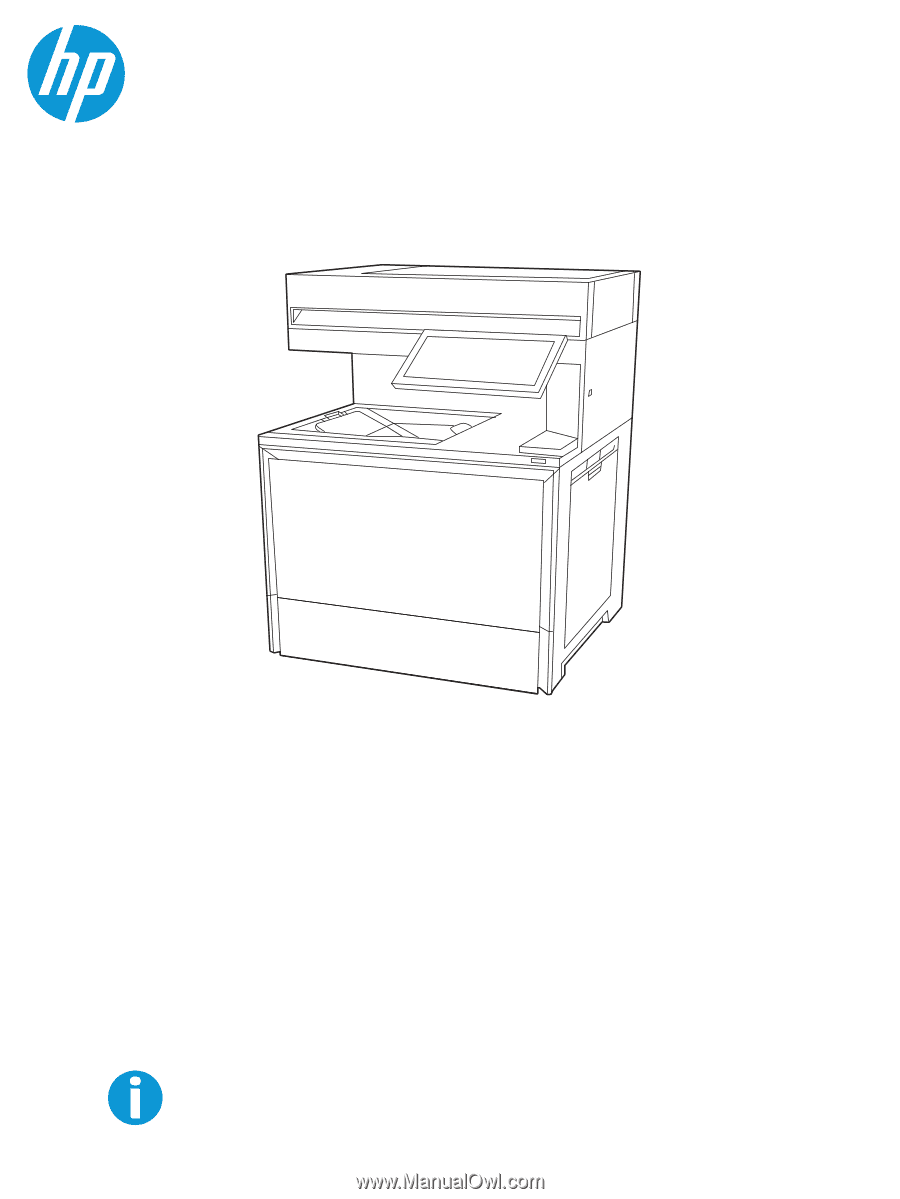
HP Color LaserJet Enterprise MFP 6800
HP Color LaserJet Enterprise Flow MFP 6800
HP Color LaserJet Enterprise MFP 6801
HP Color LaserJet Enterprise Flow MFP 6801
www.hp.com/support/colorlj6800MFP
www.hp.com/support/colorlj6801MFP
User Guide