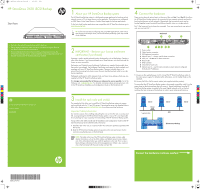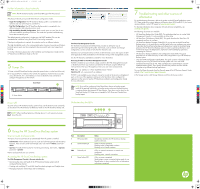HP D2D2503i HP StoreOnce 2620 Backup Start here poster (BB852-90901, December
HP D2D2503i Manual
 |
View all HP D2D2503i manuals
Add to My Manuals
Save this manual to your list of manuals |
HP D2D2503i manual content summary:
- HP D2D2503i | HP StoreOnce 2620 Backup Start here poster (BB852-90901, December - Page 1
, see the HP StoreOnce Backup system User Guide on the CD HP StoreOnce Backup system. Always refer to the Safety Guide and the Installation and Configuration Guide on the HP StoreOnce Backup CD for detailed safety information. 1. Install the rails in the rack, as required. Follow the instructions - HP D2D2503i | HP StoreOnce 2620 Backup Start here poster (BB852-90901, December - Page 2
backup targets. Understanding the LEDs 7 Troubleshooting and other sources of information For troubleshooting information, refer to the guides on the HP StoreOnceBackup system CD. These guides also contain reference information about iSCSI andRAID. If you cannot resolve problems, contact HP Support

Connect the hardware continues overleaf
BB852-90901
© 2012 Hewlett-Packard Development Company, L.P.
Printed in Hungary
www.hp.com
1
About your HP StoreOnce Backup system
The HP StoreOnce Backup system is a disk-based storage appliance for backing up host
network servers or PCs to target devices on the appliance. These devices are configured
as NAS Share, Virtual Tape Library or Catalyst Store targets for backup applications.
To find out which backup applications are compatible with HP StoreOnce functions go to
www.hp.com/go/ebs
.
TIP:
To find out more about configuring and using NAS target devices, iSCSI virtual
tape libraries and Catalyst Stores, see the
HP StoreOnce Backup system User Guide
on the CD-ROM.
2
IMPORTANT – Retrieve your license entitlement
certificates (if purchased)
Licensing is used to enable optional product functionality, such as Replication, Catalyst or
other future features. If you have purchased any of these features, you should activate the
license as soon as possible.
Replication and Catalyst License Entitlement Certificates are supplied electronically when
the product is purchased. The Entitlement Certificates are shipped in clearly marked card
envelopes with your HP StoreOnce Backup system. These are valuable items so, to
prevent them becoming lost, please ensure they are identified and put safely to one side
during unpacking.
Entitlement certificates for iLO2 Advance Packs and Smart Array Advance Packs are also
supplied with the HP StoreOnce Backup system.
It is strongly recommended that all licenses are redeemed as soon as possible
. Go to the
Webware site -
webware.hp.com
. For detailed information about activating licenses refer
to the
HP StoreOnce Installation and Configuration Guide
on the StoreOnce CD.
• The host is the network server that you wish to back up.
• The HP StoreOnce Backup system should be connected to Gigabit Ethernet.
100 Base-T Ethernet will limit performance.
• For more detailed information about installing, configuring and using the
HP StoreOnce Backup system, see the
Installation and Configuration Guide
and
the
User Guide
on the HP StoreOnce Backup CD-ROM.
3
Install the rack rails and unit(s)
The supplied rail kits allow you to install the HP StoreOnce Backup system into square
and round hole racks for 1U and 2U servers. If mounting the server into threaded hole or
telco racks, please see
www.racksolutions.com
to purchase mounting hardware.
Important Safety Information
Use extreme caution when installing and pulling the unit out from the rack; it can slip and
fall, causing damage to the HP StoreOnce Backup system or injury. HP is not responsible
for any damage or injury caused by the mishandling of the HP StoreOnce Backup system.
Always refer to the
Safety Guide
and the
Installation and Configuration Guide
on the HP
StoreOnce Backup CD for detailed safety information.
1.
Install the rails in the rack, as required. Follow the instructions provided separately with
the rail kits.
2.
Slide the HP StoreOnce Backup system into position in the rack and secure it to the
rack rails using thumbscrews on the front bezel.
NOTE:
The label on the top of the HP StoreOnce Backup system contains useful
identity information, such as the MAC address and default network name. Make a
note of this information before you install the appliance in the rack. There is also a
label with login information for the iLO2 management port. (There is also a pull-out
strip in the front panel with the serial number and part ID.)
4
Connect the hardware
There are two physical network ports on the rear of the unit,
Port 1
and
Port 2
; this allows
the HP StoreOnce Backup system to be connected to two separate networks and used to
back up host devices on both networks. Alternatively, the two network ports may be
bonded together to gain bandwidth and failover benefits when on a single network.
Port 1 (the lower port) must always be connected. If you are connecting to one network
only, you must use Port 1.
1.
Always use the supplied power cord to connect the HP StoreOnce Backup system to
the mains power supply. For detailed safety information, see the
Safety Guide
on the
CD-ROM.
2.
Use any CAT-5E or CAT-6 network cables (also supplied with the product).
To ensure that the HP StoreOnce Backup system is discovered successfully, install it on the
same subnet as the host machines that will access it. Typical installations have the HP
StoreOnce Backup system connected to the same Gigabit network switch as the host
machines that are carrying out the backups in order to gain optimum performance.
HP StoreOnce 2620 iSCSI Backup
Start here
Back Panel
1
Power socket
2
Video/monitor connector
3
USB keyboard connectors
4
Network port 1 – always used for data connection
5
iLO2 port - do
not
use for data connection
6
Beacon LED
7
RAID controller
8
(reserved for future use)
9
Network port 2 – used for data connection only if network configured
for dual port IP addresses
Server
HP StoreOnce Backup
LAN
Server
Server
Supplied cable
Ethernet
switch
C
M
Y
CM
MY
CY
CMY
K
BB852-90901 Balham Eng front.pdf
1
10/09/2012
15:50