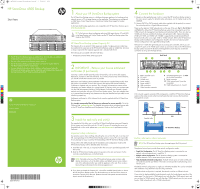HP D2D4004fc HP StoreOnce 4500 Backup System Start Here Poster (BB878-90901, N
HP D2D4004fc Manual
 |
View all HP D2D4004fc manuals
Add to My Manuals
Save this manual to your list of manuals |
HP D2D4004fc manual content summary:
- HP D2D4004fc | HP StoreOnce 4500 Backup System Start Here Poster (BB878-90901, N - Page 1
Backup system User Guide on the CD-ROM. HP StoreOnce Backup system Capacity Kit The Capacity Kit is an optional 12-disk expansion model. A single expansion model may be installed at the same time as the HP StoreOnce Backup system or added later. A license is always required for the Capacity upgrade - HP D2D4004fc | HP StoreOnce 4500 Backup System Start Here Poster (BB878-90901, N - Page 2
identifies the HP StoreOnce Backup system in the rack Capacity Kit ( troubleshooting information, refer to the guides on the HP StoreOnce Backup system CD. These guides also contain reference information about iSCSI andRAID. If you cannot resolve problems, contact HP Support at www.hp.com/support

BB878-90901
© 2013 Hewlett-Packard Development Company, L.P.
Printed in Hungary
www.hp.com
1
About your HP StoreOnce Backup system
The HP StoreOnce Backup system is a disk-based storage appliance for backing up host
network servers or PCs to target devices on the appliance. These devices are configured
as NAS Share, Virtual Tape Library or StoreOnce Catalyst Store targets for backup
applications.
To find out which backup applications are compatible with HP StoreOnce functions go to
www.hp.com/go/ebs
.
TIP:
To find out more about configuring and using NAS target devices, FC and iSCSI
virtual tape libraries and Catalyst Stores, see the
HP StoreOnce Backup system User
Guide
on the CD-ROM.
HP StoreOnce Backup system Capacity Kit
The Capacity Kit is an optional 12-disk expansion model. A single expansion model may
be installed at the same time as the HP StoreOnce Backup system or added later. A license
is always required for the Capacity upgrade and is included with the kit.
The following kit is available with twelve 2TB disks:
• HP StoreOnce 4500/4700 24TB Capacity Kit
3
Install the rack rails and unit(s)
The supplied rail kits allow you to install the HP StoreOnce Backup system and Capacity
Kit into square and round hole racks for 1U and 2U servers. If mounting the server into
threaded hole or telco racks, please see
www.racksolutions.com
to purchase mounting
hardware.
Important safety information
Use extreme caution when installing and pulling the unit out from the rack; it can slip and
fall, causing damage to the HP StoreOnce Backup system or injury. HP is not responsible
for any damage or injury caused by the mishandling of the HP StoreOnce Backup system.
Always refer to the
Safety Guide
and the
Installation and Configuration Guide
on the
HP StoreOnce Backup CD for detailed safety information.
1.
Install the rails in the rack, as required. Follow the instructions provided separately with
the rail kits.
2.
Slide the HP StoreOnce Backup system into position in the rack and secure it to the
rack rails using thumbscrews on the front bezel.
NOTE:
The label on the top of the HP StoreOnce Backup system contains useful
identity information, such as the MAC address and default network name. Make a
note of this information before you install the appliance in the rack. There is also a
label with login information for the iLO4 management port.
3.
If you have purchased the Capacity Kit, it should be installed directly below or above
the HP StoreOnce Backup system. Use the thumbscrews on the front of the chassis to
secure the Capacity Kit to the rack. (Remove the small side panels secured with blue
tape to access the thumbscrew.)
• The HP StoreOnce Backup system is scalable from 12 to 24 disks. An additional
12-disk shelf may be connected to the base 12-disk unit.
• The host is the network server that you wish to back up.
• The HP StoreOnce Backup system should be connected to Gigabit Ethernet.
100 Base-T Ethernet will limit performance.
• For more detailed information about installing, configuring and using the
HP StoreOnce Backup system, see the
Installation and Configuration Guide
and
the
User Guide
on the HP StoreOnce Backup CD-ROM.
HP StoreOnce 4500 Backup
Start here
4
Connect the hardware
1.
Always use the supplied power cords to connect the HP StoreOnce Backup system to
the mains power supply. For detailed safety information, see the
Safety Guide
on the
CD-ROM.
2.
Use any CAT-5E or CAT-6 network cable (also supplied with the product) to connect
the network port(s) to a Gigabit Ethernet network.
There are four physical 1GbE network ports on the rear of the unit,
Port 1
,
Port 2
,
Port 3
and
Port 4
; this allows the HP StoreOnce Backup system to be connected to up to four
1GbE networks for management and backup and replication traffic. There are also two
10GbE ports that are available for backup and replication traffic. Network bonding
(1GbE with 1GbE, and 10GbE with 10GbE) is supported to provide bandwidth and
failover benefits when on a single 1GbE or 10GbE network. Refer to the
HP StoreOnce
Backup system Installation and Configuration Guide
to find out more about possible
network configurations and supported bonding modes.
Network Port1 1GbE (the right hand port) must always be connected, even if you are
using the FC ports or the 10GbE ports to back up and restore data to the HP StoreOnce
Backup system, because the StoreOnce Management Console requires an Ethernet
connection to set up and manage devices.
If the network supports automatic DNS configuration, install the HP StoreOnce Backup
system on the same sub-net as the host machine(s) that are to access the StoreOnce
Management console.
Further information about networks
NOTE:
The HP StoreOnce Backup system does
not
support the IPv6 protocol.
The physical network ports provide three network configuration modes.
•
Single Port Configuration:
The HP StoreOnce Backup system is connected to one
network; only one network port is used (Port 1).
•
Multiple subnet Configuration:
The HP StoreOnce Backup system is connected to
different networks. Two or more network ports are used.
•
High Availability (Bonded) Configuration:
Multiple network ports are used, but the ports
are bonded to provide port failover. This mode can also provide load balancing across
network ports.
The default network configuration is single port with DHCP enabled. This can be amended
after installation using StoreOnce CLI net config commands.
If multiple subnet configuration is required, the networks must be on different sub-nets.
If you select the high availability bonded network mode, the bonded ports must be of the
same speed. You can bond a 1GbE network port with the other 1GbE network port, and
you can bond a 10GbE network port with the other 10GbE network port, but you cannot
bond a 1GbE network port with a 10GbE network port.
2
IMPORTANT – Retrieve your license entitlement
certificates (if purchased)
Licensing is used to enable optional product functionality, such as extra disk capacity,
Replication, Catalyst or other future features. If you have purchased any of these features,
you should activate the license as soon as possible.
Replication and Catalyst License Entitlement Certificates are supplied electronically when
the product is purchased. For extra disk capacity the appropriate License Entitlement
Certificate is supplied with your product. This is a paper document that contains all the
information you need to obtain your unique License To Use key, which you can then enter
into the Web Management Interface. The Entitlement Certificates are shipped in clearly
marked card envelopes with your HP StoreOnce Backup system. These are valuable items
so, to prevent them becoming lost, please ensure they are identified and put safely to one
side during unpacking.
Entitlement certificates for iLO4 Advance Packs are also supplied with the HP StoreOnce
Backup system.
It is strongly recommended that all licenses are redeemed as soon as possible
. Go to the
Webware site -
webware.hp.com
. For detailed information about activating licenses refer
to the
HP StoreOnce Installation and Configuration Guide
on the StoreOnce CD.
Back Panel
1
RAID controller card 1
2
FC card 1
3
10GbE card
4
Power supply 1
5
Power supply 2
6
USB connectors
7
Video/monitor connector
8
iLO4 Management port
- do
NOT
use for data connection
9
Serial connector
10
1GbE network port1 (must be
connected)
11
1GbE network ports 2, 3 and 4
Server
HP StoreOnce Backup
LAN
Server
Server
Supplied cable
Ethernet
switch
C
M
Y
CM
MY
CY
CMY
K
BB878-90901 StoreOnce 4500 Backup Eng front.pdf
1
27/06/2013
13:54