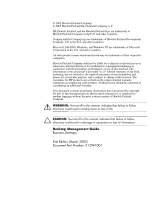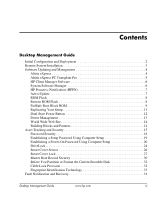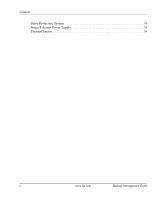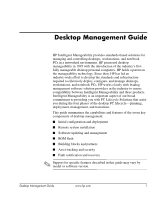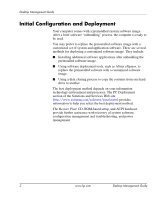HP D330 Desktop Management Guide
HP D330 - Compaq Business Desktop Manual
 |
View all HP D330 manuals
Add to My Manuals
Save this manual to your list of manuals |
HP D330 manual content summary:
- HP D330 | Desktop Management Guide - Page 1
Desktop Management Guide Business Desktops Document Part Number: 312947-001 March 2003 This guide provides definitions and instructions for using security and Intelligent Manageability features that are preinstalled on select models. - HP D330 | Desktop Management Guide - Page 2
of life. Ä CAUTION: Text set off in this manner indicates that failure to follow directions could result in damage to equipment or loss of information. Desktop Management Guide Business Desktops First Edition (March 2003) Document Part Number: 312947-001 - HP D330 | Desktop Management Guide - Page 3
Management Guide Initial Configuration and Deployment 2 Remote System Installation 3 Software Updating and Management 4 Altiris eXpress 4 Altiris eXpress PC Transplant Pro 5 HP Client Manager Software 6 System Software Manager 6 HP Proactive Notification (HPPN 7 ActiveUpdate 7 ROM Flash - HP D330 | Desktop Management Guide - Page 4
Contents Drive Protection System 34 Surge-Tolerant Power Supply 34 Thermal Sensor 34 iv www.hp.com Desktop Management Guide - HP D330 | Desktop Management Guide - Page 5
system installation ■ Software updating and management ■ ROM flash ■ Building blocks and partners ■ Asset tracking and security ■ Fault notification and recovery ✎ Support for specific features described in this guide may vary by model or software version. Desktop Management Guide www.hp.com 1 - HP D330 | Desktop Management Guide - Page 6
) provides information to help you select the best deployment method. The Restore Plus! CD, ROM-based setup, and ACPI hardware provide further assistance with recovery of system software, configuration management and troubleshooting, and power management. 2 www.hp.com Desktop Management Guide - HP D330 | Desktop Management Guide - Page 7
tasks: ■ Formatting a hard drive. ■ Deploying a software image on one or more new PCs. ■ Installing application software or drivers. ■ Updating the operating system, application software, or drivers. To initiate Remote System Installation, press F12 when the F12 = Network Service Boot message - HP D330 | Desktop Management Guide - Page 8
-standard software image across one or more networked client PCs with an interface as simple to use as Windows Explorer. Altiris eXpress supports Preboot Execution Environment (PXE). Using Altiris eXpress and the Remote System Installation features of the HP computer, there is no need for the system - HP D330 | Desktop Management Guide - Page 9
can, for instance, format the PC hard drive, flash the ROM BIOS, and install a full, standard software image. ■ Schedule an event to run on a group of computers. Altiris eXpress also includes easy-to-use software distribution capabilities. You can use Altiris eXpress to update operating systems and - HP D330 | Desktop Management Guide - Page 10
as a file store. Driver versions that are supported by SSM are denoted with a special icon on the driver download Web site and on the Support Software CD. To download the utility or to obtain more information on SSM, visit http://www.compaq.com/im/ssmwp.html. 6 www.hp.com Desktop Management Guide - HP D330 | Desktop Management Guide - Page 11
, and Driver alerts for most commercial computers and servers download software updates for most HP commercial computers and servers. To learn more about ActiveUpdate, download the application, and create your custom profile, visit http://www.compaq.com/activeupdate. Desktop Management Guide www.hp - HP D330 | Desktop Management Guide - Page 12
and greater control over HP PC ROM images over the network. It also results in greater productivity and lower total cost of ownership. ✎ Your computer must be powered on, or turned on through Remote Wakeup, to take advantage of Remote ROM Flash. For more information on Remote ROM Flash, refer to the - HP D330 | Desktop Management Guide - Page 13
image. "When the bootblock detects an invalid system ROM, The System Power LED blinks RED 8 times, one every second, followed by a 2 second pause. Also 8 simultaneous beeps will be heard. A Boot Block recovery mode message is displayed on the screen (some models). To recover the system after it - HP D330 | Desktop Management Guide - Page 14
Lock Green Turn on and off 2 times (accompanied by 1 long and 3 short beeps) ROM flash failed. Num, Caps, Green On Scroll Lock Boot Block ROM Flash successful. Turn power off, then on to reboot. ✎ Diagnostic lights do not flash on USB keyboards. 10 www.hp.com Desktop Management Guide - HP D330 | Desktop Management Guide - Page 15
on the screen. ✎ This requires a diskette drive or a supported USB flash media device, such as DiskOnKey. 3. To replicate the configuration, click File > Restore from Diskette, and follow the instructions on the screen. Altiris eXpress, System Software Manager, and PC Transplant make it easy to - HP D330 | Desktop Management Guide - Page 16
hold the power button for four seconds. Ä CAUTION: Do not use the power button to turn off the computer unless the system is not responding; turning off the power without operating system interaction could cause damage to or loss of data on the hard drive. 12 www.hp.com Desktop Management Guide - HP D330 | Desktop Management Guide - Page 17
the Power Schemes tab. 3. Select the desired power scheme settings. Use Display Properties to establish, modify, or disable Power Management settings for the monitor. To access Display Properties, right click on the Windows Desktop, then choose Properties. Desktop Management Guide www.hp.com - HP D330 | Desktop Management Guide - Page 18
Desktop Management Guide World Wide Web Site HP engineers rigorously test and debug software developed by HP and third-party suppliers, and develop operating system specific support software, to ensure performance, compatibility, and reliability for HP computers. When making the transition to new or - HP D330 | Desktop Management Guide - Page 19
information and instructions on using the Computer Setup Utilities. ■ Remotely, using HP Client Manager or System Software Manager. This software enables the secure, consistent deployment and control of security settings from a simple command-line utility. Desktop Management Guide www.hp.com 15 - HP D330 | Desktop Management Guide - Page 20
hard drives. This feature is available on select models only. From the Computer Setup Utilities (F10) menu. ✎ For more information about Computer Setup, see the Computer Setup (F10) Utility Guide. Support for security features may vary depending on your specific computer configuration. 16 www.hp - HP D330 | Desktop Management Guide - Page 21
Memory Change Alerts, refer to the online Intelligent Manageability Guide. ✎ For more information about Computer Setup, see the Computer Setup (F10) Utility Guide. Support for security features may vary depending on your specific computer configuration. Desktop Management Guide www.hp.com - HP D330 | Desktop Management Guide - Page 22
Setup (F10) Utility Guide. Support for security features may vary depending on your specific computer configuration. Password Security The power-on password prevents unauthorized use of the computer by requiring entry of a password to access applications or data each time the computer is turned on - HP D330 | Desktop Management Guide - Page 23
you do not press the F10 key while the message is displayed, you must restart the computer to access the utility. 3. Select Security, then select Setup Password and follow the instructions on the screen. 4. Before exiting, click File > Save Changes and Exit. Desktop Management Guide www.hp.com 19 - HP D330 | Desktop Management Guide - Page 24
-On Password and follow the instructions on the screen. 4. Before exiting, click File > Save Changes and Exit. Entering a Power-On Password To enter a power-on password, complete the following steps: 1. Turn on or restart the computer. If you are in Windows, click Start > Shut Down > Restart the - HP D330 | Desktop Management Guide - Page 25
Desktop Management Guide Entering a Setup Password If a setup password has been established on the computer, you will be prompted to enter it each time you run Computer Setup. 1. Turn on or restart the computer. If you are in Windows, click Start > Shut Down > Restart the Computer. 2. When the F10 = - HP D330 | Desktop Management Guide - Page 26
Desktop Management Guide Changing a Power-On or Setup Password 1. Turn on or restart the computer. If you are in Windows, click Start > Shut Down > Restart the Computer. To change the setup password, run Computer takes effect the next time you turn on the computer. ✎ Refer to the "National Keyboard - HP D330 | Desktop Management Guide - Page 27
German - Portuguese - U.S. English / * For Bosnia-Herzegovina, Croatia, Slovenia, and Yugoslavia Clearing Passwords If you forget your password, you cannot access the computer. Refer to the Troubleshooting Guide for instructions on clearing passwords. Desktop Management Guide www.hp.com 23 - HP D330 | Desktop Management Guide - Page 28
Desktop Management Guide DriveLock DriveLock is an industry-standard security feature that prevents unauthorized access to the data on specific hard drives. DriveLock has been implemented as an extension to Computer Setup. It is only available on certain systems and only when DriveLock-capable hard - HP D330 | Desktop Management Guide - Page 29
require replacement. Likewise, by not setting a master password, system administrators may find themselves locked out of a hard drive and unable to perform routine checks for unauthorized software, other asset control functions, and support. For users with less stringent security requirements, HP - HP D330 | Desktop Management Guide - Page 30
displays a message indicating that the computer cover or side panel has been removed. You must enter the setup password to continue. ✎ These settings can be changed using Computer Setup. For more information about Computer Setup, see the Computer Setup (F10) Utility Guide. 26 www.hp.com Desktop - HP D330 | Desktop Management Guide - Page 31
is displayed, you must restart the computer to access the utility. 3. Select Security, then Smart Cover, and follow the instructions on the screen. 4. Before exiting, click File > Save Changes and Exit. Smart Cover Lock The Smart Cover Lock is a software-controllable cover lock featured on select HP - HP D330 | Desktop Management Guide - Page 32
restart the computer. If you are in Windows, click Start > Shut Down > Restart the Computer. 2. displayed, you must restart the computer to access the utility. 3. Select Security > Smart Cover > Unlocked. 4. Before exiting, click File > Save Changes and Exit. 28 www.hp.com Desktop Management Guide - HP D330 | Desktop Management Guide - Page 33
: ■ Power outage ■ Startup failure ■ PC component failure (such as processor or power supply) ■ Forgotten password Ä CAUTION: The Smart Cover FailSafe Key is a specialized tool available from HP. Be prepared; order this key before you need one at an authorized reseller or service provider - HP D330 | Desktop Management Guide - Page 34
the current bootable disk while in MS-DOS or Windows Safe Mode. ✎ Most operating systems control access to the MBR of the current bootable disk; the BIOS cannot prevent changes that may occur while the operating system is running. Each time the computer is turned on or restarted, the BIOS compares - HP D330 | Desktop Management Guide - Page 35
not the same disk from which the MBR was previously saved, the following message is displayed: 2000-Master Boot Record Hard Drive has changed. Press any key to enter Setup to configure MBR Security. Upon entering Computer Setup, you must ■ Save the MBR of the current bootable disk; or ■ Disable the - HP D330 | Desktop Management Guide - Page 36
and Exit. Cable Lock Provision The rear panel of the computer accommodates a cable lock so that the computer can be physically secured to a work area. For illustrated instructions, please see the Hardware Reference Guide on the Documentation Library CD. 32 www.hp.com Desktop Management Guide - HP D330 | Desktop Management Guide - Page 37
with managing corporate networks. Affordably priced, it is not just for high-tech, high-security organizations anymore. ✎ Support for Fingerprint Identification Technology varies by model. For more information, visit: http://www.compaq.com/solutions/security Desktop Management Guide www.hp.com 33 - HP D330 | Desktop Management Guide - Page 38
onto the drive. Each time DPS is run, test results are written to the hard drive. Your service provider can use this information to help diagnose conditions that caused you to run the DPS software. Refer to the Troubleshooting Guide for instructions on using DPS. Surge-Tolerant Power Supply An - HP D330 | Desktop Management Guide - Page 39
32 H hard drives, diagnostic tool 34 HP Client Manager 6 I initial configuration 2 internal temperature of computer 34 Internet addresses, See Web sites invalid system ROM 9 K keyboard delimiter characters, national 23 keyboard lights, ROM, table 10 Desktop Management Guide www.hp.com Index - HP D330 | Desktop Management Guide - Page 40
supply, surge-tolerant 34 power-on password changing 22 deleting 22 entering 20 preinstalled software image 2 protecting hard drive 34 protecting ROM, caution 8 R recovering system 9 recovery, software 2 Remote ROM Flash 8 remote setup 3 Remote System Installation, accessing 3 ROM keyboard lights - HP D330 | Desktop Management Guide - Page 41
Flash 8 Remote System Installation 3 System Software Manager 6 updating multiple machines 6 SSM (System Software Manager) 6 surge-tolerant power supply 34 system recovery 9 System Software Manager (SSM) 6 T temperature, internal computer . See Web sites Desktop Management Guide www.hp.com Index-3 - HP D330 | Desktop Management Guide - Page 42
Index Index-4 www.hp.com Desktop Management Guide
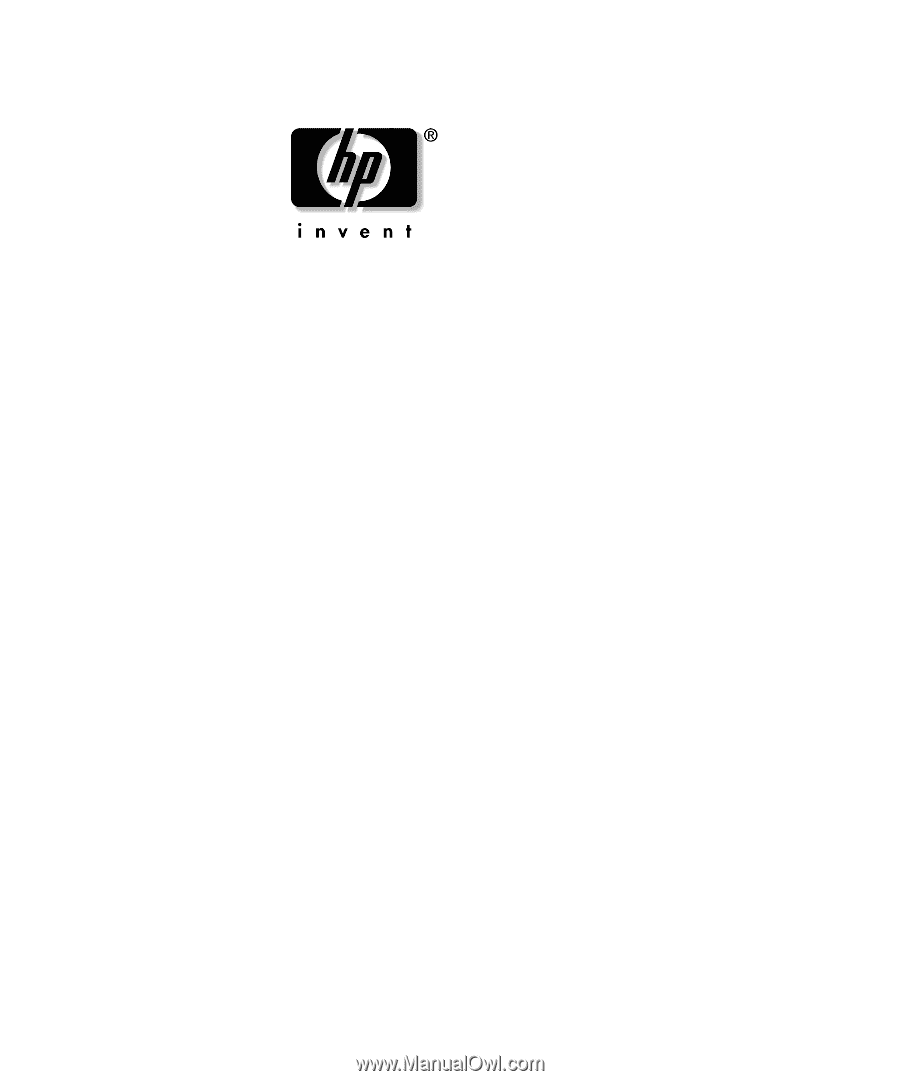
Desktop Management Guide
Business Desktops
Document Part Number: 312947-001
March 2003
This guide provides definitions and instructions for using security and
Intelligent Manageability features that are preinstalled on select
models.