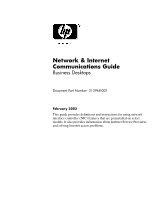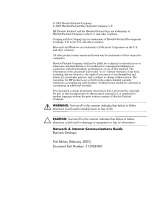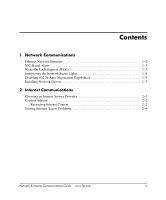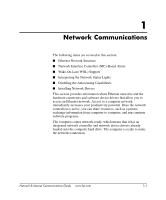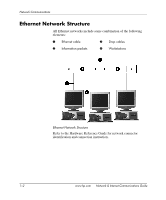HP D330 Network & Internet Communications Guide
HP D330 - Compaq Business Desktop Manual
 |
View all HP D330 manuals
Add to My Manuals
Save this manual to your list of manuals |
HP D330 manual content summary:
- HP D330 | Network & Internet Communications Guide - Page 1
Desktops Document Part Number: 312968-001 February 2003 This guide provides definitions and instructions for using network interface controller (NIC) features that are preinstalled on select models. It also provides information about Internet Service Providers and solving Internet access problems - HP D330 | Network & Internet Communications Guide - Page 2
: Text set off in this manner indicates that failure to follow directions could result in damage to equipment or loss of information. Network & Internet Communications Guide Business Desktops First Edition (February 2003) Document Part Number: 312968-001 - HP D330 | Network & Internet Communications Guide - Page 3
1 Network Communications Ethernet Network Structure 1-2 NIC-Based Alerts 1-3 Wake-On-LAN Support (WOL 1-3 Interpreting the Network Status Lights 1-4 Disabling 802.3u Auto-Negotiation Capabilities 1-5 Installing Network Drivers 1-7 2 Internet Communications Choosing an Internet Service Provider - HP D330 | Network & Internet Communications Guide - Page 4
- HP D330 | Network & Internet Communications Guide - Page 5
in this section: ■ Ethernet Network Structure ■ Network Interface Controller (NIC)-Based Alerts ■ Wake-On-Lan (WOL) Support ■ Interpreting the Network Status Lights ■ Disabling the Autosensing Capabilities ■ Installing Network Drivers This section provides information about Ethernet networks and the - HP D330 | Network & Internet Communications Guide - Page 6
some combination of the following elements: 1 Ethernet cable 3 Drop cables 2 Information packets 4 Workstations Ethernet Network Structure Refer to the Hardware Reference Guide for network connector identification and connection instruction. 1-2 www.hp.com Network & Internet Communications - HP D330 | Network & Internet Communications Guide - Page 7
. Wake-On-LAN Support (WOL) Wake-On-Lan (WOL) can be enabled and disabled in Windows 2000 and Windows XP. To enable or disable Wake-On-Lan: Windows 2000 1. Select Start > Settings > Control Panel. 2. Double-click Network Dial-up Connections. Network & Internet Communications Guide www.hp.com 1-3 - HP D330 | Network & Internet Communications Guide - Page 8
to Allow this device to bring the computer out of standby. Windows XP 1. Select Start > Control Panel. 2. Double-click Network Connections. 3. Double-click Local Area Connection. 4. Click Properties. 5. Click Configure. 6. Click the Power Management tab, then select or clear the check box to Allow - HP D330 | Network & Internet Communications Guide - Page 9
the NIC driver is loaded. In addition to determining the network operating speed, the computer determines if full-duplex is supported. Full- force the system to operate in one mode only. Windows 2000 1. Select Start > Settings > Control Panel. 2. Double-click Network Connections. 3. Double-click - HP D330 | Network & Internet Communications Guide - Page 10
restart the computer for the changes to take effect. Windows XP 1. Select Start > Control Panel. 2. Double-click Network Connections. 3. Double- to take effect. Refer to the documentation provided with the network controller for additional information. ✎ 100Base-TX and 1000Base-Tx operation requires - HP D330 | Network & Internet Communications Guide - Page 11
instructions found in the subdirectory that relates to the network environment. Windows XP 1. Select Start > Control Panel. 2. Double-click Network Connections. 3. Double-click the New Connection Wizard icon and follow the instructions on the screen. Network & Internet Communications Guide www.hp - HP D330 | Network & Internet Communications Guide - Page 12
- HP D330 | Network & Internet Communications Guide - Page 13
Access Problems Choosing an Internet Service Provider An Internet service provider (ISP) gives you the dial-up (telephone or cable networking) access and software you need to connect to the Internet. Most ISPs also offer e-mail, access to newsgroups, space to create Web pages, and technical support - HP D330 | Network & Internet Communications Guide - Page 14
cannot view ■ Adjust the types of content people who use the computer can view with or without your permission Restricting Internet Content Windows 2000 If you have not previously enabled Content Advisor: 1. On the Windows desktop, select Start > Settings >Control Panel. 2. Double-click Internet - HP D330 | Network & Internet Communications Guide - Page 15
Type your password and click OK. b. A dialog box will inform you that Content Advisor has been turned off. Click OK. Windows XP If you have not previously enabled Content Advisor: 1. Select Start > Control you want to limit. 6. Click OK, then type your password in the Password box. A dialog box - HP D330 | Network & Internet Communications Guide - Page 16
light on the front of the cable/DSL modem. Try connecting to the Internet at a later time or contact the ISP. (If the cable/DSL service is connected, the "cable" LED light on the front of the cable/DSL modem will be on.) Internet Communications www.hp.com Network & Internet Communications Guide - HP D330 | Network & Internet Communications Guide - Page 17
store temporarily with the Web browser. This is useful for having the browser remember some specific information that the Web server can later retrieve.) Windows 2000 1. Select Start > Settings > Control Panel. 2. Double-click Internet Options. 3. On the General tab, click the Delete Cookies button - HP D330 | Network & Internet Communications Guide - Page 18
. 7. Under Device status, verify that the modem is working properly. 8. Under Device usage, verify the modem is enabled. 9. If there are further problems, click the Troubleshoot button and follow the on-screen instructions. Internet Communications www.hp.com Network & Internet Communications Guide - HP D330 | Network & Internet Communications Guide - Page 19
Internet Access Problems (Continued) Problem Cause Solution Internet takes too long to download Web sites. (continued) Modem is not set up properly. (continued) Verify that the correct modem speed and COM port are selected. (continued) Windows XP 1. Select Start > Control Panel. 2. Double - HP D330 | Network & Internet Communications Guide - Page 20
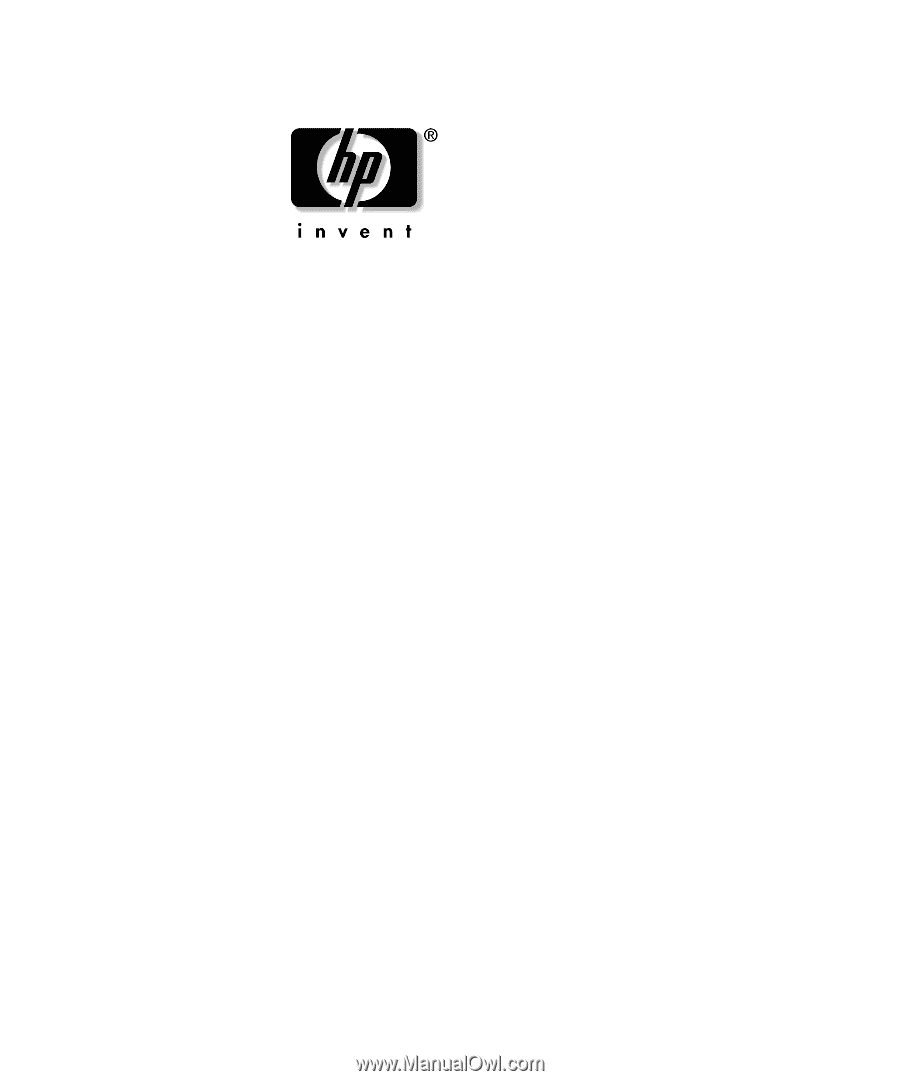
Network & Internet
Communications Guide
Business Desktops
Document Part Number: 312968-001
February 2003
This guide provides definitions and instructions for using network
interface controller (NIC) features that are preinstalled on select
models. It also provides information about Internet Service Providers
and solving Internet access problems.