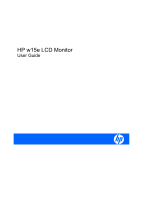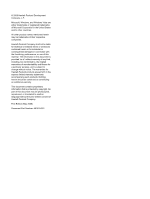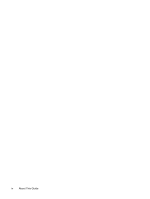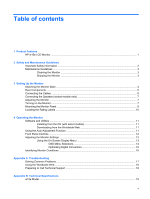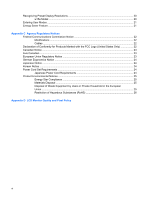HP D5063H HP w15e LCD Monitor
HP D5063H - Pavilion F50 - 15" LCD Monitor Manual
 |
View all HP D5063H manuals
Add to My Manuals
Save this manual to your list of manuals |
HP D5063H manual content summary:
- HP D5063H | HP w15e LCD Monitor - Page 1
HP w15e LCD Monitor User Guide - HP D5063H | HP w15e LCD Monitor - Page 2
2008 Hewlett-Packard Development Company, L.P. Microsoft, Windows, and Windows Vista are either trademarks or registered trademarks of . This document contains proprietary information that is protected by copyright. No part of this document may be photocopied, reproduced, or translated to another - HP D5063H | HP w15e LCD Monitor - Page 3
About This Guide This guide provides information on setting up the monitor, installing drivers, using the on-screen display menu, troubleshooting and technical specifications. WARNING! Text set off in this manner indicates that failure to follow directions could result in bodily harm or loss of life - HP D5063H | HP w15e LCD Monitor - Page 4
iv About This Guide - HP D5063H | HP w15e LCD Monitor - Page 5
the On-Screen Display Menu 13 OSD Menu Selections 14 Optimizing Digital Conversion 16 Identifying Monitor Conditions ...16 Appendix A Troubleshooting Solving Common Problems ...17 Using the Worldwide Web ...18 Preparing to Call Technical Support 18 Appendix B Technical Specifications w15e Model - HP D5063H | HP w15e LCD Monitor - Page 6
...24 Japanese Power Cord Requirements 24 Product Environmental Notices ...25 Energy Star Compliance ...25 Materials Disposal ...25 Disposal of Waste Equipment by Users in Private Household in the European Union ...25 Restriction of Hazardous Substances (RoHS 26 Appendix D LCD Monitor Quality and - HP D5063H | HP w15e LCD Monitor - Page 7
1 Product Features HP w15e LCD Monitor The LCD (liquid crystal display) monitor has an active matrix, thin-film transistor (TFT) panel. The monitor features include: ● Wide-screen 38.1 cm (15-inch) diagonal viewable area display with 1280 × 720 resolution, plus full-screen support for lower - HP D5063H | HP w15e LCD Monitor - Page 8
surge protection fails. Use the appropriate and correctly sized furniture designed to properly support your HP LCD monitor. WARNING! LCD monitors that are inappropriately situated on dressers, bookcases, shelves, desks, speakers, chests, or carts may fall over and cause personal injury. Care should - HP D5063H | HP w15e LCD Monitor - Page 9
operating properly or has been dropped or damaged, contact an authorized HP dealer, reseller, or service provider. ● Use only a power source and connection appropriate for this monitor, as indicated on the label/ back plate of the monitor. ● Be sure the total ampere rating of the products connected - HP D5063H | HP w15e LCD Monitor - Page 10
Monitor To set up the monitor, ensure that the power is turned off to the monitor, computer system, and other attached devices, then follow the instructions below. Attaching the Monitor Base 1. Set the base on a flat the surface of the LCD panel. Pressure on the panel may cause nonuniformity of - HP D5063H | HP w15e LCD Monitor - Page 11
Rear Components Figure 3-2 Rear Components Component 1 AC Power Connector 2 VGA Function Connects the AC power cord to the monitor. Connects the VGA cable to the monitor. Rear Components 5 - HP D5063H | HP w15e LCD Monitor - Page 12
the cables through the cable guide on the rear of the monitor pedestal. 3. Connect the VGA signal cable to the VGA connector on the rear of the monitor and the other end to the VGA connector on the computer. 4. Connect one end of the power cable to the AC power connector on the back of - HP D5063H | HP w15e LCD Monitor - Page 13
provided to the control speaker and the other end to the audio output connector on the computer. Adjusting the Monitor Tilt the monitor's panel forward or backward to set it to a comfortable eye level. Figure 3-4 Tilting the Monitor Turning on the Monitor 1. Press the power button on the computer - HP D5063H | HP w15e LCD Monitor - Page 14
the monitor, be sure the monitor is turned off and the power and signal cables are both disconnected. If the monitor has a connected audio cable, disconnect it. 1. Disconnect and remove the signal and power cables from the back of the monitor. 2. Lay the monitor face down on a flat surface - HP D5063H | HP w15e LCD Monitor - Page 15
's mounting solution is compliant with the VESA standard and is rated to support the weight of the monitor display panel. For best performance, it is important to use the power and video cables provided with the monitor. 5. Reconnect the cables to the monitor panel. Mounting the Monitor Panel 9 - HP D5063H | HP w15e LCD Monitor - Page 16
Rating Labels The rating labels on the monitor provide the spare part number, product number, and serial number. You may need these numbers when contacting HP about the monitor model. The rating labels are located on the rear panel of the monitor display head. Figure 3-7 Locating the Rating Labels - HP D5063H | HP w15e LCD Monitor - Page 17
Readme file. 3. Select Install Monitor Driver Software. 4. Follow the on-screen instructions. 5. Ensure that the proper resolution and refresh rates appear in the Windows Display control panel. NOTE: You may need to install the digitally signed monitor .INF and .ICM files manually from the CD in the - HP D5063H | HP w15e LCD Monitor - Page 18
monitor front panel to produce a stable, centered image. Front Panel Controls Table 4-1 Monitor Front Panel OSD menu and increases adjustment levels. ● When the OSD menu is inactive, press to adjust the brightness feature. 5 Select Opens and selects the OSD menu. 6 Power Turns the monitor - HP D5063H | HP w15e LCD Monitor - Page 19
on your viewing preferences. To access the OSD, do the following: 1. If the monitor is not already on, press the Power button to turn on the monitor. 2. To access the OSD Menu, press the Select button on the monitor's front panel. 3. To navigate through the OSD Menu, press the + (plus) button on the - HP D5063H | HP w15e LCD Monitor - Page 20
OSD Position-Changes the viewing position of the OSD menu to the top or bottom area of the screen. The factory default range is 50. Sets the time duration in seconds that the OSD is visible after the last button is pressed. The factory default is 30 seconds. 14 Chapter 4 Operating the Monitor - HP D5063H | HP w15e LCD Monitor - Page 21
Adjusts the screen image to look sharper or softer. Allows the computer to control some OSD menu features such as brightness, contrast and color temperature. Set to: ● On ● Off The factory default is On. Selects and displays important information about the monitor. Adjusting the Monitor Settings 15 - HP D5063H | HP w15e LCD Monitor - Page 22
rate are set higher than the monitor supports. ● No Signal Detected!-Indicates the monitor is not receiving a video signal from the PC on the monitor video input connector. Check to determine if the PC or input signal source is off or in the power saving mode. ● Auto Adjusting...-Indicates the - HP D5063H | HP w15e LCD Monitor - Page 23
A Troubleshooting Solving Common Problems The following table lists possible problems, the possible cause of each problem, and the recommended solutions. Problem Possible Cause Solution Screen is blank. Power cord is disconnected. Connect the power cord. Power button on front panel of Press - HP D5063H | HP w15e LCD Monitor - Page 24
, online assistance, community forums of IT experts, broad mutlivendor knowledge base, monitoring and diagnostic tools, go to http://www.hp.com/support Preparing to Call Technical Support If you cannot solve a problem using the trouble shooting tips in this section, you may need to call technical - HP D5063H | HP w15e LCD Monitor - Page 25
of all HP's component manufacturers Temperature Relative Humidity Power Source Altitude: Operating 38.1 cm wide screen TFT LCD 38.1 cm diagonal Hz 0 to 3657.6 m 15 inches wide screen 15 inch diagonal 8.8 lbs. 13.34 inches 5.39 inches 14.57 inches 32 to 104° F -4 to 140° F 0 to 12,000 - HP D5063H | HP w15e LCD Monitor - Page 26
(continued) Storage 0 to 12192 m 0 to 40,000 feet Power Consumption (maximum) 21 watts / standby - HP D5063H | HP w15e LCD Monitor - Page 27
is turned off, and the power light is turned amber. When the monitor is in the reduced power state, the monitor will utilize less than 2 watts of power. There is a brief warm up period before the monitor will return to its normal operating mode. Refer to the computer manual for instructions on - HP D5063H | HP w15e LCD Monitor - Page 28
instructions, may cause harmful interference to radio communications. However, there is no guarantee that interference will not occur in a particular installation. If this equipment does cause harmful interference to radio or television reception, which can be determined by turning with Part 15 of - HP D5063H | HP w15e LCD Monitor - Page 29
Texas 77269-2000 Or, call 1-800-HP-INVENT (1-800 474-6836) For questions regarding this FCC declaration, contact: Hewlett Packard Company P. O. Box 692000, Mail Stop 510101 Houston, Texas 77269-2000 Or, call (281) 514-3333 To identify this product, refer to the Part, Series, or Model number found on - HP D5063H | HP w15e LCD Monitor - Page 30
mark, when forming part of a system comprising HP brand computers, keyboards and monitors that bear the "GS" approval mark, meet the applicable ergonomic requirements. The installation guides included with the products provide configuration information. Japanese Notice Korean Notice Power Cord Set - HP D5063H | HP w15e LCD Monitor - Page 31
energy saver or power management section of the computer manual. Materials Disposal This HP product contains mercury in the fluorescent lamp in the display LCD that might require , the household waste disposal service or the shop where you purchased the product. Product Environmental Notices 25 - HP D5063H | HP w15e LCD Monitor - Page 32
for certain categories of electronic products offered for sale after July 1, 2006. To view the JIS C 0950 material declaration for this product, visit http://www.hp.com/go/jisc0950. 11363-2006 11363-2006 26 Appendix C Agency Regulatory Notices - HP D5063H | HP w15e LCD Monitor - Page 33
(20 in). HP expects that, over time, the industry will continue to improve its ability to produce LCDs with fewer cosmetic imperfections and HP will adjust guidelines as improvements are made. For more information about your HP LCD Monitor, refer to the HP Web site at: http://www.hp.com/support. 27
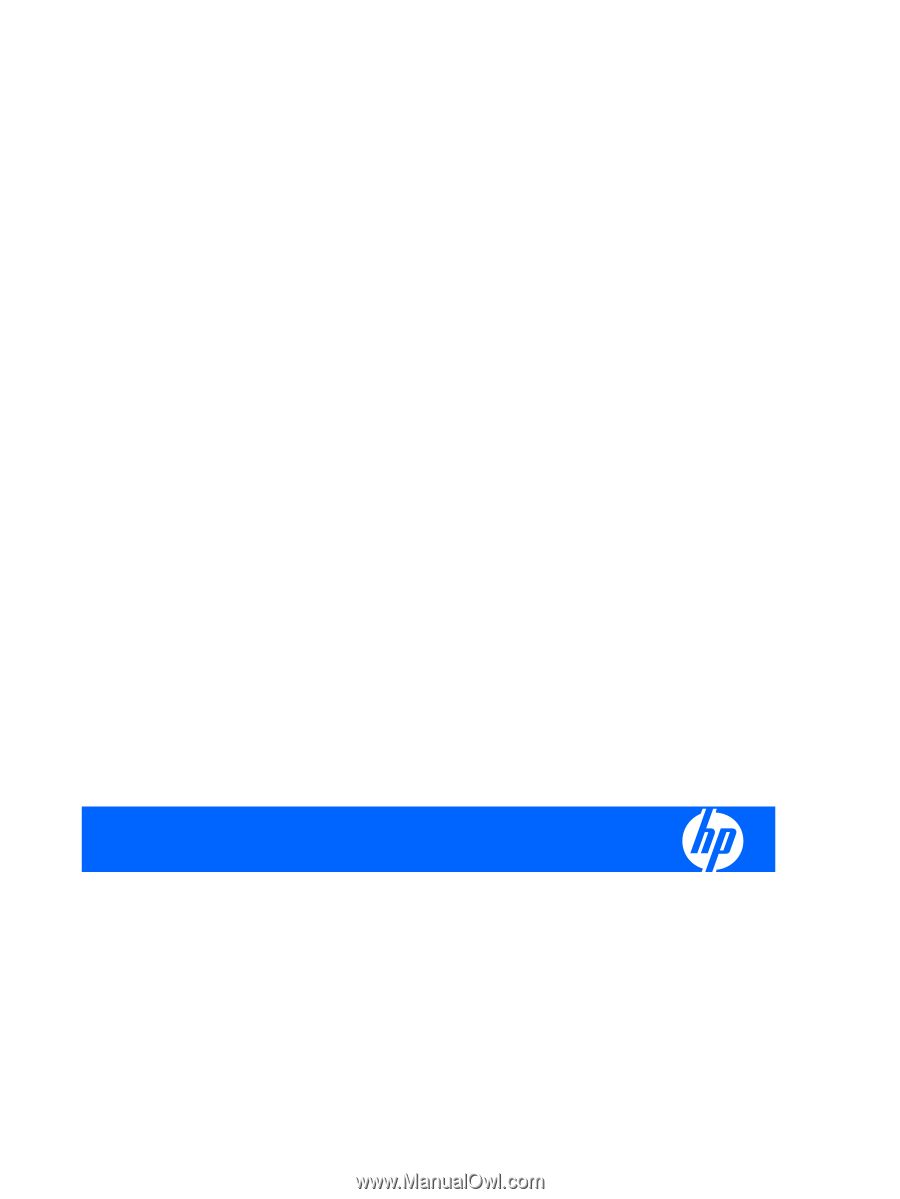
HP w15e LCD Monitor
User Guide