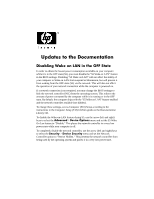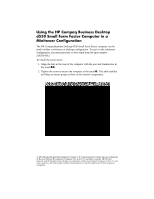HP D530 Updates to the Documentation
HP D530 - Compaq Business Desktop Manual
 |
UPC - 808736649308
View all HP D530 manuals
Add to My Manuals
Save this manual to your list of manuals |
HP D530 manual content summary:
- HP D530 | Updates to the Documentation - Page 1
instructions in the Computer Setup (F10) Utilities guide on the Documentation Library CD. To disable the Wake-on-LAN feature during S5, use the arrow (left and right) keys to select the Advanced > Device Options menu and set the S5 Wake On Lan feature to "Disable." This places the network controller - HP D530 | Updates to the Documentation - Page 2
Using the HP Compaq Business Desktop d530 Small Form Factor Computer in a Minitower Configuration The HP Compaq Business Desktop d530 Small Form Factor computer can be used in either a minitower or desktop configuration. To use it in the minitower configuration, you must purchase a tower stand from
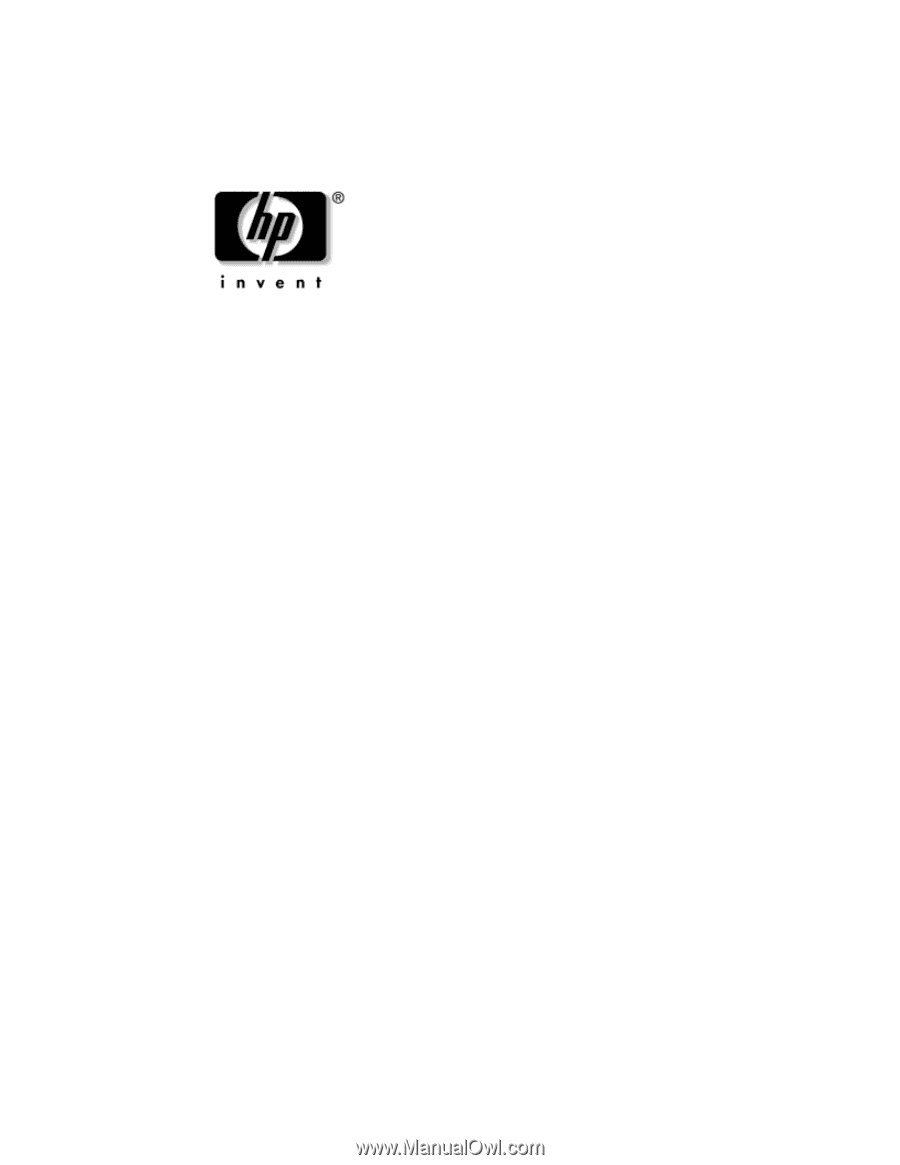
Updates to the Documentation
Disabling Wake on LAN in the OFF State
In order to obtain the lowest power consumption available on your computer
while it is in the OFF state (S5), you must disable the "S5 Wake on LAN" feature
in the BIOS settings. Disabling "S5 Wake on LAN" will not affect the ability of
your computer to Wake on LAN from suspend or hibernation, but will prevent it
from waking from the OFF state (S5) via the network. This will also not affect
the operation of your network connection while the computer is powered on.
If a network connection is not required, you may change the BIOS settings to
hide the network controller (NIC) from the operating system. This reduces the
amount of power consumed by the computer while it is running or in the OFF
state. By default, the computer ships with the "S5 Wake on LAN" feature enabled
and the network controller available (not hidden).
To change these settings, access Computer (F10) Setup according to the
instructions in the
Computer Setup (F10) Utilities
guide on the
Documentation
Library
CD.
To disable the Wake-on-LAN feature during S5, use the arrow (left and right)
keys to select the
Advanced
>
Device Options
menu and set the S5 Wake
On Lan feature to "Disable." This places the network controller in a very low
power state while your computer is off.
To completely disable the network controller, use the arrow (left and right) keys
to select the
Security
>
Device Security
menu and set the Network
Controller option to "Device Hidden." This prevents the network controller from
being used by the operating system and places it in a very low power state.