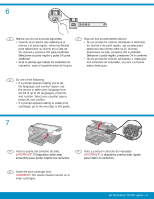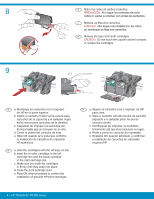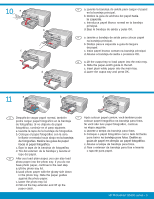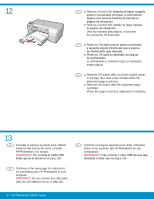HP D5360 Setup Guide
HP D5360 - PhotoSmart Color Inkjet Printer Manual
 |
UPC - 883585233922
View all HP D5360 manuals
Add to My Manuals
Save this manual to your list of manuals |
HP D5360 manual content summary:
- HP D5360 | Setup Guide - Page 1
que o software seja instalado corretamente, não conecte o cabo USB até a etapa 14b. EN WARNING: To ensure that the software is installed correctly, lid and from the front and back of the device. 3 HP Photosmart D5300 series Basics Guide ES Compruebe el contenido de la caja. Es posible que sea - HP D5360 | Setup Guide - Page 2
mensagens e animações pertinentes exibidas no visor durante o processo de configuração. EN a. Connect the power cord and adapter. b. Press to turn on the HP Photosmart. NOTE: Pay attention to the helpful messages and animations in the display during the setup process. 2 • HP Photosmart D5300 series - HP D5360 | Setup Guide - Page 3
OK and confirm. • If a prompt appears asking to install print cartridges, go to the next step in this guide. 7 ES Abra la puerta del cartucho de tinta. IMPORTANTE . EN Open the print cartridge door. IMPORTANT: The device must be turned on to insert cartridges. HP Photosmart D5300 series • 3 - HP D5360 | Setup Guide - Page 4
d. Close the print cartridge door. e. Press OK when prompted to confirm the installation of genuine HP print cartridges. PT a. Segure os cartuchos com o logotipo da HP para cima. b. quando solicitado a confirmar a instalação de cartuchos de impressão originais HP. 4 • HP Photosmart D5300 series - HP D5360 | Setup Guide - Page 5
10 a photo paper, continue to the next step. a. Lift the photo tray lid. b. Load photo paper with the glossy side down in the photo tray. Slide the paper guides against the photo paper. c. Lower the photo tray lid. d. Pull out the tray extender and lift up the paper catch. HP Photosmart D5300 series - HP D5360 | Setup Guide - Page 6
USB cable until you are asked to do so in step 14b. PT Continue na página seguinte para obter instruções sobre como conectar seu HP Photosmart ao seu computador. IMPORTANTE: Não conecte o cabo USB até que seja solicitado a fazer isso na etapa 14b. 6 • HP Photosmart D5300 series - HP D5360 | Setup Guide - Page 7
USB à porta na parte posterior do HP Photosmart e a qualquer porta USB no computador. EN IMPORTANT: Purchase a USB cable separately if it is not included. a. Connect the USB cable to the port on the back of the HP Photosmart, and then to any USB port on the computer. HP Photosmart D5300 series • 7 - HP D5360 | Setup Guide - Page 8
Photosmart. EN b. Insert the green CD. c. Double-click the HP Photosmart CD icon on the desktop. d. Double-click the HP Photosmart Installer icon. Follow the onscreen instructions. e. Complete the Setup Assistant screen. f. Go to page 9 to explore your HP Photosmart. 8 • HP Photosmart D5300 series - HP D5360 | Setup Guide - Page 9
ória da câmera no slot de cartão de memória apropriado no HP Photosmart. EN a. If you have not already done so, load photo paper in the photo tray. (See step 11.) b. Insert the memory card from your camera into the appropriate memory card slot on your HP Photosmart. HP Photosmart D5300 series • 9 - HP D5360 | Setup Guide - Page 10
exibir a foto desejada, e pressione OK. d. Pressione o botão Imprimir foto no painel de controle para imprimir a fotografia. EN c. Press the arrow keys to view the desired photo, then press OK. d. Press the Print Photo button on the control panel to print the photo. 10 • HP Photosmart D5300 series - HP D5360 | Setup Guide - Page 11
o CD verde do HP Photosmart e insira-o novamente. Consulte a etapa 14. EN Problem: (Windows only) You did not see the screen prompting you to connect the USB cable. Action: Cancel all screens. Remove, and then re-insert the green HP Photosmart CD. Refer to step 14. HP Photosmart D5300 series • 11 - HP D5360 | Setup Guide - Page 12
USB e insira o CD verde do HP Photosmart. Consulte a etapa 14. EN Problem: (Windows) The Microsoft Add Hardware screen appears. Guide for more information. You will also need to install the Roxio Express Labeler software, which is on a CD-ROM that came with your HP Photosmart. PT O HP Photosmart

HP Photosmart D5300 series
2
1
3
Start Here
WARNING:
To ensure that the software is installed
correctly, do not connect the USB cable until
step 14b
.
Verify the box contents. The contents of your box
may differ.
*May be included.
Remove all tape, tabs, and protective
fi
lm from the
lid and from the front and back of the device.
Remova toda a
fi
ta adesiva, lingüetas e película
protetora da tampa e das partes frontal e posterior
do dispositivo.
Veri
fi
que o conteúdo da caixa. O conteúdo da sua
caixa pode ser diferente do descrito aqui.
*Pode estar incluído.
AVISO:
Para garantir que o software seja
instalado corretamente, não conecte o cabo
USB até a
etapa 14b
.
Comece aqui
ATENCIÓN:
Para garantizar una instalación
correcta del software, no conecte el cable USB
hasta el
paso 14b
.
Comience aquí
Retire las cintas, las lengüetas y la película protectora
de la tapa, así como de la parte anterior y posterior
del dispositivo.
Compruebe el contenido de la caja. Es posible que
sea distinto.
*Puede estar incluido.
HP Photosmart D5300 series
Basics Guide
*
*
*
Lea este documento antes de instalar el producto. Para obtener información acerca de las especi
fi
caciones eléctricas
y advertencias de seguridad, consulte las instrucciones de uso.
ES
PT
PT
EN
ES
EN
ES
PT
EN
EN
ES
PT