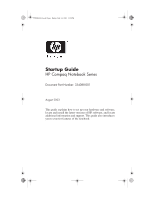HP DD522AV Getting Started
HP DD522AV - Compaq Business Notebook NC6000 Manual
 |
UPC - 829160158228
View all HP DD522AV manuals
Add to My Manuals
Save this manual to your list of manuals |
HP DD522AV manual content summary:
- HP DD522AV | Getting Started - Page 1
11, 2003 3:39 PM Startup Guide HP Compaq Notebook Series Document Part Number: 334088-001 August 2003 This guide explains how to set up your hardware and software, locate and install the latest versions of HP software, and locate additional information and support. This guide also introduces you to - HP DD522AV | Getting Started - Page 2
products and services. Nothing herein should be construed as constituting an additional warranty. HP shall not be liable for technical or editorial errors or omissions contained herein. Startup Guide HP Compaq Notebook Series First Edition August 2003 Reference Number: nc6000 Document Part Number - HP DD522AV | Getting Started - Page 3
and Safety Information 1-12 2 Additional Information, Help, and Updates Using the Documentation Library CD 2-1 Getting Help 2-3 Using the Help and Support Center in Windows XP 2-3 Contacting Technical Support 2-5 Installing a Retail Version of an Operating System. . . . . 2-6 Startup - HP DD522AV | Getting Started - Page 4
3-2 Top Components 3-3 Lights 3-6 Left Side Components 3-8 Right Side Components 3-9 Front View Components 3-11 Rear View Components 3-13 Bottom Components 3-15 Labels 3-17 Index iv Startup Guide - HP DD522AV | Getting Started - Page 5
may show imperfections as bright, dim, or dark spots. HP does not guarantee that TFT displays are free from such imperfections Notices. Setting Up the Hardware Ä CAUTION: To ensure that the correct drivers load and to prevent file corruption or damage to the components during Startup Guide 1-1 - HP DD522AV | Getting Started - Page 6
2 weeks or more, removing the battery and storing it will prolong its life. For more information, refer on the Documentation Library CD to the Hardware Guide, "Battery Packs" chapter. 1-2 Startup - HP DD522AV | Getting Started - Page 7
notebook. c. Connect the power cord 2 to the AC adapter. d. Plug the power cord 3 into an electrical outlet. (Power cords and outlets vary by country.) Startup Guide 1-3 - HP DD522AV | Getting Started - Page 8
334088-001.book Page 4 Friday, July 11, 2003 3:39 PM Hardware and Software Setup 3. Open the notebook by pressing the display release latch 1 and lifting the display 2. 4. Turn on the notebook by pressing the power button. 1-4 Startup Guide - HP DD522AV | Getting Started - Page 9
light turns on. (See "Lights" later in this guide for more information.) I The battery pack in the battery bay begins prompt and proceeding through the onscreen instructions, read the following caution and other to ensure that the correct device drivers install, follow these guidelines during software - HP DD522AV | Getting Started - Page 10
XP, select Start > All Programs > Software Setup. A setup wizard loads, and a list of applications displays. Select the application you want to install and follow the instructions on the screen. 1-6 Startup Guide - HP DD522AV | Getting Started - Page 11
11, 2003 3:39 PM Hardware and Software Setup ✎ To view the descriptions and space requirements of preloaded HP utilities without installing them: I In Windows 2000, select Start > Programs > Software Setup. I In an item. A definition, explanation, or procedure is displayed. Startup Guide 1-7 - HP DD522AV | Getting Started - Page 12
contain wireless LAN devices. The drivers for your wireless LAN devices have been preinstalled on the notebook. The utility that supports your wireless LAN device has been preloaded but not preinstalled. Refer to the Wireless LAN Utility Installation Instructions, provided with your notebook, for - HP DD522AV | Getting Started - Page 13
Support. For more information about the advantages of using HP-provided utilities, refer to the following section. For information about installing an HP-provided utility, refer to the Wireless LAN Utility Installation Instructions Network Connection, then select Properties. Startup Guide 1-9 - HP DD522AV | Getting Started - Page 14
Support. Once the Windows utility has been disabled, refer to the Wireless LAN Utility Installation Instructions, provided with your notebook, for help installing the HP applications, then follow the onscreen instructions. I In Windows XP, then follow the onscreen instructions. For more information - HP DD522AV | Getting Started - Page 15
detect most viruses, destroy them, and, in most cases, repair any damage they have caused. HP strongly recommends that you install optional antivirus software before using your modem or connecting to a network battery power or shut down the notebook and disconnect the power cord. Startup Guide 1-11 - HP DD522AV | Getting Started - Page 16
to comply with the limits for a Class B digital device, pursuant to part 15 of the FCC Rules. For more information, refer on the Documentation and provides important electrical and mechanical safety information. This guide is located on the Web at http://www.hp.com/ergo and on the hard drive or on - HP DD522AV | Getting Started - Page 17
instructions for using your notebook. Documents on the Documentation Library CD include: I Hardware Guide-contains information specific guide-details steps for notebook maintenance and guidelines for using the notebook internationally. I Troubleshooting guide-includes solutions for common problems - HP DD522AV | Getting Started - Page 18
Information, Help, and Updates I Safety & Comfort Guide-describes the best way to set up a safe NetXtreme Ethernet Networking User Guide (for advanced users only). To view a guide: 1. Insert the the language of your choice, and then select the guide you want to read from the reference library menu. - HP DD522AV | Getting Started - Page 19
, and Updates Getting Help If you cannot solve a notebook problem using this guide or the supplementary information on the Documentation Library CD (including the Troubleshooting guide), you may need to contact HP. Using the Help and Support Center in Windows XP Notebooks with a Windows XP operating - HP DD522AV | Getting Started - Page 20
I Improve the performance of your hard drive and battery pack. I Download the latest drivers, utilities, software updates, and product documentation for your notebook. I View notebook information and diagnose problems. I Keep your notebook up-to-date using Windows Update. I Find compatible hardware - HP DD522AV | Getting Started - Page 21
PM Additional Information, Help, and Updates Contacting Technical Support If you cannot solve a problem using the online Help or the documentation provided with your notebook, you can call technical support. To obtain a list of worldwide customer support telephone numbers, use any of the following - HP DD522AV | Getting Started - Page 22
: Replacing an HP-enhanced operating system with a retail version of an operating system will result in the loss of all enhancements. In some cases, the loss of these enhancements may result in an unresponsive system. In other cases, complete USB support may not be available. 2-6 Startup Guide - HP DD522AV | Getting Started - Page 23
functions, such as scrolling, selecting, and double-clicking. 2 Left and right TouchPad Function like the left and right buttons buttons on an external mouse. Startup Guide 3-1 - HP DD522AV | Getting Started - Page 24
functions, such as scrolling, selecting, and double-clicking. 4 Left and right TouchPad buttons Function like the left and right buttons on an external mouse. 3-2 Startup Guide - HP DD522AV | Getting Started - Page 25
. For information about changing the functions of the power button and about using Standby and Hibernation, refer on the Documentation Library CD to the Software Guide, "Power" chapter. Startup - HP DD522AV | Getting Started - Page 26
been installed and enabled in the software. HP-provided utilities must be installed through Software Setup. For more information, refer in this guide to "Setting Up Wireless LAN" and "Setting Up Bluetooth" or to the Wireless LAN Utility Installation Instructions provided with your notebook. For more - HP DD522AV | Getting Started - Page 27
the Windows Start menu. 7 fn key Executes frequently used system functions when pressed in combination with a function key or the esc key. Not shown Memory compartment Contains one primary memory slot (not shown; located under (populated) and one expansion slot. the keyboard) Startup - HP DD522AV | Getting Started - Page 28
that is the only available power source reaches a critical low-battery condition. The light turns off when the system enters Hibernation or shuts down. 3-6 Startup Guide - HP DD522AV | Getting Started - Page 29
quickly. 7 Primary hard drive On: Hard drive in the hard drive bay is being accessed. 8 MultiBay On: A device in the MultiBay is being accessed. Startup Guide 3-7 - HP DD522AV | Getting Started - Page 30
, headphones, headset, or television audio. 2 Microphone jack Connects an optional monaural microphone. 3 Hard drive bay Holds the primary hard drive. 4 MultiBay Holds a MultiBay device. 3-8 Startup Guide - HP DD522AV | Getting Started - Page 31
Right side component descriptions Item Component Description 1 Battery slot Holds the primary battery. 2 Secure Digital (SD) slot Accepts SD memory cards. 3 PC Card slots (2) Support optional Type I, Type II, or Type III 32-bit (CardBus) or 16-bit PC Cards. ✎ In select notebooks, one - HP DD522AV | Getting Started - Page 32
Notebook Features Right side component descriptions (Continued) Item Component Description 5 Bluetooth compartment Holds a Bluetooth device. ✎ Bluetooth is not supported in all countries. 6 Security cable slot Attaches an optional security cable to the notebook. Ä The purpose of security - HP DD522AV | Getting Started - Page 33
system volume. Press the volume up button to increase sound. Press the volume down button to decrease sound. 4 Display release latch Opens the notebook. Startup Guide 3-11 - HP DD522AV | Getting Started - Page 34
, human proximity to the antenna should not be less than 20 cm (8 inches) during normal operation, including when the notebook display is closed. 3-12 Startup Guide - HP DD522AV | Getting Started - Page 35
optional External MultiBay to the notebook using the External MultiBay-powered USB cable. 7 External monitor connector Connects an optional external monitor or overhead projector. Startup Guide 3-13 - HP DD522AV | Getting Started - Page 36
prevent overheating, do not obstruct vents. Using the notebook on a soft surface such as a pillow, blanket, rug, or thick clothing may block airflow. 3-14 Startup Guide - HP DD522AV | Getting Started - Page 37
Replicator. 2 Keyboard access screws (2) Allow you to remove the keyboard in order to access system memory. 3 Intake vent Enables airflow to cool internal components. Ä To prevent overheating, do not obstruct pack. 6 Hard drive security screw Secures the hard drive. Startup Guide 3-15 - HP DD522AV | Getting Started - Page 38
device can prevent your notebook from operating properly and may result in a warning message. To resume proper notebook operation, remove the unauthorized device. Contact your HP Customer Care Center if a warning message about your MiniPCI device displays in error. 3-16 Startup - HP DD522AV | Getting Started - Page 39
on the system label, identifies the notebook. You may need this number if you call customer support. Contains your Product Key number, which will be needed to update or troubleshoot your operating system. Provides regulatory information about the wireless LAN device(s) that are available on some - HP DD522AV | Getting Started - Page 40
Bluetooth device that is available on some notebook models. ✎ You will need this information to use the Bluetooth device while traveling internationally. ✎ Bluetooth is not supported in all countries. 3-18 Startup Guide - HP DD522AV | Getting Started - Page 41
B battery pack battery light 3-7 bay 3-15 inserting 1-2 light 1-5 release latch 3-15 slot 3-9 Broadcom NetXtreme Ethernet Networking User Guide 2-2 buttons power 1-4, 3-3 Quick Launch 3-4 release latch 1-4 C caps lock light 3-6 CD, Documentation Library 2-1 commands, modem 2-1 connecting video 3-14 - HP DD522AV | Getting Started - Page 42
battery 1-5, 3-7 caps lock 3-6 num lock 3-6 power/standby 1-5 scroll lock 3-6 wireless on/off 3-6 M Maintenance, Shipping and Travel guide 2-1 manuals. See Documentation Library CD memory, primary slot 3-5 microphone jack 3-8 Microsoft logo key 3-5 modem commands 2-1 jack 3-9 Modem and Networking - HP DD522AV | Getting Started - Page 43
1-4, 1-12 power/standby light 1-5, 3-6 powered USB 3-13 problems and solutions 2-1 Q Quick Launch buttons 3-4 R regulatory information drivers 1-1 T telephone (RJ-11) jack 3-9 Troubleshooting guide 2-1 turning the notebook on/off 1-4 U USB connectors 3-13 with power connector 3-13 user guides - HP DD522AV | Getting Started - Page 44
334088-001.book Page 4 Friday, July 11, 2003 3:39 PM Index Index-4 Startup Guide

Startup Guide
HP Compaq Notebook Series
Document Part Number: 334088-001
August 2003
This guide explains how to set up your hardware and software,
locate and install the latest versions of HP software, and locate
additional information and support. This guide also introduces
you to exterior features of the notebook.
334088-001.book
Page i
Friday, July 11, 2003
3:39 PM