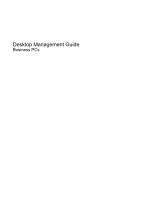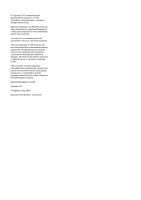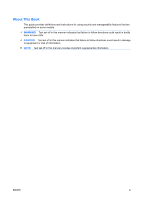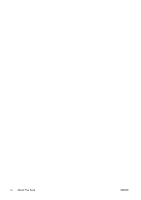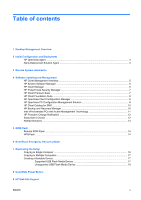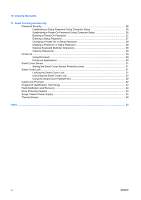HP Dc5700 Desktop Management Guide
HP Dc5700 - Compaq Business Desktop Manual
 |
UPC - 882780819535
View all HP Dc5700 manuals
Add to My Manuals
Save this manual to your list of manuals |
HP Dc5700 manual content summary:
- HP Dc5700 | Desktop Management Guide - Page 1
Desktop Management Guide Business PCs - HP Dc5700 | Desktop Management Guide - Page 2
Intel and vPro are trademarks of Intel Corporation in the U.S. and other countries. The only warranties for HP products and services are set forth in the express warranty statements accompanying such products and services Company. Desktop Management Guide Business PCs First Edition (July 2007) - HP Dc5700 | Desktop Management Guide - Page 3
About This Book This guide provides definitions and instructions for using security and manageability features that are preinstalled on some models. WARNING! Text set off in this manner indicates that failure to follow directions - HP Dc5700 | Desktop Management Guide - Page 4
iv About This Book ENWW - HP Dc5700 | Desktop Management Guide - Page 5
for SMS ...10 HP Backup and Recovery Manager 10 Intel vPro-branded PCs with Active Management Technology 11 HP Proactive Change Notification ...12 Subscriber's Choice ...12 Retired Solutions ...13 5 ROM Flash Remote ROM Flash ...14 HPQFlash ...14 6 Boot Block Emergency Recovery Mode 7 Replicating - HP Dc5700 | Desktop Management Guide - Page 6
Password 27 Entering a Setup Password 27 Changing a Power-On or Setup Password 28 Deleting a Power-On or Setup Password 28 National Keyboard Delimiter Characters 28 Clearing Passwords Identification Technology 32 Fault Notification and Recovery ...34 Drive Protection System ...34 Surge- - HP Dc5700 | Desktop Management Guide - Page 7
of desktop management are: ● Initial configuration and deployment ● Remote system installation ● Software updating and management ● ROM flash ● Hardware option configuration ● Asset tracking and security ● Fault notification and recovery NOTE: Support for specific features described in this guide - HP Dc5700 | Desktop Management Guide - Page 8
h20219.www2.hp.com/services/ cache/80906-0-0-225-121.html) provides information to help you select the best deployment method. The Restore Plus! CD, ROM-based setup, and ACPI hardware provide further assistance with recovery of system software, configuration management and troubleshooting, and power - HP Dc5700 | Desktop Management Guide - Page 9
Vista, click Install Altiris DAgent. For Windows XP, click Install Altiris AClient. 4. Follow the onscreen instructions to set up and configure the Altiris client. The Altiris Deployment Solution Agent is a key infrastructure component for enabling the HP Client Foundation Suite and the Client - HP Dc5700 | Desktop Management Guide - Page 10
Installation, press F12 when the F12 = Network Service Boot message appears in the lower-right corner of the HP logo screen when the computer is booting up. Follow the instructions on the screen to continue the process. The default boot order is a BIOS configuration setting that can be changed to - HP Dc5700 | Desktop Management Guide - Page 11
Management Solution (not currently available for Windows Vista) ● HP Client Catalog for SMS ● HP Backup and Recovery Manager ● Intel vPro-branded PCs with Active Management Technology ● HP Proactive Change Notification ● HP Subscriber's Choice HP Client Management Interface Regardless of the system - HP Dc5700 | Desktop Management Guide - Page 12
HP client systems. Use HP Client Manager to: ● Get valuable hardware information such as CPU, memory, video, and security settings ● Monitor system health to fix problems before they occur ● Automatically acquire and install drivers and BIOS updates without visiting each PC ● Remotely configure BIOS - HP Dc5700 | Desktop Management Guide - Page 13
with HP Instant Support tools reduces hardware troubleshooting time. ● Diagnostics-remotely run & view reports on HP desktop, notebook, and workstation models ● System Health Scan-check for known hardware issues in your installed base of HP client systems ● Active Chat-connect to HP customer support - HP Dc5700 | Desktop Management Guide - Page 14
free product for managing HP desktops, notebooks and workstations, providing hardware and software inventory, remote control, HP alert monitoring, HP BIOS and driver updates, integration with HP Protect Tools and add-on support for Intel AMT. The Basic Edition also supports deployment and management - HP Dc5700 | Desktop Management Guide - Page 15
costs, accelerated time-to-market for software and content, and increased user productivity and satisfaction. For more information on HP OpenView PC Configuration Management Solution, visit http://h20229.www2.hp.com/solutions/ascm/index.html. ENWW HP OpenView PC Configuration Management Solution 9 - HP Dc5700 | Desktop Management Guide - Page 16
." For more information on using HP Backup and Recovery Manager, refer to the HP Backup and Recovery Manager User Guide by selecting Start > HP Backup and Recovery > HP Backup and Recovery Manager Manual. NOTE: You can order a Recovery Disc Set from HP by calling the HP support center. Go to the - HP Dc5700 | Desktop Management Guide - Page 17
allows system booting from a remote boot drive, disk, or ISO image ● Hardware-based isolation and recovery-limit or cut off PC network access, if virus-like activity is detected NOTE: For an overview of Intel vPro technology, visit http://www.intel.com/vpro. For HP-specific information on Intel vPro - HP Dc5700 | Desktop Management Guide - Page 18
(see HP's white paper, Intel vPro Provisioning) ◦ Un-Provision-allows administrator to reset AMT configuration to factory defaults ◦ VLAN-allows administrator to enable LAN virtualization support ◦ SOL/IDE-R-allows administrator to enable remote boot and control sessions ● Change MEBx Password (HP - HP Dc5700 | Desktop Management Guide - Page 19
packages, Altiris Local Recovery, and Dantz Retrospect, will no longer be shipping on HP business desktops, notebooks, or workstations. Starting with new business desktops, notebooks, and workstations released in 2006, all will ship with HP Backup and Recovery Manager. ENWW Retired Solutions - HP Dc5700 | Desktop Management Guide - Page 20
ROM from being unintentionally updated or overwritten. This is important to ensure the operating integrity of the computer. Should you need or want to upgrade the BIOS, you may download the latest BIOS images from the HP driver and support page, http://www.hp.com/support/files. CAUTION: For maximum - HP Dc5700 | Desktop Management Guide - Page 21
reprograms the ROM, the system will automatically power off. 4. Remove the removable media used to upgrade the BIOS. 5. Turn the power on to restart the computer. NOTE: BitLocker prevents Windows Vista from booting when a CD containing the BIOS image file is in an optical drive. If BitLocker is - HP Dc5700 | Desktop Management Guide - Page 22
supported USB flash media device, such as an HP Drive Key. Copying to Single Computer CAUTION: A setup configuration is model-specific. it now. 6. Click File > Replicated Setup > Save to Removable Media. Follow the instructions on the screen to create the configuration diskette or USB flash media - HP Dc5700 | Desktop Management Guide - Page 23
instructions on the screen to create the configuration diskette or USB flash media device. 8. Download a BIOS utility for replicating setup (repset.exe) and copy it onto the configuration diskette or USB flash media device. To obtain this utility, go to http://welcome.hp.com/country/us/en/ support - HP Dc5700 | Desktop Management Guide - Page 24
USB ports and remove all other USB storage devices except USB diskette drives. 3. Insert a bootable DOS diskette with FDISK.COM and either SYS.COM or FORMAT.COM into a diskette drive and turn on the computer to boot to the DOS diskette. 4. Run FDISK from the A:\ prompt by typing FDISK and pressing - HP Dc5700 | Desktop Management Guide - Page 25
the IRQ to which the controller is assigned. You will need to reassign the IRQ later. Exit setup, confirming the changes. SATA IRQ: __________ 7. Insert a bootable DOS diskette with FDISK.COM and either SYS.COM or FORMAT.COM into a diskette drive and turn on the computer to boot to the DOS diskette - HP Dc5700 | Desktop Management Guide - Page 26
USB flash media device as drive C. NOTE: The default boot order varies from computer to computer, and it can be changed in the Computer Setup (F10) Utility. Refer to the Computer Setup (F10) Utility Guide on the Documentation and Diagnostics CD for instructions. If you have used a DOS version from - HP Dc5700 | Desktop Management Guide - Page 27
state without any data loss. To change the power button's configuration, complete the following steps: 1. Left click on the Start Button, then select Control Panel > Power Options. 2. In the Power Options Properties, select the Advanced tab. 3. In the Power Button section, select Stand by. After - HP Dc5700 | Desktop Management Guide - Page 28
latest support software easier. You can download the software from http://www.hp.com/support. The Web site contains the latest device drivers, utilities, and flashable ROM images needed to run the latest Microsoft Windows operating system on the HP computer. 22 Chapter 9 HP Web Site Support ENWW - HP Dc5700 | Desktop Management Guide - Page 29
Standards HP management solutions integrate with other systems management applications, and are based on industry standards, such as: ● Web-Based Enterprise Management (WBEM) ● Windows Management Interface (WMI) ● Wake on LAN Technology ● ACPI ● SMBIOS ● Pre-boot Execution (PXE) support ENWW - HP Dc5700 | Desktop Management Guide - Page 30
users attempting system access. (For more information, refer to the HP ProtectTools Security Manager Guide at http://www.hp.com.) Security features such as HP USB ports, or by disabling removable media boot capability, you can protect valuable data assets. Memory Change and Smart Cover Sensor alerts - HP Dc5700 | Desktop Management Guide - Page 31
.hp.com Device Security Enables/disables serial ports, parallel port, front USB ports, system audio, network controllers (some models), and SCSI controllers (some models). Network Service Boot Enables/disables the computer's ability to boot from an operating system installed on a network server - HP Dc5700 | Desktop Management Guide - Page 32
about Computer Setup, see the Computer Setup (F10) Utility Guide on the Documentation and Diagnostics CD. Support for security features may vary depending on the specific computer configuration. Password Security The power-on password prevents unauthorized use of the computer by requiring entry of - HP Dc5700 | Desktop Management Guide - Page 33
, then turn it on again before you can continue. Entering a Setup Password If the system is equipped with an embedded security device, refer to the HP ProtectTools Security Manager Guide at http://www.hp.com. If a setup password has been established on the computer, you will be prompted to enter it - HP Dc5700 | Desktop Management Guide - Page 34
is equipped with an embedded security device, refer to the HP ProtectTools Security Manager Guide at http://www.hp.com. 1. Turn on or restart the computer. If you are in Windows, click Start > Shut Down > Restart the Computer. 2. To change the Power-On password, go to step 3. To change the Setup - HP Dc5700 | Desktop Management Guide - Page 35
cannot access the computer. Refer to the Troubleshooting Guide on the Documentation and Diagnostics CD for instructions on clearing passwords. If the system is equipped with an embedded security device, refer to the HP ProtectTools Security Manager Guide at http://www.hp.com. DriveLock DriveLock is - HP Dc5700 | Desktop Management Guide - Page 36
cold-boot. Users will have two attempts to enter a correct password. On a cold boot, if neither attempt succeeds, POST will continue but the drive will remain inaccessible. On a warm boot or restart from Windows, if neither attempt succeeds, POST will halt and the user will be instructed to - HP Dc5700 | Desktop Management Guide - Page 37
User When the computer is restarted, the screen displays a message indicating that the computer cover or side panel has been removed. Level 2 Setup Password restart the computer. If you are in Windows, click Start > Shut Down > software-controllable cover lock featured on some HP computers. - HP Dc5700 | Desktop Management Guide - Page 38
to a work area. For illustrated instructions, please see the Hardware Reference Guide on the Documentation and Diagnostics CD. Fingerprint Identification Technology Eliminating the need to enter user passwords, HP Fingerprint Identification Technology tightens network security, simplifies the login - HP Dc5700 | Desktop Management Guide - Page 39
http://h18004.www1.hp.com/products/security/. ENWW Fingerprint Identification Technology 33 - HP Dc5700 | Desktop Management Guide - Page 40
run, test results are written to the hard drive. The service provider can use this information to help diagnose conditions that caused you to run the DPS software. Refer to the Troubleshooting Guide on the Documentation and Diagnostics CD for instructions on using DPS. Surge-Tolerant Power Supply An - HP Dc5700 | Desktop Management Guide - Page 41
, controlling 24 Active Management Technology, Intel vPro-branded PCs with 11 Altiris AClient 3 Deployment Solution Agent 3 asset tracking 24 B backup 10 Backup and Recovery Manager 10 BIOS Boot Block Emergency Recovery Mode 15 HPQFlash 14 Remote ROM Flash 14 Boot Block Emergency Recovery Mode - HP Dc5700 | Desktop Management Guide - Page 42
Security Manager 7 HP System Software Manager 6 integration 2 OpenView PC Configuration Management Solution 8 recovery 2 Remote System Installation 4 updating and management tools 5 Subscriber's Choice 12 surge-tolerant power supply 34 System Software Manager 6 T temperature, internal computer 34
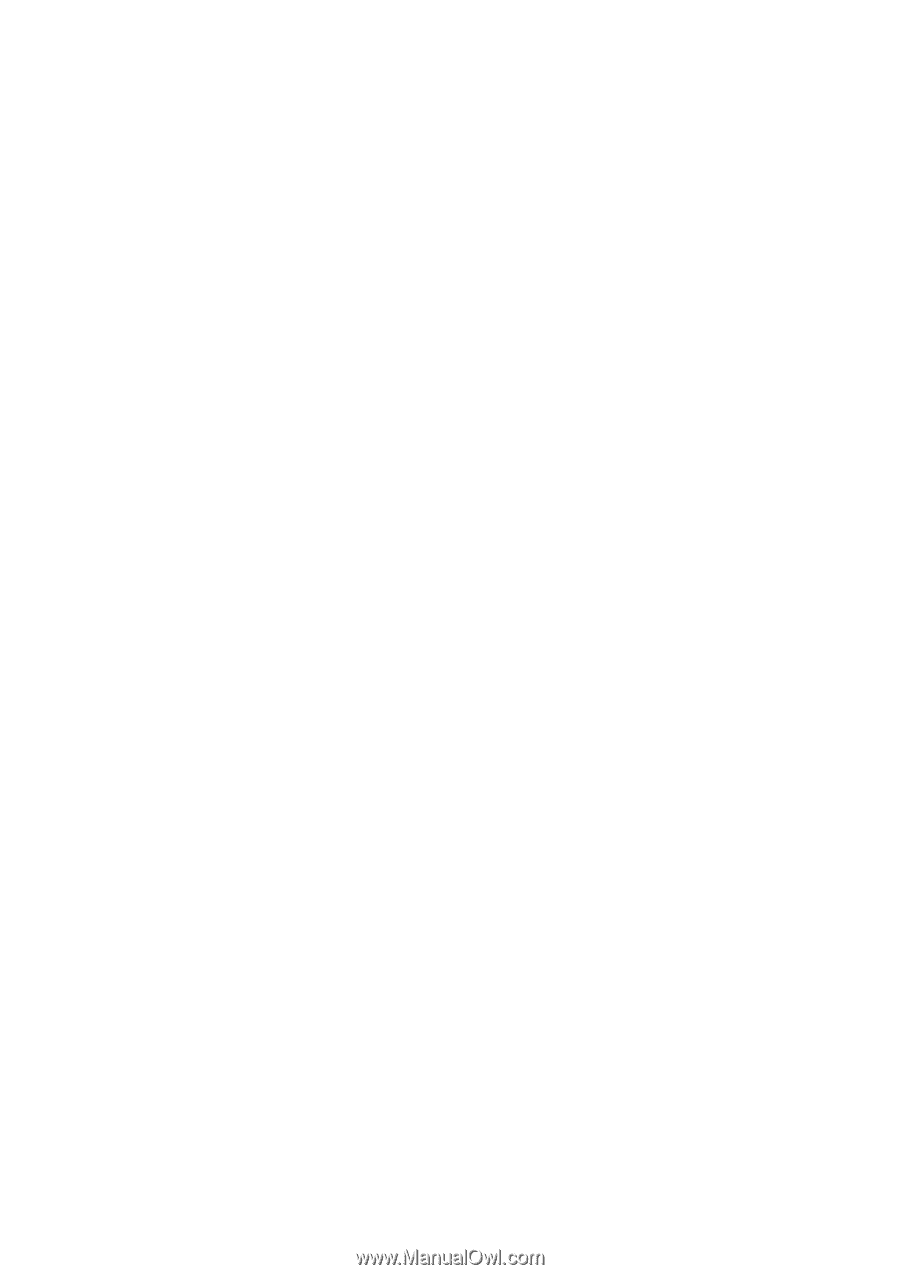
Desktop Management Guide
Business PCs