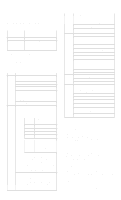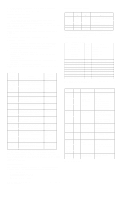HP Dc7100 HP Compaq dx6100 and dc7100 Series Personal Computer Service Referen
HP Dc7100 - Compaq Business Desktop Manual
 |
UPC - 829160356877
View all HP Dc7100 manuals
Add to My Manuals
Save this manual to your list of manuals |
HP Dc7100 manual content summary:
- HP Dc7100 | HP Compaq dx6100 and dc7100 Series Personal Computer Service Referen - Page 1
video controllers are installed). Failsafe Boot Block ROM The computer comes with a reprogrammable flash system ROM (read only memory). NOTE: No USB device of any type will function during bootblock recovery. To upgrade the ROM, you may: a. Order an upgraded ROMPaq diskette from HP. or b. Download - HP Dc7100 | HP Compaq dx6100 and dc7100 Series Personal Computer Service Referen - Page 2
designed to discover problems that might result in unwarranted drive replacement. Setup Utilities or Diagnostics for Windows. Memory Change Detects addition or removal of memory Alerts modules. Notifies system administrator. Refer to Intelligent Manageability Guide. Ownership Tag Displays
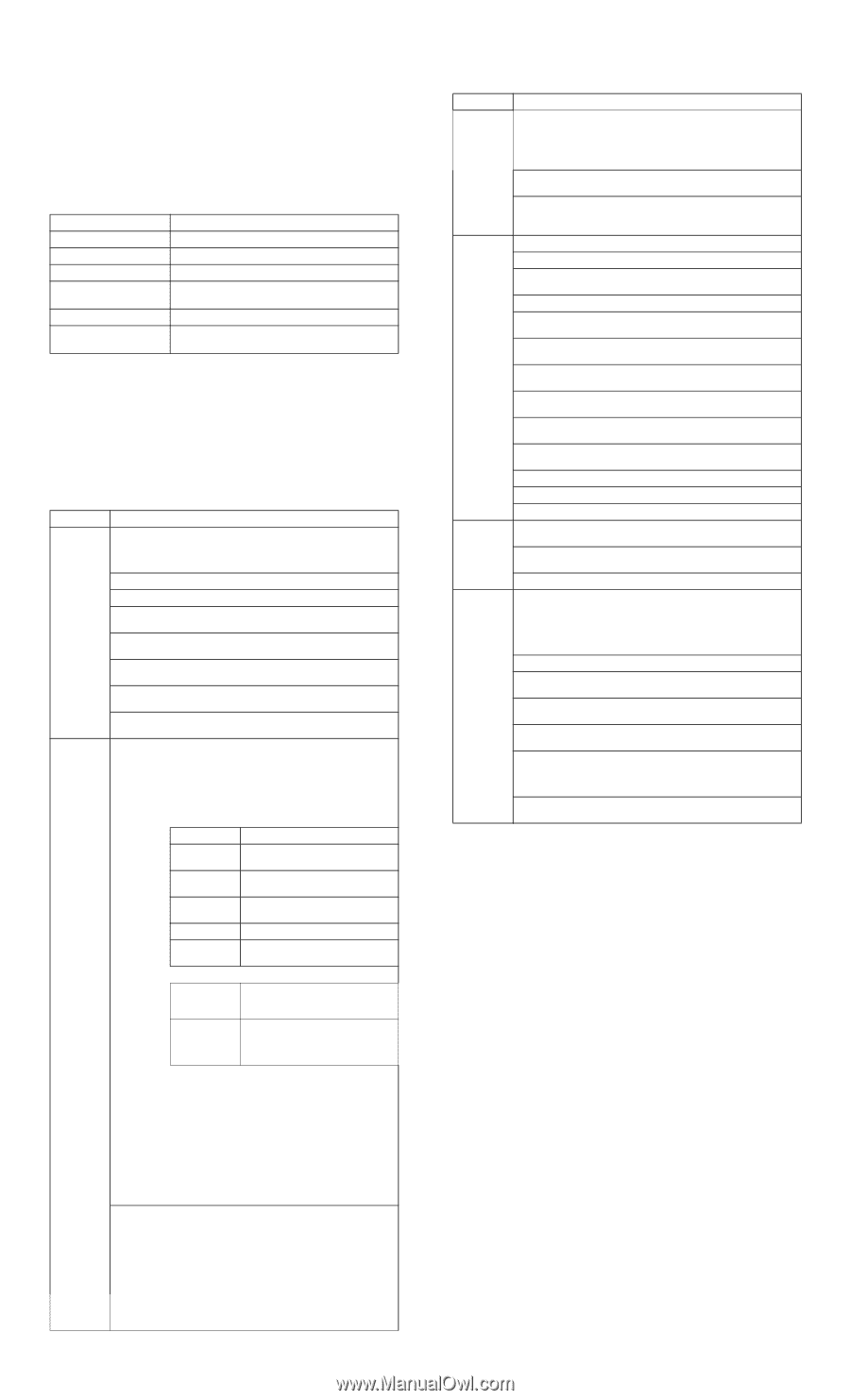
Service Reference Card
HP Compaq dx6100 and dc7100 Series Personal Computers
©
2004 Hewlett-Packard Development Company, L.P. The information contained herein is sub-
ject to change without notice. HP shall not be liable for technical or editorial errors or omissions
contained herein. Intel, Pentium, Intel Inside, and the Intel logo are trademarks or registered
trademarks of the Intel Corporation and its subsidiaries in the U. S. and other countries.
Document Number 376219-001.
1st Edition August 2004.
Key Specifications
[1] USDT supports only 3 GB RAM
[2] PCI Express not supported on USDT
System Setup and Boot
Basic system information regarding file, storage, security, and power configuration is main-
tained in the Setup Utility held in the system ROM. The Setup Utility is accessed by
pressing the F10 key as soon as the computer is turned on. If the screen prompt opportunity is
missed, a restart will be necessary.
Failsafe Boot Block ROM
The computer comes with a reprogrammable flash system ROM (read only memory).
NOTE: No USB device of any type will function during bootblock recovery.
To upgrade the ROM, you may:
a. Order an upgraded ROMPaq diskette from HP.
or
b. Download the latest ROMPaq images from the HP Web site (www.hp.com).
All ROM images used with HPQFlash and SSM are digitally signed to ensure authenticity and
mini-mize potential corruption. Your system ROM includes a Failsafe Boot Block that is pro-
tected during the flash process and allows the computer to be restarted in the unlikely event
of an unsuccessful ROM flash.
If the system detects an invalid system ROM during the boot sequence the system will
sound one long and three short beeps, flash the three keyboard LEDs twice, and display a
recovery mode message on the screen. To recover from the Boot Block recovery mode
complete the following steps:
1. Remove any diskettes from the diskette drive and turn off power.
2. Insert a ROMPaq diskette into the diskette drive or a bootable CDROM into an IDE CD-ROM
drive. (Bootable ISO CDs are available on the Web at www.hp.com.)
3. Turn on power to the system.
4. If a Setup password has been established, the Caps Lock LED will come on to prompt
you for the password. Enter the password.
5. A successful boot and ROM flashing (re-programming) with a ROMPaq diskette is
indicated by the three keyboard LEDs turning on and a series of beeps rising in tone.
Security Functions
The system offers independent Power-On and Setup passwords for system and data protection.
The Power-On password protects the computer from unauthorized access by prompting the user
for a password during power up. The Setup password protects the computer from unauthorized
or inadvertent re-configuration of legacy device resource settings or ROM flash upgrade by
prompting the user for a password prior to entering the Setup Utility.
To establish a password:
1.
Turn on or restart the computer. If you are in Windows, click Start > Shut Down >
Restart the computer.
2.
As soon as the computer is turned on, press and hold
F10
until you enter Computer
Setup. Press Enter to bypass the title screen, if necessary. If you do not press
F10
as soon as the computer starts, a restart will be necessary.
Key Specifications
Processor Type:
Intel Pentium 4 or Intel Celeron
RAM Type:
DDR PC3200 non-ECC (also supports PC2700)
Maximum RAM Supported:
up to 4 GB depending on the model [1]
Expansion Bus:
PCI 2.3, PCI Express
Graphics Adapter
Integrated controller, PCI Express [2] or PCI 2.3 support
depending on model
Hard drive interface:
SATA
I/O Interfaces:
Serial (1 std, 1 optional), parallel (1), USB 2.0 (8),
diskette drive (1)
Computer Setup Menu
Heading
Option / Description
File
System Information - Lists product name, processor type/speed/step-
ping, cache size, installed memory size/speed, no. channels, integrated
MAC for enabled or embedded NIC, system ROM/family name/version,
chassis serial number, and asset tracking number.
About - Provides
copyright information.
Set Time and Date - Allows selection of system time and date.
Replicated Setup -Allows saving to and restoring from removable
media.
Default Setup - Allows both saving current settings and restoring factory
settings as defaults.
Apply Defaults and Exit - Applies currently selected default settings and
clears all passwords.
Ignore Changes and Exit - Exits Computer Setup without applying or
saving any changes.
Save Changes and Exit - Saves changes to system configuration and
exits Computer Setup.
Storage
Device Configuration - Lists all installed BIOS storage devices. The fol-
lowing options appear when a device is selected.
Diskette Type (legacy diskette drives only) Identifies the
highest capacity media type accepted by the diskette
drive.
Drive Emulation (IDE devices only) Selects
drive type
emulation for storage
Drive Type
Emulation Options
ATAPI Zip
Drive
None (treated as other), diskette
(treated as diskette drive).
ATA Hard drive
None (treated as other), disk (treated
as hard drive.
Legacy
Diskette
No emulation available.
IDE CD-ROM
No emulation available.
ATAPI LS-120
None (treated as other), diskette
(treated as diskette drive).
Default Values IDE/SATA
Multisector
Transfers
ATA disks only
Selects number of sectors transferred.
Options are disabled, 8, and 16.
Transfer Mode
ATA devices
only
Selects active data transfer mode.
Options are PIO 0, Max PIO,
Enhanced DMA, Ultra DMA 0, and
Max UDMA.
Translation Mode (ATA disks only) Selects translation
mode to enable the BIOS to access disks partitioned and
formatted on other systems and may be necessary for
users of older versions of Unix. Options are: Automatic,
Bit-Shift, LBA Assisted, User, and None.
NOTE:
The translation mode automatically selected by
BIOS should usually not be changed.
Translation Parameters (ATA disks only) Allows you to
specify disk parameters logical cylinders (max. of 1024),
heads (max. of 256), and sectors per track (max. of 63)
used by BIOS to translate disk I/O requests. Fields are
visible and changeable only when drive translation mode
is set to User.
Storage
Options
Removable Media Boot. Enables/disables ability to boot
system from removable media.
Legacy Diskette Write. Enables/disables ability to write
data to legacy diskettes.
BIOS DMA Data Transfers. Allows control of BIOS I/O
requests. Enable allows read and write with DMA trans-
fers. Disable allows read and write with PIO transfers.
SATA Emulation. Allows method of accessing SATA
controller and devices. Default is Separate IDE Control-
ler. Option is combined IDE Controller
Computer Setup Menu
(Continued)
Heading
Option / Description
Storage
(continued)
Storage
Options (ctd)
IDE Controller. Enable/disable primary IDE controller.
Primary SATA Controller - Enable/disable.
Secondary SATA Controller - Enable/disable.
DPS Self-Test - Allows execution of self-tests on ATA hard drives capa-
ble of Drive Protection System (DPS) tests.
Boot Order - Allows selection of priority in the boot sequence. Each
drive may be included or excluded. May use
F9
on rebooting to select a
one time boot override to a selected bootable device.
Security
Setup Password - Enable/disable setup (administrator) password.
Power-On Password - Enable/disable power-on password.
Password Options (appears if Power-On or Setup password is set) -
Enable/disable password for warm boot.
Smart Cover Lock (some models) - Enable/disable Smart Cover Lock.
Embedded Security - Enable/disable Embedded Security device. Reset
device to Factory Settings.
Device Security - Enable/disable serial/parallel/USB ports, system
audio, NIC (some models).
Network Service Boot - Enables/disables Network Service Boot (some
models).
System IDs - Allows setting of Asset and Ownership Tags, chassis serial
number, keyboard locale, and Universal Unique Identifier (UUID).
DriveLock - Allows assignment of master or user password for Multi-
Bay hard drive(s).
Data Execution Prevention - Enable/disable to prevent OS Security
breaches.
Master Boot Record (MBR) Security - Enable/disable MBR.
Save MBR - Saves backup copy of MBR of current bootable disk.
Restore MBR - Restores MBR to current bootable disk.
Power
OS Power Management - Enable/disable processor voltage and fre-
quency during run and idle times; ACPI S3 support.
Hardware Power Management - Enable/disable SATA bus and/or device
power management.
Thermal - Fan idle mode to control minmum fan speed.
Advanced
(advanced
users only)
Power-On Options - Select POST mode for QuickBoot, FullBoot, Full-
Boot every 1-30 days; Enable/disable POST messages;
Enable/disable
option ROM prompt; Enable/disable I/O APIC mode; Select computer
state after power loss; Select wakeup boot source; Enable/disable POST
delay (for slow hard drives); Enable/disable ACPI/USB buffers; Enable/
disable NIC option ROM download; Enable/disable Hyper-threading.
BIOS Power-On - Set computer to turn on at specific time of day.
Onboard Devices - Set resources for onboard devices (serial/parallel
port or diskette controller).
PCI Devices - Lists currently installed PCI devices and IRQ settings.
Allows configuration/disabling of devices (no effect on APIC systems)
Bus Options - Enable/disable PCI bus mastering, PCI VGA palette
snooping, PCI SERR# function, and ECC on select systems.
Device Options - Set printer mode (bidirectional output only); Num
Lock State;Wake-up events; processor cache; unique sleep state blink
patterns;
integrated video; monitor tracking; NIC PXE Option ROM
download.
PCI VGA Configuration - Allows selection of VGA controller (if multi-
ple PCI video controllers are installed).