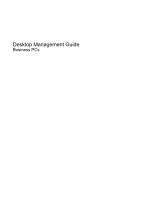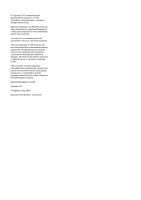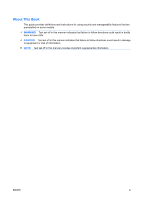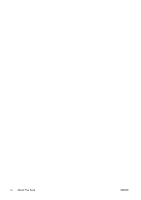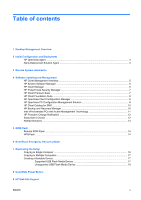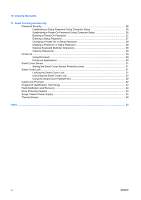HP Dc7700 Desktop Management Guide
HP Dc7700 - Compaq Business Desktop Manual
 |
UPC - 882780715318
View all HP Dc7700 manuals
Add to My Manuals
Save this manual to your list of manuals |
HP Dc7700 manual content summary:
- HP Dc7700 | Desktop Management Guide - Page 1
Desktop Management Guide Business PCs - HP Dc7700 | Desktop Management Guide - Page 2
HP products and services are set forth in the express warranty statements accompanying such products and services. Nothing herein should be construed as constituting an additional warranty. HP of Hewlett-Packard Company. Desktop Management Guide Business PCs First Edition (July 2007) Document Part - HP Dc7700 | Desktop Management Guide - Page 3
About This Book This guide provides definitions and instructions for using security and manageability features that are preinstalled on some models. WARNING! Text set off in this manner indicates that failure to follow directions - HP Dc7700 | Desktop Management Guide - Page 4
iv About This Book ENWW - HP Dc7700 | Desktop Management Guide - Page 5
Desktop Management Overview 2 Initial Configuration and Deployment HP OpenView Agent ...3 Altiris Deployment Solution Agent ...3 3 Remote System Installation 4 Software Updating and Management HP Client Management Interface ...5 HP System Software Manager ...6 HP Client Manager ...6 HP ProtectTools - HP Dc7700 | Desktop Management Guide - Page 6
a Power-On Password Using Computer Setup 26 Entering a Power-On Password 27 Entering a Setup Password 27 Changing a Power-On or Setup Password 28 Deleting a Power-On and Recovery ...34 Drive Protection System ...34 Surge-Tolerant Power Supply ...34 Thermal Sensor ...34 Index ...35 vi ENWW - HP Dc7700 | Desktop Management Guide - Page 7
HP Client Management Solutions provides standards-based solutions for managing and controlling desktops, workstations, and notebook PCs in a networked environment. HP pioneered desktop manageability in 1995 with the introduction of the industry's first fully manageable desktop personal computers. HP - HP Dc7700 | Desktop Management Guide - Page 8
.hp.com/services/ cache/80906-0-0-225-121.html) provides information to help you select the best deployment method. The Restore Plus! CD, ROM-based setup, and ACPI hardware provide further assistance with recovery of system software, configuration management and troubleshooting, and power management - HP Dc7700 | Desktop Management Guide - Page 9
XP, click Install Altiris AClient. 4. Follow the onscreen instructions to set up and configure the Altiris client. The Altiris Deployment Solution Agent is a key infrastructure component for enabling the HP Client Foundation Suite and the Client Premium Suite. To learn about the other infrastructure - HP Dc7700 | Desktop Management Guide - Page 10
system BIOS settings To initiate Remote System Installation, press F12 when the F12 = Network Service Boot message appears in the lower-right corner of the HP logo screen when the computer is booting up. Follow the instructions on the screen to continue the process. The default boot order is a BIOS - HP Dc7700 | Desktop Management Guide - Page 11
and updating software on desktops, workstations, and notebooks: ● HP Client Management Interface ● HP System Software Manager ● HP Client Manager ● HP ProtectTools Security Manager ● HP Client Premium Suite ● HP Client Foundation Suite ● HP OpenView Client Configuration Manager (not currently - HP Dc7700 | Desktop Management Guide - Page 12
supported HP business desktop, notebook, and workstation models. SSM is integrated into HP Client Manager, and enables central tracking, monitoring, and management of the hardware aspects of HP client systems. Use HP Client Manager to: ● Get valuable hardware information such as CPU, memory, video - HP Dc7700 | Desktop Management Guide - Page 13
with HP Instant Support tools reduces hardware troubleshooting time. ● Diagnostics-remotely run & view reports on HP desktop, notebook, and workstation models ● System Health Scan-check for known hardware issues in your installed base of HP client systems ● Active Chat-connect to HP customer support - HP Dc7700 | Desktop Management Guide - Page 14
HP desktops, notebooks and workstations, providing hardware and software inventory, remote control, HP alert monitoring, HP BIOS and driver updates, integration with HP Protect Tools and add-on support for Intel AMT. The Basic Edition also supports deployment and management of HP Thin Clients - HP Dc7700 | Desktop Management Guide - Page 15
● Manage software on virtually any device, including desktops, workstations, and notebooks, in a heterogeneous or standalone infrastructure ● Manage software on most operating systems With continuous configuration management, HP customers report dramatic savings in IT costs, accelerated time-to- - HP Dc7700 | Desktop Management Guide - Page 16
offers a mechanism to streamline updates for HP systems within a Microsoft System Management Server management infrastructure. The HP Client Catalog for SMS contains software driver and patch information for desktop, mobile and workstation platforms. With SMS 2003 R2 and Inventory Tool for Custom - HP Dc7700 | Desktop Management Guide - Page 17
information ● Alerting ● Power management-power on/off, cycle power ● Remote diagnosis and hp.com/ support. Select your country and language, select See support and troubleshooting information, enter the model number of the computer, and press Enter. In the Resources category, click Manuals (guides - HP Dc7700 | Desktop Management Guide - Page 18
.php Subscriber's Choice Subscriber's Choice is a client-based service from HP. Based on your profile, HP will supply you with personalized product tips, feature articles, and/or driver and support alerts/notifications. Subscriber's Choice Driver and Support Alerts/Notifications will deliver e-mails - HP Dc7700 | Desktop Management Guide - Page 19
packages, Altiris Local Recovery, and Dantz Retrospect, will no longer be shipping on HP business desktops, notebooks, or workstations. Starting with new business desktops, notebooks, and workstations released in 2006, all will ship with HP Backup and Recovery Manager. ENWW Retired Solutions 13 - HP Dc7700 | Desktop Management Guide - Page 20
ROM (read only memory). By establishing a images from the HP driver and support page, http://www.hp.com/support/files. CAUTION: the system BIOS. The computer must be powered on, or turned on through Remote Wakeup to the HP Client Manager Software or System Software Manager at http://www.hp.com/go - HP Dc7700 | Desktop Management Guide - Page 21
the unlikely event of a ROM flash failure. For example, if a power failure were to occur during a BIOS upgrade, the ROM flash would failsafe Boot Block BIOS provides enough support to search removable media for BIOS image files. If an appropriate BIOS image file is found, it is automatically flashed - HP Dc7700 | Desktop Management Guide - Page 22
supported USB flash media device, such as an HP Drive Key. Copying to Single Computer CAUTION: A setup configuration is model-specific. File diskette, insert it now. 6. Click File > Replicated Setup > Save to Removable Media. Follow the instructions on the screen to create the configuration diskette - HP Dc7700 | Desktop Management Guide - Page 23
, insert it now. 7. Click File > Replicated Setup > Save to Removable Media. Follow the instructions on the screen to create the hp.com/country/us/en/ support.html and enter the model number of the computer. 9. On the configuration diskette or USB flash media device, create an autoexec.bat file - HP Dc7700 | Desktop Management Guide - Page 24
To create a bootable USB flash media device, you must have: ● a supported USB flash media device ● a bootable DOS diskette with the FDISK and SYS programs (If SYS is not available, FORMAT may be used, but all existing files on the USB flash media device will be lost.) ● a PC that is bootable from a - HP Dc7700 | Desktop Management Guide - Page 25
is not available, FORMAT may be used, but all existing files on the USB flash media device will be lost.) ● off the computer and unplug the power cord. CAUTION: The power cord MUST be unplugged. 2. Open to the DOS diskette. 8. Run FDISK and delete any existing partitions on the USB flash media device - HP Dc7700 | Desktop Management Guide - Page 26
power Refer to the Computer Setup (F10) Utility Guide on the Documentation and Diagnostics CD for instructions. If you have used a DOS version from Windows 9x, you may see a brief Windows logo screen. If you do not want this screen, add a zero-length file - HP Dc7700 | Desktop Management Guide - Page 27
an on/off switch or as a standby button. The standby feature does not completely turn off power, but instead causes the computer to enter a low-power standby state. This allows you to power down quickly without closing applications and to return quickly to the same operational state without any data - HP Dc7700 | Desktop Management Guide - Page 28
made the task of locating, accessing, evaluating, and installing the latest support software easier. You can download the software from http://www.hp.com/support. The Web site contains the latest device drivers, utilities, and flashable ROM images needed to run the latest Microsoft Windows operating - HP Dc7700 | Desktop Management Guide - Page 29
Standards HP management solutions integrate with other systems management applications, and are based on industry standards, such as: ● Web-Based Enterprise Management (WBEM) ● Windows Management Interface (WMI) ● Wake on LAN Technology ● ACPI ● SMBIOS ● Pre-boot Execution (PXE) support ENWW - HP Dc7700 | Desktop Management Guide - Page 30
HP Systems Insight Manager, HP Client Manager, HP OpenView PC Configuration Management, OpenView Client Memory Change Guide on the Documentation and Diagnostics CD included with the computer for additional information and instructions on using the Computer Setup Utilities. Some computers also have HP - HP Dc7700 | Desktop Management Guide - Page 31
Utility Guide on the Documentation and Diagnostics CD for more information. Password Options (This selection will appear only if a power-on Settings. This feature is supported on some models only. See the HP ProtectTools Security Manager Guide at http://www.hp.com Device Security Enables/ - HP Dc7700 | Desktop Management Guide - Page 32
drive that supports the ATA Security command set is attached to the system. See the Computer Setup (F10) Utility Guide on the Documentation instructions on the screen. 4. Before exiting, click File > Save Changes and Exit. Establishing a Power-On Password Using Computer Setup Establishing a power - HP Dc7700 | Desktop Management Guide - Page 33
Power-On Password and follow the instructions on the screen. 4. Before exiting, click File > Save Changes and Exit. Entering a Power-On Password To enter a power with an embedded security device, refer to the HP ProtectTools Security Manager Guide at http://www.hp.com. If a setup password has been - HP Dc7700 | Desktop Management Guide - Page 34
password may also be changed using the Security options in Computer Setup. Deleting a Power-On or Setup Password If the system is equipped with an embedded security device, refer to the HP ProtectTools Security Manager Guide at http://www.hp.com. 1. Turn on or restart the computer. If you are in - HP Dc7700 | Desktop Management Guide - Page 35
access the computer. Refer to the Troubleshooting Guide on the Documentation and Diagnostics CD for instructions on clearing passwords. If the system available when hard drives that support the ATA Security command set are detected. DriveLock is intended for HP customers for whom data security is - HP Dc7700 | Desktop Management Guide - Page 36
succeeds, POST will halt and the user will be instructed to cycle power. DriveLock Applications The most practical use of the DriveLock security software, other asset control functions, and support. For users with less stringent security requirements, HP does not recommend enabling DriveLock. Users - HP Dc7700 | Desktop Management Guide - Page 37
see the Computer Setup (F10) Utility Guide on the Documentation and Diagnostics CD. the desired security level. 4. Before exiting, click File > Save Changes and Exit. Smart Cover Lock The software-controllable cover lock featured on some HP computers. This lock prevents unauthorized access to - HP Dc7700 | Desktop Management Guide - Page 38
4. Before exiting, click File > Save Changes and power supply) ● Forgotten password CAUTION: The Smart Cover FailSafe Key is a specialized tool available from HP. Be prepared; order this key before you need one at an authorized reseller or service instructions, please see the Hardware Reference Guide - HP Dc7700 | Desktop Management Guide - Page 39
http://h18004.www1.hp.com/products/security/. ENWW Fingerprint Identification Technology 33 - HP Dc7700 | Desktop Management Guide - Page 40
The service provider can use this information to help diagnose conditions that caused you to run the DPS software. Refer to the Troubleshooting Guide on the Documentation and Diagnostics CD for instructions on using DPS. Surge-Tolerant Power Supply An integrated surge-tolerant power supply provides - HP Dc7700 | Desktop Management Guide - Page 41
34 DriveLock applications 30 using 29 dual-state power button 21 E Emergency Recovery Mode, Boot Block 15 entering power-on password 27 setup password 27 F FailSafe Key caution 32 ordering 32 Fault Notification and Recovery HP Client Manager 34 fingerprint identification technology 32 H hard drives - HP Dc7700 | Desktop Management Guide - Page 42
-tolerant power supply 34 System Software Manager 6 T temperature, internal computer 34 thermal sensor 34 U unlocking Smart Cover Lock 32 USB flash media device, bootable 17, 19 W Web sites BIOS download 14 Fingerprint Identification Technology 33 HP Client Foundation Suite 8 HP Client Foundation
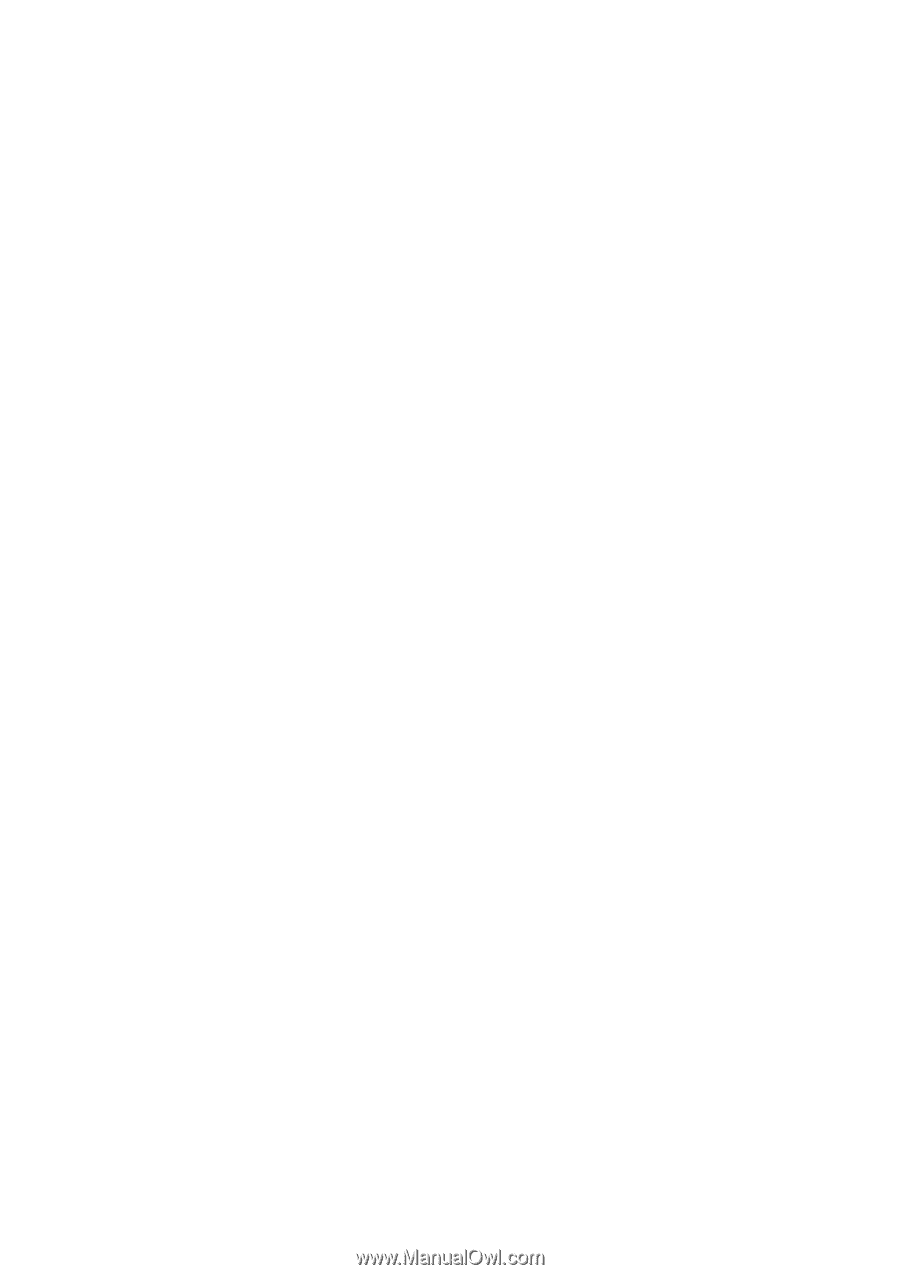
Desktop Management Guide
Business PCs