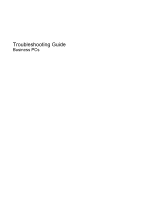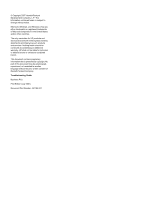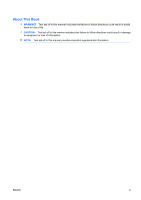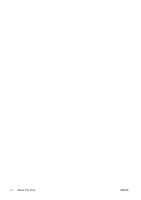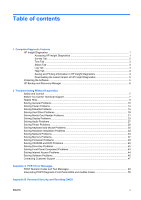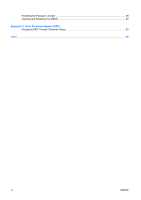HP Dc7800 Troubleshooting Guide
HP Dc7800 - Compaq Business Desktop Manual
 |
UPC - 883585764365
View all HP Dc7800 manuals
Add to My Manuals
Save this manual to your list of manuals |
HP Dc7800 manual content summary:
- HP Dc7800 | Troubleshooting Guide - Page 1
Troubleshooting Guide Business PCs - HP Dc7800 | Troubleshooting Guide - Page 2
HP products and services are set forth in the express warranty statements accompanying such products and services. Nothing herein should be construed as constituting an additional warranty. HP Company. Troubleshooting Guide Business PCs First Edition (July 2007) Document Part Number: 451125-001 - HP Dc7800 | Troubleshooting Guide - Page 3
About This Book WARNING! Text set off in this manner indicates that failure to follow directions could result in bodily harm or loss of life. CAUTION: Text set off in this manner indicates that failure to follow directions could result in damage to equipment or loss of information. NOTE: Text set - HP Dc7800 | Troubleshooting Guide - Page 4
iv About This Book ENWW - HP Dc7800 | Troubleshooting Guide - Page 5
in HP Insight Diagnostics 4 Downloading the Latest Version of HP Insight Diagnostics 5 Protecting the Software ...5 HP Backup and Recovery Manager ...6 2 Troubleshooting Without Diagnostics Safety and Comfort ...7 Before You Call for Technical Support 7 Helpful Hints ...8 Solving General Problems - HP Dc7800 | Troubleshooting Guide - Page 6
Resetting the Password Jumper ...59 Clearing and Resetting the CMOS ...60 Appendix C Drive Protection System (DPS) Accessing DPS Through Computer Setup 63 Index ...64 vi ENWW - HP Dc7800 | Troubleshooting Guide - Page 7
Support Center. NOTE: Third party devices may not be detected by HP Insight Diagnostics. Accessing HP Insight Diagnostics To access HP Insight Diagnostics the instructions in the wizard to create a Recovery Disc Set. 4. Use Windows Explorer to search the Recovery Disc Set for the CD with the compaq\ - HP Dc7800 | Troubleshooting Guide - Page 8
about the computer. Architecture-Provides system BIOS and PCI device information. Asset Control-Shows product name, asset tag, system serial number, and processor information. Communication-Shows information about the computer parallel (LPT) and serial (COM) port settings, plus USB and network - HP Dc7800 | Troubleshooting Guide - Page 9
The Custom Test mode allows you to specifically select which devices, tests, and test a specified number of loops, enter the number of loops to perform. If you desire to have the diagnostic test for . The Status tab, which allows you to monitor the progress of the test, is automatically displayed - HP Dc7800 | Troubleshooting Guide - Page 10
describes the error that the diagnostic test found. ● The Recommended Repair will give a recommended action that should be performed to resolve the failed hardware. ● The Failed Count is the number of times the device has failed a test. ● The Error Code provides a numerical code for the failure. The - HP Dc7800 | Troubleshooting Guide - Page 11
HP Drive Key (capacity must be 64MB or higher). USB 1.0 Drive Keys are not supported. HP Insight Diagnostics 1. Go to http://www.hp.com. 2. Click the Software & Driver Downloads link. 3. Enter your product number (for example, dc7800) in the text box and press the Enter key. 4. Select your specific - HP Dc7800 | Troubleshooting Guide - Page 12
click Next. 3. Follow the instructions in the wizard. The HP Backup and Recovery Manager provides HP Backup and Recovery Manager User Guide by selecting Start > HP Backup and Recovery > HP Backup and Recovery Manager Manual. NOTE: You can order a Recovery Disc Set from HP by calling the HP support - HP Dc7800 | Troubleshooting Guide - Page 13
2 Troubleshooting Without Diagnostics This chapter provides information on how to identify and correct minor problems, such as diskette drive, hard drive, optical drive, graphics, audio, memory, and software problems. If you encounter problems with the computer, refer to the tables in this chapter - HP Dc7800 | Troubleshooting Guide - Page 14
● Be in front of your computer when you call. ● Write down the computer serial number and product ID number, and the monitor serial number before calling. ● Spend time troubleshooting the problem with the service technician. ● Remove any hardware that was recently added to your system. ● Remove any - HP Dc7800 | Troubleshooting Guide - Page 15
play expansion board or other option. See Solving Hardware Installation Problems on page 32 for instructions. ● Be sure that all the needed device drivers have been installed. For example, if you are using a printer, you need a driver for that model printer. ● Remove all bootable media (diskette, CD - HP Dc7800 | Troubleshooting Guide - Page 16
do not hold down the power button for more than four seconds. Otherwise, the computer will shut down and you will lose to update the RTC date and time). If the problem persists, replace the RTC battery. See the Hardware Reference Guide for instructions on Troubleshooting Without Diagnostics ENWW - HP Dc7800 | Troubleshooting Guide - Page 17
above the monitor to permit the required airflow 2. Make sure fans are connected and working properly (some fans only operate when needed). 3. Make sure the processor heatsink is installed properly. Transfer data from the hard drive to create more space on the hard drive. Add more memory. Defragment - HP Dc7800 | Troubleshooting Guide - Page 18
Problems Add more memory. 3. Upgrade the graphics solution. Cause unknown. Restart the computer. Computer powered off automatically and the Power LED flashes Red two times, once every second, followed by a two second pause, and the computer beeps two times. (Beeps reseller or service provider. - HP Dc7800 | Troubleshooting Guide - Page 19
Table 2-1 Solving General Problems (continued) System does not power on and the LEDs on the front of the computer are not flashing. Cause Solution 5. If the 5V_aux light on the system board is off, then replace the power supply. 6. Replace the system board. ENWW Solving General Problems 13 - HP Dc7800 | Troubleshooting Guide - Page 20
replace the heatsink/fan assembly. 4. Contact an authorized reseller or service provider. Power LED flashes Red four times, once every second, followed by a two second pause, and the computer beeps four times. (Beeps stop after fifth iteration but LEDs continue flashing.) Cause Solution Power - HP Dc7800 | Troubleshooting Guide - Page 21
. NOTE: You may need to reconfigure the computer when you add or remove hardware, such as an additional diskette drive. See Solving Hardware Installation Problems on page 32 for instructions. Table 2-3 Solving Diskette Problems Diskette drive light stays on. Cause Solution Diskette is damaged - HP Dc7800 | Troubleshooting Guide - Page 22
in Storage > Storage Options. A problem has occurred with a disk transaction. Cause Solution The directory structure is bad, or there is a problem with a file. In Microsoft Windows boot in Storage > Storage Options > Removable Media Boot. 16 Chapter 2 Troubleshooting Without Diagnostics ENWW - HP Dc7800 | Troubleshooting Guide - Page 23
Table 2-3 Solving Diskette Problems (continued) Cannot Boot to Diskette. Cause Solution NOTE: Both steps should be used as the Removable Media Boot function . Run Computer Setup and enable Removable Media Boot in Storage > Storage Options > Removable Media Boot. ENWW Solving Diskette Problems 17 - HP Dc7800 | Troubleshooting Guide - Page 24
listed, the probable cause is a driver problem. If it is not listed, the probable cause is a hardware problem. If this is a newly installed Computer Setup. is selected for the device's SATA port in Security > Device Security. Drive responds slowly Troubleshooting Without Diagnostics ENWW - HP Dc7800 | Troubleshooting Guide - Page 25
Solution The device is attached to a SATA port that has been hidden in Run the possible causes for the blinking red and beep codes. See the Worldwide Limited Warranty for seconds to turn off the power. To restart the computer, press the power button again. ENWW Solving Hard Drive Problems 19 - HP Dc7800 | Troubleshooting Guide - Page 26
frame is properly seated. If this does not solve the problem, turn off the computer, remove the carrier, and check to see if the connector on the hard drive is properly seated in the carrier. The removable hard drive enclosure is beeping and the green LED is flashing. Cause Solution Fan failure - HP Dc7800 | Troubleshooting Guide - Page 27
Problems Table 2-5 Solving Media Card Reader Problems deleting from an SD/Memory Stick/ PRO card. Memory Stick/PRO card, make sure that the lock tab located on the bottom of the Memory is a read-only memory (ROM) card. Solution slot, or is not supported. on the correct side. a few seconds so that - HP Dc7800 | Troubleshooting Guide - Page 28
Table 2-5 Solving Media Card Reader Problems (continued) After inserting a media card in the reader, the computer attempts to boot from the media card. do not select the option to boot from the inserted media card during the boot process. 22 Chapter 2 Troubleshooting Without Diagnostics ENWW - HP Dc7800 | Troubleshooting Guide - Page 29
is Boot Block Emergency Recovery Mode (indicated by eight beeps). Reflash the system ROM with the latest BIOS image. See the "Boot Block Emergency Recovery Mode" section of the Desktop Management Guide for more information You are using a fixed-sync monitor and it will not sync at the Be sure - HP Dc7800 | Troubleshooting Guide - Page 30
Display Problems (continued) Blank screen and the power LED flashes Red five times, once every second, followed by a two second pause, and the computer beeps five times. (Beeps stop after fifth iteration but LEDs continue flashing.) Cause Solution 3. Replace third-party memory with HP memory - HP Dc7800 | Troubleshooting Guide - Page 31
be too close to the monitor. Degauss the monitor. Refer to the documentation that came with the monitor for instructions. Image is not centered. Restart the computer and enter Safe Mode. Change the monitor supports. settings to a supported setting then restart the computer so that the new - HP Dc7800 | Troubleshooting Guide - Page 32
display menu. Manually synchronize the Clock and Clock Phase onscreen display functions. To download a SoftPaq that will assist you with the synchronization, go to the following Web site, select the appropriate monitor, and download either SP32347 or SP32202: http://www.hp.com/support Graphics card - HP Dc7800 | Troubleshooting Guide - Page 33
see the common causes and solutions listed in the following table. Table 2-7 Solving Audio Problems Sound cuts in and out. Cause Solution Processor resources are being used by other open speakers, if connected, or disconnect headphones or external speakers. ENWW Solving Audio Problems 27 - HP Dc7800 | Troubleshooting Guide - Page 34
Problems hold down the power button for more than four seconds. Otherwise, the computer will shut down and you driver or application In the audio driver or application software, reconfigure the jack software. or set the jack to its default value. 28 Chapter 2 Troubleshooting Without Diagnostics - HP Dc7800 | Troubleshooting Guide - Page 35
Printer Problems Printer will drivers for the application are not installed. 1. Install the correct printer driver for the application. 2. Try printing using the MS-DOS command: DIR C:\ > [printer port] where [printer port memory may be overloaded. Solution Install the correct printer driver - HP Dc7800 | Troubleshooting Guide - Page 36
Windows XP Desktop, click Start > Shut Down. On the Windows Vista Desktop, click the power button for more than four seconds. Otherwise, the computer will shut down Computer Setup. Table 2-10 Solving Mouse Problems Mouse does not respond to movement or is Troubleshooting Without Diagnostics ENWW - HP Dc7800 | Troubleshooting Guide - Page 37
Table 2-10 Solving Mouse Problems (continued) Mouse does not respond to movement or is too slow. When attempting to resume from standby mode, do not hold down the power button for more than four seconds. Otherwise, the computer will shut down and you will lose any unsaved data. Mouse will only move - HP Dc7800 | Troubleshooting Guide - Page 38
correct memory modules and to verify the proper installation. NOTE: DIMM 1 must always be installed. 2. Observe the beeps and LED lights on the front of the computer. Beeps and flashing LEDs are codes for specific problems. 3. If you still cannot resolve the issue, contact Customer Support. 32 - HP Dc7800 | Troubleshooting Guide - Page 39
Table 2-11 Solving Hardware Installation Problems (continued) Power LED flashes Red five times, once every second, followed by a two second pause, and the computer beeps five times. (Beeps stop after fifth iteration but LEDs continue flashing.) Cause Solution Memory is installed incorrectly or is - HP Dc7800 | Troubleshooting Guide - Page 40
process of debugging the network cabling. Table 2-12 Solving Network Problems Wake-on-LAN feature is not functioning. Cause Solution Wake- network controller documentation for the correct driver or obtain the latest driver from the manufacturer's Web site Troubleshooting Without Diagnostics ENWW - HP Dc7800 | Troubleshooting Guide - Page 41
correct connector. There is a problem with the cable or a device service provider. Diagnostics passes, but the computer does not communicate with the network. Cause Solution Network drivers are not loaded, or driver parameters do not Make sure the network drivers are loaded and that the driver - HP Dc7800 | Troubleshooting Guide - Page 42
standard NIC, or change the boot standard specifications. sequence to boot from another source. drivers for your NIC. System setup utility reports unprogrammed EEPROM. Cause Unprogrammed EEPROM. Solution Contact an authorized service provider. 36 Chapter 2 Troubleshooting Without Diagnostics - HP Dc7800 | Troubleshooting Guide - Page 43
support ECC memory, HP does not support mixing ECC and non-ECC memory. Otherwise, the computer will not boot the operating system. NOTE: The memory of memory for the application. Check the memory requirements for the application or add more memory to the computer. ENWW Solving Memory Problems 37 - HP Dc7800 | Troubleshooting Guide - Page 44
Table 2-13 Solving Memory Problems (continued) Power LED flashes Red five times, once every second, followed by a two second pause, and the computer beeps five times. (Beeps stop after fifth iteration but LEDs continue flashing.) Cause Solution Memory is installed incorrectly or is bad. 1. - HP Dc7800 | Troubleshooting Guide - Page 45
, followed by a two second pause. Cause Solution The current processor does not support a feature previously 1. Install a TXT capable processor. enabled on this system. 2. Disable TXT in the Computer Setup (F10) utility. 3. Reinstall the original processor. ENWW Solving Processor Problems 39 - HP Dc7800 | Troubleshooting Guide - Page 46
Setup utility. is selected for the device's SATA port in Security > Device Security. Removable Media Boot is listed, the probable cause is a driver problem. If it is not listed, the probable cause is a hardware problem. If this is a newly installed drive Troubleshooting Without Diagnostics ENWW - HP Dc7800 | Troubleshooting Guide - Page 47
Problems audio or video. Wait at least 30 seconds to let the DVD-ROM drive determine the computer and let Windows detect the CD or DVD driver. Recording or copying CDs is difficult or impossible. of media. Quality varies widely between manufacturers. USDT computer boots too slow after removing a CD - HP Dc7800 | Troubleshooting Guide - Page 48
: Supported USB Flash Media Device" section of the Service Reference Guide. The computer boots to DOS after making a bootable Drive Key. Cause Solution Drive Key is bootable. Install the Drive Key only after the operating system boots. 42 Chapter 2 Troubleshooting Without Diagnostics ENWW - HP Dc7800 | Troubleshooting Guide - Page 49
. Table 2-17 Solving Front Panel Component Problems A USB device, headphone, or microphone end is connected to a live outlet. 1. Install the correct driver for the device. 2. You might need to reboot the 2. Restart the computer. USB ports on the computer are disabled in Computer Setup. Enter - HP Dc7800 | Troubleshooting Guide - Page 50
2-18 Solving Internet Access Problems Unable to connect to the Internet. Cause Solution Internet Service Provider (ISP) account is . This is useful for having the browser remember some specific information that the Web server can later retrieve.) Windows Troubleshooting Without Diagnostics ENWW - HP Dc7800 | Troubleshooting Guide - Page 51
Table 2-18 Solving Internet Access Problems (continued) Internet takes too long to download Web sites. Cause Solution . 5. Double-click Modems. 6. Double-click Agere Systems PCI-SV92PP Soft Modem. 7. On the General tab, click Diagnostics. 8. Click Query Modem. A "Success" response indicates - HP Dc7800 | Troubleshooting Guide - Page 52
it is supported on the system. If you encounter software problems, see the applicable solutions listed in the following table. Table 2-19 Solving Software Problems Computer will not continue and no HP logo screen has appeared. Cause Solution POST error has occurred. Observe the beeps and LED - HP Dc7800 | Troubleshooting Guide - Page 53
http://www.hp.com. NOTE: If you take the computer to an authorized reseller, dealer, or service provider for service, remember to provide the setup and power-on passwords if they are set. Refer to the number listed in the warranty or in the Support Telephone Numbers guide for technical assistance - HP Dc7800 | Troubleshooting Guide - Page 54
the problem, and steps you can take to resolve the error condition. POST Message Disabled suppresses most system messages during POST, such as memory count and non-error text messages. If a POST error occurs, the screen will display the error message. To manually switch to - HP Dc7800 | Troubleshooting Guide - Page 55
time or date in configuration memory. RTC (real-time clock) battery may need to be replaced. Reset the date and time under Control Panel (Computer Setup can also be used). If the problem persists, replace the RTC battery. See the Hardware Reference Guide for instructions on installing a new battery - HP Dc7800 | Troubleshooting Guide - Page 56
has the same amount of memory. 219-ECC Memory Module Detected ECC Modules not supported on this Platform Recently added memory module(s) support 1. If additional memory was recently ECC memory error correction. added, remove it to see if the problem remains. 2. Check product documentation for - HP Dc7800 | Troubleshooting Guide - Page 57
Port Address Conflict Detected Both external and internal ports are assigned 1. Remove any parallel port expansion to parallel port on page 58.) 3. Verify monitor is attached and turned on. . Reflash the system ROM with the latest BIOS image. 511-CPU, CPUA, or CPUB Fan Codes and Text Messages 51 - HP Dc7800 | Troubleshooting Guide - Page 58
failed to initialize There is an incompatibility/problem with this Try rebooting the system. If the error device and the system or PCI Express Link reoccurs, the device may not work with this could not be retrained to an x1. system 1151-Serial Port A Address Conflict Detected Both external and - HP Dc7800 | Troubleshooting Guide - Page 59
. (Available at http://www.hp.com/support.) 3. Back up contents and RAID and select File > Save Changes and Exit. 1801-Microcode Patch Error Processor is not supported by ROM BIOS. 1. Upgrade BIOS to proper version. 2. Change the processor. 2200-PMM Allocation Error during MEBx Download Memory - HP Dc7800 | Troubleshooting Guide - Page 60
latest BIOS version. 3. If the error still persists, replace the system board. 2211-Memory not configured correctly for proper MEBx execution. DIMM1 is not installed. Make sure there is a memory module in the black DIMM1 socket and that it is properly seated. Invalid Electronic Serial Number - HP Dc7800 | Troubleshooting Guide - Page 61
second, followed by a two second pause. Beeps stop after fifth iteration but LEDs continue until problem is solved. Computer on. None Computer in Suspend to RAM Contact an authorized reseller or service provider. Processor not installed and being used on the USDT. expansion cards). Power on - HP Dc7800 | Troubleshooting Guide - Page 62
. Replace the power supply adapter with the HP-supplied USDT power supply adapter. Red Power LED flashes five 5 times, once every second, followed by a two second pause. Beeps stop after fifth iteration but LEDs continue until problem is solved. Pre-video memory error. CAUTION: To avoid damage to - HP Dc7800 | Troubleshooting Guide - Page 63
system board. Red Power LED flashes eleven 11 times, once every second, followed by a two second pause. Beeps stop after fifth iteration but LEDs continue until problem is solved. The current processor 1. does not support a feature previously enabled on this 2. system. Install a TXT capable - HP Dc7800 | Troubleshooting Guide - Page 64
be established through the Computer Setup Utilities menu. This computer supports two security password features that are established through the Computer Setup Setup. See the Computer Setup (F10) Utility Guide for information on backing up the CMOS settings. 58 Appendix B Password Security and - HP Dc7800 | Troubleshooting Guide - Page 65
Parts Map (IPM) for that particular system. The IPM can be downloaded from http://www.hp.com/support. 5. Remove the jumper from pins 1 and 2. Place the jumper on either pin 1 or Refer to the Computer Setup (F10) Utility Guide for Computer Setup instructions. ENWW Resetting the Password Jumper 59 - HP Dc7800 | Troubleshooting Guide - Page 66
memory (CMOS) stores information about the computer's configuration. The CMOS button resets CMOS but does not clear the power-on and setup passwords. Clearing CMOS will clear the Active Management Technology (AMT) settings in the Management Engine BIOS the keyboard, monitor, and any guide for - HP Dc7800 | Troubleshooting Guide - Page 67
Locate, press, and hold the CMOS button in for five seconds. NOTE: Make sure you have disconnected the AC power cord from any special system setups along with the date and time. For instructions on Computer Setup, see the Computer Setup (F10) Utility Guide. ENWW Clearing and Resetting the CMOS 61 - HP Dc7800 | Troubleshooting Guide - Page 68
C Drive Protection System (DPS) The Drive Protection System (DPS) is a diagnostic tool built into the hard drives installed in some computers. DPS is designed to help diagnose problems that might result in unwarranted hard drive replacement. When these systems are built, each installed hard drive is - HP Dc7800 | Troubleshooting Guide - Page 69
will be displayed: ● Test Succeeded. Completion Code 0. ● Test Aborted. Completion Code 1 or 2. ● Test Failed. Drive Replacement Recommended. Completion Code 3 through 14. If the test failed, the completion code should be recorded and reported to your service provider for help in diagnosing the - HP Dc7800 | Troubleshooting Guide - Page 70
locked 11 audible codes 55 audio problems 27 B beep codes 55 boot problems 41 booting options Full Boot 48 Quick Boot 48 C CD-ROM or DVD problems 40 CMOS backing up 58 clearing and resetting 60 Customer Support 7, 47 D diagnostics utility 1 diskette problems 15 Drive Key problems 42 Drive Protection
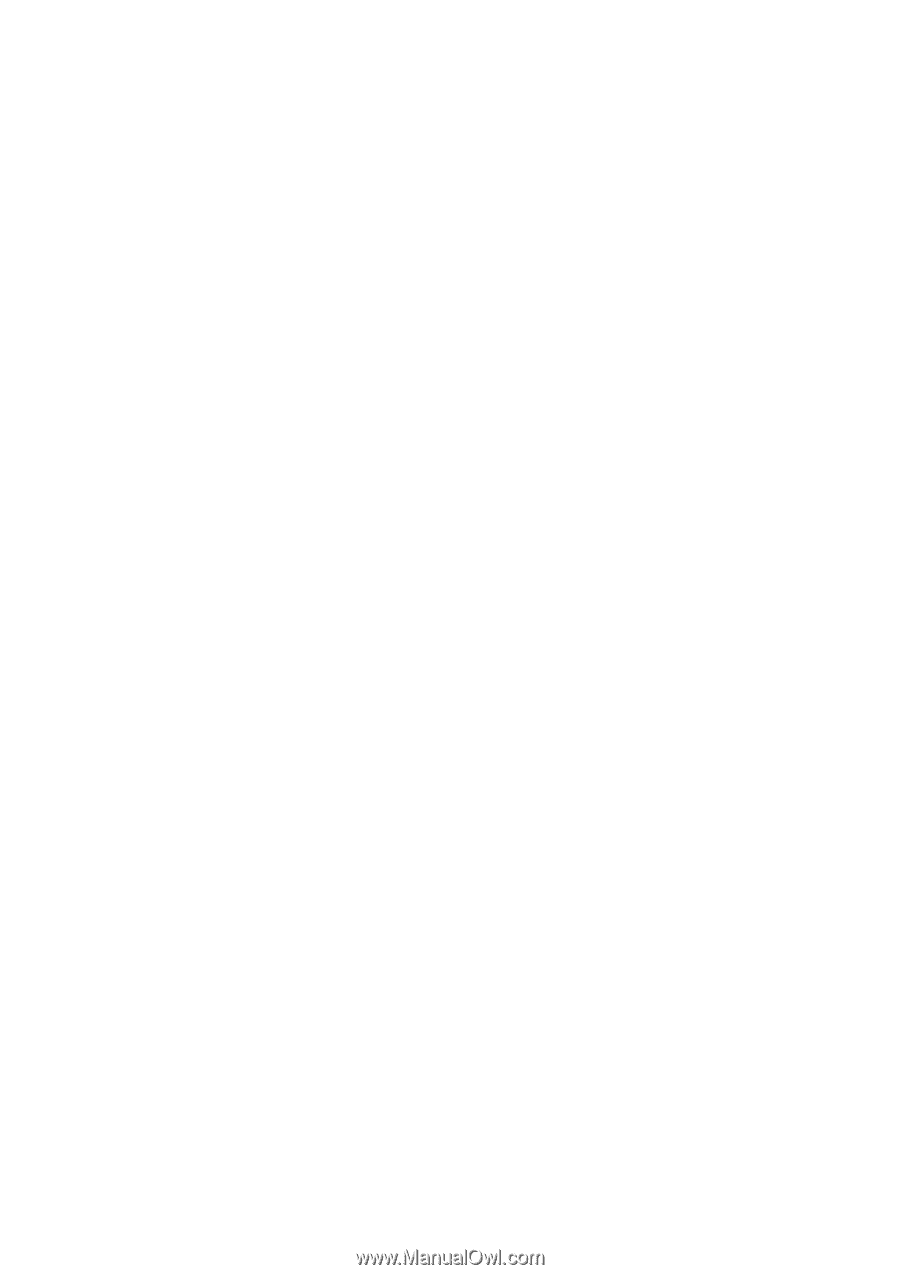
Troubleshooting Guide
Business PCs