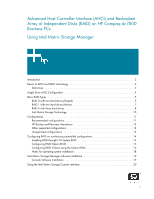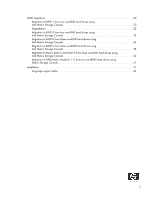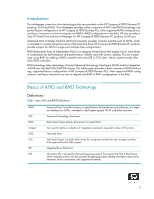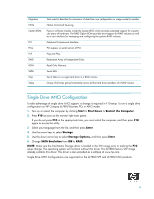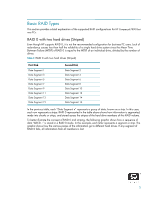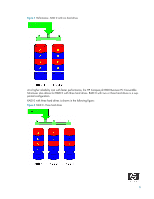HP Dc7800 AHCI and RAID on HP Compaq dc7800
HP Dc7800 - Compaq Business Desktop Manual
 |
UPC - 883585764365
View all HP Dc7800 manuals
Add to My Manuals
Save this manual to your list of manuals |
HP Dc7800 manual content summary:
- HP Dc7800 | AHCI and RAID on HP Compaq dc7800 - Page 1
Array of Independent Disks (RAID) on HP Compaq dc7800 Business PCs Using Intel Matrix Storage Manager Introduction 3 Basics of AHCI and RAID Technology 3 Definitions 3 Single Drive AHCI Configuration 4 Basic RAID Types 5 RAID 0 with two hard drives (Striped 5 RAID 1 with two hard drives - HP Dc7800 | AHCI and RAID on HP Compaq dc7800 - Page 2
-RAID hard drives using Intel Matrix Storage Console 28 Migration to Matrix RAID 5 and RAID 0 from three non-RAID hard drives using Intel Matrix Storage Console 32 Migration to RAID Matrix Mode (0 + 1) from two non-RAID hard drives using Matrix Storage Console 41 Installation 41 Language support - HP Dc7800 | AHCI and RAID on HP Compaq dc7800 - Page 3
factory configurations of HP Compaq dc7800 Business PCs, other supported RAID configurations, and basic instructions on how to migrate non-RAID to RAID configurations in the field. Basics of AHCI and RAID Technology Definitions Table 1 Basic AHCI and RAID Definitions AHCI ATA BIOS Chipset HDD ICH - HP Dc7800 | AHCI and RAID on HP Compaq dc7800 - Page 4
to making the F10 setup change. The operating system will not boot without this driver. The dc7800 factory SW image already contains this driver. This driver is also provided as a softpaq at www.hp.com. Single Drive AHCI Configurations are supported on the dc7800 SFF and dc7800 CMT products. 4 - HP Dc7800 | AHCI and RAID on HP Compaq dc7800 - Page 5
Types This section provides a brief explanation of the supported RAID configurations for HP Compaq dc7800 Business PCs. RAID 0 with two hard drives (Striped) Even though HP supports RAID 0, it is not the recommended configuration for business PC users. Lack of redundancy causes less than half the - HP Dc7800 | AHCI and RAID on HP Compaq dc7800 - Page 6
hard drives At a higher reliability cost with faster performance, the HP Compaq dc7800 Business PC Convertible Minitower also allows for RAID 0 with three hard drives. RAID 0 with two or three hard drives is a supported configuration. RAID 0 with three hard drives is shown in the following figure - HP Dc7800 | AHCI and RAID on HP Compaq dc7800 - Page 7
proposition, RAID 1 is the only RAID configuration that HP preconfigures for HP Compaq dc7800 Business PCs. RAID 1 provides RAID 1 has redundancy and hence is a true RAID. It more than doubles reliability because the MTBF of RAID 1 is equal to the MTBF of an individual drive multiplied by the number - HP Dc7800 | AHCI and RAID on HP Compaq dc7800 - Page 8
5 has been used in servers for many years and is one of the most common types of RAID. RAID 5 uses striping with parity data in distributed blocks across all member disks. Therefore, the mass storage controller can simultaneously write new information to two hard - HP Dc7800 | AHCI and RAID on HP Compaq dc7800 - Page 9
Table 4 RAID 5 with 3 hard drives (Parity) First Disk Data Segment 1 Data Segment 3 Parity for 5 and 6 Data Segment 7 Data Segment 9 Parity for 11 and 12 Data Segment 13 Data Segment 15 Parity for 17 and 18 Second Disk Data Segment 2 Parity for 3 and 4 Data Segment 5 Data Segment 8 Parity for 9 - HP Dc7800 | AHCI and RAID on HP Compaq dc7800 - Page 10
video, and music files by supporting NCQ as well as RAID 0, 1, 5, and 10. Matrix RAID enables two RAID levels to be combined for HP Compaq dc7800 Business PC Convertible Minitower with two RAID volumes using three hard drives - a RAID 0 volume for ultimate performance, and a second volume as RAID - HP Dc7800 | AHCI and RAID on HP Compaq dc7800 - Page 11
and performance with same three hard drives Configurations Recommended configurations HP recommends factory configurations of the preinstalled RAID offerings for HP Compaq dc7800 Business PCs. The preinstalled RAID offering is a RAID 1 volume of two identical SATA hard drives with the following - HP Dc7800 | AHCI and RAID on HP Compaq dc7800 - Page 12
, with different device ID, class code, and driver support. NOTE: HP recommends and only supports Microsoft's IDE driver stack based on the ATAPI.SYS driver for HP Compaq Business PC products including all supported RAID configurations. WARNING: The PCI Device ID of the mass storage controller - HP Dc7800 | AHCI and RAID on HP Compaq dc7800 - Page 13
on HP Compaq dc7800 Business PC Convertible Minitowers). • Three equal size/type SATA hard drive RAID configurations in RAID 0 or RAID 5 or Matrix Mode of RAID and RAID 5. • Maximum of one SATA optical drives. Unsupported configurations HP Compaq dc7800 Business Desktop PC products only support the - HP Dc7800 | AHCI and RAID on HP Compaq dc7800 - Page 14
to set up supported RAID configurations where customers have not purchased factory preinstalled RAID configurations. Enabling RAID through F10 System BIOS 1. Turn on or restart the computer by clicking Start > Shut Down > Restart the Computer. 2. Press F10 as soon as the monitor light turns green - HP Dc7800 | AHCI and RAID on HP Compaq dc7800 - Page 15
Turn on or restart the computer by clicking Start > Shut Down > Restart the Computer. 2. Press Ctrl + I repeatedly as soon as the monitor light turns green to enter the RAID configuration util- ity. If you do not press Ctrl + I at the appropriate time, you must restart the computer, and then press - HP Dc7800 | AHCI and RAID on HP Compaq dc7800 - Page 16
Configuring RAID Volume using the Option ROM 1. Once you are in the Option ROM, if there are no previous RAID member hard drives, press Ctrl + I to enter the RAID configuration utility. 16 - HP Dc7800 | AHCI and RAID on HP Compaq dc7800 - Page 17
2. With Create RAID Volume selected, press Enter to access the Create Volume screen. 3. Select or enter the desired RAID Level. Use the information on the bottom half of the screen if necessary. 17 - HP Dc7800 | AHCI and RAID on HP Compaq dc7800 - Page 18
enumerate the RAID driver after enabling the RAID controller (with or without cre- ating a volume) will result in a Windows boot failure (blue screen) for inaccessible boot device. WARNING: The PCI Device ID of the mass storage controller changes after changing IDE mode. Changing the BIOS from IDE - HP Dc7800 | AHCI and RAID on HP Compaq dc7800 - Page 19
supported RAID migrations. Console Software Installation The Intel Matrix Storage Manager Software is preloaded in all HP Compaq dc7800 Business desktops suggests a program folder with Intel Matrix Storage Man- ager highlighted to add the program icons. 7. Click Next to finish the installation. 8. - HP Dc7800 | AHCI and RAID on HP Compaq dc7800 - Page 20
features of the RAID solution. RAID migrations Migration to RAID 1 from two non-RAID hard drives using Intel Matrix Storage Console NOTE: HP Compaq dc7800 Business PC products only support RAID based on two identical SATA hard drives in either RAID 0 or RAID 1 or Matrix Mode of RAID 0 and RAID 1. 20 - HP Dc7800 | AHCI and RAID on HP Compaq dc7800 - Page 21
left pane select either Protect data from a hard drive failure with RAID 1 or Improve storage performance with RAID 0. 2. In the right pane, select Protect data from a hard drive failure with RAID 1. 3. Click Create a RAID 1 volume to open a verification window. 4. Select Yes to begin the migration - HP Dc7800 | AHCI and RAID on HP Compaq dc7800 - Page 22
message: 1. Run the Intel Matrix Storage Console application on the system experiencing a degradation to identify the hard drive that failed and to which port it is connected. 2. After identifying the hard drive, close all applications, shut down the operating system, power down the unit, unplug the - HP Dc7800 | AHCI and RAID on HP Compaq dc7800 - Page 23
message appears: Migration to RAID 0 from two non-RAID hard drives using Intel Matrix Storage Console NOTE: HP Compaq dc7800 Business PC products only support RAID based on two identical SATA hard drives in either RAID 0 or RAID 1 or Matrix Mode of RAID 0 and RAID 1. 1. Open the Intel Matrix - HP Dc7800 | AHCI and RAID on HP Compaq dc7800 - Page 24
Storage Console NOTE: Back up all data before proceeding. NOTE: HP Compaq dc7800 Business PC products only support RAID based on three identical SATA hard drives RAID in either RAID 0 or RAID 5 or Matrix Mode of RAID 0 and RAID 5. 1. Open the Intel Matrix Storage Console and select View>Advanced - HP Dc7800 | AHCI and RAID on HP Compaq dc7800 - Page 25
3. Click Next. 4. Type the RAID Volume Name, select the RAID Level (for three hard drive RAID 0 or RAID 5 only), and select the Strip Size. NOTE: HP currently supports only the default Strip Size (in this case 128KB). There is a performance relation between the type of data and the strip sizes. 25 - HP Dc7800 | AHCI and RAID on HP Compaq dc7800 - Page 26
5. Click Next to display the selection of hard drives that will be part of this RAID volume. 6. Select all three hard drives (Port 0, Port 1, and Port 2), and then click the right arrow to place them in the Selected box. 7. Click Next. 26 - HP Dc7800 | AHCI and RAID on HP Compaq dc7800 - Page 27
click Next. NOTE: If users consume all available storage for this RAID volume, there will be no space to create another RAID volume for this hard drive, thereby not allowing for Matrix mode RAID. Note the size if you want to create a second RAID volume in this set of hard drives. 11. To create one - HP Dc7800 | AHCI and RAID on HP Compaq dc7800 - Page 28
Matrix Storage Console NOTE: Back up all data before proceeding. NOTE: HP Compaq dc7800 Business PC products only support RAID based on three identical SATA hard drives in either RAID 5 or RAID 0 or Matrix Mode of RAID 0 and RAID 5. 1. Open the Intel Matrix Storage Console and select View>Advanced - HP Dc7800 | AHCI and RAID on HP Compaq dc7800 - Page 29
2. Click Actions/Create RAID Volume from Existing Hard Drive to open a verification window. 3. Click Next. 4. Type the RAID Volume Name, select the RAID Level (for three hard drive RAID 0 or RAID 5 only), and select the Strip Size. NOTE: HP currently supports only the default Strip Size (in this - HP Dc7800 | AHCI and RAID on HP Compaq dc7800 - Page 30
5. Click Next to see the selection of hard drives that will be part of this RAID volume. 6. Select all three hard drives (Port 0, Port ,1 and Port 2), and then click on the arrow to move them to the Selected window. 7. Click Next. 30 - HP Dc7800 | AHCI and RAID on HP Compaq dc7800 - Page 31
click Next. NOTE: If users consume all available storage for this RAID volume, there will be no space to create another RAID volume for this hard drive, thereby not allowing for Matrix mode RAID. Note the size if you want to create a second RAID volume in this set of hard drives. 9. To create one - HP Dc7800 | AHCI and RAID on HP Compaq dc7800 - Page 32
Matrix Storage Console NOTE: Back up all data before proceeding. NOTE: HP Compaq dc7800 Business PC products only support RAID based on three identical SATA hard drives in either RAID 5 or RAID 0 or Matrix Mode of RAID 0 and RAID 5. 1. Open the Intel Matrix Storage Console and select View>Advanced - HP Dc7800 | AHCI and RAID on HP Compaq dc7800 - Page 33
2. Click Actions/Create RAID Volume from Existing Hard Drive to open a verification window. 3. Click Next. 4. Type the RAID Volume Name, select the RAID Level (for three hard drive RAID 0 or RAID 5 only), and select the Strip Size. NOTE: HP currently supports only the default Strip Size (in this - HP Dc7800 | AHCI and RAID on HP Compaq dc7800 - Page 34
5. Click Next to see the selection of hard drives that will be part of this RAID volume. 6. Select all three hard drives (Port 0, Port ,1 and Port 2), and then click on the arrow to move them to the Selected window. 7. Click Next. 34 - HP Dc7800 | AHCI and RAID on HP Compaq dc7800 - Page 35
click Next. NOTE: If users consume all available storage for this RAID volume, there will be no space to create another RAID volume for this hard drive, thereby not allowing for Matrix mode RAID. Note the size if you want to create a second RAID volume in this set of hard drives. 9. To create two - HP Dc7800 | AHCI and RAID on HP Compaq dc7800 - Page 36
take a few hours. 12. Reboot the system after the migration finishes. NOTE: Back up all data before proceeding. 13. After the first RAID volume has been created, create the second RAID volume by opening the Intel Matrix Storage Console, clicking View>Advanced Mode, and then clicking Actions/Create - HP Dc7800 | AHCI and RAID on HP Compaq dc7800 - Page 37
Next. 15. Use the same values you entered in the previous RAID volume confirmation and type the RAID Volume Name, select the RAID Level (for three hard drive RAID 0 or RAID 5 only), and select the Strip Size. NOTE: HP currently supports only the default Strip Size (in this case 64KB). 16. Click - HP Dc7800 | AHCI and RAID on HP Compaq dc7800 - Page 38
Selected box. 18. Click Next. The Specify Volume Size screen is grayed out because the second volume of this matrix mode takes the remaining space. After the selection of the all hard drive members of this RAID volume, follow the volume size selection screen. NOTE: The first array volume creation is - HP Dc7800 | AHCI and RAID on HP Compaq dc7800 - Page 39
20. Select Finish to start the migration process, which can take a few hours. The following screen appears. 39 - HP Dc7800 | AHCI and RAID on HP Compaq dc7800 - Page 40
21. Reboot the system after the migration finishes. After the second reboot and both migrations are complete, you can see the state of the Matrix mode created by opening the Intel Matrix Storage Console and clicking - HP Dc7800 | AHCI and RAID on HP Compaq dc7800 - Page 41
hard drives as part of the volume created and selecting RAID 5 instead of RAID 1. Installation HP desktops come with RAID software preinstalled; however, if reinstallation is necessary, use setup in combination with the following supported flags: -?: The installer presents a dialog showing all the - HP Dc7800 | AHCI and RAID on HP Compaq dc7800 - Page 42
Language support table ara Arabic (Saudi Arabia) chs Chinese (Simplified) cht Chinese ( HP products and services are set forth in the express warranty statements accompanying such products and services. Nothing herein should be construed as constituting an additional warranty. HP shall

1
Advanced Host Controller Interface (AHCI) and Redundant
Array of Independent Disks (RAID) on HP Compaq dc7800
Business PCs
Using Intel Matrix Storage Manager
Introduction
. . . . . . . . . . . . . . . . . . . . . . . . . . . . . . . . . . . . . . . . . . . . . . . . . . . . . . . . . . . .3
Basics of AHCI and RAID Technology
. . . . . . . . . . . . . . . . . . . . . . . . . . . . . . . . . . . . . . . . . .3
Definitions
. . . . . . . . . . . . . . . . . . . . . . . . . . . . . . . . . . . . . . . . . . . . . . . . . . . . . . . . . .3
Single Drive AHCI Configuration
. . . . . . . . . . . . . . . . . . . . . . . . . . . . . . . . . . . . . . . . . . . . .4
Basic RAID Types
. . . . . . . . . . . . . . . . . . . . . . . . . . . . . . . . . . . . . . . . . . . . . . . . . . . . . . . .5
RAID 0 with two hard drives (Striped)
. . . . . . . . . . . . . . . . . . . . . . . . . . . . . . . . . . . . . . .5
RAID 1 with two hard drives (Mirror) . . . . . . . . . . . . . . . . . . . . . . . . . . . . . . . . . . . . . . . .7
RAID 5 with three hard drives . . . . . . . . . . . . . . . . . . . . . . . . . . . . . . . . . . . . . . . . . . . . .8
Intel Matrix Storage Technology
. . . . . . . . . . . . . . . . . . . . . . . . . . . . . . . . . . . . . . . . . .10
Configurations
. . . . . . . . . . . . . . . . . . . . . . . . . . . . . . . . . . . . . . . . . . . . . . . . . . . . . . . . .11
Recommended configurations . . . . . . . . . . . . . . . . . . . . . . . . . . . . . . . . . . . . . . . . . . . .11
HP Backup and Recovery interactions
. . . . . . . . . . . . . . . . . . . . . . . . . . . . . . . . . . . . . .13
Other supported configurations . . . . . . . . . . . . . . . . . . . . . . . . . . . . . . . . . . . . . . . . . . .13
Unsupported configurations
. . . . . . . . . . . . . . . . . . . . . . . . . . . . . . . . . . . . . . . . . . . . .13
Configuring RAID on non-factory preinstalled configurations . . . . . . . . . . . . . . . . . . . . . . . . . .14
Enabling RAID through F10 System BIOS . . . . . . . . . . . . . . . . . . . . . . . . . . . . . . . . . . . .14
Configuring RAID Option ROM . . . . . . . . . . . . . . . . . . . . . . . . . . . . . . . . . . . . . . . . . . .15
Configuring RAID Volume using the Option ROM
. . . . . . . . . . . . . . . . . . . . . . . . . . . . . .16
Notes for operating system installation . . . . . . . . . . . . . . . . . . . . . . . . . . . . . . . . . . . . . .18
Intel Matrix Storage Manager software installation
. . . . . . . . . . . . . . . . . . . . . . . . . . . . . . . .19
Console Software Installation
. . . . . . . . . . . . . . . . . . . . . . . . . . . . . . . . . . . . . . . . . . . .19
Using the Intel Matrix Storage Console interface . . . . . . . . . . . . . . . . . . . . . . . . . . . . . . . . . .20