HP Dc7900 Troubleshooting Guide
HP Dc7900 - Compaq Business Desktop Manual
 |
UPC - 884962028483
View all HP Dc7900 manuals
Add to My Manuals
Save this manual to your list of manuals |
HP Dc7900 manual content summary:
- HP Dc7900 | Troubleshooting Guide - Page 1
Troubleshooting Guide Business PCs - HP Dc7900 | Troubleshooting Guide - Page 2
HP products and services are set forth in the express warranty statements accompanying such products and services. Nothing herein should be construed as constituting an additional warranty. HP of Hewlett-Packard Company. Troubleshooting Guide Business PCs First Edition (July 2008) Document Part - HP Dc7900 | Troubleshooting Guide - Page 3
About This Book WARNING! Text set off in this manner indicates that failure to follow directions could result in bodily harm or loss of life. CAUTION: Text set off in this manner indicates that failure to follow directions could result in damage to equipment or loss of information. NOTE: Text set - HP Dc7900 | Troubleshooting Guide - Page 4
iv About This Book ENWW - HP Dc7900 | Troubleshooting Guide - Page 5
5 Protecting the Software ...5 HP Backup and Recovery Manager ...6 2 Troubleshooting Without Diagnostics Safety and Comfort ...7 Before You Call for Technical Support 7 Helpful Hints ...8 Solving General Problems ...10 Solving Power Problems ...14 Solving Diskette Problems ...16 Solving Hard Drive - HP Dc7900 | Troubleshooting Guide - Page 6
Solving Software Problems ...48 Contacting Customer Support ...49 Appendix A POST Error Messages POST Numeric Codes and Text Messages 51 Interpreting POST Diagnostic Front Panel LEDs and Audible Codes 57 Appendix B Password Security and Resetting CMOS Resetting the Password Jumper ...62 Clearing - HP Dc7900 | Troubleshooting Guide - Page 7
Support Center. NOTE: Third party devices may not be detected by HP Insight Diagnostics. Accessing HP Insight Diagnostics To access HP Insight the instructions in the wizard to create a Recovery Disc Set. 4. Use Windows Explorer to search the Recovery Disc Set for the CD with the compaq\hpdiags - HP Dc7900 | Troubleshooting Guide - Page 8
about the computer. Architecture-Provides system BIOS and PCI device information. Asset Control-Shows product name, asset tag, system serial number, and processor information. Communication-Shows information about the computer parallel (LPT) and serial (COM) port settings, plus USB and network - HP Dc7900 | Troubleshooting Guide - Page 9
testing of a system. The Custom Test mode allows you to specifically select which devices, tests, and test parameters are run. For executed, either Number of Loops or Total Test Time. When choosing to run the test over a specified number of loops, enter the number of loops to HP Insight Diagnostics 3 - HP Dc7900 | Troubleshooting Guide - Page 10
Failed Count is the number of times the device has failed a test. ● The Error Code provides a numerical code for the failure. The error codes are defined in the the problem. To find an error code description quickly, enter the code in the box at the top of the tab and click the Find Error Codes - HP Dc7900 | Troubleshooting Guide - Page 11
not supported. hp.com. 2. Click the Software & Drivers link. 3. Select Download drivers and software (and firmware). 4. Enter your product number (for example, dc7900) in the text box and press the Enter key. 5. Select your specific instructions on making backup copies of data files. ENWW Protecting - HP Dc7900 | Troubleshooting Guide - Page 12
and Recovery Manager Manual. NOTE: You can order a Recovery Disc Set from HP by calling the HP support center. Go to the following Web site, select your region, and click the Technical support after you buy link under the Call HP heading to obtain the support center telephone number for your region - HP Dc7900 | Troubleshooting Guide - Page 13
, try the appropriate solutions below to try to isolate the exact problem before calling for technical support. ● Run the HP diagnostic tool. ● Run the hard drive self-test in Computer Setup. Refer to the Computer Setup (F10) Utility Guide for more information. ● Check the Power LED on the front of - HP Dc7900 | Troubleshooting Guide - Page 14
of the drivers loaded. When booting the operating system, use "Last Known Configuration." ● Refer to the comprehensive online technical support at http://www.hp.com/support. ● Refer to Helpful Hints on page 8 in this guide. To assist you in resolving problems online, HP Instant Support Professional - HP Dc7900 | Troubleshooting Guide - Page 15
Problems on page 33 for instructions. ● Be sure that all the needed device drivers have been installed. For example, if you are using a printer, you need a driver sure that it is supported on the system. ● If the system has multiple video sources (embedded, PCI, or PCI-Express adapters) installed ( - HP Dc7900 | Troubleshooting Guide - Page 16
used to update the RTC date and time). If the problem persists, replace the RTC battery. See the Hardware Reference Guide for instructions on installing a new battery, or contact an authorized dealer be disabled (or enabled) in Computer Setup. 10 Chapter 2 Troubleshooting Without Diagnostics ENWW - HP Dc7900 | Troubleshooting Guide - Page 17
Problems (continued) There is no sound or sound volume is too low. Cause System volume may be set low or muted. Solution 1. Check the F10 BIOS for manually disabling the Smart Cover Lock, is available from HP. memory. Hard drive fragmented. Program previously accessed did not release reserved memory - HP Dc7900 | Troubleshooting Guide - Page 18
Problems application. 2. Add more memory. 3. Upgrade the graphics pause, and the computer beeps two times. (Beeps stop after fifth iteration but heatsink/fan assembly. 4. Contact an authorized reseller or service provider. System does not power on and the Troubleshooting Without Diagnostics ENWW - HP Dc7900 | Troubleshooting Guide - Page 19
Table 2-1 Solving General Problems (continued) System does not power on and the LEDs on the front of the computer are not flashing. Cause Solution 3. If the 5V_aux light on the system board is off, then replace the power supply. 6. Replace the system board. ENWW Solving General Problems 13 - HP Dc7900 | Troubleshooting Guide - Page 20
the power supply. 5. Replace the system board. The incorrect external power supply adapter is being used on The USDT power supply adapter must be at 135W and use the the USDT. Smart ID technology before the system will power up. Replace 14 Chapter 2 Troubleshooting Without Diagnostics ENWW - HP Dc7900 | Troubleshooting Guide - Page 21
Solving Power Problems (continued) Power LED flashes Red four times, once every second, followed by a two second pause, and the computer beeps four times. (Beeps stop after fifth iteration but LEDs continue flashing.) Cause Solution the power supply adapter with the HP-supplied USDT power supply - HP Dc7900 | Troubleshooting Guide - Page 22
an additional diskette drive. See Solving Hardware Installation Problems on page 33 for instructions. Table 2-3 Solving Diskette Problems Diskette drive light stays on. Cause Solution Diskette . 2. Delete unneeded files from diskette. 16 Chapter 2 Troubleshooting Without Diagnostics ENWW - HP Dc7900 | Troubleshooting Guide - Page 23
diskette. Enter Computer Setup and enable Legacy Diskette Write in Storage > Storage Options. A problem has occurred with a disk transaction. Cause Solution The directory structure is bad, or there is a problem with a file. In Microsoft Windows XP, right-click Start, click Explore, and select - HP Dc7900 | Troubleshooting Guide - Page 24
Table 2-3 Solving Diskette Problems (continued) Cannot Boot to Diskette. Cause Diskette is not bootable. Diskette boot has been disabled in enable command. Run Computer Setup and disable Network Server Mode in Security > Password Options. 18 Chapter 2 Troubleshooting Without Diagnostics ENWW - HP Dc7900 | Troubleshooting Guide - Page 25
it is listed, the probable cause is a driver problem. If it is not listed, the probable cause is a hardware problem. If this is a newly installed drive, Device Available Computer Setup. is selected for the device's SATA port in Security > Device Security. Drive responds slowly immediately after - HP Dc7900 | Troubleshooting Guide - Page 26
Drive Problems (continued . Cause Solution The device is attached to a SATA port that has been hidden in Run the Computer Setup utility to determine possible causes for the blinking red and beep codes. See the Worldwide Limited Warranty for terms and Troubleshooting Without Diagnostics ENWW - HP Dc7900 | Troubleshooting Guide - Page 27
Hard Drive Problems (continued) the frame is properly seated. If this does not solve the problem, turn off the computer, remove the carrier, and check to see seated in the carrier. The removable hard drive enclosure is beeping and the green LED is flashing. Cause Solution Fan failure alarm - HP Dc7900 | Troubleshooting Guide - Page 28
Problems Table 2-5 Solving Media Card Reader Problems that prevents writing to and deleting from an SD/Memory Stick/ PRO card. If using an SD card, properly with the gold contact slot, or is not supported. on the correct side. The green LED will light Troubleshooting Without Diagnostics ENWW - HP Dc7900 | Troubleshooting Guide - Page 29
Table 2-5 Solving Media Card Reader Problems (continued) After installing the media card reader can recognize reader was just installed into the computer and you are turning the reader and the available ports, and then recognize the PC on for the first time. whatever media is inserted in the - HP Dc7900 | Troubleshooting Guide - Page 30
corrupted; system is running in Boot Block Emergency Recovery Mode (indicated by eight beeps). Reflash the system ROM with the latest BIOS image. See the "Boot Block Emergency Recovery Mode" section of the Desktop Management Guide for more information You are using a fixed-sync monitor and it will - HP Dc7900 | Troubleshooting Guide - Page 31
to isolate the faulty module. 3. Replace third-party memory with HP memory. 4. Replace the system board. Blank screen and the power LED flashes Red six times, once every second, followed by a two second pause, and the computer beeps six times. (Beeps stop after fifth iteration but LEDs continue - HP Dc7900 | Troubleshooting Guide - Page 32
Solution Video resolution and refresh rate are set higher than what the Restart the computer and enter Safe Mode. Change the monitor supports. settings to a supported setting then restart the computer so that the new settings take effect. 26 Chapter 2 Troubleshooting Without Diagnostics ENWW - HP Dc7900 | Troubleshooting Guide - Page 33
Solving Display Problems (continued) option in the monitor's on-screen display menu. Manually synchronize the Clock and Clock Phase onscreen display functions. appropriate monitor, and download either SP32347 or SP32202: http://www.hp.com/support Graphics card is not seated properly or is bad. 1. - HP Dc7900 | Troubleshooting Guide - Page 34
the common causes and solutions listed in the following table. Table 2-7 Solving Audio Problems Sound cuts in and out. Cause Solution Processor resources are being used by other mode. Press the power button to resume from standby mode. 28 Chapter 2 Troubleshooting Without Diagnostics ENWW - HP Dc7900 | Troubleshooting Guide - Page 35
Table 2-7 Solving Audio Problems (continued) Sound does not come out of the speaker or is not functioning properly. Cause Solution Jack has been reconfigured in the audio driver or application In the audio driver or application software, reconfigure the jack software. or set the jack to its - HP Dc7900 | Troubleshooting Guide - Page 36
Printer Problems Printer will drivers for the application are not installed. 1. Install the correct printer driver for the application. 2. Try printing using the MS-DOS command: DIR C:\ > [printer port] where [printer port memory may be overloaded. Solution Install the correct printer driver - HP Dc7900 | Troubleshooting Guide - Page 37
properly connected. 1. On the Windows XP Desktop, click Start > Shut Down. On the Windows Vista Desktop, click Start, click the arrow on the can be disabled (or enabled) in Computer Setup. Table 2-10 Solving Mouse Problems Mouse does not respond to movement or is too slow. Cause Solution Mouse - HP Dc7900 | Troubleshooting Guide - Page 38
Table 2-10 Solving Mouse Problems (continued) Mouse does not respond to movement or is too slow. Cause Mouse may need cleaning. Mouse may the mouse and clean the internal components with a mouse cleaning kit available from most computer stores. 32 Chapter 2 Troubleshooting Without Diagnostics ENWW - HP Dc7900 | Troubleshooting Guide - Page 39
correct memory modules and to verify the proper installation. NOTE: DIMM 1 must always be installed. 2. Observe the beeps and LED lights on the front of the computer. Beeps and flashing LEDs are codes for specific problems. 3. If you still cannot resolve the issue, contact Customer Support. ENWW - HP Dc7900 | Troubleshooting Guide - Page 40
Problems (continued) Power LED flashes Red five times, once every second, followed by a two second pause, and the computer beeps five times. (Beeps stop after fifth iteration but LEDs continue flashing.) Cause Solution Memory party memory with HP memory. Troubleshooting Without Diagnostics ENWW - HP Dc7900 | Troubleshooting Guide - Page 41
not discuss the process of debugging the network cabling. Table 2-12 Solving Network Problems Wake-on-LAN feature is not functioning. Cause Solution Wake-on-LAN is not for the correct driver or obtain the latest driver from the manufacturer's Web site. ENWW Solving Network Problems 35 - HP Dc7900 | Troubleshooting Guide - Page 42
is a problem with the service provider. Diagnostics passes, but the computer does not communicate with the network. Cause Solution Network drivers are not loaded, or driver parameters do not Make sure the network drivers are loaded and that the driver Troubleshooting Without Diagnostics ENWW - HP Dc7900 | Troubleshooting Guide - Page 43
industry-standard NIC, or change the boot standard specifications. sequence to boot from another source. Cannot drivers for your NIC. System setup utility reports unprogrammed EEPROM. Cause Unprogrammed EEPROM. Solution Contact an authorized service provider. ENWW Solving Network Problems - HP Dc7900 | Troubleshooting Guide - Page 44
support ECC memory, HP does not support mixing ECC and non-ECC memory. Otherwise, the computer will not boot the operating system. NOTE: The memory Solving Memory Problems System will not boot or does not function properly after installing additional memory modules. Cause Solution A memory module - HP Dc7900 | Troubleshooting Guide - Page 45
LEDs continue flashing.) Cause Solution Memory is installed incorrectly or is bad. 1. Reseat DIMMs. Power on the system. 2. Replace DIMMs one at a time to isolate the faulty module. 3. Replace third-party memory with HP memory. 4. Replace the system board. ENWW Solving Memory Problems 39 - HP Dc7900 | Troubleshooting Guide - Page 46
listed in the following table. Table 2-14 Solving Processor Problems Poor performance is experienced. Cause Solution Processor is hot by a two second pause. Cause Solution The current processor does not support a feature previously 1. Install a TXT capable processor. enabled on this system - HP Dc7900 | Troubleshooting Guide - Page 47
the Computer Setup utility. is selected for the device's SATA port in Security > Device Security. Removable Media Boot is disabled in If it is listed, the probable cause is a driver problem. If it is not listed, the probable cause is a hardware problem. If this is a newly installed drive, run - HP Dc7900 | Troubleshooting Guide - Page 48
Solving CD-ROM and DVD Problems (continued) Movie will not device. 2. Restart the computer and let Windows detect the CD or DVD driver. Recording or copying CDs is difficult or impossible. Cause Wrong or poor quality between manufacturers. 42 Chapter 2 Troubleshooting Without Diagnostics ENWW - HP Dc7900 | Troubleshooting Guide - Page 49
USDT computer boots too slow after removing a CD-ROM or DVD drive. Cause Solution The system is searching for the drive during boot because the Disconnect the drive cable from the system board. drive cable is still attached to the system board. ENWW Solving CD-ROM and DVD Problems 43 - HP Dc7900 | Troubleshooting Guide - Page 50
Bootable Device: Supported USB Flash Media Device" section of the Service Reference Guide. The computer boots to DOS after making a bootable flash drive. Cause Solution Flash drive is bootable. Install the flash drive only after the operating system boots. 44 Chapter 2 Troubleshooting Without - HP Dc7900 | Troubleshooting Guide - Page 51
not properly connected. The device does not have power. The correct device driver is not installed. The cable from the device to the computer does ports on the computer are disabled in Computer Setup. Enter Computer Setup (F10) and enable the USB ports. ENWW Solving Front Panel Component Problems - HP Dc7900 | Troubleshooting Guide - Page 52
Internet Access Problems Unable to connect to the Internet. Cause Solution Internet Service Provider (ISP small piece of information that a Web server can store temporarily with the Web browser. This is useful for having the browser remember some specific Troubleshooting Without Diagnostics ENWW - HP Dc7900 | Troubleshooting Guide - Page 53
Table 2-18 Solving Internet Access Problems (continued) Internet takes too long to download Web sites Manager area, click the Device Manager button. 5. Double-click Modems. 6. Double-click Agere Systems PCI-SV92PP Soft Modem. 7. On the General tab, click Diagnostics. 8. Click Query Modem. A " - HP Dc7900 | Troubleshooting Guide - Page 54
. ● Be sure that all the needed device drivers have been installed. ● If you have installed an operating system other than the factory-installed operating system, check to be sure it is supported on the system. If you encounter software problems, see the applicable solutions listed in the following - HP Dc7900 | Troubleshooting Guide - Page 55
http://www.hp.com. NOTE: If you take the computer to an authorized reseller, dealer, or service provider for service, remember to provide the setup and power-on passwords if they are set. Refer to the number listed in the warranty or in the Support Telephone Numbers guide for technical assistance - HP Dc7900 | Troubleshooting Guide - Page 56
the error condition. POST Message Disabled suppresses most system messages during POST, such as memory count and non-error text messages. If a POST error occurs, the screen will display the error message. To manually switch to the POST Messages Enabled mode during POST, press any key (except F10 - HP Dc7900 | Troubleshooting Guide - Page 57
or date in configuration memory. RTC (real-time clock) battery may need to be replaced. Reset the date and time under Control Panel (Computer Setup can also be used). If the problem persists, replace the RTC battery. See the Hardware Reference Guide ENWW POST Numeric Codes and Text Messages 51 - HP Dc7900 | Troubleshooting Guide - Page 58
has the same amount of memory. 219-ECC Memory Module Detected ECC Modules not supported on this Platform Recently added memory module(s) support 1. If additional memory was recently ECC memory error correction. added, remove it to see if the problem remains. 2. Check product documentation for - HP Dc7900 | Troubleshooting Guide - Page 59
possible). 510-Flash Screen Image Corrupted Flash Screen image has errors. Reflash the system ROM with the latest BIOS image. 511-CPU, CPUA, or CPUB Fan not Detected CPU fan is not connected or may have malfunctioned disabled. degrading is an issue. ENWW POST Numeric Codes and Text Messages 53 - HP Dc7900 | Troubleshooting Guide - Page 60
Codes problem with this device and the system or PCI Express Link could not be retrained to an x1. Try rebooting the system. If the error reoccurs, the device may not work with this system 1151-Serial Port if applicable. (Available at http://www.hp.com/support.) 3. Back up contents and replace hard - HP Dc7900 | Troubleshooting Guide - Page 61
not supported by ROM BIOS. 1. Upgrade BIOS to proper version. 2. Change the processor. 2200-PMM Allocation Error during MEBx Download Memory error the memory modules, and reboot the computer. 3. If the memory configuration was recently changed, unplug the power ENWW POST Numeric Codes and - HP Dc7900 | Troubleshooting Guide - Page 62
latest BIOS version. 3. If the error still persists, replace the system board. 2211-Memory not configured correctly for proper MEBx execution. DIMM1 is not installed. Make sure there is a memory module in the black DIMM1 socket and that it is properly seated. Invalid Electronic Serial Number - HP Dc7900 | Troubleshooting Guide - Page 63
determine the front panel LED codes. Recommended actions in the following table are Beeps stop after fifth iteration but LEDs continue until problem is solved. Computer on. None Computer in Suspend to RAM . 4. Contact an authorized reseller or service provider. Processor not installed (not an - HP Dc7900 | Troubleshooting Guide - Page 64
. Replace the power supply adapter with the HP-supplied USDT power supply adapter. Red Power LED flashes five 5 times, once every second, followed by a two second pause. Beeps stop after fifth iteration but LEDs continue until problem is solved. Pre-video memory error. CAUTION: To avoid damage to - HP Dc7900 | Troubleshooting Guide - Page 65
by a two second pause. Beeps stop after fifth iteration but LEDs continue until problem is solved. Invalid ROM based on bad 1. checksum. Reflash the system ROM with the latest BIOS image. See the "Boot Block Emergency Recovery Mode" section of the Desktop Management Guide for more information - HP Dc7900 | Troubleshooting Guide - Page 66
Diagnostic Front Panel LEDs and Audible Codes (continued) Activity Beeps Possible Cause Recommended Action 4. Check to see if the 5V_aux light on the system board is turned on. If it is turned on, then replace the power button harness. If the problem persists, replace the system board. 5. If - HP Dc7900 | Troubleshooting Guide - Page 67
which can be established through the Computer Setup Utilities menu. This computer supports two security password features that are established through the Computer Setup Utilities menu Setup. See the Computer Setup (F10) Utility Guide for information on backing up the CMOS settings. ENWW 61 - HP Dc7900 | Troubleshooting Guide - Page 68
, see the Illustrated Parts & Service Map (IPSM) for that particular system. The IPSM can be downloaded from http://www.hp.com/ support. 5. Remove the jumper from pins to the Computer Setup (F10) Utility Guide for Computer Setup instructions. 62 Appendix B Password Security and Resetting CMOS ENWW - HP Dc7900 | Troubleshooting Guide - Page 69
memory (CMOS) stores information about the computer's configuration. The CMOS button resets CMOS but does not clear the power-on and setup passwords. Clearing CMOS will clear the Active Management Technology (AMT) settings in the Management Engine BIOS Regulatory Information guide for more - HP Dc7900 | Troubleshooting Guide - Page 70
the CMOS button and other system board components, see the Illustrated Parts & Service Map (IPSM) for that particular system. 5. Replace the computer cover or the date and time. For instructions on Computer Setup, see the Computer Setup (F10) Utility Guide. 64 Appendix B Password Security and - HP Dc7900 | Troubleshooting Guide - Page 71
is run, test results are written to the hard drive. Your service provider can use this information to help diagnose conditions that caused you two minutes per gigabyte. Use DPS when you suspect a hard drive problem. If the computer reports a SMART Hard Drive Detect Imminent Failure message, - HP Dc7900 | Troubleshooting Guide - Page 72
Succeeded. Completion Code 0. ● Test Aborted. Completion Code 1 or 2. ● Test Failed. Drive Replacement Recommended. Completion Code 3 through 14. If the test failed, the completion code should be recorded and reported to your service provider for help in diagnosing the computer problem. 66 Appendix - HP Dc7900 | Troubleshooting Guide - Page 73
panel, locked 11 audible codes 57 audio problems 28 B beep codes 57 boot problems 43 booting options Full Boot 50 Quick Boot 50 C CD-ROM or DVD problems 41 CMOS backing up 61 clearing and resetting 63 Customer Support 7, 49 D diagnostics utility 1 diskette problems 16 Drive Protection System (DPS
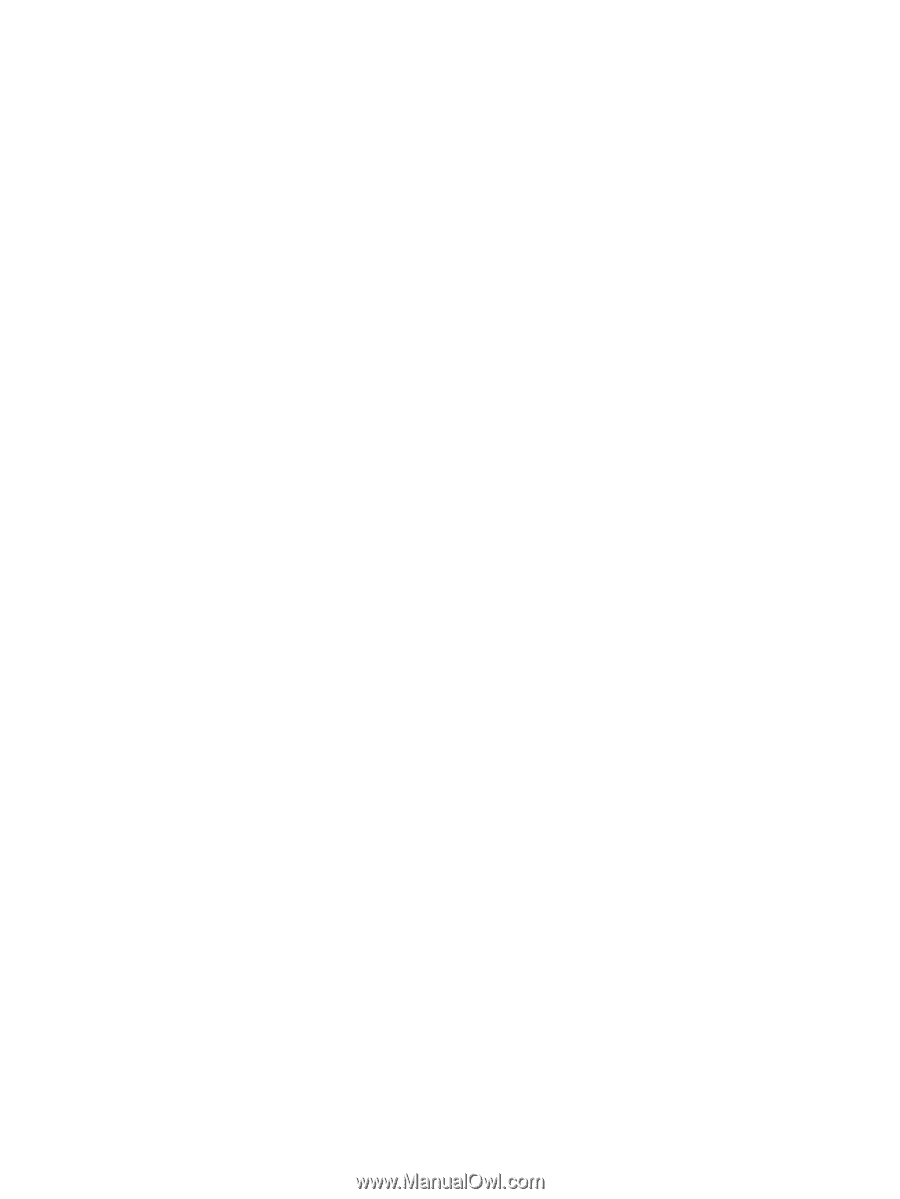
Troubleshooting Guide
Business PCs









