HP Dc7900 Broadcom NetXtreme Gigabit Ethernet Plus NIC
HP Dc7900 - Compaq Business Desktop Manual
 |
UPC - 884962028483
View all HP Dc7900 manuals
Add to My Manuals
Save this manual to your list of manuals |
HP Dc7900 manual content summary:
- HP Dc7900 | Broadcom NetXtreme Gigabit Ethernet Plus NIC - Page 1
2 Product Description 2 Feature List 3 USB Cable and Headers 3 Supported Platforms 4 BIOS Requirements 4 Selecting a Management Controller 5 F10 Setup Differences 5 F10 Setup - HP Compaq dc5850 Business PC 5 F10 Setup - HP Compaq dc7900 Business PC 6 Limitations 8 Drivers 8 Manageability - HP Dc7900 | Broadcom NetXtreme Gigabit Ethernet Plus NIC - Page 2
Broadcom NetXtreme Gigabit Ethernet Plus also features desktop and mobile Architecture for System Hardware (DASH) support. More details on DASH and manageability in the Manageability white paper located at www.hp.com. Product Description The Broadcom NetXtreme Gigabit Ethernet Plus network adapter - HP Dc7900 | Broadcom NetXtreme Gigabit Ethernet Plus NIC - Page 3
Serial NVRAM interface with Flash auto-sensing • PCIe CLKREQ support • DASH 1.0 and 1.1 support with additional HP value-add management features USB Cable and Headers The Broadcom NetXtreme Gigabit Ethernet Plus comes with a double female-ended 10-pin USB cable. One end of this cable connects to the - HP Dc7900 | Broadcom NetXtreme Gigabit Ethernet Plus NIC - Page 4
the system BIOS to at least the versions listed below to get the best performance and functionality from the Broadcom NetXtreme Gigabit Ethernet Plus. System HP Compaq dc5850 Business PC HP Compaq dc5800 Business PC HP Compaq dc7800 Business PC HP Compaq dc7900 Business PC BIOS Family 786F6 786F2 - HP Dc7900 | Broadcom NetXtreme Gigabit Ethernet Plus NIC - Page 5
. F10 Setup Differences The F10 Setup screens relating to the Management Devices and modes differ slightly between the HP Compaq dc5850 and 7900 Business PCs. F10 Setup - HP Compaq dc5850 Business PC The current Management Controller: F10 Setup > Advanced > Manageability Devices. By default, the - HP Dc7900 | Broadcom NetXtreme Gigabit Ethernet Plus NIC - Page 6
primary management controller and the system is rebooted, the Management Mode will change to DASH. Figure 3 Management Mode (DASH highlighted) in the HP Compaq dc5850 Business PC F10 Setup - HP Compaq dc7900 Business PC The current Management Controller: F10 Setup > Advanced > Manageability Devices - HP Dc7900 | Broadcom NetXtreme Gigabit Ethernet Plus NIC - Page 7
Figure 4 Management Controller in the HP Compaq dc7900 Business PC The current Management Mode: F10 Setup > File > System Information. The HP Compaq dc7900 Business PC is an Intel Q45-based system which has an integrated Management Engine (ME) within the GMCH for management control. The ME firmware - HP Dc7900 | Broadcom NetXtreme Gigabit Ethernet Plus NIC - Page 8
system as a localized wake. Therefore, the BIOS reacts to the wake event as a localized wake and does not bypass the Power-On Password. Drivers The Broadcom NetXtreme Gigabit Ethernet Plus has driver support for Windows XP and Windows Vista. For Windows XP, use driver version 10.85.0.0 or newer. For - HP Dc7900 | Broadcom NetXtreme Gigabit Ethernet Plus NIC - Page 9
such as DASH and ASF are disabled by default on the Broadcom NetXtreme Gigabit Ethernet Plus network adapter. DASH Enabling DASH steps will enable DASH with BMCC: 1. Download the Broadcom NetXtreme Gigabit Drivers for Multiple Operating Systems Softpaq from www.hp.com. 2. Install the Softpaq. 3. - HP Dc7900 | Broadcom NetXtreme Gigabit Ethernet Plus NIC - Page 10
Figure 6 Broadcom NetXtreme Gigabit Ethernet Plus network adapter - Information tab 3. Go to the Configuration tab. 4. Expand the OOB Management list to determine if DASH is enabled or disabled. By default DASH is disabled. Figure 7 OOB Management list 5. Enable DASH and click the Apply button. 10 - HP Dc7900 | Broadcom NetXtreme Gigabit Ethernet Plus NIC - Page 11
Connectivity Name. In addition, make sure the Secure RMCP Support for ASF 2.0 is enabled. Setting Up Initial Administrator Account Broadcom NetXtreme Gigabit Drivers for Multiple Operating Systems Softpaq. This is available at www.hp.com. Execute list of Management Firmware Configuration options. 11 - HP Dc7900 | Broadcom NetXtreme Gigabit Ethernet Plus NIC - Page 12
Figure 9 Management Firmware Configuration options 3. Enter U for User Account Management. 4. Enter 2 for User Accounts. 5. Enter 1 for Administrator Account. Figure 10 Management options 6. Enter 2 to change Offline from True to False. 12 - HP Dc7900 | Broadcom NetXtreme Gigabit Ethernet Plus NIC - Page 13
7. Enter 4=xxx where xxx is the password to set a password. The password by default is blank. Figure 11 Management options 8. Enter 0 twice to get back to the main page. 9. Enter Q to Save and Exit. Figure 12 Save and exit After saving to NVRAM and exiting, the Administrator account along - HP Dc7900 | Broadcom NetXtreme Gigabit Ethernet Plus NIC - Page 14
is will only function once the Administrator account has been enabled and a password is set with bmcc.exe. The WebGUI is accessible from the following includes: • Hardware inventory for processor and memory • Remote system power on, power off, or reset • Determining network settings • Setting up - HP Dc7900 | Broadcom NetXtreme Gigabit Ethernet Plus NIC - Page 15
warranty statements accompanying such products and services. Nothing herein should be construed as constituting an additional warranty. HP shall not be liable for technical or editorial errors or omissions contained herein. Microsoft, MS-DOS, Windows, and Windows NT are trademarks of Microsoft
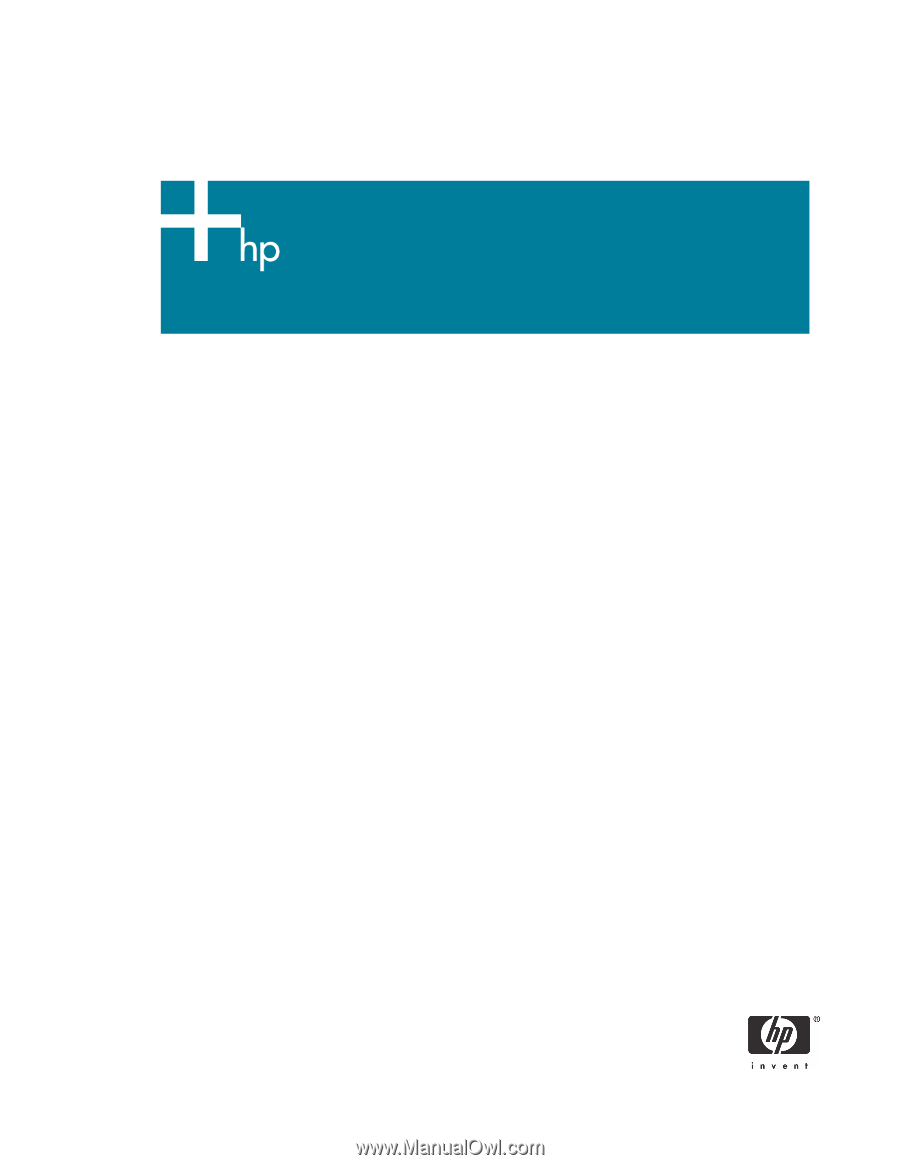
1
Broadcom NetXtreme Gigabit Ethernet Plus NIC
Introduction
. . . . . . . . . . . . . . . . . . . . . . . . . . . . . . . . . . . . . . . . . . . . . . . . . . . . . . . . . . . .2
Product Description . . . . . . . . . . . . . . . . . . . . . . . . . . . . . . . . . . . . . . . . . . . . . . . . . . . . . . .2
Feature List . . . . . . . . . . . . . . . . . . . . . . . . . . . . . . . . . . . . . . . . . . . . . . . . . . . . . . . . . .3
USB Cable and Headers
. . . . . . . . . . . . . . . . . . . . . . . . . . . . . . . . . . . . . . . . . . . . . . . .3
Supported Platforms
. . . . . . . . . . . . . . . . . . . . . . . . . . . . . . . . . . . . . . . . . . . . . . . . . . . . . .4
BIOS Requirements
. . . . . . . . . . . . . . . . . . . . . . . . . . . . . . . . . . . . . . . . . . . . . . . . . . . . . . .4
Selecting a Management Controller . . . . . . . . . . . . . . . . . . . . . . . . . . . . . . . . . . . . . . . . .5
F10 Setup Differences
. . . . . . . . . . . . . . . . . . . . . . . . . . . . . . . . . . . . . . . . . . . . . . . . . .5
F10 Setup - HP Compaq dc5850 Business PC
. . . . . . . . . . . . . . . . . . . . . . . . . . . . . . . . .5
F10 Setup - HP Compaq dc7900 Business PC
. . . . . . . . . . . . . . . . . . . . . . . . . . . . . . . . .6
Limitations
. . . . . . . . . . . . . . . . . . . . . . . . . . . . . . . . . . . . . . . . . . . . . . . . . . . . . . . . . . . . .8
Drivers . . . . . . . . . . . . . . . . . . . . . . . . . . . . . . . . . . . . . . . . . . . . . . . . . . . . . . . . . . . . . . . .8
Manageability Feature Enabling . . . . . . . . . . . . . . . . . . . . . . . . . . . . . . . . . . . . . . . . . . . . . .9
DASH Enabling . . . . . . . . . . . . . . . . . . . . . . . . . . . . . . . . . . . . . . . . . . . . . . . . . . . . . . .9
ASF Enabling
. . . . . . . . . . . . . . . . . . . . . . . . . . . . . . . . . . . . . . . . . . . . . . . . . . . . . . .11
Setting Up Initial Administrator Account for DASH . . . . . . . . . . . . . . . . . . . . . . . . . . . . . . . . .11
WebGUI
. . . . . . . . . . . . . . . . . . . . . . . . . . . . . . . . . . . . . . . . . . . . . . . . . . . . . . . . . . . . .14
Connecting with the WebGUI:
. . . . . . . . . . . . . . . . . . . . . . . . . . . . . . . . . . . . . . . . . . .14









