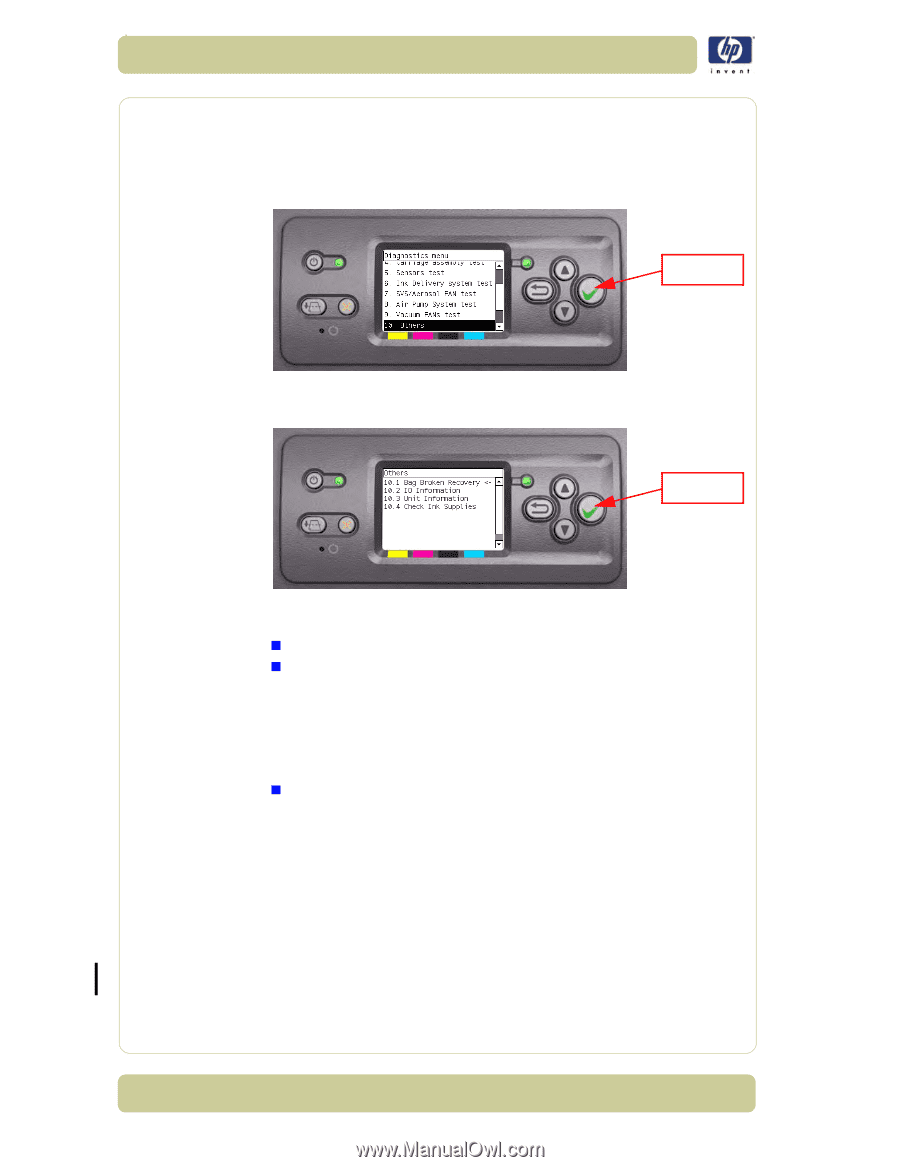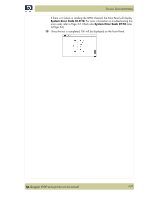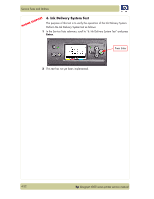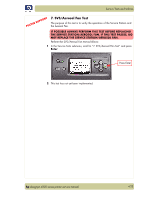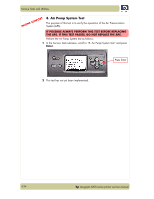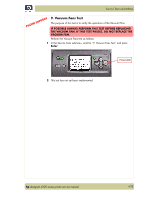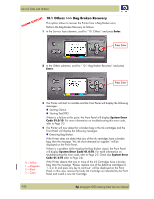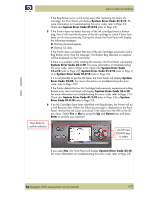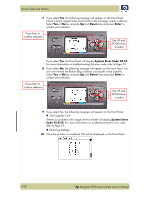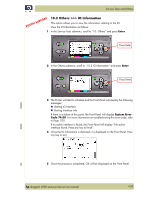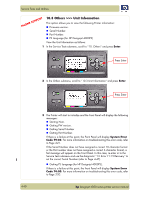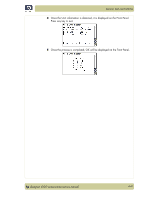HP Designjet 4000 Service Manual - Page 110
Others >>> Bag Broken Recovery, Enter, System Error, Code 01.0:10, System Error Code 01.0:10
 |
View all HP Designjet 4000 manuals
Add to My Manuals
Save this manual to your list of manuals |
Page 110 highlights
Service Tests and Utilities PHONE SUPPORT 10.1 Others >>> Bag Broken Recovery This option allows to recover the Printer from a Bag Broken error. Perform the Bag Broken Recovery as follows: 1 In the Service Tests submenu, scroll to "10. Others" and press Enter. Press Enter 2 In the Others submenu, scroll to "10.1 Bag Broken Recovery" and press Enter. Press Enter 3 The Printer will start to initialize and the Front Panel will display the following messages: „ Starting Gamut. „ Starting TestGPIO. If there is a failure at this point, the Front Panel will display System Error Code 01.0:10. For more information on troubleshooting this error code, refer to Page 2-3. 4 The Printer will now detect for a broken bag in the Ink cartridges and the Front Panel will display the following messages: „ Detecting Bag Broken. If the Printer does not detect that any of the Ink cartridges have a broken bag, then the message "No ink short detected on supplies" will be displayed on the Front Panel. If there is a problem while reading the Bag Broken signal, the Front Panel will display System Error Code 01.0:10. For more information on troubleshooting this error code, refer to Page 2-3. Check also System Error Code 01.2:10 (refer to Page 2-4). 0 = Yellow 1 = Magenta 2 = Black 3 = Cyan If the Printer detects that one or more of the Ink Cartridges have a broken bag, then the message "Please, replace one of the defective cartridges (0, 1, 2 or 3) and press any key to continue" will be displayed on the Front Panel. In this case, remove the faulty Ink Cartridge as indicated by the Front Panel and install a new Ink Cartridge. 4-36 hp designjet 4000 series printer service manual