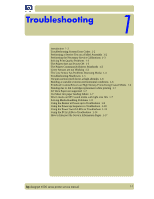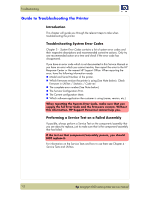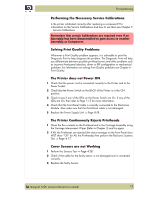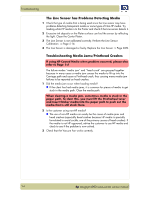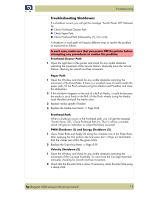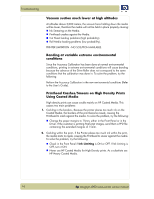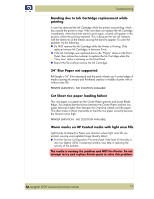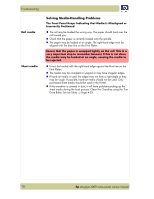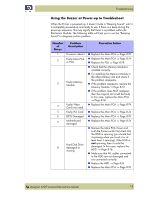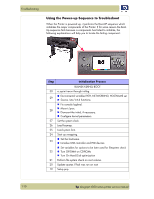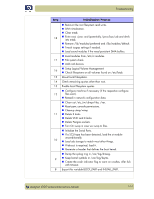HP Designjet 4000 Service Manual - Page 12
Vacuum suction much lower at high altitudes, Banding at variable extreme environmental conditions - troubleshooting guide
 |
View all HP Designjet 4000 manuals
Add to My Manuals
Save this manual to your list of manuals |
Page 12 highlights
Troubleshooting Vacuum suction much lower at high altitudes At altitudes above 3,000 meters, the vacuum force holding down the media will be lower, therefore the media will not be held in place properly causing: „ Ink Smearing on the Media. „ Printhead crashes against the Media. „ Cut Sheet loading problems (high probability). „ Roll Media loading problems (low probability). PRINTER LIMITATION - NO SOLUTION AVAILABLE. Banding at variable extreme environmental conditions Since the Accuracy Calibration has been done at normal environmental conditions, printing in extreme environmental conditions will cause banding because the advance of the Drive Roller does not correspond to the same conditions that the calibration was done in. To solve the problem, try the following: Perform the Accuracy Calibration in the new environmental conditions (Refer to the User's Guide). Printhead Crashes/Smears on High Density Prints Using Coated Media High density prints can cause cockle mainly on HP Coated Media. This causes two main problems: 1. Cockling in the borders - Because the printer places too much ink on the Coated Media, the borders of the print become raised, causing the Printhead to crash against the media. To solve the problem, try the following: „ Change the paper margins to 15mm, either in the Front Panel or in the Driver. If the customer is printing PostScript images, send them a PPD file containing the extended margins of 15mm. 2. Cockling within the print - If the Printer places too much ink within the print, the media starts to ripple, causing the Printhead to smear against the media. To solve the problem, try the following: „ Check in the Front Panel if Ink Limiting is ON or OFF. If Ink Limiting is OFF, turn it ON. „ Never use HP Coated Media for High Density prints. As a substitute use HP Heavy Coated Media. 1-6 hp designjet 4000 series printer service manual