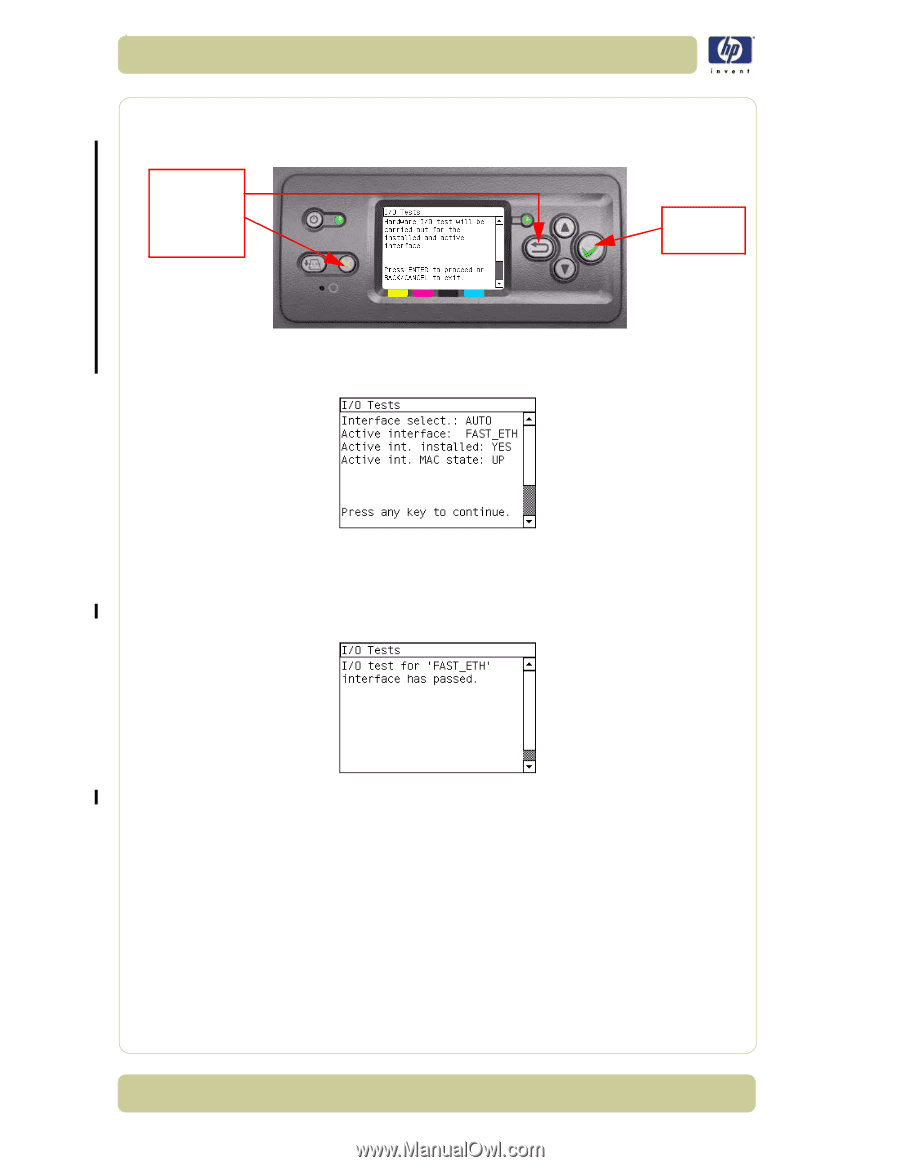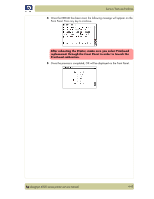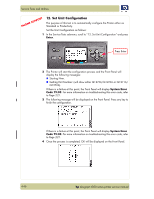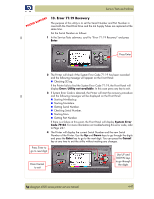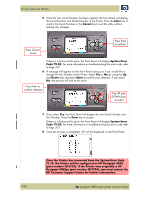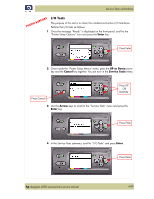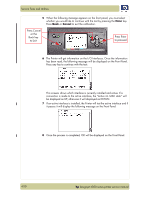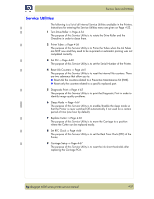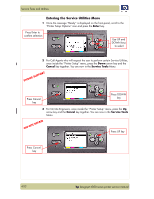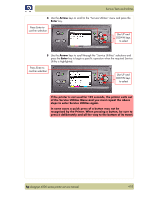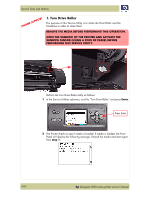HP Designjet 4000 Service Manual - Page 124
Enter, Cancel, Press Enter
 |
View all HP Designjet 4000 manuals
Add to My Manuals
Save this manual to your list of manuals |
Page 124 highlights
Service Tests and Utilities 5 When the following message appears on the front panel, you must select whether you would like to continue with the test by pressing the Enter key. Press Back or Cancel to exit the calibration. Press Cancel or the Back key to Exit Press Enter to proceed 6 The Printer will get information on the I/O Interfaces. Once the information has been read, the following message will be displayed on the Front Panel. Press any key to continue with the test: This screens shows which interface is currently installed and active. If a connection is made to the active interface, the "Active int. MAC state" will be displayed as UP, otherwise it will displayed as DOWN. 7 If an active interface is installed, the Printer will test the active interface and if it passes it will display the following message on the Front Panel: 8 Once the process is completed, OK will be displayed on the Front Panel. 4-50 hp designjet 4000 series printer service manual