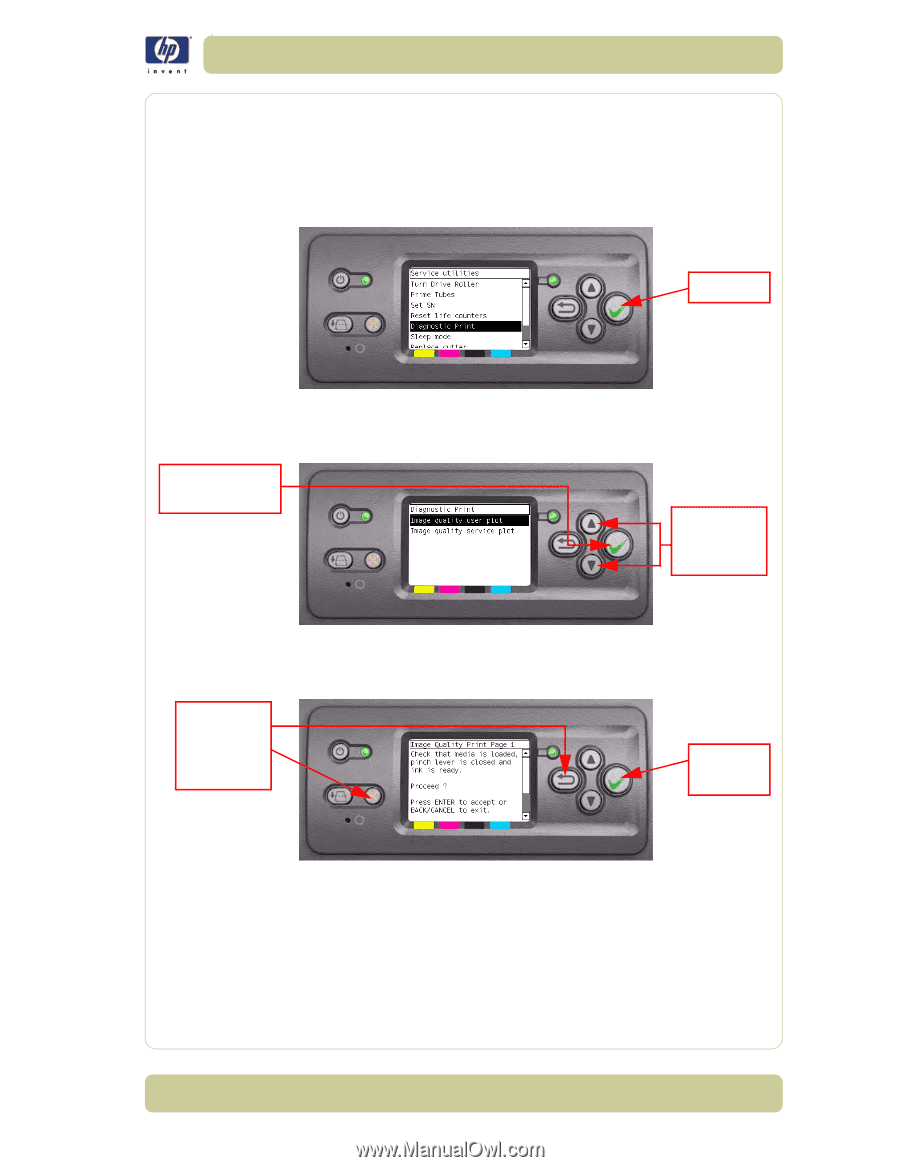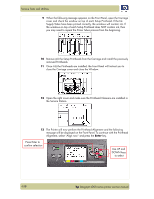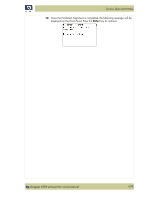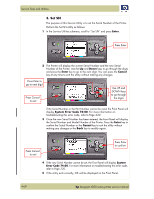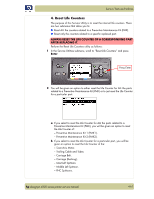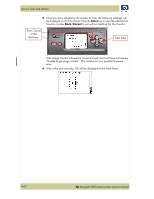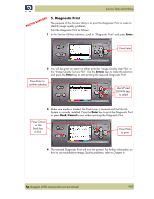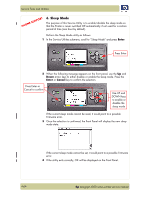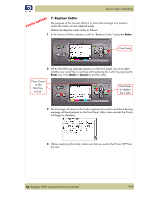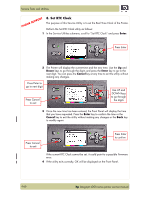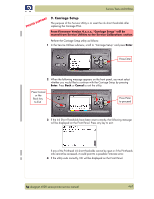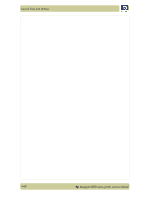HP Designjet 4000 Service Manual - Page 137
Diagnostic Print, Enter, Arrow, Cancel
 |
View all HP Designjet 4000 manuals
Add to My Manuals
Save this manual to your list of manuals |
Page 137 highlights
Service Tests and Utilities PHONE SUPPORT 5. Diagnostic Print The purpose of this Service Utility is to print the Diagnostic Print in order to identify image quality problems. Print the Diagnostic Print as follows: 1 In the Service Utilities submenu, scroll to "Diagnostic Print" and press Enter. Press Enter 2 You will be given an option to either print the "Image Quality User Plot" or the "Image Quality Service Plot". Use the Arrow keys to make the selection and press the Enter key to start printing the required Diagnostic Print. Press Enter to confirm selection Use UP and DOWN keys to select 3 Make sure media is loaded, the Pinch Lever is lowered and that the Ink System is correctly installed. Press the Enter key to print the Diagnostic Print or press Back/Cancel to exit without printing the Diagnostic Print. Press Cancel or the Back key to Exit Press Enter to print 4 The selected Diagnostic Print will now be printed. For further information on how to use troubleshoot Image Quality problems, refer to Chapter 6. hp designjet 4000 series printer service manual 4-63