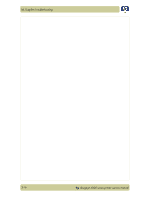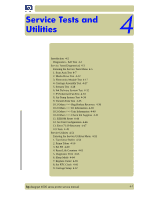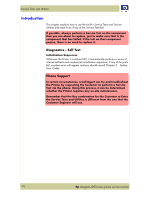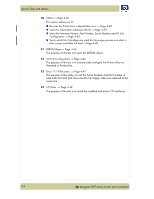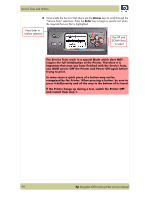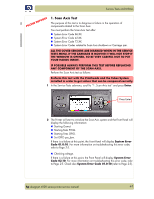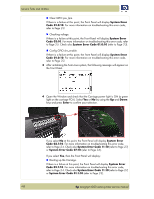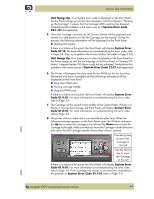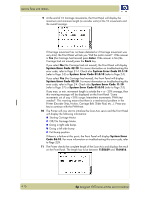HP Designjet 4000 Service Manual - Page 79
Entering the Service Tests Menu, PHONE SUPPORT, ON-SITE REPAIR
 |
View all HP Designjet 4000 manuals
Add to My Manuals
Save this manual to your list of manuals |
Page 79 highlights
Service Tests and Utilities Entering the Service Tests Menu In order to enter the Service Utility Menu, please refer to the instructions on Page 4-52. 1 Make sure the printer is switched OFF from the power switch on the front of the printer and NOT from the power switch on the back of the printer. 2 For Call Agents who will request the User to Perform certain troubleshooting action, hold the Down arrow key and the Cancel key down and switch the printer ON using the front power switch. Wait until you hear one beep (usually after 5 seconds) before releasing ALL 3 keys. PHONE SUPPORT Switch Printer ON Hold Cancel key Hold DOWN key 3 For On-Site Engineers, hold the Up arrow key and the Cancel key down and switch the printer ON using the front power switch. Wait until you hear one beep (usually after 5 seconds) before releasing ALL 3 keys. ON-SITE REPAIR Switch Printer ON Hold UP key Hold Cancel key hp designjet 4000 series printer service manual 4-5