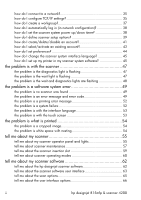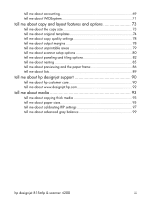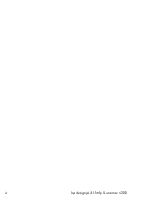HP Designjet 4200 HP Designjet 4200 Scanner - User Guide
HP Designjet 4200 Manual
 |
View all HP Designjet 4200 manuals
Add to My Manuals
Save this manual to your list of manuals |
HP Designjet 4200 manual content summary:
- HP Designjet 4200 | HP Designjet 4200 Scanner - User Guide - Page 1
hp designjet 815mfp hp designjet scanner 4200 user's reference guide - HP Designjet 4200 | HP Designjet 4200 Scanner - User Guide - Page 2
use of this material. No part of this document may be photocopied, printed, or translated to another language without the prior written consent of Hewlett-Packard Company. trademarks HP, Hewlett-Packard, the HP logo, Designjet Cugat del Vallès Barcelona Spain ii hp designjet 815mfp & scanner 4200 - HP Designjet 4200 | HP Designjet 4200 Scanner - User Guide - Page 3
how do I calibrate my touch screen 30 how do I shut down my system 30 how do I customize my copy tools 31 how do I define an original template 31 how do I create a custom scale size 32 how do I create a new media profile 33 how do I set up the system 35 hp designjet 815mfp & scanner 4200 i - HP Designjet 4200 | HP Designjet 4200 Scanner - User Guide - Page 4
in my scanner system software 45 the problem is with the scanner 47 the problem is the diagnostics light is flashing 47 the problem is the wait light is flashing 47 the problem is the wait and diagnostics lights are flashing 48 the problem is a software system error 49 the problem is no - HP Designjet 4200 | HP Designjet 4200 Scanner - User Guide - Page 5
support 90 tell me about hp customer care 90 tell me about www.designjet.hp.com 92 tell me about media 93 tell me about copying thick media 93 tell me about paper sizes 95 tell me about calibrating RIP settings 97 tell me about advanced gray balance 99 hp designjet 815mfp & scanner 4200 - HP Designjet 4200 | HP Designjet 4200 Scanner - User Guide - Page 6
iv hp designjet 815mfp & scanner 4200 - HP Designjet 4200 | HP Designjet 4200 Scanner - User Guide - Page 7
designjet 815mfp/scanner 4200 In this guide we present all you need to know to use your HP Designjet 815mfp or Scanner 4200. Information is organized in three major categories. how do I...? ...helps you carry out procedures, like loading media, making copies, or maintaining your scanner. the problem - HP Designjet 4200 | HP Designjet 4200 Scanner - User Guide - Page 8
your original. You can let the scanner detect the document's size. 6. Set the intended Output size of your copy. For making one-to-one copies, this will be the size of your original. You can also use Scale to determine the copy's size. 7. Press the Copy button. 2 hp designjet 815mfp & scanner 4200 - HP Designjet 4200 | HP Designjet 4200 Scanner - User Guide - Page 9
image file while it is being loaded. Press the Reset button to clear your own settings and reset the application to all of the scanner software's default values. how do I set the printer media width? 1. Select the Setup tab. 2. Select the Printer button. hp designjet 815mfp & scanner 4200 3 - HP Designjet 4200 | HP Designjet 4200 Scanner - User Guide - Page 10
about original templates on page 74 how do I define an original template? on page 31 how do I set the input size? 1. Press the Copy tab. 4 hp designjet 815mfp & scanner 4200 - HP Designjet 4200 | HP Designjet 4200 Scanner - User Guide - Page 11
Press the dialog's Input size button to display the list of available sizes. 3. Select an input size or use the Tool button size setup dialog. to open the Input 4. To set the input size you can: input size detection. Automatic size detection works through a hp designjet 815mfp & scanner 4200 5 - HP Designjet 4200 | HP Designjet 4200 Scanner - User Guide - Page 12
and copying thus requires more time than with manual size settings. 5. Press OK to return to use Auto size detection for output size, standard sizes or custom size presets. 3. Select an output size or use the Tool button Output size setup dialog. to open the 6 hp designjet 815mfp & scanner 4200 - HP Designjet 4200 | HP Designjet 4200 Scanner - User Guide - Page 13
more time than with manual size settings. 5. Press OK to return to the Copy tab. You can also use a scale factor supported with both hands both into and out of the scanner. Stitching errors will be easiest to see on an image with one or more clear diagonal lines. hp designjet 815mfp & scanner 4200 - HP Designjet 4200 | HP Designjet 4200 Scanner - User Guide - Page 14
the box labeled Use extended thickness paper handling. 8. Change the value for each of the scanner's cameras- normally, only positive values should be used. 9. Make test displayed below the preview window on your touch screen: Paper Guide in Extended Position 8 hp designjet 815mfp & scanner 4200 - HP Designjet 4200 | HP Designjet 4200 Scanner - User Guide - Page 15
the scanner. 2. When the platen is returned to its Normal position, the message Paper Guide in Extended Position will be replaced by the Load option: Center or Side. how do I select a media profile? 1. Select the Setup tab. 2. Select the Media profile button. hp designjet 815mfp & scanner 4200 9 - HP Designjet 4200 | HP Designjet 4200 Scanner - User Guide - Page 16
3. Select the media profile from the list. see also how do I create a new media profile? on page 33 how do I set the output quality? 1. Press the Copy tab. 2. Press the Settings button. 3. Press the Copy Quality button. 10 hp designjet 815mfp & scanner 4200 - HP Designjet 4200 | HP Designjet 4200 Scanner - User Guide - Page 17
Output Size, the Scale value will be set to Auto by the scanner software until the first preview after which the calculated Scale value percentage will be displayed. to scale copies... 1. After making your input setting, in the Copy tab press the Scale button. hp designjet 815mfp & scanner 4200 11 - HP Designjet 4200 | HP Designjet 4200 Scanner - User Guide - Page 18
straight to the predefined value lists. Select Setup tab > Options > Use quick select lists. how do I scan to a file? 1. the various characteristics of the scan: the type of original, the lightness, the size, and the scan resolution. Output settings such as margins hp designjet 815mfp & scanner 4200 - HP Designjet 4200 | HP Designjet 4200 Scanner - User Guide - Page 19
Folder group, press the File Folder button. In the Change Folder dialog you can: • use the arrows to select the folder on your disk. • use the folder up button (marked "..") to move up a level. • create a new when you pressed the Scan to File button. hp designjet 815mfp & scanner 4200 13 - HP Designjet 4200 | HP Designjet 4200 Scanner - User Guide - Page 20
field of view. for one-to-one pixel viewing Use the 1:1 tool to view the image with one scanned pixel shown as one screen pixel. to resize the paper frame The resize paper frame tool lets you resize the paper frame interactively in the preview window. 14 hp designjet 815mfp & scanner 4200 - HP Designjet 4200 | HP Designjet 4200 Scanner - User Guide - Page 21
There are two ways to use the move image tool: • Dragging: Dragging anywhere in the image window. Imagine you are gripping hold of the image and dragging it around inside the window. • Centering: Touch a point is an alternative to the Resize Paper Frame tool. hp designjet 815mfp & scanner 4200 15 - HP Designjet 4200 | HP Designjet 4200 Scanner - User Guide - Page 22
be time-consuming. This option allows you to leave the system working overnight or frees you to take care of other tasks. 1. Press the Copies option if you want to make more than one copy of the loaded original. 2. Enter the number of copies in the edit field. 16 hp designjet 815mfp & scanner 4200 - HP Designjet 4200 | HP Designjet 4200 Scanner - User Guide - Page 23
sheet copying, but it will be put on standby inside your system instead of going to the printer. 4. Continue inserting originals that belong to the set and press the Collate Copy button for each one until all the originals that are part on page 69. hp designjet 815mfp & scanner 4200 17 - HP Designjet 4200 | HP Designjet 4200 Scanner - User Guide - Page 24
use nesting? 1. Select the Setup tab. 2. Select the Layout button. 3. Select the Nesting option. 4. Make your nesting settings. 5. Make your Copy tab and Setup tab settings (such as Type of original, Margins, Lightness See tell me about nesting on page 85. 18 hp designjet 815mfp & scanner 4200 - HP Designjet 4200 | HP Designjet 4200 Scanner - User Guide - Page 25
settings (such as Type of original, Input/Output Size, Margins, Lightness, Number of copies, Media profile) as with normal copies. 7. panels and not for each individual panel. Paneling can be used with both Scan-to-print copying and with Printfrom-file copying hp designjet 815mfp & scanner 4200 19 - HP Designjet 4200 | HP Designjet 4200 Scanner - User Guide - Page 26
setting up the print list 1. Press the Print tab. You can use the Clear List button to start afresh with an empty list. 2. Press the Add to in the current folder for addition to the list. You can then go through the list manually and unselect unwanted files. 20 hp designjet 815mfp & scanner 4200 - HP Designjet 4200 | HP Designjet 4200 Scanner - User Guide - Page 27
• View will display the file's image in the preview window. Previewing can be canceled by pressing the Stop button. 3. Press OK when you have selected the files printer. to send the listed files to the If a new Account has been created, every time you press hp designjet 815mfp & scanner 4200 21 - HP Designjet 4200 | HP Designjet 4200 Scanner - User Guide - Page 28
me about accounting on page 69. The scanner software's print from file functionality is designed specifically for printing files created with the scanner software's Scan tab and is not recommended for outputting list printed with the Number of sets button. 22 hp designjet 815mfp & scanner 4200 - HP Designjet 4200 | HP Designjet 4200 Scanner - User Guide - Page 29
the original size in the output copy. Use Output size or Scale to resize the scanner software to delete the file from your disk automatically. • View: sends a preview of the file to the preview window. Previewing can be canceled midway by pressing the Stop button. hp designjet 815mfp & scanner 4200 - HP Designjet 4200 | HP Designjet 4200 Scanner - User Guide - Page 30
month. cleaning the scan area 1. Turn the scanner power off. 2. Disconnect the scanner power cable. 3. Open the scanner cover. Place your fingers just inside the insertion slot and flip the cover upwards to expose the scan area. 4. Remove the pressure platen. 24 hp designjet 815mfp & scanner 4200 - HP Designjet 4200 | HP Designjet 4200 Scanner - User Guide - Page 31
onto the scanner glass plate or anywhere else in the scanner. Clean the glass with a lint-free cloth and a mild, streak-free, glass cleaner. Dry the glass completely using a separate clean, dry lint-free cloth like the one provided with the maintenance kit. hp designjet 815mfp & scanner 4200 25 - HP Designjet 4200 | HP Designjet 4200 Scanner - User Guide - Page 32
with a lint-free cloth and a mild, streak-free, glass cleaner. 9. Clean the platen rollers. Caution: do not use abrasives, acetone, benzene or fluids that contain these chemicals. Wipe the rollers with a lint-free cloth and a mild, streak-free, glass cleaner. 26 hp designjet 815mfp & scanner 4200 - HP Designjet 4200 | HP Designjet 4200 Scanner - User Guide - Page 33
in scanner maintenance: cleaning the scan area. An unclean scanning area will give you imprecise calibration results. Camera alignment and calibration is a fully automatic process that you only need to activate through the wizard and then leave to run on its own. hp designjet 815mfp & scanner 4200 - HP Designjet 4200 | HP Designjet 4200 Scanner - User Guide - Page 34
after turning the scanner on and the warm-up time will ensure that light conditions and camera heights have stabilized. 3. Select the Setup tab. 4. Press the Scan Options button. 5. Press the Scanner Maintenance button to start the Scanner Maintenance wizard. 28 hp designjet 815mfp & scanner 4200 - HP Designjet 4200 | HP Designjet 4200 Scanner - User Guide - Page 35
Sheet from the scanner and return it to its protective cover and then place it in the storage folder. Store the folder in a dry place and out of direct light. See also tell me about scanner maintenance on page 57. how do I upgrade the scanner firmware? 1. Press the Quit button scanner software - HP Designjet 4200 | HP Designjet 4200 Scanner - User Guide - Page 36
follow the instructions on the screen. how do I shut down my system? 1. Press the Quit button. 2. Press the System Shutdown button. 3. When you read the ready to power off message on your touch screen, power OFF the touch screen. 4. Power OFF the scanner. 30 hp designjet 815mfp & scanner 4200 - HP Designjet 4200 | HP Designjet 4200 Scanner - User Guide - Page 37
Color or B&W. 3. Press the Type of original button to open the Type of original (template) menu. 4. Use the Tool button to open the Type of original Setup dialog. If a preview of the copy is currently loaded, to the image after modifying your template settings. hp designjet 815mfp & scanner 4200 31 - HP Designjet 4200 | HP Designjet 4200 Scanner - User Guide - Page 38
to your original, save it under a new name and then change it to fit your specific needs. Use the preview to test your settings. If you have changed your settings for the current Type of Original Setup tab > 3. In the Scale Setup dialog, press the New button. 32 hp designjet 815mfp & scanner 4200 - HP Designjet 4200 | HP Designjet 4200 Scanner - User Guide - Page 39
create a new media profile? Before starting the following procedure, make sure that you have color-calibrated the scanner, and make sure that the media profile you intend to create is not there in the the Tool button. 3. Press the Add Media Profile button. hp designjet 815mfp & scanner 4200 33 - HP Designjet 4200 | HP Designjet 4200 Scanner - User Guide - Page 40
button to delete media profiles. Only user created profiles can be deleted. You can use the Rename button to rename media profiles if needed. You can use the Validate button to check that the media profile is valid for your combination of scanner and printer. 34 hp designjet 815mfp & scanner 4200 - HP Designjet 4200 | HP Designjet 4200 Scanner - User Guide - Page 41
to a network. to check your TCP/IP settings... 1. Press the Quit button scanner system software. and select Exit to exit your 2. Press the System Setup button. 3. Press the Network Connection button. The Network and Dialup Connections window will appear. hp designjet 815mfp & scanner 4200 35 - HP Designjet 4200 | HP Designjet 4200 Scanner - User Guide - Page 42
. If you have no administrator available, copy the settings from a computer connected to the same network. You can access the Network and Dial-up Connections window from the Control 36 hp designjet 815mfp & scanner 4200 - HP Designjet 4200 | HP Designjet 4200 Scanner - User Guide - Page 43
The System Properties window will appear. Select the Network Identification tab. 4. Click the Network ID button. The Identification Changes window will appear. 5. Enter the name of your domain, and the name of the workgroup you wish to create, then click OK. hp designjet 815mfp & scanner 4200 37 - HP Designjet 4200 | HP Designjet 4200 Scanner - User Guide - Page 44
be requested. how do I set the scanner system power up/down timer? If a scan is being done when power off time is reached, automatic power off is delayed by 15 minutes. If the scanner is manually started, 3 hours will have to pass before it goes into standby. 38 hp designjet 815mfp & scanner 4200 - HP Designjet 4200 | HP Designjet 4200 Scanner - User Guide - Page 45
changes and continue or press the OK button to confirm changes and exit WIDEsystem. See tell me about WIDEsystem on page 71. how do I define scanner setup options? to access the scanner setup options... 1. Press the Setup tab. hp designjet 815mfp & scanner 4200 39 - HP Designjet 4200 | HP Designjet 4200 Scanner - User Guide - Page 46
correctly. See paper loading on page 81. media offset To get very high accuracy, modify the vertical precision from zero to a value between -1% and 1%. 40 hp designjet 815mfp & scanner 4200 - HP Designjet 4200 | HP Designjet 4200 Scanner - User Guide - Page 47
for extended media thickness. 2. Change the value for each of the scanner's cameras. Normally, only positive values should be used. 3. Make test scans and readjust the values until you are > Options > Quick select lists is selected, then press the Tool button. hp designjet 815mfp & scanner 4200 41 - HP Designjet 4200 | HP Designjet 4200 Scanner - User Guide - Page 48
an account... 1. Press the Setup tab. 2. Press the Account button. If Setup tab > Options > Quick select lists is selected, then press the Tool button. 42 hp designjet 815mfp & scanner 4200 - HP Designjet 4200 | HP Designjet 4200 Scanner - User Guide - Page 49
Account button. 3. In the Accounting dialog, press the Account you want. A list of existing accounts appears. Use the arrows to scroll through the list and press on an account name to select it. 4. In the dialog list opens for you to select an account. hp designjet 815mfp & scanner 4200 43 - HP Designjet 4200 | HP Designjet 4200 Scanner - User Guide - Page 50
, centimeters, or inches) you prefer to use throughout the application. To set your preference of scanner's insertion slot. see paper loading on page 81 how do I define scanner setup options? on page 39 scan and user interface options 1. Press the Setup tab. 44 hp designjet 815mfp & scanner 4200 - HP Designjet 4200 | HP Designjet 4200 Scanner - User Guide - Page 51
software? You should not normally need to use this procedure-the setup of your printer should be automatic when you install the system. Follow this procedure only if no printer is available in your Setup tab. to set up your printer... 1. Select the Setup tab. hp designjet 815mfp & scanner 4200 - HP Designjet 4200 | HP Designjet 4200 Scanner - User Guide - Page 52
button and then the Printer Setup button if Setup tab > Options > Quick select lists is selected). 4. Check the Printer profile radio button in the formatting part of the window. 5. Select OK to finish. 46 hp designjet 815mfp & scanner 4200 - HP Designjet 4200 | HP Designjet 4200 Scanner - User Guide - Page 53
needs cleaning. For cleaning instructions see maintenance procedures on page 24. 2. If the Diagnostic light continues to flash after maintenance, then there may be camera position errors. See tell me about hp customer care on page 90. the problem is the wait light is flashing When the Wait light is - HP Designjet 4200 | HP Designjet 4200 Scanner - User Guide - Page 54
1. For cleaning instructions see maintenance procedures on page 24. 2. Restart the scanner after cleaning. If the Diagnostic and the Wait lights continue to flash after cleaning and restarting, then there may be camera position errors. See tell me about hp customer care on page 90. 48 hp designjet - HP Designjet 4200 | HP Designjet 4200 Scanner - User Guide - Page 55
table lists error messages, error codes, and the recommended course of action in each case. If the recommendation does not solve your problem, try restarting the system. If you see an error code with no error message, then you must contact HP Support. hp designjet 815mfp & scanner 4200 49 - HP Designjet 4200 | HP Designjet 4200 Scanner - User Guide - Page 56
powered on, and that the printer is connected to the scanner. -19 Perform a preview scan, reloading the original into the scanner. -11 Check that the folder is empty before deleting it. -9 Install a Windows printer driver to a folder with plenty of space. 50 hp designjet 815mfp & scanner 4200 - HP Designjet 4200 | HP Designjet 4200 Scanner - User Guide - Page 57
Reinsert the sheet and ensure it is aligned correctly and in the right position. 1014 Reinsert the sheet and scanner is initializing or warming up. 2013 Use another file name. 13496 Wait until the power light on the scanner is on and the other lights are off. hp designjet 815mfp & scanner 4200 - HP Designjet 4200 | HP Designjet 4200 Scanner - User Guide - Page 58
system software? on page 45. 2. Check that the printer is powered on. 3. If you have an HP Designjet Scanner 4200, check that the printer is connected to the network. If you have an HP Designjet 815mfp, check that the printer to touch screen USB cable is correctly inserted (see below). the problem - HP Designjet 4200 | HP Designjet 4200 Scanner - User Guide - Page 59
Touch Screen and follow the instructions provided. Calibrate your touch screen from the same position in which you would use it when working with your scanner system. You need to do this because the angle at which you use your screen may affect performance. hp designjet 815mfp & scanner 4200 53 - HP Designjet 4200 | HP Designjet 4200 Scanner - User Guide - Page 60
? on page 3. the problem is white space with nesting If there is space for another image on your media when using nesting, then make sure you have set the printer media width in your copy system software. See how do I set the printer media width? on page 3. 54 hp designjet 815mfp & scanner 4200 - HP Designjet 4200 | HP Designjet 4200 Scanner - User Guide - Page 61
by the built-in diagnostic. Simultaneous flashing by both the Diagnostic and the Wait (Warmup) lights may mean that that the scanning area needs cleaning. For cleaning instructions see maintenance procedures on page 24. Restart the scanner after cleaning. hp designjet 815mfp & scanner 4200 55 - HP Designjet 4200 | HP Designjet 4200 Scanner - User Guide - Page 62
If the Diagnostic and the Wait lights continue to flash after cleaning and restarting, then there may be camera position errors that require professional service. wait light The Wait light comes on when the scanner power is turned on, and stays on during the internal diagnostic and stabilization - HP Designjet 4200 | HP Designjet 4200 Scanner - User Guide - Page 63
power is OFF when using the scanner dust cover. about Scanner calibration should become a habit for those who value high quality and precision in their results. Much too often, incorrect output on expensive media would have been avoided if the scanner had recently been calibrated. hp designjet - HP Designjet 4200 | HP Designjet 4200 Scanner - User Guide - Page 64
result. Scanner color calibration must be performed regularly and it is recommended to calibrate just before creating new Media Profiles through closed loop calibration. The scanner's calibration is crucial for the color matching process to work properly. 58 hp designjet 815mfp & scanner 4200 - HP Designjet 4200 | HP Designjet 4200 Scanner - User Guide - Page 65
printed on top of the insertion slot. Then, you just enter your measurement in the width setting box in the current scanner application's media size setup dialogs. To change the insertion slot height, see how do I change the insertion slot height? on page 8. hp designjet 815mfp & scanner 4200 59 - HP Designjet 4200 | HP Designjet 4200 Scanner - User Guide - Page 66
edge enhancement and 2DAdaptive thresholding. The copy modes are ideal scanning wide format documents that are intended for re-printing. The ADL+ Error Diffusion Halftoning supports visibility of graytones in printed output 60 hp designjet 815mfp & scanner 4200 - HP Designjet 4200 | HP Designjet 4200 Scanner - User Guide - Page 67
, 2d-softening, and 2d-blur Through your software, you can manually set and control sharpening, softening, and blurring filters will make unwanted noise to appear in the scanned image. By using the sharpen filter together with the blur filter, you can get hp designjet 815mfp & scanner 4200 61 - HP Designjet 4200 | HP Designjet 4200 Scanner - User Guide - Page 68
tell me about my scanner software tell me about the hp designjet scanner software The application is designed to interface your scanner with your printer for large format copying. The scanner software is a powerful, professional tool enabling easy production of vivid high quality color corrected - HP Designjet 4200 | HP Designjet 4200 Scanner - User Guide - Page 69
than copying. • Print: settings used when printing saved image files. • Setup: printer, scanner, and job accounting settings that are likely to be changed infrequently. The following three advanced features are available: • The Layout option in the Setup tab. hp designjet 815mfp & scanner 4200 63 - HP Designjet 4200 | HP Designjet 4200 Scanner - User Guide - Page 70
connection with customizing and creating new presets. The scanner software incorporates two types of on-screen keyboards: scanner operator panel and lights on page 55 tell me about the scan options on page 65 tell me about the user interface options on page 66 64 hp designjet 815mfp & scanner 4200 - HP Designjet 4200 | HP Designjet 4200 Scanner - User Guide - Page 71
access the original in order to remove it from the scanner. However, if the Rewind Paper option is selected, the original will be rewound back to its starting position after scanning. In this case, it can be ejected and removed from the front of the scanner. hp designjet 815mfp & scanner 4200 65 - HP Designjet 4200 | HP Designjet 4200 Scanner - User Guide - Page 72
your original in the center of the scanner or aligned to the right. See loading preferences on page 44. auto-size method There are two methods the scanner software can use to detect the length of the image: of measurement. See units of measurement on page 44. 66 hp designjet 815mfp & scanner 4200 - HP Designjet 4200 | HP Designjet 4200 Scanner - User Guide - Page 73
to the specific (default) Setup dialog by pressing the tool button. Use this option if you primarily use the scanner software with standard and customized predefinitions. Leave the option empty if you (second). The Tool button on the Input Size dialog will hp designjet 815mfp & scanner 4200 67 - HP Designjet 4200 | HP Designjet 4200 Scanner - User Guide - Page 74
scanner software to useful if you suddenly realize that you need more copies than you initially requested. use account password If this option is selected, the system administrator must set an administrator password. Thereafter, only the system administrator 68 hp designjet 815mfp & scanner 4200 - HP Designjet 4200 | HP Designjet 4200 Scanner - User Guide - Page 75
about accounting The Accounting feature helps keep track of your copy activities. It can be used to record your copy expenses and for billing your customers. Accounting records information on your . The Total account cannot be deleted, reset, or disabled. hp designjet 815mfp & scanner 4200 69 - HP Designjet 4200 | HP Designjet 4200 Scanner - User Guide - Page 76
set in the Setup tab > Printer > Unprintable Area dialog. The following table shows how your scanner software actions update the Accounting fields: account fields jobs scan no yes yes no print no yes no Copy, Collate Copy, Scan to File, Print from File. 70 hp designjet 815mfp & scanner 4200 - HP Designjet 4200 | HP Designjet 4200 Scanner - User Guide - Page 77
(power light is red) and the WIDEsystem icon on your Active Desktop is yellow. If a scan is being done when power off time is reached, automatic power off is delayed by 15 minutes. If the scanner is manually started, 3 hours will have to pass before it goes into hp designjet 815mfp & scanner 4200 - HP Designjet 4200 | HP Designjet 4200 Scanner - User Guide - Page 78
system power up/down timer? on page 38. • View information on the scanner system's firmware and hardware revisions. The information helps you keep track of your upgrades and is useful for support purposes. • Initiate a scan of the SCSI or USB interface bus. 72 hp designjet 815mfp & scanner 4200 - HP Designjet 4200 | HP Designjet 4200 Scanner - User Guide - Page 79
size and thereby calculated the correct scale. Note: your scanner software will always retain an image's aspect ratio when the input size and output size differ. Size values will also change when you adjust the paper frame through the Resize Paper Frame tool. hp designjet 815mfp & scanner 4200 73 - HP Designjet 4200 | HP Designjet 4200 Scanner - User Guide - Page 80
a reduced copy. Blowing up and reduction can also be controlled through scaling. using size presets Your scanner software covers most original and copy sizes with a wide range of predefined standard size enhancement adjustments are relevant to the template. 74 hp designjet 815mfp & scanner 4200 - HP Designjet 4200 | HP Designjet 4200 Scanner - User Guide - Page 81
the HP Designjet scanner software contains standard scanner captures and digitizes the image. The default Method settings for the built-in Type of original templates are optimal in relation to the kind of original in question and you shouldn't have to change them. hp designjet 815mfp & scanner 4200 - HP Designjet 4200 | HP Designjet 4200 Scanner - User Guide - Page 82
directly from the Copy tab dialog. The default Lightness value is set to zero which works well clean is used if you have an original with a background that is not completely white. If you want your background to appear as pure white then you can increase the 76 hp designjet 815mfp & scanner 4200 - HP Designjet 4200 | HP Designjet 4200 Scanner - User Guide - Page 83
make pixels with low lightness values go to black. • Adjust the background clean value upwards from its default Using Sharpen together with the Blur feature can often enhance image quality by first blurring away noise in the image and then sharpening the result. hp designjet 815mfp & scanner 4200 - HP Designjet 4200 | HP Designjet 4200 Scanner - User Guide - Page 84
Manual button under Printing stops your scanner system software from sending printing quality properties to the printer and lets you use will be displayed visually in the WYSIWYG preview window. You can for example use margins to duplicate those of your original, hp designjet 815mfp & scanner 4200 - HP Designjet 4200 | HP Designjet 4200 Scanner - User Guide - Page 85
are used and updated as the output margins. • If the output margins you set are higher than the printer's, then the printer's margins are deducted from the output margins meaning the scanner software only effect will be as displayed in your WYSIWYG preview. hp designjet 815mfp & scanner 4200 79 - HP Designjet 4200 | HP Designjet 4200 Scanner - User Guide - Page 86
edge distortion by letting the scanner skip the leading and trailing edges. Edge skipping is the default setting in one of the extended media positions. Use the checkbox 'Use extending thickness paper handling' to enable and disable skipping of the two edges. 80 hp designjet 815mfp & scanner 4200 - HP Designjet 4200 | HP Designjet 4200 Scanner - User Guide - Page 87
cardboard or foam-board. Side loading is convenient when you want to use the ruler imprinted near the scanner's insertion slot to read the width. See how do I set of the scanner. This setting is extremely precise and more than adequate for most purposes. hp designjet 815mfp & scanner 4200 81 - HP Designjet 4200 | HP Designjet 4200 Scanner - User Guide - Page 88
original. You should scan at the scanning resolution you will later be using for the end result. tell me about paneling and tiling options unlimited width capabilities. The HP Designjet scanner software makes paneling easy by supplying precisely placed cutting lines and guiding glue marks on the - HP Designjet 4200 | HP Designjet 4200 Scanner - User Guide - Page 89
overlap area, so slight irregular cuts can be tolerated since cutout image data will be picked up in the overlap area of the neighboring panel. hp designjet 815mfp & scanner 4200 83 - HP Designjet 4200 | HP Designjet 4200 Scanner - User Guide - Page 90
. The second panel in a row overlaps the first panel, the third overlaps the second and so on. Use the glue mark arrows to fit and glue the panels together with perfect seams (see the illustration below). You the bottom edges of the tiles in the row before it. 84 hp designjet 815mfp & scanner 4200 - HP Designjet 4200 | HP Designjet 4200 Scanner - User Guide - Page 91
copies side by side using the roll/ sheet width optimally and useful for creating large-thumbnail collages for presenting overviews of whole sets of images. The following options are available: • Optimized: your scanner software will find the best solution hp designjet 815mfp & scanner 4200 85 - HP Designjet 4200 | HP Designjet 4200 Scanner - User Guide - Page 92
and sending output to the printer. With a preview of the copy loaded in the scanner software, you can adjust your primary image settings (Type of Original template parameters) while viewing the "before and after" effects of your changes through a split screen. 86 hp designjet 815mfp & scanner 4200 - HP Designjet 4200 | HP Designjet 4200 Scanner - User Guide - Page 93
end result. Before you can see and use the frame, you must have a preview of the copy loaded through the Copy Preview button. The paper frame's size and thickness in the preview window will be determined by the Input Size, Output Size, and Margins settings. hp designjet 815mfp & scanner 4200 87 - HP Designjet 4200 | HP Designjet 4200 Scanner - User Guide - Page 94
shows how they crop the image. With margins at the value of zero, a thin frame will still be displayed to show the capture area. 88 hp designjet 815mfp & scanner 4200 - HP Designjet 4200 | HP Designjet 4200 Scanner - User Guide - Page 95
printing by putting one file or many files in your list. Multiple selections enable you to use business hours to create files for copying and then let the program print your copies overnight. the whole list will be printed), or by using a combination of both. hp designjet 815mfp & scanner 4200 89 - HP Designjet 4200 | HP Designjet 4200 Scanner - User Guide - Page 96
of various support services available to help solve problems. 4. If you do call one of the Hewlett-Packard offices, please have the following information available to help us answer your questions more quickly: • The version of scanner software you are using, and the scanner's firmware version and - HP Designjet 4200 | HP Designjet 4200 Scanner - User Guide - Page 97
special equipment or software you are using (for example, spoolers, networks, switch-boxes, modems, or special software drivers). • The cable you are using (by part number) and where you purchased it. • The software driver and version you are currently using. hp designjet 815mfp & scanner 4200 91 - HP Designjet 4200 | HP Designjet 4200 Scanner - User Guide - Page 98
tell me about www.designjet.hp.com HP Designjet Online is a free, Web-based user club exclusive to HP Designjet users. Having registered, the user has unrestricted access to a range of useful services, the emphasis being on 'useful', as this is definitely not a sales-oriented site. • Direct access - HP Designjet 4200 | HP Designjet 4200 Scanner - User Guide - Page 99
• modifying stitching parameters • treating edge distortion • supporting thick originals media thickness positions Auto-adjustment of the scanner's light profile, stitching, and so on only takes place when in one of the extended media thickness positions. hp designjet 815mfp & scanner 4200 93 - HP Designjet 4200 | HP Designjet 4200 Scanner - User Guide - Page 100
side and the exit side of the scanner. Specially designed support tables can be attached behind the scanner for those who perform a lot of thick media scanning. see also how do I copy thick media? on page 7 tell me about the scanner insertion slot on page 59 94 hp designjet 815mfp & scanner 4200 - HP Designjet 4200 | HP Designjet 4200 Scanner - User Guide - Page 101
.19 499554 1.42 66.46 999949 1.41 133.03 88250 176500 353500 707000 1.41 1.42 1.41 1.41 11.74 23.48 47.03 94.06 hp designjet 815mfp & scanner 4200 95 - HP Designjet 4200 | HP Designjet 4200 Scanner - User Guide - Page 102
1.50 1.42 1.29 1.41 278709 353500 482580 499554 1.33 1.41 1.55 1.42 557418 707000 812902 965159 999949 1.50 1.41 1.40 1.29 1.41 1114836 1.33 96 hp designjet 815mfp & scanner 4200 - HP Designjet 4200 | HP Designjet 4200 Scanner - User Guide - Page 103
the sheet is a straight black patch. If you lower the ink level, make sure that this black patch does not become lighter when you reprint the sheet. You can continue making adjustments and reprinting evaluation sheets until you are satisfied with the results. hp designjet 815mfp & scanner 4200 97 - HP Designjet 4200 | HP Designjet 4200 Scanner - User Guide - Page 104
matrix and use the gamma values to make your settings in the dialog. Start out in the middle of the sheet (1.0, 1.0, 1.0), and step up/down or left/right. If you believe the best values lie between two patches, you are free calibration is necessary. 98 hp designjet 815mfp & scanner 4200 - HP Designjet 4200 | HP Designjet 4200 Scanner - User Guide - Page 105
Gray Balance can adjust the RGB curves to any shape via the LUT file. When doing an Advanced Gray Balance calibration, the approach is to twist the red, green, and blue curves iteratively, so that the entire printed gray scale appears neutral to the human eye. hp designjet 815mfp & scanner 4200 99 - HP Designjet 4200 | HP Designjet 4200 Scanner - User Guide - Page 106
100 hp designjet 815mfp & scanner 4200 - HP Designjet 4200 | HP Designjet 4200 Scanner - User Guide - Page 107
to create 32 customer care 90 D Designjet Online 92 dpi, in preview 65 hp designjet 815mfp & scanner 4200 E error codes 49 error messages 49 extended thickness paper handling 80 extended thickness, how to adjust for 41 F file, scanning to 12 firmware, how to upgrade 29 flashing light 47, 48, 55, 57 - HP Designjet 4200 | HP Designjet 4200 Scanner - User Guide - Page 108
mode 60 RGB or CMYK 67 RIP settings, calibrate 97 S saturation 76 scale copies, how to 11 scale size, custom 32 scan speed 65 scan to a file, how to 12 scanner maintenance 24, 57 scanner not found 49 scanner operator panel and lights 55 scanner software 62 scanner status 71 sets of copies 17 setup - HP Designjet 4200 | HP Designjet 4200 Scanner - User Guide - Page 109
's firmware 29 user interface, overview 63 using your printer 1 V vertical precision setting 81 W waste of paper, avoiding 79 Web site 92 wet ink, don't scan 2 WIDEsystem software 71 width, how to set 3 workgroup, how to create 37 Z zoom the preview image 14 hp designjet 815mfp & scanner 4200 103 - HP Designjet 4200 | HP Designjet 4200 Scanner - User Guide - Page 110
printed on recycled paper © 2003 Hewlett-Packard Company part number: not known first edition printed in Hewlett-Packard Española S.L. Avenida Graells, 501 08190 Sant Cugat del Vallès Barcelona Spain

user’s
reference
guide
hp designjet
815mfp
hp designjet
scanner 4200