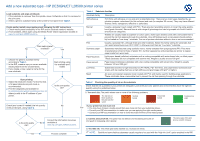HP Designjet L28500 HP Designjet L28500 Printer Series - Add a new substrate t
HP Designjet L28500 Manual
 |
View all HP Designjet L28500 manuals
Add to My Manuals
Save this manual to your list of manuals |
HP Designjet L28500 manual content summary:
- HP Designjet L28500 | HP Designjet L28500 Printer Series - Add a new substrate t - Page 1
Add a new substrate type - HP DESIGNJET L28500 printer series Load substrate and align printheads 1. If the substrate is narrower than the spindle, move it leftwards so that it is centered in the print zone. 2. Select a generic substrate family at the printer's front panel from Table 1. Table 1

Substrate family
Description
Self-adhesive
PVC films with adhesive on one side and a detachable liner. There are two main types classified by ap
-
plication purpose: calendered (for flat surfaces) and cast (for complex 3D curves). They may have different
finishes: white, transparent, reflective or perforated.
Banner
Usually a polyester mesh coated with PVC. There are also recyclable versions to cover the same applica
-
tions (green banners). Banners have a wide range of grammage and can be grouped into frontlit, backlit,
and block-out categories.
Low-temp.
Substrates sensitive to high temperatures (PP, HDPE, PET thin films), and paper-based (cellulose) sub
-
strates with top coating that have a high stiffness and grammage (200 g/m² or higher).
Paper-solvent
Paper-based (cellulose) substrates with a top coating compatible with solvent inks. Weight is usually
between 120 and 200 g/m².
Paper-aqueous
Light paper-based (cellulose) substrates with a coating compatible with water-based inks, or offset paper.
These substrates are not compatible with solvent inks. Weight is usually around 100 g/m².
Table 2
Checking the quantity of ink on the substrate
Check that the ink quantities in your preset are adequate. Look at the plot color patches and check that they have the right ink
quantity using the guidelines below:
1. Too much ink:
The patch shows one or more of the following problems:
The last two or
three scales of
the plot look the
same.
If your preset has too much ink
You may have chosen a media preset that uses more ink than your substrate allows.
Consult your RIP documentation to make sure you are applying the right media preset.
Consult your RIP documentation on how to lower the total ink limits of the media preset.
NOTE:
Backlit and some fabrics substrates usually require to be used with the “High Ink Limit” option enabled in the RIP.
3. Too little ink:
The whole plot looks washed out. Increase ink limits.
Vertical
bands
Horizontal
bands
The last scales of the plot
show a smooth increase
Coalescence
grain
2. Correct amount of ink:
The patch has no defects
and
increasing amounts of
ink result in increasing color density.
Add a new substrate type - HP DESIGNJET L28500 printer series
Table 1
Substrate families
Textile
Textiles are usually made of polyester or cotton yarns. Some open textiles come with a removable liner to
prevent the ink from passing through the substrate. Very stiff textiles (such as canvases) should prefera
-
bly be loaded as “Low-temp.” substrate. The use of porous substrates without a liner is not recommended.
Film
Usually a polyester film, although there are other materials. Select this family setting for substrates that
can resist temperatures over 95°C (200°F), otherwise load them as “Low-temp.” substrate.
Synthetic paper
Substrates manufactured using synthetic resins, mainly extruded from polypropylene (PP). They have
characteristics similar to those of plastic film, but their appearance and properties are similar to regular
paper made from wood pulp.
Mesh
An open and resistant polyester mesh coated with PVC and mainly used for building wrap applications.
These substrates have a removable liner to prevent the ink from passing through the substrate.
Load substrate and align printheads
1.
If the substrate is narrower than the spindle, move it leftwards so that it is centered in
the print zone.
2.
Select a generic substrate family at the printer’s front panel from
Table 1
.
Create and/or install a new media preset following the RIP instructions
1.
Check media preset availability in the RIP and/or substrate vendor’s website.
2.
If not available, check again using the Media Finder search application located at
www.hp.com/go/L28500/solutions
.
,
Was media preset
available?
Start printing using
the available print
modes
1.
Choose the generic substrate family
according to
Table 1.
2.
In the RIP, create a copy or use an available
media preset from the chosen family.
3.
If you create a copy, select a name for the
new substrate.
No
Yes
Is the print quality
OK?
Process complete
Yes
Consult the information resources
available at
www.hp.com/go/L28500/solutions
.
No
Start printing
1.
Select the initial print mode. For the first trial,
a 12-pass bidirectional print mode is
recommended.
2.
Print the diagnostic plot available in
ip-addr/hp/device/webAccess/images/new.tif
,
where ip-addr is the IP address of your
printer.
Check (and correct if needed) the ink quantity
in the printed plot, using
Table 2
.
Yes
No
Is the print quality
OK?