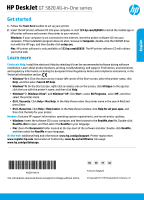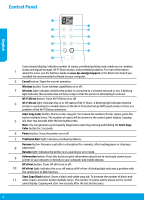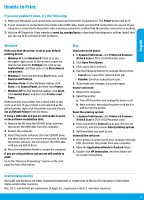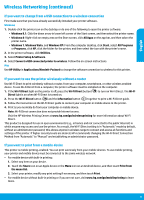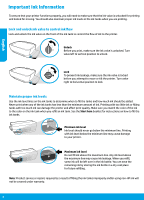HP DeskJet GT 5820 Getting Started Guide
HP DeskJet GT 5820 Manual
 |
View all HP DeskJet GT 5820 manuals
Add to My Manuals
Save this manual to your list of manuals |
HP DeskJet GT 5820 manual content summary:
- HP DeskJet GT 5820 | Getting Started Guide - Page 1
English HP DeskJet GT 5820 All-in-One series Get started 1. Follow the Start here booklet to set up your printer. 2. Insert the HP printer software CD into your computer or visit 123.hp.com/dj5820 to install the mobile app or HP printer software and connect the printer to your network. Windows: If - HP DeskJet GT 5820 | Getting Started Guide - Page 2
number of copies, printhead priming state, media errors, wireless 1 status and signal strength, Wi-Fi Direct status, and printhead problems. For more information about the icons, see the full User Guide at www.hp.com/go/support or the Electronic Help if you installed the recommended software on - HP DeskJet GT 5820 | Getting Started Guide - Page 3
computer is connected to the printer with a wireless connection, confirm that the wireless connection is working. 3. Visit the HP Diagnostic Tools website at www.hp.com/go/tools to download free diagnostic utilities (tools) that you can use to fix common printer problems. Windows Make sure that the - HP DeskJet GT 5820 | Getting Started Guide - Page 4
? Visit www.hp.com/go/wirelessprinting to learn how to prepare your wireless network, set up or reconfigure your printer, and troubleshoot networking problems. Tip: Press the Information button ( ) on the control panel to print print information about how to wirelessly connect your printer to your - HP DeskJet GT 5820 | Getting Started Guide - Page 5
, and then select the icon with the printer's name. 2. In the printer software, click Utilities. 3. Select Printer Setup & Software. 4. Select Convert a USB connected printer to wireless. Follow the on-screen instructions. Mac Use HP Utility in Applications/Hewlett-Packard to change the software - HP DeskJet GT 5820 | Getting Started Guide - Page 6
tanks with too much ink can damage the printer and affect print quality. Make sure you match the color of the ink to the color on the ink tank when you refill an ink tank. See the Start here booklet for instructions on how to fill the ink tanks. Minimum ink level Ink level should never go below - HP DeskJet GT 5820 | Getting Started Guide - Page 7
quality problems, the printhead indicated needs to be replaced. Contact HP support at www.hp.com/go/support to get a replacement printhead. For more information about control panel display errors, visit www.hp.com/go/support to view or download the full User Guide. If you installed the recommended - HP DeskJet GT 5820 | Getting Started Guide - Page 8
to the customer of any HP support contact with the customer. However, if printer failure or damage is attributable to the use of a non-HP ink or printheads; or expired ink or printheads, HP will charge its standard time and materials charges to service the printer for the particular failure or - HP DeskJet GT 5820 | Getting Started Guide - Page 9
HP DeskJet GT série 5820 tout-en-un Démarrage 1. Suivez les instructions du guide Commencer ici pour configurer votre imprimante. 2. Insérez le CD du logiciel d'impression HP dans votre ordinateur ou rendez-vous sur 123.hp.com/dj5820 pour installer l'application mobile ou le logiciel d'impression HP - HP DeskJet GT 5820 | Getting Started Guide - Page 10
guide d'utilisation complet sur www.hp.com/go/support ou l'Aide électronique si vous avez install Setup) HP ePrint : Active ou désactive HP ePrint. 10 Voyant HP ePrint : Indique l'état activé ou désactivé de HP ePrint. Un voyant clignotant indique un problème avec la connexion aux Services - HP DeskJet GT 5820 | Getting Started Guide - Page 11
câble USB, débranchez-la de votre ordinateur. 2. Ouvrez le dossier Applications/Hewlett-Packard. 3. Double-cliquez sur Programme d'installation HP, puis suivez les instructions à l'écran. Remerciements Microsoft et Windows sont soit des marques soit des marques déposées de Microsoft Corporation aux - HP DeskJet GT 5820 | Getting Started Guide - Page 12
pour imprimer le guide de démarrage rapide sans fil, puis suivez les instructions de ce dernier installer le logiciel de l'imprimante HP pour chaque ordinateur supplémentaire. Lors de l'installation du logiciel, sélectionnez Sans fil dans l'écran Options de connexion puis suivez les instructions - HP DeskJet GT 5820 | Getting Started Guide - Page 13
é Wi-Fi Direct, le logiciel d'impression doit être installé sur l'ordinateur. 1. Si le voyant Wi-Fi Direct ) pour imprimer un guide Wi-Fi Direct. 3. Suivez les instructions sur le guide Wi-Fi Direct pour dans le Centre d'impression sans fil HP sur www.hp.com/go/wirelessprinting pour en savoir plus - HP DeskJet GT 5820 | Getting Started Guide - Page 14
avec la couleur visible sur le réservoir. Consultez le guide Commencer ici pour obtenir des instructions sur le remplissage des réservoirs d'encre. Niveau d' et sec en vue d'un remplissage ultérieur. Remarque : Les services ou réparations du produit requis suite à un remplissage incorrect des ré - HP DeskJet GT 5820 | Getting Started Guide - Page 15
Pour plus d'informations sur les erreurs de l'écran du panneau de commande, rendez-vous sur www.hp.com/go/support pour consulter ou télécharger le guide d'utilisation complet. Si vous avez installé le logiciel recommandé sur votre ordinateur, vous trouverez aussi les erreurs de l'écran du panneau de - HP DeskJet GT 5820 | Getting Started Guide - Page 16
HP est valable uniquement en cas d'impossibilité d'exécuter les instructions de programmation. HP supports, de pièces ou de consommables non fournis ou non pris en charge par HP HP est valable dans tout pays dans lequel le produit HP couvert est distribué par HP. Des contrats apportant des services - HP DeskJet GT 5820 | Getting Started Guide - Page 17
galement des défauts de conformité résultant de l'emballage, des instructions de montage ou de l'installation lorsque celle-ci a été mise à sa charge par le contrat consommateurs ont le droit de choisir de réclamer un service sous la garantie limitée HP ou auprès du vendeur au cours d'une garantie - HP DeskJet GT 5820 | Getting Started Guide - Page 18
HP DeskJet GT 5820 All-in-One series Introdução 1. Siga as instruções no livreto Comece aqui para configurar sua impressora. 2. Insira o CD do software da impressora HP no seu computador ou acesse 123.hp.com/dj5820 para instalar o aplicativo móvel ou o software da impressora HP e conecte a - HP DeskJet GT 5820 | Getting Started Guide - Page 19
sobre os ícones, veja o Guia do Usuário completo em www.hp.com/go/support ou a Ajuda Eletrônica se você tiver instalado o software recomendado em está se conectando a um dispositivo móvel no modo botão do Wi-Fi Protected Setup (WPS) ou que há um problema na conexão Wi-Fi Direct. Botão Iniciar - HP DeskJet GT 5820 | Getting Started Guide - Page 20
firmes. Se o computador estiver conectado à impressora via conexão sem fio, verifique se a conexão sem fio está funcionando. 3. Acesse o site HP Diagnostic Tools em www.hp.com/go/tools para baixar utilitários (ferramentas) de diagnóstico gratuitos que você pode usar para corrigir problemas comuns da - HP DeskJet GT 5820 | Getting Started Guide - Page 21
a resolver muitos problemas que você possa ter com a impressora. Para baixar a ferramenta, acesse www.hp.com/go/tools. Se desejar compartilhar a impressora com vários computadores na rede Primeiro, instale a impressora em sua rede doméstica. Após conectar com sucesso sua impressora à rede doméstica - HP DeskJet GT 5820 | Getting Started Guide - Page 22
acesse todas as funções e configurações da impressora. Se desejar níveis mais altos de segurança, a HP recomenda que você altere o método de conexão do Wi-Fi Direct de "Automático" para "Manual" e defina uma senha de administrador. Se desejar imprimir usando um dispositivo móvel Essa impressora est - HP DeskJet GT 5820 | Getting Started Guide - Page 23
. Observação: Os serviços de assistência técnica e manutenção decorrentes do reabastecimento impróprio dos tanques de tinta e/ou uso de tintas que não sejam da HP não serão cobertos pela garantia. 23 Português - HP DeskJet GT 5820 | Getting Started Guide - Page 24
impressora e começar a perceber problemas na qualidade de impressão, o cabeçote indicado precisará ser substituído. Entre em contato com o suporte da HP em www.hp.com/go/support para obter um cabeçote de impressão para substituição. Para obter mais informações sobre os erros do visor do painel de - HP DeskJet GT 5820 | Getting Started Guide - Page 25
o direito de escolher se pretendem reclamar assistência ao abrigo da Garantia Limitada HP ou contra o vendedor ao abrigo de uma garantia jurídica de dois anos. mais informações, consulte o link Garantia legal para o consumidor (www.hp.com/go/eu-legal) ou acesse o site dos European Consumer Centres - HP DeskJet GT 5820 | Getting Started Guide - Page 26
HP DeskJet GT 5820 All-in-One series 1.1 2.2 HP 123.hp.com/dj5820 HP Windows DVD HP setup.exe Mac HP 123.hp.com/dj5820 HP Windows® 8.1 HP Windows® 8 Windows® 7 Windows Vista Windows® XP HP OS X, Yosemite Help Mac Help Mac Help Viewer - HP DeskJet GT 5820 | Getting Started Guide - Page 27
www.hp.com/go/support 1 2 3 زر Wi-Fi Direct Wi-Fi Direct Wi-Fi Direct Wi-Fi Direct Wi-Fi Protected Setup 4 (WPS Wi-Fi Direct 5 3 6 7 8 9 زر HP ePrint HP ePrint 10 HP ePrint HP - HP DeskJet GT 5820 | Getting Started Guide - Page 28
1.1 2.2 a.a b.b 1.1في System Preferences Printers & Scanners (Print & Scan OS X v10.8 Mountain Lion 2.2 Control Reset printing system 3.3 1.1 USB 2.2 Applications/Hewlett-Packard 3.3 HP Uninstaller Windows •Windows 8.1 Windows - HP DeskJet GT 5820 | Getting Started Guide - Page 29
زر www.hp.com/go/wirelessprinting 1.1 2.2 SSID 3.3 VPN VPN VPN www.hp.com/go/wpc-firewall HP www.hp.com/go/wirelessprinting Windows Print and Scan Doctor www.hp.com/go/tools HP 29 - HP DeskJet GT 5820 | Getting Started Guide - Page 30
Wi-Fi Direct Wi-Fi Direct 2.2 Wi-Fi Direct Wi-Fi Direct 3.3 Wi-Fi Direct 4.4 Wi-Fi Direct HP www.hp.com/go/wirelessprinting Wi-Fi Direct Wi-Fi Direct HP Wi-Fi Direct 1.1 2.2 Share Apple Menu Android Print from the menu list 3.3 Print www - HP DeskJet GT 5820 | Getting Started Guide - Page 31
HP 31 - HP DeskJet GT 5820 | Getting Started Guide - Page 32
E 1.1 2.2 3.3 4.4 1.1 2.2 www.hp.com/go/support 1.1 2.2 www.hp.com/go/support HP www.hp.com/go/support أو www.hp.com/go/support HP www.hp.com/go/ecodata 32 - HP DeskJet GT 5820 | Getting Started Guide - Page 33
HP 33
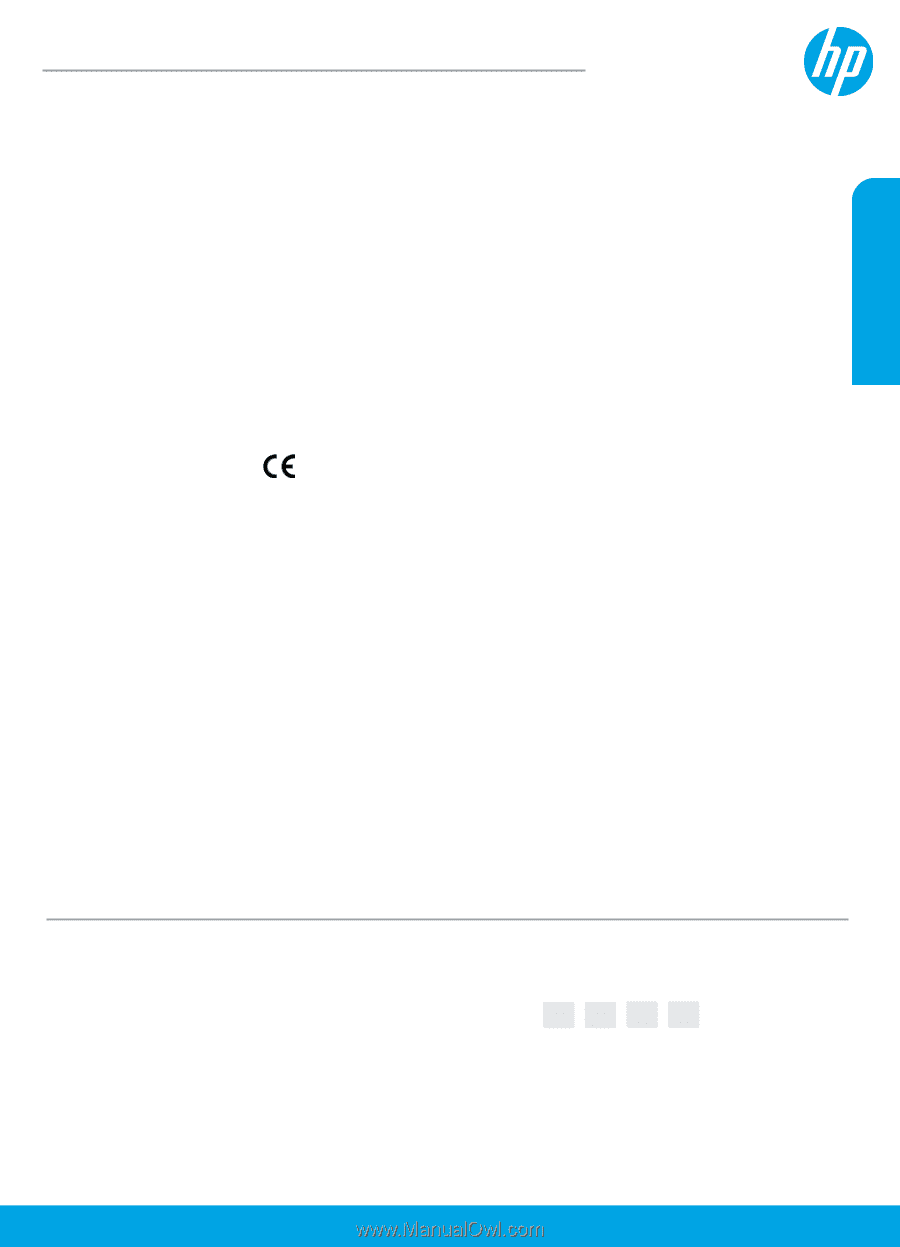
© Copyright 2017 HP Development Company, L.P.
*M2Q28-90019*
*M2Q28-90019*
M2Q28-90019
Printed in [English]
The information contained herein is subject to change without notice.
Learn more
Electronic Help:
Install the electronic Help by selecting it from the recommended software during software
installation. Learn about product features, printing, troubleshooting, and support. Find notices, environmental,
and regulatory information, including the European Union Regulatory Notice and compliance statements, in the
Technical Information section.
•
Windows® 8.1
: Click the down arrow in lower left corner of the Start screen, select the printer name, click
Help
, and then select
Search HP Help
.
•
Windows® 8
: On the Start screen, right-click an empty area on the screen, click
All Apps
on the app bar,
click the icon with the printer’s name, and then click
Help
.
•
Windows® 7
,
Windows Vista®
, and
Windows® XP
: Click
Start
, select
All Programs
, select
HP
, and then
select the printer name.
•
OS X, Yosemite
: Click
Help > Mac Help
. In the Help Viewer enter the printer name in the search field and
press Enter.
•
OS X, Mavericks
: Click
Help > Help Center
. In the Help Viewer window, click
Help for all your apps
, and
then click the Help for your printer.
Readme:
Contains HP support information, operating system requirements, and recent printer updates.
•
Windows
: Insert the software CD in your computer, and then browse to the
ReadMe.chm
file. Double-click
ReadMe.chm
to open, and then select the
ReadMe
in your language.
•
Mac
: Open the
Documents
folder located at the top-level of the software installer. Double-click
ReadMe
,
and then select the
ReadMe
in your language.
On the Web:
Additional help and information:
www.hp.com/go/support
. Printer registration:
www.register.hp.com
. Declaration of Conformity:
www.hp.eu/certificates
. Ink usage:
www.hp.com/go/inkusage
.
Get started
1.
Follow the
Start here
booklet to set up your printer.
2.
Insert the HP printer software CD into your computer or visit
123.hp.com/dj5820
to install the mobile app or
HP printer software and connect the printer to your network.
Windows:
If your computer is not connected to the Internet, insert the printer software CD into your
computer. If the installation program does not start, browse to
Computer
, double-click the CD/DVD drive
icon with the HP logo, and then double-click
setup.exe
.
Mac
: HP printer software is only available at
123.hp.com/dj5820
. The HP printer software CD will redirect
you to the web.
HP DeskJet
GT 5820 All-in-One series
English
EN
FR
AR
PT