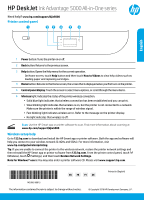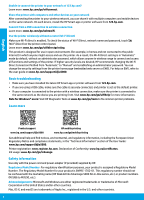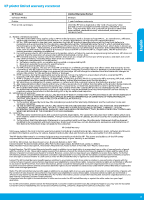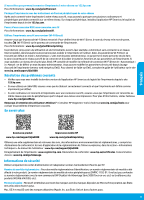HP DeskJet Ink Advantage 5000 Reference Guide
HP DeskJet Ink Advantage 5000 Manual
 |
View all HP DeskJet Ink Advantage 5000 manuals
Add to My Manuals
Save this manual to your list of manuals |
HP DeskJet Ink Advantage 5000 manual content summary:
- HP DeskJet Ink Advantage 5000 | Reference Guide - Page 1
HP DeskJet Ink Advantage 5000 All-in-One series Need help? www.hp.com/support/djia5000 Printer control panel English 1 Power button: Turns the printer on or off. 2 Back button: Returns to the previous screen. 3 Help button: Opens the Help menu for the current operation. On Home screen, touch Help - HP DeskJet Ink Advantage 5000 | Reference Guide - Page 2
Manual" and establishing an administrator password. You can change the security settings from the printer home page (embedded web server or EWS). For help on EWS, refer to the user guide on www.hp.com/support/djia5000. Basic troubleshooting name (HP DeskJet Ink Advantage 5000 All-in-One series, etc.) - HP DeskJet Ink Advantage 5000 | Reference Guide - Page 3
to the customer or any HP support contract with the customer. However, if printer failure or damage is attributable to the use of a non-HP or refilled cartridge or an expired ink cartridge, HP will charge its standard time and materials charges to service the printer for the particular failure or - HP DeskJet Ink Advantage 5000 | Reference Guide - Page 4
Français HP DeskJet Ink Advantage série 5000 tout-en-un Besoin d'aide ? www.hp.com/support/djia5000 Panneau de commande de l'imprimante 1 Bouton Marche/Arrêt : Permet d'allumer ou d'éteindre l'imprimante. 2 Bouton Précédent : Retourne à l'écran précédent. 3 Bouton Aide : Ouvre le - HP DeskJet Ink Advantage 5000 | Reference Guide - Page 5
obtenir de l'aide sur EWS, consultez le guide de l'utilisateur sur le site www.hp.com/support/djia5000. Résolution des problèmes courants •• faut pas confondre ce numéro réglementaire avec le nom commercial (HP DeskJet Ink Advantage Série 5000 Tout-en-un, etc.) ou la référence des produits (M2U86 - HP DeskJet Ink Advantage 5000 | Reference Guide - Page 6
services agréé par HP qui a terminé l'installation. 3. Pour les logiciels, la garantie limitée HP est valable uniquement en cas d'impossibilité d'exécuter les instructions de programmation. HP la résiliation de la garantie ni d'un contrat de support HP. Toutefois, si la panne ou les dégâts peuvent ê - HP DeskJet Ink Advantage 5000 | Reference Guide - Page 7
Il répond également des défauts de conformité résultant de l'emballage, des instructions de montage ou de l'installation lorsque celle-ci a été mise à sa charge Les consommateurs ont le droit de choisir de réclamer un service sous la garantie limitée HP ou auprès du vendeur au cours d'une garantie lé - HP DeskJet Ink Advantage 5000 | Reference Guide - Page 8
HP DeskJet Ink Advantage 5000 All-in-One series Precisa de ajuda? www.hp.com/support/djia5000 Painel de controle da impressora 1 Botão Liga/Desliga: ções em www.hp.com/support/djia5000. Ajuda para configuração sem fio Acesse 123.hp.com para fazer o download e instalar o aplicativo HP Smart ou o - HP DeskJet Ink Advantage 5000 | Reference Guide - Page 9
Manual" e defina uma senha de administrador. Você pode alterar as configurações de segurança na página inicial da impressora (servidor da web incorporado ou EWS). Para ajuda com o EWS, consulte o guia do usuário em www.hp.com/support equipamento (HP DeskJet Ink Advantage 5000 All-in-One series, etc - HP DeskJet Ink Advantage 5000 | Reference Guide - Page 10
não seja detectado naquela ocasião, o Período de Garantia Limitada deverá ter seu início na data de compra ou arrendamento da HP, ou na data em que a HP ou, se for o caso, o prestador de serviço, concluir a instalação, o que ocorrer por último. 3. No caso de produtos de software, a garantia limitada - HP DeskJet Ink Advantage 5000 | Reference Guide - Page 11
HP DeskJet Ink Advantage 5000 All-in-One series www.hp.com/support/djia5000 1 2 3 4 5 6 HP Smart www.hp.com/support/djia5000 123.hp.com HP Smart 2.4 5 .www.hp.com/go/wirelessprinting HP Smart 123.hp.com Windows www.support.hp.com - HP DeskJet Ink Advantage 5000 | Reference Guide - Page 12
www.hp.com/go/tools HP www.hp.com/go/mobileprinting www.hp.com/support/djia5000 www.hp.com/support/djia5000 www.register.hp.com www.hp.eu/certificates www.hp.com/go/inkusage : HP SNPRC-1702-01 HP DeskJet Ink Advantage 5000 All-in-One series M2U86 - HP DeskJet Ink Advantage 5000 | Reference Guide - Page 13
HP 13 - HP DeskJet Ink Advantage 5000 | Reference Guide - Page 14
14 - HP DeskJet Ink Advantage 5000 | Reference Guide - Page 15
15

*M2U86-90015*
*M2U86-90015*
M2U86-90015
© Copyright 2018 HP Development Company, L.P.
Printed in [English]
EN
PT
AR
FR
The information contained herein is subject to change without notice.
Scan
: Use the HP Smart app or printer software to scan. Find more information about scanning at
www.hp.com/support/djia5000
.
1
Power
button: Turns the printer on or off.
2
Back
button: Returns to the previous screen.
3
Help
button: Opens the Help menu for the current operation.
On Home screen, touch
Help
button and then touch
How to Videos
to view help videos such as
loading paper and replacing cartridges.
4
Home
button: Returns to the Home screen, the screen that is displayed when you first turn on the printer.
5
Control panel display
: Touch the screen to select menu options, or scroll through the menu items.
6
Wireless
light: Indicates the status of the printer wireless connection.
•
Solid blue light indicates that wireless connection has been established and you can print.
•
Slow blinking light indicates that wireless is on, but the printer is not connected to a network.
Make sure the printer is within the range of wireless signal.
•
Fast blinking light indicates wireless error. Refer to the message on the printer display.
•
No light indicates that wireless is off.
Need help?
www.hp.com/support/djia5000
Printer control panel
Wireless setup help
Go to
123.hp.com
to download and install the HP Smart app or printer software. Both the app and software will
help you connect to your wireless network (2.4GHz and 5GHz). For more information, visit
www.hp.com/go/wirelessprinting
.
Tip
: If you are unable to connect the printer to the wireless network, restore the printer network settings and
then reinstall the HP Smart app or printer software from
123.hp.com
. From the printer control panel, touch
(Wireless), touch
(Settings), and then touch
Restore Network Settings
.
Note for Windows® users:
You may also order a printer software CD. Please visit
www.support.hp.com
.
HP DeskJet
Ink Advantage
5000 All-in-One series
English