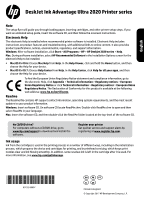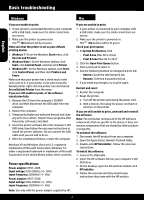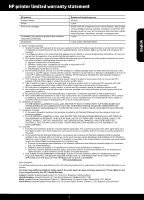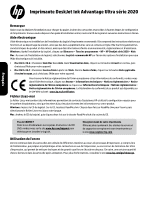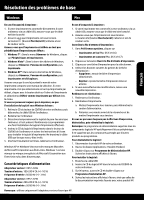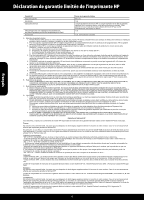HP DeskJet Ultra Ink Advantage 2029 Setup Guide
HP DeskJet Ultra Ink Advantage 2029 Manual
 |
View all HP DeskJet Ultra Ink Advantage 2029 manuals
Add to My Manuals
Save this manual to your list of manuals |
HP DeskJet Ultra Ink Advantage 2029 manual content summary:
- HP DeskJet Ultra Ink Advantage 2029 | Setup Guide - Page 1
English DeskJet Ink Advantage Ultra 2020 Printer series Note The setup flyer will guide you through loading paper, inserting cartridges, and other printer setup steps. If you want an animated setup guide, insert the software CD, and then follow the onscreen instructions. Electronic Help The - HP DeskJet Ultra Ink Advantage 2029 | Setup Guide - Page 2
printer software is installed. 4. Insert the printer software CD in the computer's CD/ DVD drive, then follow the onscreen instructions to install the printer Use only with the power adapter supplied by HP. If you are unable to print: 1. If your printer is connected to your computer with a USB - HP DeskJet Ultra Ink Advantage 2029 | Setup Guide - Page 3
to the customer or any HP support contract with the customer. However, if printer failure or damage is attributable to the use of a non-HP or refilled cartridge or an expired ink cartridge, HP will charge its standard time and materials charges to service the printer for the particular failure or - HP DeskJet Ultra Ink Advantage 2029 | Setup Guide - Page 4
Imprimante DeskJet Ink Advantage Ultra série 2020 Français Remarque Aidez-vous du dépliant d'installation pour charger du papier, insérer des cartouches et procéder à d'autres étapes de configuration de l'imprimante. Si vous voulez disposer d'un guide d'installation animé, insérez le CD du - HP DeskJet Ultra Ink Advantage 2029 | Setup Guide - Page 5
Ouvrez le dossier Applications : Hewlett-Packard. 3. Double-cliquez sur Programme de désinstallation HP. Suivez les instructions affichées à l'écran. Pour installer le logiciel : 1. Branchez le câble USB. 2. Insérez le CD du logiciel HP dans le lecteur de CD/DVD de votre ordinateur. 3. Sur le bureau - HP DeskJet Ultra Ink Advantage 2029 | Setup Guide - Page 6
ée HP est valable uniquement en cas d'impossibilité d'exécuter les instructions de programmation. HP ne de la garantie ni d'un contrat de support HP. Toutefois, si la panne ou les HP est valable dans tout pays dans lequel le produit HP couvert est distribué par HP. Des contrats apportant des services - HP DeskJet Ultra Ink Advantage 2029 | Setup Guide - Page 7
DeskJet Ink Advantage Ultra 2020 Printer series Observação O folheto de instalação mostrará a forma correta /DVD? No caso de computadores que não possuem uma unidade de CD/DVD, acesse www.hp.com/support para baixar e instalar o software. Registre sua impressora Receba alertas de serviço e suporte - HP DeskJet Ultra Ink Advantage 2029 | Setup Guide - Page 8
3 Hz) Observação Use o dispositivo apenas com o adaptador de alimentação fornecido pela HP. Se você não conseguir imprimir: 1. Caso a sua impressora esteja conectada ao computador O desinstalador remove todos os componentes de software da HP específicos para o dispositivo. Ele não remove componentes - HP DeskJet Ultra Ink Advantage 2029 | Setup Guide - Page 9
Lda., Edificio D. Sancho I, Quinta da Fonte, Porto Salvo, 2780-730 Paco de Arcos, P-Oeiras Além da referida garantia do fabricante prestada pela HP, poderá também beneficiar, nos termos da legislação local em vigor, de outros direitos legais relativos à garantia, ao abrigo do respectivo Contrato de - HP DeskJet Ultra Ink Advantage 2029 | Setup Guide - Page 10
DeskJet Ink Advantage Ultra 2020 Printer series CD online Windows HP > HP Deskjet 2020 series Mac HP •• Mac OS X v10.6 Mac Help Help. Στο Help Viewer Home •• Mac OS X v10.7 Help Center Help. Στο Help Viewer Home web: www.hp.eu/certificates. Readme Readme HP - HP DeskJet Ultra Ink Advantage 2029 | Setup Guide - Page 11
Windows 7 Microsoft Corporation 0957-2286 100-240 Vac (+/- 10 50/60 Hz (+/- 3 Hz) 0957-2290 200-240 Vac (+/- 10 50/60 Hz (+/- 3 Hz) HP. 1. Στο System Preferences -- Print & Fax (Mac OS X v10.6) -- Print & Scan (Mac OS X v10.7) 2 Open Print Queue. 3 4 Delete Resume - HP DeskJet Ultra Ink Advantage 2029 | Setup Guide - Page 12
HP HP 90 1 HP HP 1 έτος 1 A 1. Η Hewlett-Packard (HP HP 2 HP HP 3 HP HP 4 HP HP HP HP HP 5 HP HP, η HP 6 HP HP HP 7. Η HP HP. 8 9 HP 10 HP HP HP HP HP 1 2 HP 1 2 3 HP HP Hewlett-Packard Hellas 76,151 25 12 - HP DeskJet Ultra Ink Advantage 2029 | Setup Guide - Page 13
DeskJet Ink Advantage Ultra 2020 Printer series Windows Start All Programs HP > HP Deskjet 2020 series > Help ac M HP Recommended Software HP Mac OS X v10.6 Mac Help Mac Help Help Viewer Home • :Mac OS X v10.7 Help Center Help Help Center - HP DeskJet Ultra Ink Advantage 2029 | Setup Guide - Page 14
Set as default b.b PH 1.1 P H 2.2 pplications :A Hewlett-Packard 3.3 HP Uninstaller 1.1 USB 2.2 P H 3.3 HP Installer 4.4 ( printer 1.1 USB 2.2 3.3 4.4 CD/DVD USB 5.5 Windows Vistaو Windows XP Microsoft - HP DeskJet Ultra Ink Advantage 2029 | Setup Guide - Page 15
HP 15
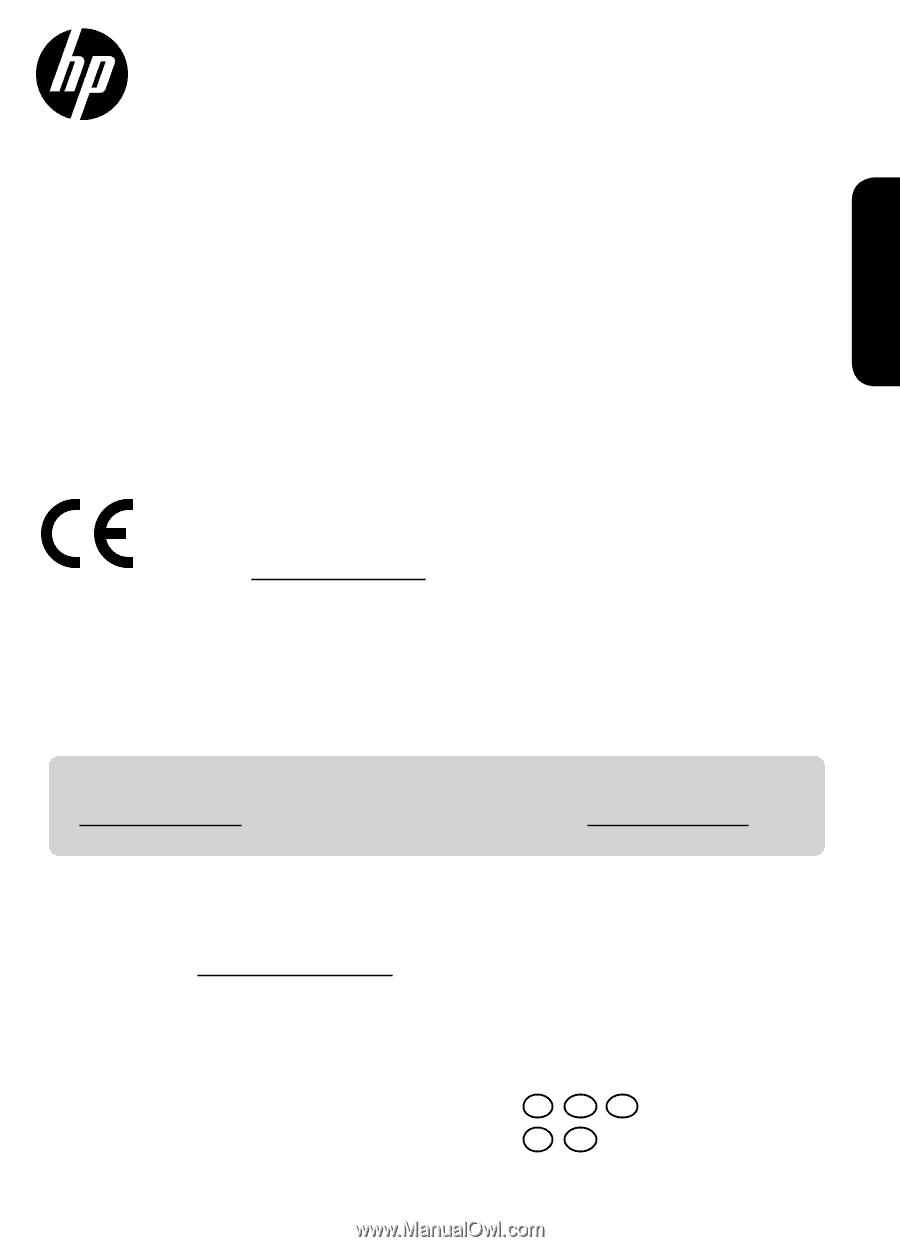
Ink usage
Ink from the cartridges is used in the printing process in a number of different ways, including in the initialization
process, which prepares the device and cartridges for printing, and in printhead servicing, which keeps print
nozzles clear and ink flowing smoothly. In addition, some residual ink is left in the cartridge after it is used. For
more information, see
www.hp.com/go/inkusage
.
Note
The setup flyer will guide you through loading paper, inserting cartridges, and other printer setup steps. If you
want an animated setup guide, insert the software CD, and then follow the onscreen instructions.
To find the European Union Regulatory Notice statement and compliance information, go to
the electronic Help, click
Appendix
>
Technical information
>
Regulatory notices
>
European
Union Regulatory Notice
or click
Technical information
>
Regulatory notices
>
European Union
Regulatory Notice
. The Declaration of Conformity for this product is available at the following
web address:
www.hp.eu/certificates
.
Readme
The Readme file contains HP support contact information, operating system requirements, and the most recent
updates to your product information.
Windows:
Insert software CD. On software CD locate ReadMe.chm. Double-click ReadMe.chm to open and then
select ReadMe in your language.
Mac:
Insert the software CD, and then double-click the Read Me folder located at the top-level of the software CD.
Register your printer
Get quicker service and support alerts by
registering at
www.register.hp.com
.
No CD/DVD drive?
For computers without a CD/DVD drive, go to
www.hp.com/support
to download and install the
software.
Windows:
After software installation, click
Start
>
All Programs
>
HP
>
HP Deskjet 2020 series
>
Help
.
•
Mac OS X v10.6:
Choose
Mac Help
from
Help
. In the
Help Viewer
, click and hold the
Home
button, and then
choose the Help for your device.
•
Mac OS X v10.7:
Choose
Help Center
from
Help
. In the
Help Center
, click
Help for all your apps
, and then
choose the Help for your device.
Electronic Help
The electronic Help is installed when recommended printer software is installed. Electronic Help includes
instructions on product features and troubleshooting, with additional links to online content. It also provides
product specifications, notices, environmental, regulatory, and support information.
Mac:
During software installation, select
HP Recommended Software
in the Installation Options screen for the
electronic Help to be installed.
DeskJet Ink Advantage Ultra 2020 Printer series
English
*K7X12-90007*
*K7X12-90007*
K7X12-90007
FR
PT
EN
AR
EL
Printed in [English]
© Copyright 2017 HP Development Company, L.P.