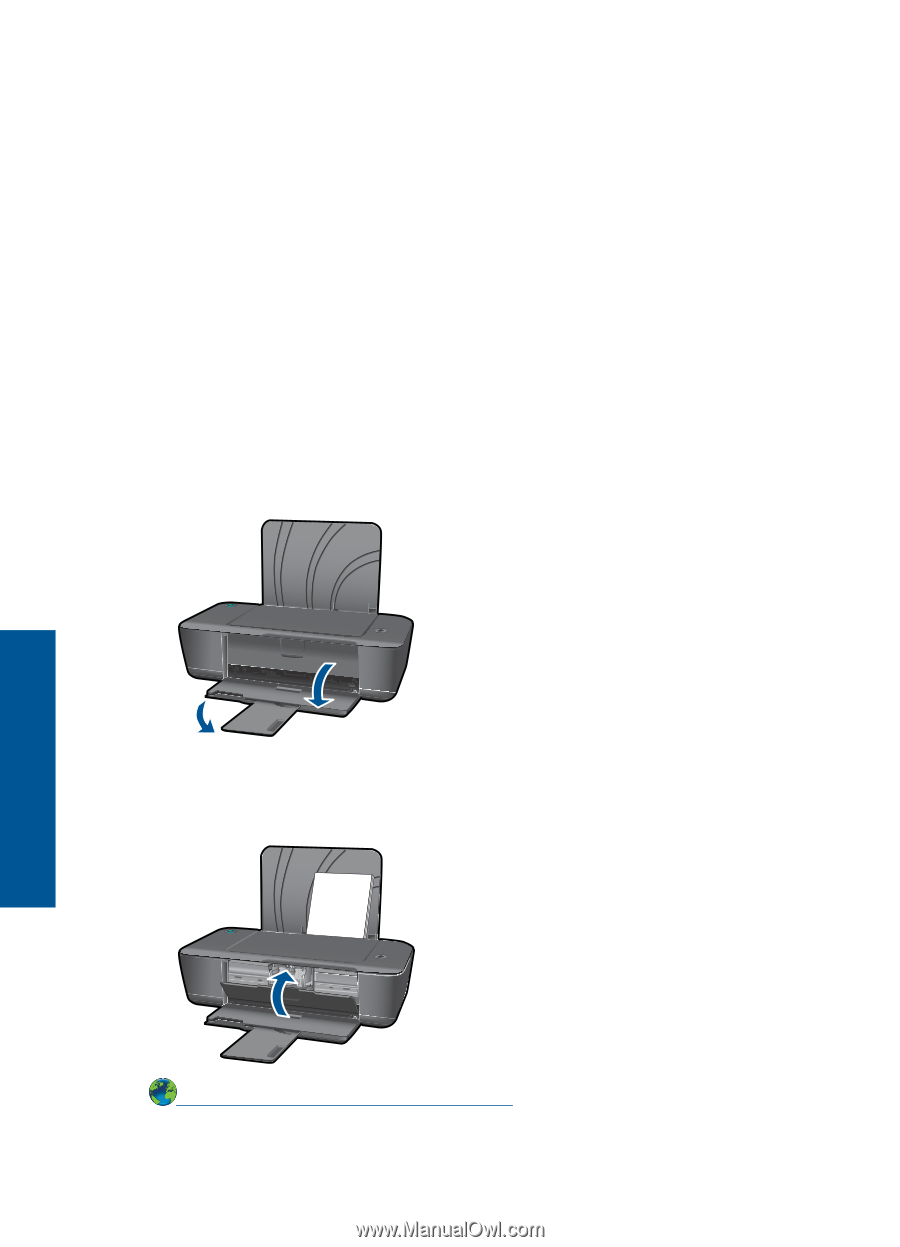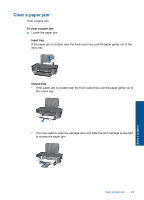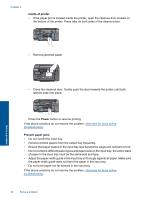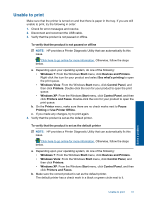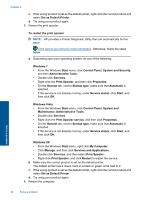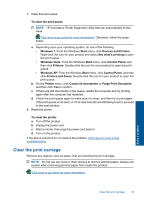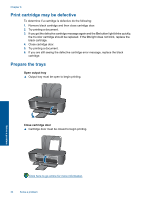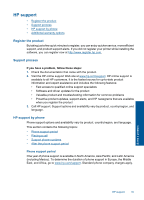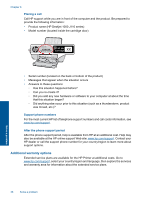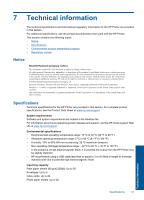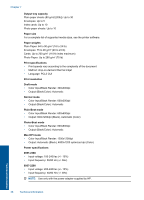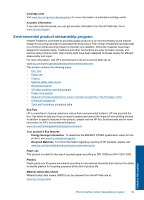HP Deskjet 1000 User Guide - Page 36
Print cartridge may be defective, Prepare the trays, Open output tray, Close cartridge door
 |
View all HP Deskjet 1000 manuals
Add to My Manuals
Save this manual to your list of manuals |
Page 36 highlights
Chapter 6 Print cartridge may be defective To determine if a cartridge is defective do the following: 1. Remove black cartridge and then close cartridge door. 2. Try printing a document. 3. If you get the defective cartridge message again and the On button light blinks quickly, the tri-color cartridge should be replaced. If the On light does not blink, replace the black cartridge. 4. Close cartridge door. 5. Try printing a document. 6. If you are still seeing the defective cartridge error message, replace the black cartridge. Prepare the trays Open output tray ▲ Output tray must be open to begin printing. Solve a problem Close cartridge door ▲ Cartridge door must be closed to begin printing. Click here to go online for more information. 34 Solve a problem