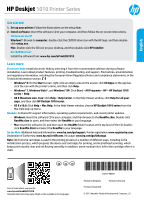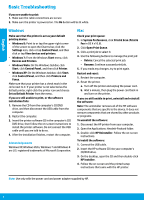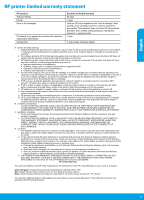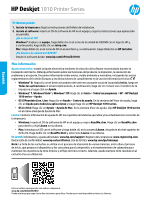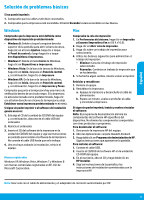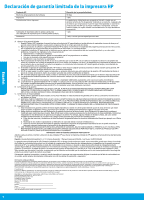HP Deskjet 1010 Reference Guide
HP Deskjet 1010 Manual
 |
View all HP Deskjet 1010 manuals
Add to My Manuals
Save this manual to your list of manuals |
HP Deskjet 1010 manual content summary:
- HP Deskjet 1010 | Reference Guide - Page 1
HP Deskjet 1010 Printer Series English Get started 1. Set up your printer: Follow the illustrations on the setup flyer. 2. Install software: Insert the software CD in your computer, and then follow the on-screen instructions. CD does not start? Windows®: Browse to computer, double-click the CD/DVD - HP Deskjet 1010 | Reference Guide - Page 2
software CD in the computer's CD/ DVD drive, then follow the on-screen instructions to install the printer software. Do not connect the USB cable until you are told to do so. 4. After the installation finishes, restart the computer. Acknowledgements Windows XP, Windows Vista, Windows 7 and Windows - HP Deskjet 1010 | Reference Guide - Page 3
customer or any HP support contract with the customer. However, if printer failure or damage is attributable to the use of a non-HP or refilled cartridge or an expired ink cartridge, HP will charge its standard time and materials charges to service the printer for the particular failure or damage - HP Deskjet 1010 | Reference Guide - Page 4
Español HP Deskjet 1010 Printer Series Primeros pasos 1. Instale la impresora: Siga las instrucciones del folleto de instalación. 2. Instale el software: Inserte el CD de software de HP en el equipo y siga las instrucciones que aparecerán en pantalla. ¿No se inicia el CD? Windows®: Explore en - HP Deskjet 1010 | Reference Guide - Page 5
la unidad de CD/DVD del equipo y siga las instrucciones en pantalla para instalar el software de la impresora. No conecte el cable USB hasta que se le indique. 4. Una vez haya acabado la instalación, reinicie el equipo. Marcas registradas Windows XP, Windows Vista, Windows 7 y Windows 8 son marcas - HP Deskjet 1010 | Reference Guide - Page 6
ón empieza el día de la compra por parte del cliente. 2. Para los productos de software, la garantía limitada de HP se aplica únicamente a la incapacidad del programa para ejecutar las instrucciones. HP no garantiza que el funcionamiento de los productos se interrumpa o no contenga errores. 3. La - HP Deskjet 1010 | Reference Guide - Page 7
de l'Aide, sélectionnez HP Deskjet série 1010 dans le menu contextuel Aide sur le Mac. Fichier Lisez-Moi : Contient des informations sur le support HP, la configuration requise du système d'exploitation et les mises à jour récentes de l'imprimante. •• Windows : Insérez le CD du logiciel dans votre - HP Deskjet 1010 | Reference Guide - Page 8
le lecteur de CD/DVD de l'ordinateur, puis suivez les instructions à l'écran pour installer le logiciel. Ne branchez le câble USB que lorsque vous y êtes invité. 4. Une fois l'installation terminée, redémarrez l'ordinateur. Marques déposées Windows XP, Windows Vista, Windows 7 et Windows 8 sont des - HP Deskjet 1010 | Reference Guide - Page 9
garantie ni d'un contrat de support HP. Toutefois, si la panne ou HP est valable dans tout pays dans lequel le produit HP couvert est distribué par HP. Des contrats apportant des services conformité résultant de l'emballage, des instructions de montage ou de l'installation lorsque celle-ci a été mise
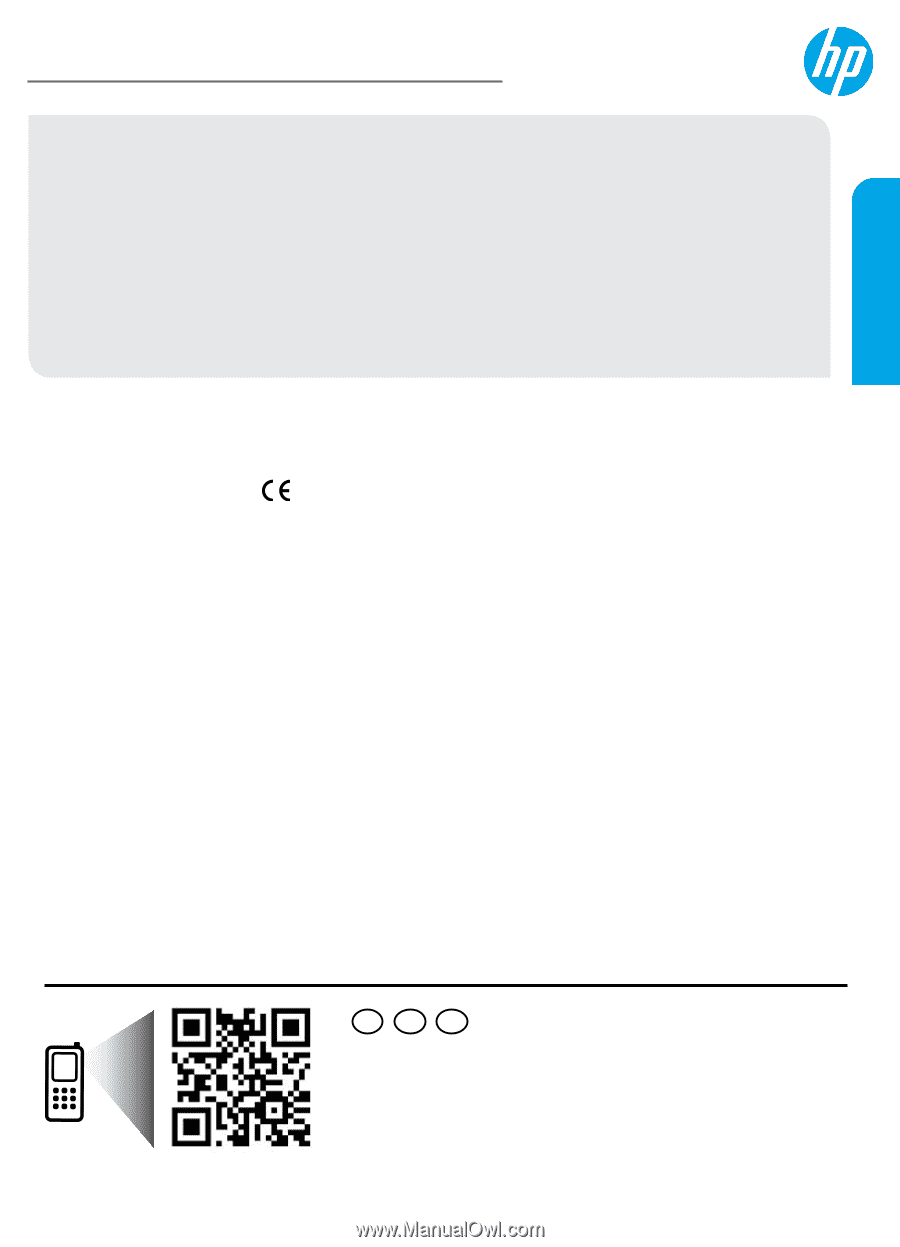
*CX015-90029*
*CX015-90029*
CX015-90029
Printed in [English]
Printed in [Spanish]
Printed in [French]
©
2013 Hewlett-Packard Development Company, L.P.
ES
FR
EN
HP Deskjet
1010 Printer Series
Get started
1. Set up your printer:
Follow the illustrations on the setup flyer.
2. Install software:
Insert the software CD in your computer, and then follow the on-screen instructions.
CD does not start?
Windows
®
:
Browse to
computer
, double-click the CD/DVD drive icon with the HP logo, and then double-
click
setup.exe
.
Mac:
Double-click the CD icon on your desktop, and then double-click
HP Installer
.
No CD/DVD drive?
Install the software from:
www.hp.com/ePrint/DJ1010
.
Learn more
Electronic Help:
Install electronic Help by selecting it from the recommended software during software
installation. Learn about product features, printing, troubleshooting, and support. Find notices, environmental,
and regulatory information, including the European Union Regulatory Notice and compliance statements, in the
Technical Information section.
•
Windows
®
8:
On the
Start
screen, right-click an empty area on the screen, click
All Apps
on the app bar,
click the icon with the printer’s name, and then click
Help
.
•
Windows
®
7
,
Windows Vista
®
, and
Windows
®
XP:
Click
Start
>
All Programs
>
HP
>
HP Deskjet 1010
series
>
Help
.
•
OS X Mountain Lion
,
Lion:
Click
Help
>
Help Center
. In the Help Viewer window, click
Help for all your
apps
, and then click
HP Deskjet 1010 series
.
•
OS X v10.6:
Click
Help
>
Mac Help
. In the Help Viewer window, choose
HP Deskjet 1010 series
from the
Mac Help pop-up menu.
Readme:
Contains HP support information, operating system requirements, and recent printer updates.
•
Windows:
Insert the software CD in your computer, and then browse to the
ReadMe.chm
. Double-click
ReadMe.chm
to open, and then select the
ReadMe
in your language.
•
Mac:
Insert the software CD, and then open the
ReadMe
folder located at the top level of the CD. Double-
click
ReadMe.html
and select the
ReadMe
in your language.
On the Web:
Additional help and information:
www.hp.com/go/support
. Printer registration:
www.register.hp.com
.
Declaration of Conformity:
www.hp.eu/certificates
. Ink usage:
www.hp.com/go/inkusage
.
Note:
Ink from the cartridges is used in the printing process in a number of different ways, including in the
initialization process, which prepares the device and cartridges for printing, and in printhead servicing, which
keeps print nozzles clear and ink flowing smoothly. In addition, some residual ink is left in the cartridge after it is
used.
Scan to learn about your printer.
www.hp.com/mobile/DJ1010
Standard data rates may apply. Might not be available in all languages.
English