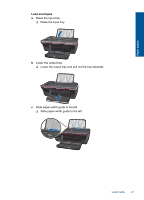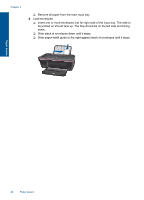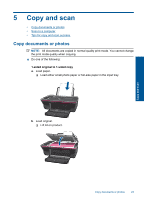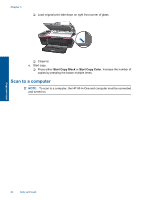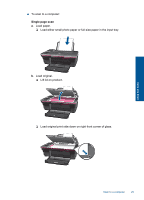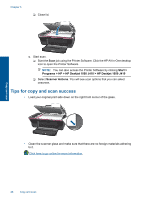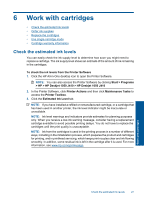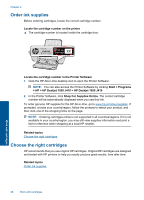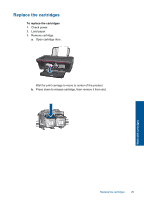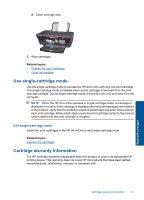HP Deskjet 1050 User Guide - Page 28
Tips for copy and scan success, Start > - j410
 |
View all HP Deskjet 1050 manuals
Add to My Manuals
Save this manual to your list of manuals |
Page 28 highlights
Chapter 5 ❑ Close lid. c. Start scan. ❑ Start the Scan job using the Printer Software. Click the HP All-in-One desktop icon to open the Printer Software. NOTE: You can also access the Printer Software by clicking Start > Programs > HP > HP Deskjet 1050 J410 > HP Deskjet 1050 J410 ❑ Select Scanner Actions. You will see scan options that you can select onscreen. Tips for copy and scan success • Load your original print side down on the right front corner of the glass. Copy and scan • Clean the scanner glass and make sure that there are no foreign materials adhering to it. Click here to go online for more information. 26 Copy and scan
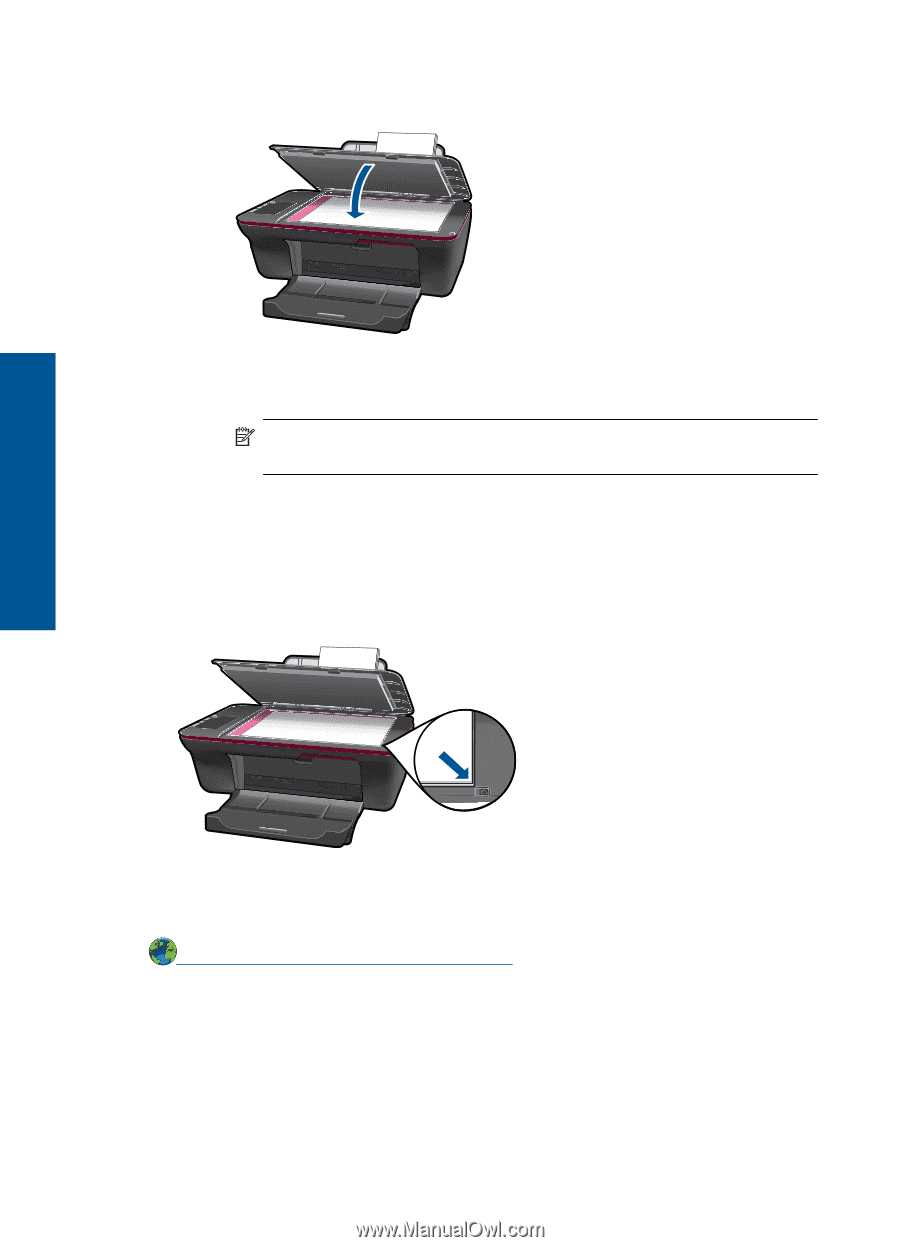
❑
Close lid.
c
.
Start scan.
❑
Start the
Scan
job using the Printer Software. Click the HP All-in-One desktop
icon to open the Printer Software.
NOTE:
You can also access the Printer Software by clicking
Start >
Programs > HP > HP Deskjet 1050 J410 > HP Deskjet 1050 J410
❑
Select
Scanner Actions
. You will see scan options that you can select
onscreen.
Tips for copy and scan success
•
Load your original print side down on the right front corner of the glass.
•
Clean the scanner glass and make sure that there are no foreign materials adhering
to it.
Click here to go online for more information
.
Chapter 5
26
Copy and scan
Copy and scan