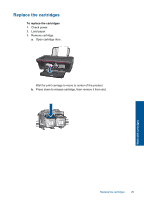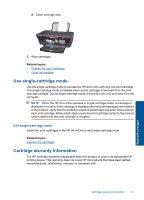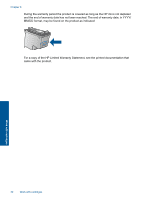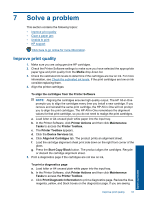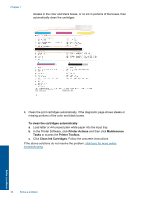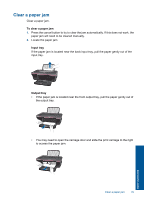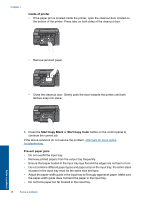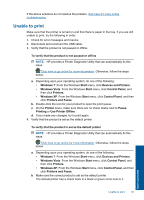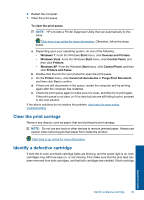HP Deskjet 1050 User Guide - Page 36
To clean the cartridges automatically, Printer Actions, Maintenence, Tasks, Printer Toolbox - instructions
 |
View all HP Deskjet 1050 manuals
Add to My Manuals
Save this manual to your list of manuals |
Page 36 highlights
Chapter 7 streaks in the color and black boxes, or no ink in portions of the boxes, then automatically clean the cartridges 6. Clean the print cartridges automatically, if the diagnostic page shows steaks or missing portions of the color and black boxes. To clean the cartridges automatically a. Load letter or A4 unused plain white paper into the input tray. b. In the Printer Software, click Printer Actions and then click Maintenence Tasks to access the Printer Toolbox. c. Click Clean Ink Cartridges. Follow the onscreen instructions. If the above solutions do not resolve the problem, click here for more online troubleshooting. 34 Solve a problem Solve a problem
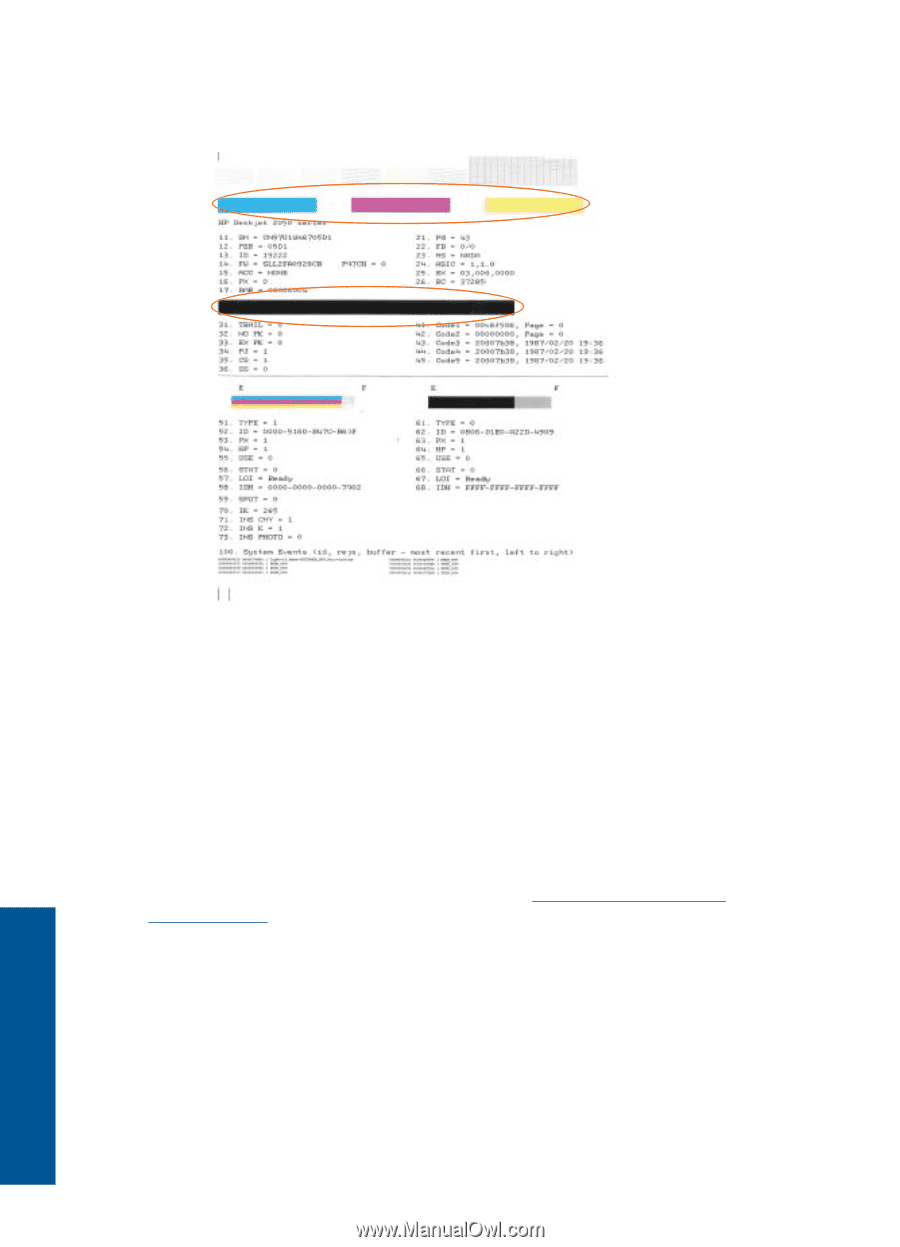
streaks in the color and black boxes, or no ink in portions of the boxes, then
automatically clean the cartridges
6.
Clean the print cartridges automatically, if the diagnostic page shows steaks or
missing portions of the color and black boxes.
To clean the cartridges automatically
a
.
Load letter or A4 unused plain white paper into the input tray.
b
.
In the Printer Software, click
Printer Actions
and then click
Maintenence
Tasks
to access the
Printer Toolbox
.
c
.
Click
Clean Ink Cartridges
. Follow the onscreen instructions.
If the above solutions do not resolve the problem,
click here for more online
troubleshooting
.
Chapter 7
34
Solve a problem
Solve a problem