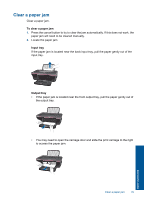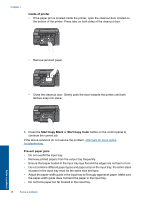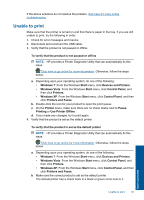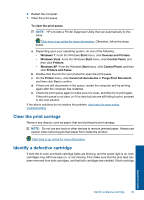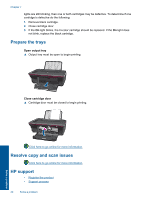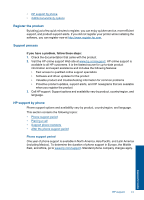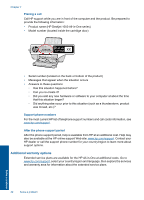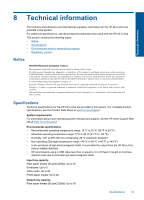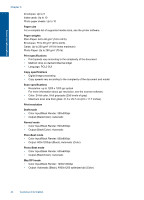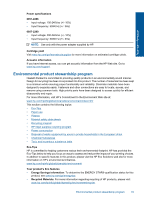HP Deskjet 1050 User Guide - Page 42
HP support, Open output tray, Close cartridge door - scan
 |
View all HP Deskjet 1050 manuals
Add to My Manuals
Save this manual to your list of manuals |
Page 42 highlights
Chapter 7 lights are still blinking, then one or both cartridges may be defective. To determine if one cartridge is defective do the following: 1. Remove black cartridge. 2. Close cartridge door. 3. If the On light blinks, the tri-color cartridge should be replaced. If the On light does not blink, replace the black cartridge. Prepare the trays Open output tray ▲ Output tray must be open to begin printing. Close cartridge door ▲ Cartridge door must be closed to begin printing. Click here to go online for more information. Resolve copy and scan issues Click here to go online for more information. HP support • Register the product • Support process 40 Solve a problem Solve a problem

lights are still blinking, then one or both cartridges may be defective. To determine if one
cartridge is defective do the following:
1.
Remove black cartridge.
2.
Close cartridge door.
3.
If the
On
light blinks, the tri-color cartridge should be replaced. If the
On
light does
not blink, replace the black cartridge.
Prepare the trays
Open output tray
▲
Output tray must be open to begin printing.
Close cartridge door
▲
Cartridge door must be closed to begin printing.
Click here to go online for more information
.
Resolve copy and scan issues
Click here to go online for more information
.
HP support
•
Register the product
•
Support process
Chapter 7
40
Solve a problem
Solve a problem