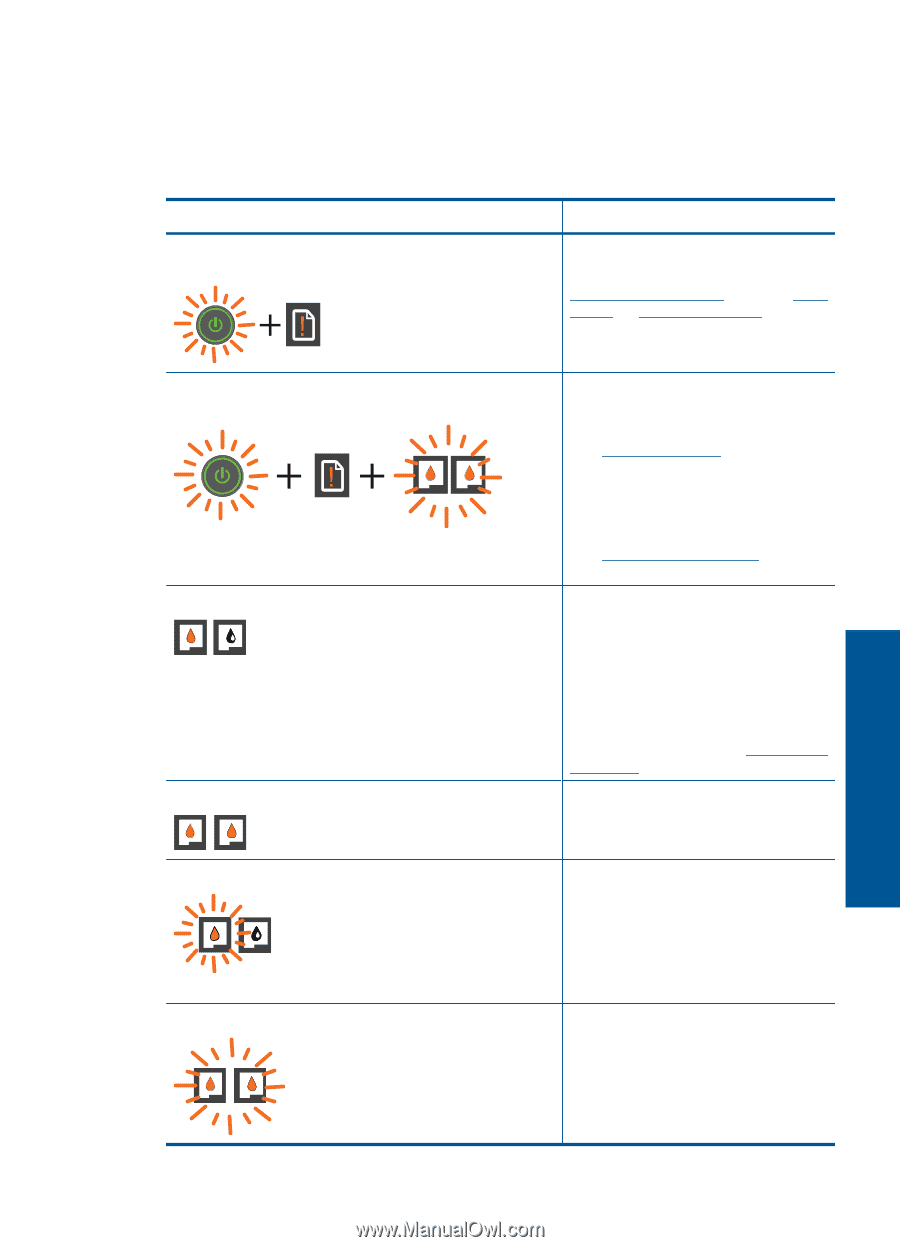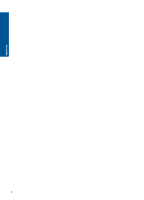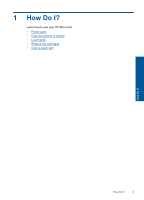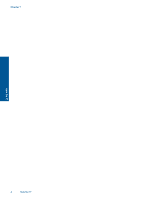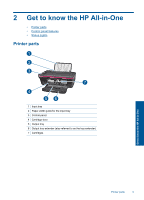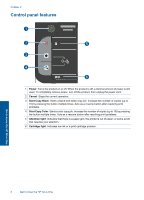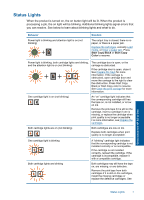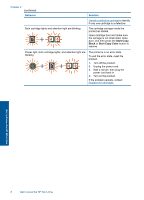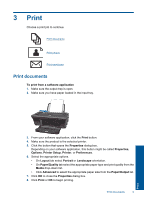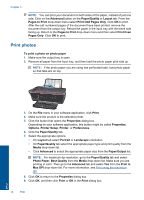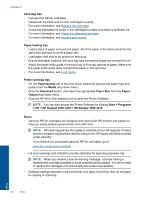HP Deskjet 1050 User Guide - Page 9
Status Lights, Behavior, Solution - cartridge
 |
View all HP Deskjet 1050 manuals
Add to My Manuals
Save this manual to your list of manuals |
Page 9 highlights
Status Lights When the product is turned on, the on button light will be lit. When the product is processing a job, the on light will be blinking. Additional blinking lights signal errors that you can resolve. See below to learn about blinking lights and what to do. Behavior Power light is blinking and attention light is on (not blinking) Solution The output tray is closed, there is no paper, or there is a paper jam. Replace the cartridges, correctly Load media, or Clear a paper jam. Press Start Copy Black or Start Copy Color to resume. Power light is blinking, both cartridge lights are blinking, and the attention light is on (not blinking) The cartridge door is open, or the carriage is obstructed. If the cartridge door is open, close it. See Prepare the trays for more information. If the carriage is obstructed, open cartridge door and move the carriage to the right to clear the obstruction. Press Start Copy Black or Start Copy color to resume. See Clear the print carriage for more information. One cartridge light is on (not blinking) An "on" cartridge light indicates that the corresponding cartridge still has the tape on, is not installed, or is low on ink. Remove the pink tape if it is still on the cartridge, insert a cartridge if one is missing, or replace the cartridge when print quality is no longer acceptable. For more information, see Replace the cartridges. Both cartridge lights are on (not blinking) Both cartridges are low on ink. Replace both cartridges when print quality is no longer acceptable. One cartridge light is blinking Both cartridge lights are blinking A "blinking" cartridge light indicates that the corresponding cartridge is not installed correctly or is incompatible. If the cartridge is not installed correctly, reinsert the cartridge. If the cartridge is incompatible, replace it with a compatible cartridge. Both cartridges may still have the tape on, are missing, or are defective. Remove the pink tape from both cartridges if it is still on the cartridges, install the missing cartridges or replace the defective cartridges. See Get to know the HP All-in-One Status Lights 7