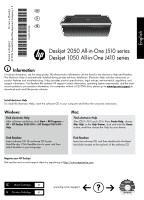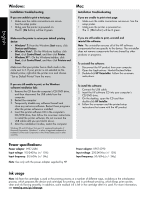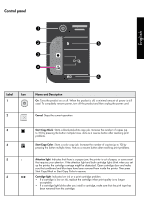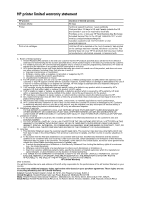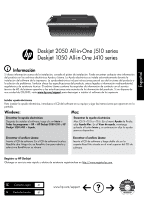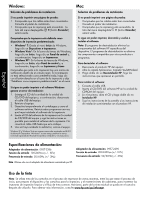HP Deskjet 2050 Reference Guide
HP Deskjet 2050 - All-in-One Printer - J510 Manual
 |
View all HP Deskjet 2050 manuals
Add to My Manuals
Save this manual to your list of manuals |
HP Deskjet 2050 manual content summary:
- HP Deskjet 2050 | Reference Guide - Page 1
the printer software. Install electronic Help To install the electronic Help, insert the software CD in your computer and follow the on-screen instructions. Windows: Find electronic Help After software installation, click Start > All Programs > HP > HP Deskjet 2050 J510 or HP Deskjet 1050 J410 - HP Deskjet 2050 | Reference Guide - Page 2
click HP Uninstaller. Follow the on-screen instructions. If you are still unable to print, or the Windows software installation fails cartridges for printing, and in printhead servicing, which keeps print nozzles clear and ink flowing smoothly. In addition, some residual ink is left in the cartridge - HP Deskjet 2050 | Reference Guide - Page 3
printer. Then press Start Copy Black or Start Copy Color to resume. 6 Cartridge light: Indicates low ink or a print cartridge problem. • If a cartridge is low on ink, replace the cartridge when print quality is no longer acceptable. • If a cartridge light blinks after you install a cartridge - HP Deskjet 2050 | Reference Guide - Page 4
HP printer limited warranty statement HP product Software Media Printer Print or Ink cartridges Duration of limited warranty 90 days Technical support by phone: 1 year worldwide Parts and labor: 90 days in US and Canada (outside the US and Canada 1 year or as required by local law) Purchase a one- - HP Deskjet 2050 | Reference Guide - Page 5
Español Deskjet 2050 All-in-One J510 series Deskjet 1050 All-in-One J410 series Información Si desea información pantalla. Windows: Mac: Encontrar la ayuda electrónica Después de instalar el software, haga clic en Inicio > Todos los programas > HP > HP Deskjet 2050 J510 o HP Deskjet 1050 J410 > - HP Deskjet 2050 | Reference Guide - Page 6
predeterminada" en el menú. Si sigue sin poder imprimir o el software Windows genera un error de instalación: 1. Extraiga el CD de la unidad de la 3Hz) Nota: Utilícese sólo con el adaptador de alimentación suministrado por HP. Uso de la tinta Nota: Se utiliza tinta de los cartuchos en el proceso - HP Deskjet 2050 | Reference Guide - Page 7
Panel de control ! Español Etiqueta 1 Icono 2 Nombre y descripción Sí: Enciende o apaga el producto. Aunque el producto esté apagado, sigue utilizando una cantidad mínima de alimentación. Para un apagado completo, apague el producto y desenchufe el cable de alimentación. Cancelar: Detiene la - HP Deskjet 2050 | Reference Guide - Page 8
software, la garantía limitada de HP se aplica únicamente a la incapacidad del programa para ejecutar las instrucciones. HP no garantiza que el funcionamiento de los productos se interrumpa o no contenga errores. 3. La garantía limitada de HP www.hp.com/support Centro de Asistencia Telefónica de HP: - HP Deskjet 2050 | Reference Guide - Page 9
instructions qui s'affichent à l'écran. Windows : Recherche de l'aide en ligne Après l'installation du logiciel, cliquez sur Démarrer > Tous les programmes > HP > HP Deskjet 2050 J510 ou HP Deskjet 1050 J410 votre imprimante HP Deskjet Pour obtenir un service plus rapide et des alertes d'assistance, - HP Deskjet 2050 | Reference Guide - Page 10
instructions à l'écran pour installer le logiciel. Ne branchez le câble USB que lorsque vous y êtes invité. 5. Une fois l'installation terminée, redémarrez l'ordinateur. Windows XP et Windows : Utilisez uniquement l'adaptateur secteur fourni par HP. Adaptateur de tension : 0957-2290 Tension - HP Deskjet 2050 | Reference Guide - Page 11
. • Si le niveau d'encre d'une cartouche est faible, remplacez la cartouche lorsque la qualité d'impression n'est plus acceptable. • Si le voyant d'une cartouche clignote après l'installation d'une cartouche, assurez-vous que la bande adhésive de couleur rose a été retirée de la cartouche. - HP Deskjet 2050 | Reference Guide - Page 12
an ou selon la législation locale) Souscrivez un plan de service HP étendu d'une durée d'un à deux ans avec é la garantie ni d'un contrat de support HP. Toutefois, si la panne ou les conformité résultant de l'emballage, des instructions de montage ou de l'installation lorsque celle-ci a été mise à
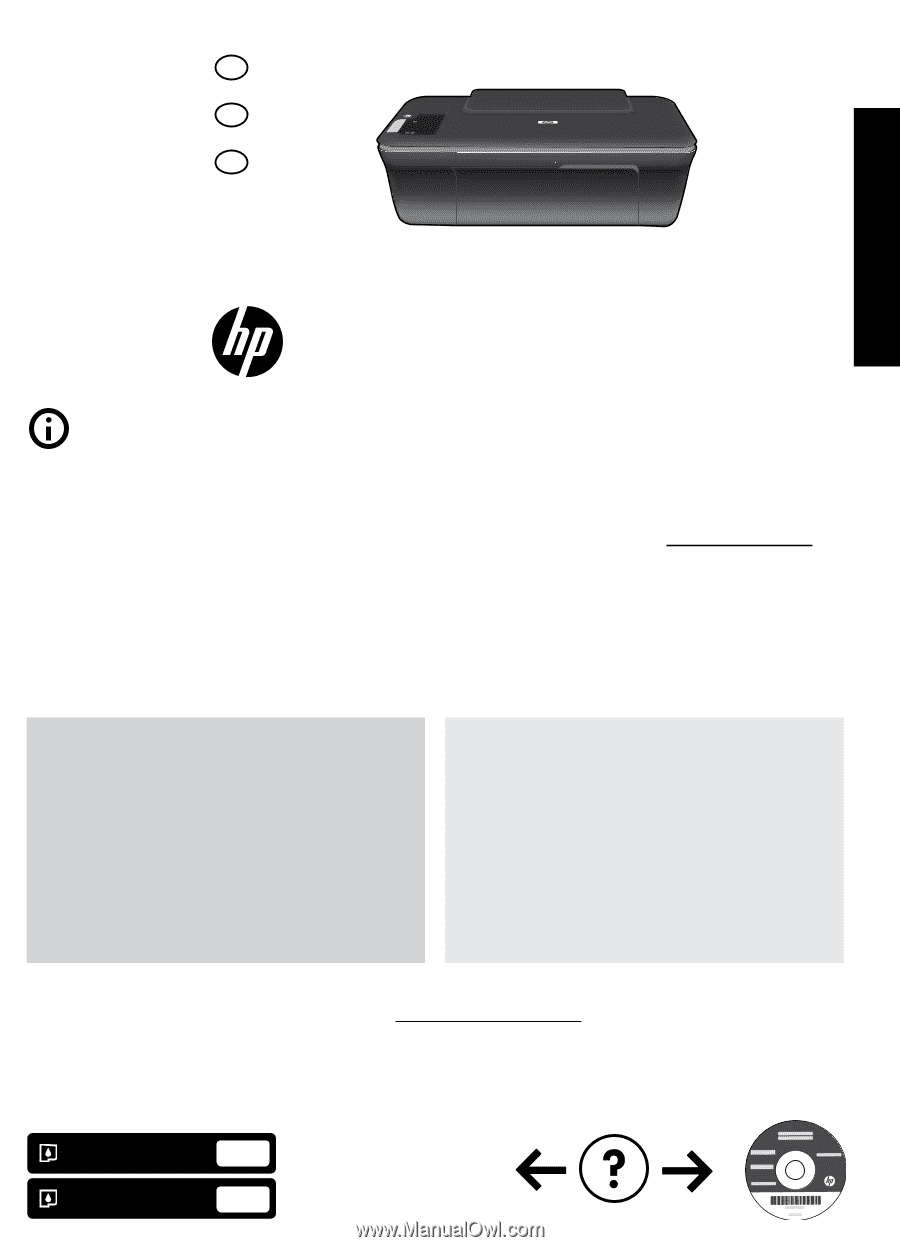
*CH350-90038*
*CH350-90038*
CH350-90038
© 2010 Hewlett-Packard Development Company, L.P.
Deskjet 2050 All-in-One J510 series
Deskjet 1050 All-in-One J410 series
Black Cartridge
Tri-color Cartridge
61
61
Windows:
Mac:
www.hp.com/support
Information
For setup information, see the setup poster. All other product information can be found in the electronic Help and Readme.
The electronic Help is automatically installed during printer software installation. Electronic Help includes instructions on
product features and troubleshooting. It also provides product specifications, legal notices, environmental, regulatory, and
support information. The Readme file contains HP support contact information, operating system requirements, and the most
recent updates to your product information. For computers without a CD/DVD drive, please go to
www.hp.com/support
to
download and install the printer software.
Install electronic Help
After software installation, click
Start
>
All Programs
>
HP
>
HP Deskjet 2050 J510
or
HP Deskjet 1050 J410
>
Help
.
Find Readme
Insert software CD. On software CD locate
ReadMe.chm. Click ReadMe.chm to open and then
select ReadMe in your language.
Find Readme
Insert the software CD, and then double-click the Read
Me folder located at the top-level of the software CD.
Find electronic Help
To install the electronic Help, insert the software CD in your computer and follow the on-screen instructions.
Find electronic Help
Mac OS X v10.5 and v10.6: From
Finder Help
, choose
Mac Help
. In the
Help Viewer
, click and hold the
Home
button, and then choose the Help for your device.
Register your HP Deskjet
Get quicker service and support alerts by registering at http://www.register.hp.com.
Printed in [French]
Printed in [English]
English
EN
ES
FR