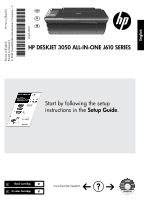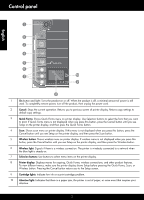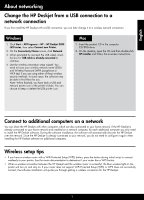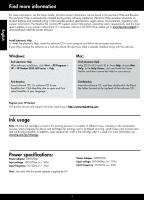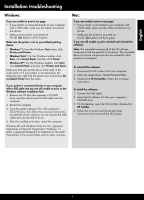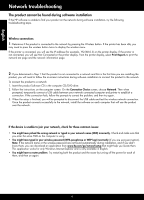HP Deskjet 3050 Reference Guide
HP Deskjet 3050 - All-in-One Printer - J610 Manual
 |
View all HP Deskjet 3050 manuals
Add to My Manuals
Save this manual to your list of manuals |
HP Deskjet 3050 manual content summary:
- HP Deskjet 3050 | Reference Guide - Page 1
-90017* © 2010 Hewlett-Packard Development Company, L.P. Printed in [French] Printed in [Spanish] Printed in [English] EN ES FR HP DESKJET 3050 ALL-IN-ONE J610 SERIES Start by following the setup instructions in the Setup Guide. Black Cartridge 61 Tri-color Cartridge 61 www.hp.com/support - HP Deskjet 3050 | Reference Guide - Page 2
connections, and other product features. To view different menus, make sure the printer display shows Setup before pressing the Quick Forms, Scan, or Wireless button. Pressing the Cancel button returns you to the Setup screen. 9 Cartridge lights: Indicate low ink or a print cartridge problem - HP Deskjet 3050 | Reference Guide - Page 3
Change the HP Deskjet from a USB connection to a network connection If you first install the HP Deskjet with a USB connection, you can later change it to a wireless network connection. Windows 1. Click Start > All Programs > HP > HP Deskjet 3050 J610 series, then select Connect new Printer. 2. On - HP Deskjet 3050 | Reference Guide - Page 4
instructions. If you have installed the software as a web download, the electronic Help is already installed along with the software. Windows: Find electronic Help After software installation, click Start > All Programs > HP > HP Deskjet 3050 J610 series > Help. Mac: Find electronic Help Mac - HP Deskjet 3050 | Reference Guide - Page 5
To uninstall the software: 1. Disconnect the HP product from your computer. 2. Open the Applications: Hewlett-Packard folder. 3. Double-click HP Uninstaller. Follow the on-screen instructions. To install the software: 1. Connect the USB cable. 2. Insert the HP software CD into your computer's CD/DVD - HP Deskjet 3050 | Reference Guide - Page 6
during software installation If the HP software is unable to find your product on the network during software installation, try the following troubleshooting steps. Wireless connections 1: Determine if the product is connected to the network by pressing the Wireless button. If the printer has been - HP Deskjet 3050 | Reference Guide - Page 7
, run the Network Diagnostic Utility. To locate the Network Diagnostic tool Go to the electronic Help: Start > Programs or All Programs > HP > HP Deskjet 3050 J610 series > Help. In the electronic Help, search for Networking. Then click on the link provided to go online for the Network Diagnostics - HP Deskjet 3050 | Reference Guide - Page 8
HP printer limited warranty statement - HP Deskjet 3050 | Reference Guide - Page 9
Español HP DESKJET 3050 ALL-IN-ONE J610 SERIES Comience siguiendo las instrucciones de configuración de la Guía de instalación. Cartucho negro 61 Cartucho tricolor 61 www.hp.com/support - HP Deskjet 3050 | Reference Guide - Page 10
Panel de control Español WIRELESS ! 1 Botón e indicador de Encendido: Enciende o apaga el producto. Aunque el producto esté apagado, sigue utilizando una cantidad mínima de alimentación. Para una desconexión completa, apague - HP Deskjet 3050 | Reference Guide - Page 11
mbrica. Windows 1. Haga clic en Inicio > Todos los programas > HP > HP Deskjet 3050 J610 series y, Puede elegir mantener o borrar el icono de impresora USB. Mac 1. Introduzca el CD del producto en la unidad de . Si su router no tiene configuración protegida WiFi (WPS) o WPS no se conecta bien, la - HP Deskjet 3050 | Reference Guide - Page 12
nica ya estará instalada junto con dicho software. Windows: Encontrar la ayuda electrónica Después de instalar el software, haga clic en Inicio > Todos los programas > HP > HP Deskjet 3050 J610 series > Ayuda. Mac: Encontrar la ayuda electrónica Mac OS X v10.5 y v10.6: En el menú Ayuda, seleccione - HP Deskjet 3050 | Reference Guide - Page 13
de Microsoft Corporation. Windows 7 es una marca comercial o una marca comercial registrada de Microsoft Corporation en EE.UU. y en otros países. Mac: Si no producto HP del equipo. 2. Abra la carpeta Aplicaciones: Carpeta Hewlett- Packard. 3. Haga doble clic en Programa de desinstalación de HP. - HP Deskjet 3050 | Reference Guide - Page 14
ámbrica. Una vez que se haya conectado el producto a la red correctamente, instale el software en cada equipo que utilizará el producto a través de la una aplicación en www.hp.com/go/networksetup que puede ayudarle a detectarlos. Esta aplicación sólo funciona en Windows Internet Explorer y está - HP Deskjet 3050 | Reference Guide - Page 15
a la red. - Si tiene un dispositivo All-in-One, algunas características funcionan bien y otras no, como el Sólo Windows Otros problemas de red tras la instalación del software Si HP Deskjet se ha Programas o bien, Todos los programas > HP > HP Deskjet 3050 J610 series > Ayuda. En la ayuda electrónica - HP Deskjet 3050 | Reference Guide - Page 16
Declaración de garantía limitada de la impresora HP - HP Deskjet 3050 | Reference Guide - Page 17
HP DESKJET 3050 TOUT-EN-UN SÉRIE J610 Suivez les instructions de configuration contenues dans le Guide de configuration. Français Cartouche d'encre noire 61 Cartouche trichromique 61 www.hp.com/support - HP Deskjet 3050 | Reference Guide - Page 18
Panneau de configuration Français WIRELESS ! 1 Bouton et voyant Marche/arrêt : Permet de mettre le de liaison sans fil. 6 Voyant sans fil : Signale une connexion sans fil active. L'imprimante est connectée à un réseau sans fil lorsque le voyant bleu est allumé. 7 Boutons de sélection : - HP Deskjet 3050 | Reference Guide - Page 19
Windows 1. Cliquez sur Démarrer > Tous les programmes > HP > HP Deskjet 3050 série J610, puis sélectionnez Connecter Mac 1. Insérez le CD du produit dans le lecteur CD/DVD de l'ordinateur. 2. Sur le Bureau, ouvrez le CD, cliquez deux fois sur Programme d'installation HP et suivez les instructions - HP Deskjet 3050 | Reference Guide - Page 20
sur Internet, l'aide en ligne est déjà installée avec le logiciel. Windows : Recherche de l'aide en ligne Après installation du logiciel, cliquez sur Démarrer > Tous les programmes > HP > HP Deskjet 3050 série J610 > Aide. Mac : Recherche de l'aide en ligne Mac OS X v10.5 et v10.6 : Dans l'Aide - HP Deskjet 3050 | Reference Guide - Page 21
programmes. Pour désinstaller le logiciel : 1. Déconnectez le produit HP de votre ordinateur. 2. Ouvrez le dossier Applications : Hewlett-Packard. 3. Double-cliquez sur Programme de désinstallation HP. Suivez les instructions à l'écran. Pour installer le logiciel : 1. Branchez le câble USB. 2. Ins - HP Deskjet 3050 | Reference Guide - Page 22
produit, vous devez suivre les instructions à l'écran durant l'installation du logiciel afin de connecter le produit au réseau. Pour connecter le produit à un réseau www.hp.com/go/networksetup une application pouvant vous aider à les localiser. Cette application fonctionne uniquement sous Windows - HP Deskjet 3050 | Reference Guide - Page 23
périphériques connectés au réseau disparaît. Voici quelques-unes des instructions de base pour l'utilisation d'un Windows uniquement Autres problèmes de réseau faisant suite à l'installation du logiciel Si l'installation de l'appareil HP Deskjet les programmes > HP > HP Deskjet 3050 série J610 > Aide. - HP Deskjet 3050 | Reference Guide - Page 24
Déclaration de garantie limitée de l'imprimante HP
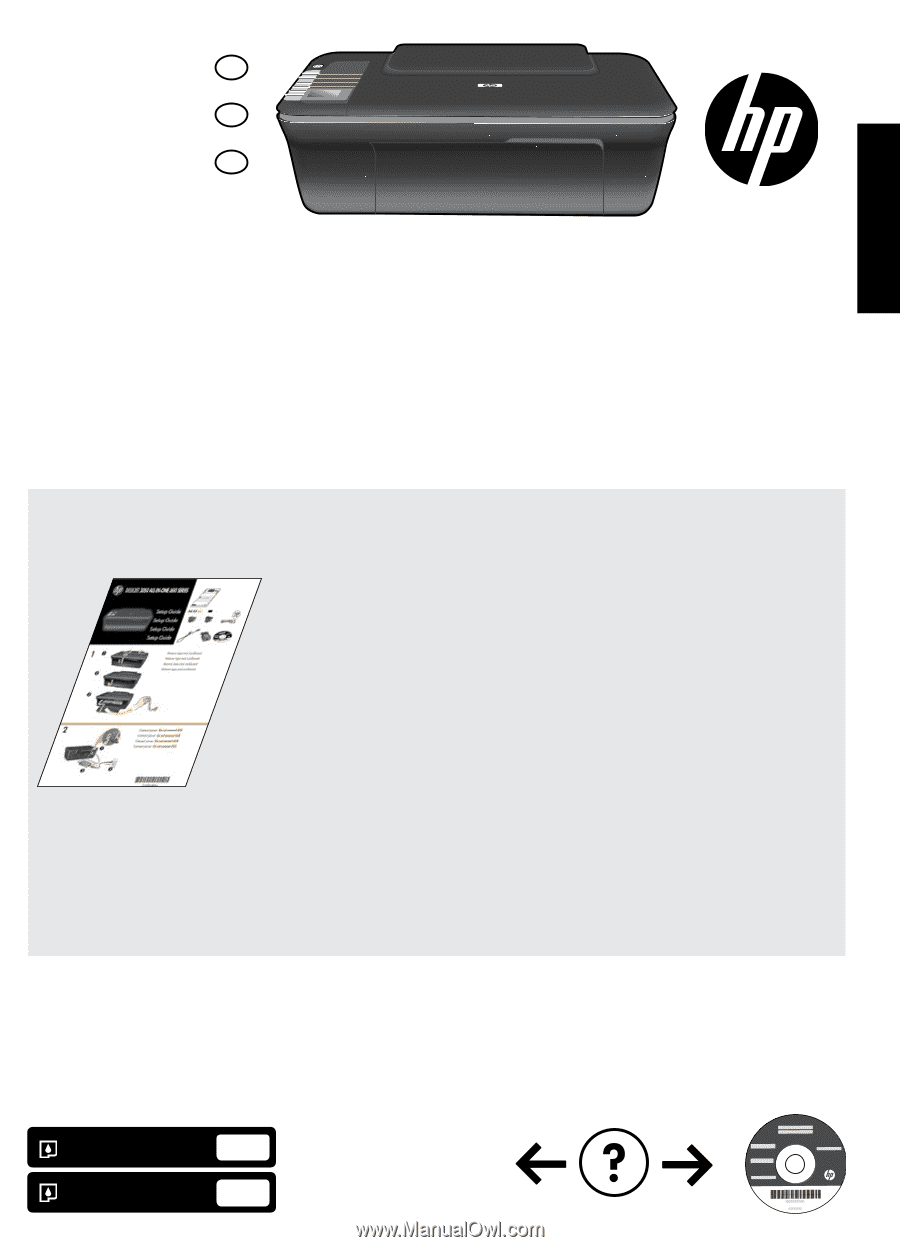
HP DESKJET 3050 ALL-IN-ONE J610 SERIES
*CH376-90017*
*CH376-90017*
CH376-90017
© 2010 Hewlett-Packard Development Company, L.P.
EN
ES
FR
Printed in [French]
Printed in [English]
Printed in [Spanish]
Black Cartridge
Tri-color Cartridge
61
61
www.hp.com/support
Start by following the setup
instructions in the
Setup Guide
.
English