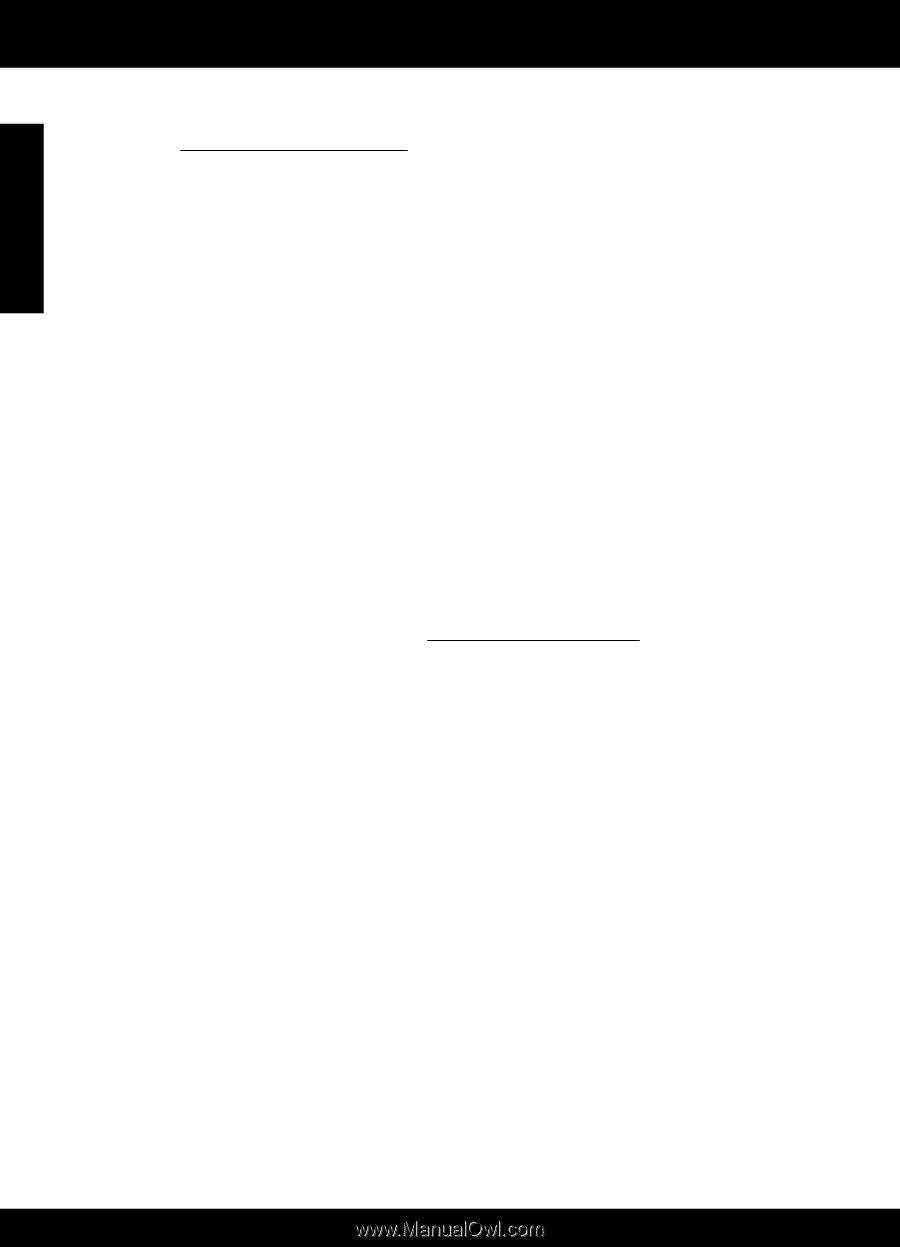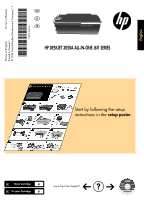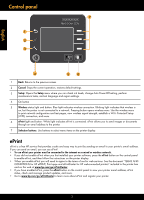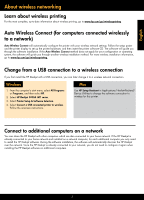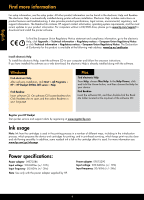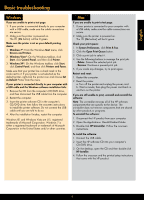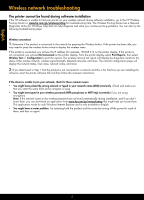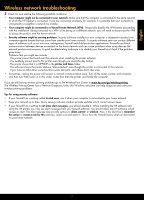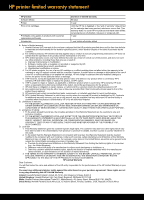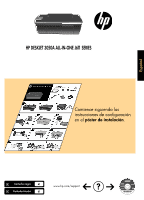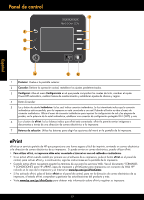HP Deskjet 3050A Reference Guide - Page 6
Wireless network troubleshooting - e all in one printer
 |
View all HP Deskjet 3050A manuals
Add to My Manuals
Save this manual to your list of manuals |
Page 6 highlights
English Wireless network troubleshooting The printer cannot be found during software installation If the HP software is unable to find your printer on your wireless network during software installation, go to the HP Wireless Printing Center at www.hp.com/go/wirelessprinting for troubleshooting help. The Wireless Printing Center has a Network Diagnostic Utility (for Windows only) that can help diagnose and solve your wireless printing problems. You can also try the following troubleshooting steps. Wireless connections 1: Determine if the product is connected to the network by pressing the Wireless button. If the printer has been idle, you may need to press the wireless button twice to display the wireless menu. If the printer is connected, you will see the IP address (for example, 192.168.0.3) on the printer display. If the printer is not connected, you will see Not Connected on the printer display. From the printer display, select Print Reports, then select Wireless Test or Configuration to print the reports. The wireless network test report will display the diagnostic results for the status of the wireless network, wireless signal strength, detected networks, and more. The network configuration page will display the network status, host name, network name, and more. 2: If you determined in Step 1 that the product is not connected to a network and this is the first time you are installing the software, insert the printer software CD and then follow the onscreen instructions. If the device is unable to join your network, check for these common issues: • You might have picked the wrong network or typed in your network name (SSID) incorrectly. Check and make sure that you enter the same SSID as the computer is using. • You might have typed in your wireless password (WPA passphrase or WEP key) incorrectly (if you are using encryption). Note: If the network name or the wireless password are not found automatically during installation, and if you don't know them, you can download an application from www.hp.com/go/networksetup that might help you locate them. This application works for only Windows Internet Explorer and is only available in English. • You might have a router problem. Try restarting both the product and the router by turning off the power for each of them, and then on again. 6