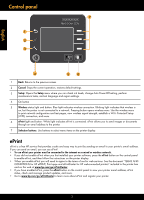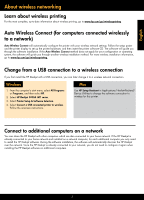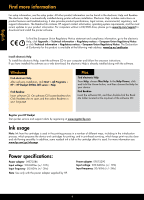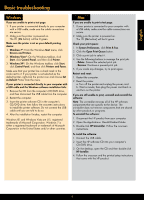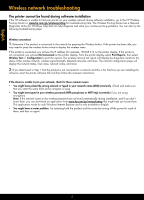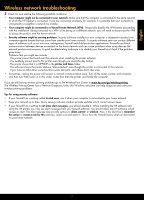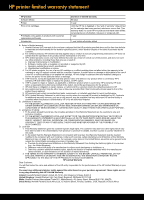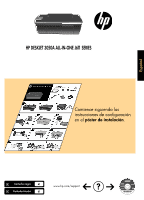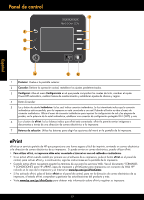HP Deskjet 3050A Reference Guide - Page 7
English - fax
 |
View all HP Deskjet 3050A manuals
Add to My Manuals
Save this manual to your list of manuals |
Page 7 highlights
English Wireless network troubleshooting 3: Check for and resolve the following possible conditions: • Your computer might not be connected to your network. Make sure that the computer is connected to the same network to which the HP Deskjet is connected. If you are connected wirelessly, for example, it is possible that your computer is connected to a neighbor's network by mistake. • Your computer might be connected to a Virtual Private Network (VPN). Temporarily disable the VPN before proceeding with the installation. Being connected to a VPN is like being on a different network; you will need to disconnect the VPN to access the product over the home network. • Security software might be causing problems. Security software installed on your computer is designed to protect your computer against threats that can come from outside your home network. A security software suite can contain different types of software such as an anti-virus, anti-spyware, firewall and child protection applications. Firewalls can block communication between devices connected on the home network and can cause problems when using devices like network printers and scanners. A quick troubleshooting technique is to disable your firewall and check if the problem goes away. Problems that you might see include: - The printer cannot be found over the network when installing the printer software. - You suddenly cannot print to the printer even though you could the day before. - The printer shows that it is OFFLINE in the printer and faxes folder. - The software shows the printer status is "disconnected" even though the printer is connected to the network. - If you have an All-in-One, some functions work, like print, and others don't, like scan. • Sometimes, cycling the power will recover a network communication issue. Turn off the router, printer, and computer, and then turn them back on in this order: router first, then the printer, and finally the computer. If you are still having wireless printing problems go to the Wireless Print Center at www.hp.com/go/wirelessprinting. The Wireless Printing Center has a Network Diagnostic Utility (for Windows only) that can help diagnose and solve your wireless printing problems. Tips for using security software: • If your firewall has a setting called trusted zone, use it when your computer is connected to your home network. • Keep your firewall up to date. Many security software vendors provide updates which correct known issues. • If your firewall has a setting to not show alert messages, you should disable it. When installing the HP software and using the HP printer, you may see alert messages from your firewall software. You should allow any HP software which causes an alert. The alert message may provide options to allow, permit, or unblock. Also, if the alert has a remember this action or create a rule for this selection, make sure and select it. This is how the firewall learns what can be trusted on your home network. 7