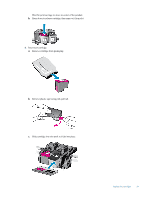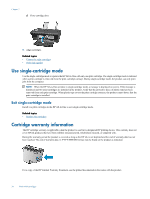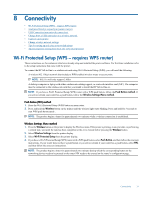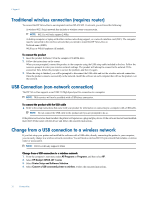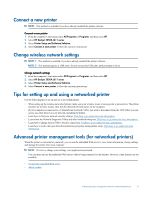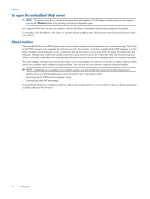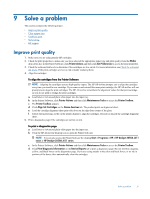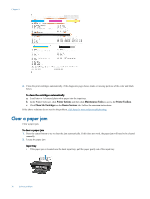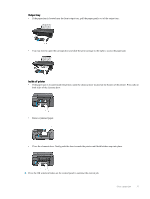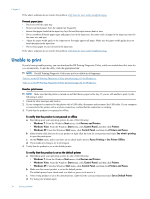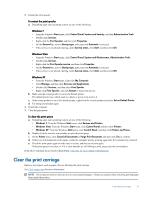HP Deskjet 3050A User Guide - Page 36
To open the embedded Web server, About cookies, Personalizing the EWS Home - manual
 |
View all HP Deskjet 3050A manuals
Add to My Manuals
Save this manual to your list of manuals |
Page 36 highlights
Chapter 8 To open the embedded Web server NOTE: The printer must be on a network and must have an IP address. The IP address for the printer can be found by pressing the Wireless button or by printing a network configuration page. In a supported Web browser on your computer, type the IP address or hostname that has been assigned to the printer. For example, if the IP address is 192.168.0.12, type the following address into a Web browser such as Internet Explorer: http:// 192.168.0.12. About cookies The embedded Web server (EWS) places very small text files (cookies) on your hard drive when you are browsing. These files let the EWS recognize your computer the next time you visit. For example, if you have configured the EWS language, a cookie helps remember which language you have selected so that the next time you access the EWS, the pages are displayed in that language. Though some cookies are cleared at the end of each session (such as the cookie that stores the selected language), others (such as the cookie that stores customer-specific preferences) are stored on the computer until you clear them manually. You can configure your browser to accept all cookies, or you can configure it to alert you every time a cookie is offered, which allows you to decide which cookies to accept or refuse. You can also use your browser to remove unwanted cookies. NOTE: Depending on your printer, if you disable cookies, you also disable one or more of the following features: • Starting where you left the application (especially useful when using setup wizards) • Remembering the EWS browser language setting • Personalizing the EWS Home page For information about how to change your privacy and cookie settings and how to view or delete cookies, see the documentation available with your Web browser. 34 Connectivity