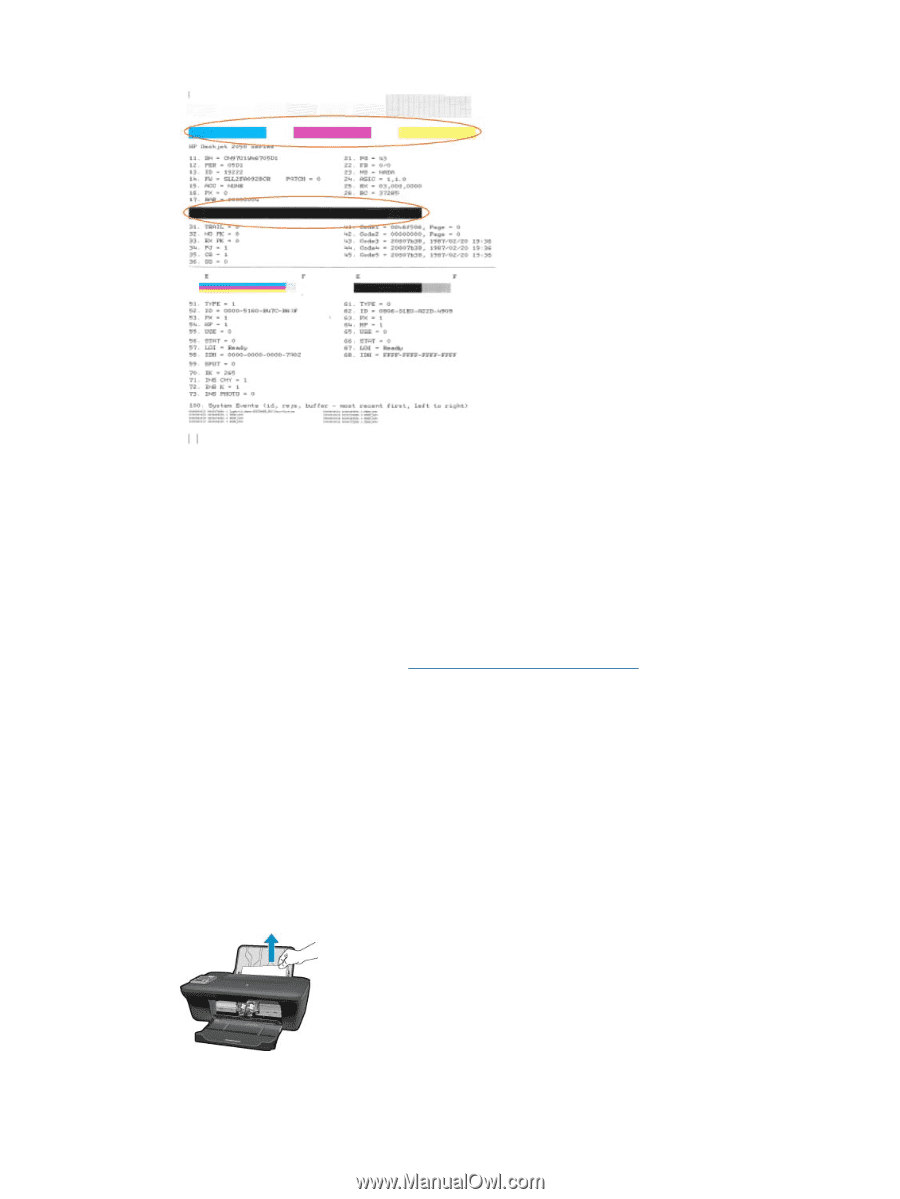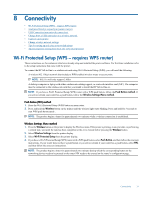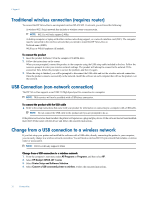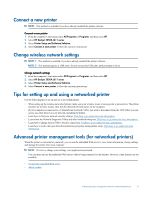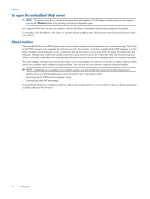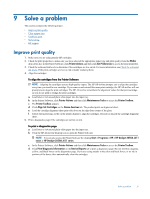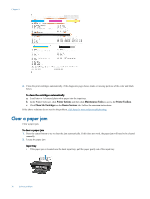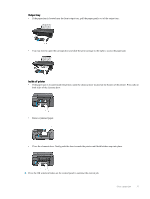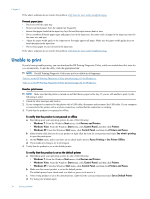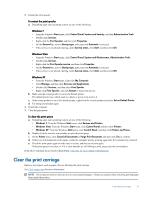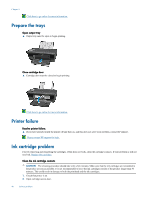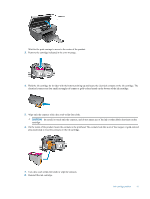HP Deskjet 3050A User Guide - Page 38
Clear a paper jam - printer manual
 |
View all HP Deskjet 3050A manuals
Add to My Manuals
Save this manual to your list of manuals |
Page 38 highlights
Chapter 9 6. Clean the print cartridges automatically, if the diagnostic page shows steaks or missing portions of the color and black boxes. To clean the cartridges automatically a. Load letter or A4 unused plain white paper into the input tray. b. In the Printer Software, click Printer Actions and then click Maintenance Tasks to access the Printer Toolbox. c. Click Clean Ink Cartridges on the Device Services tab. Follow the onscreen instructions. If the above solutions do not resolve the problem, click here for more online troubleshooting. Clear a paper jam Clear a paper jam. To clear a paper jam 1. Press the cancel button to try to clear the jam automatically. If this does not work, the paper jam will need to be cleared manually. 2. Locate the paper jam Input tray • If the paper jam is located near the back input tray, pull the paper gently out of the input tray. 36 Solve a problem