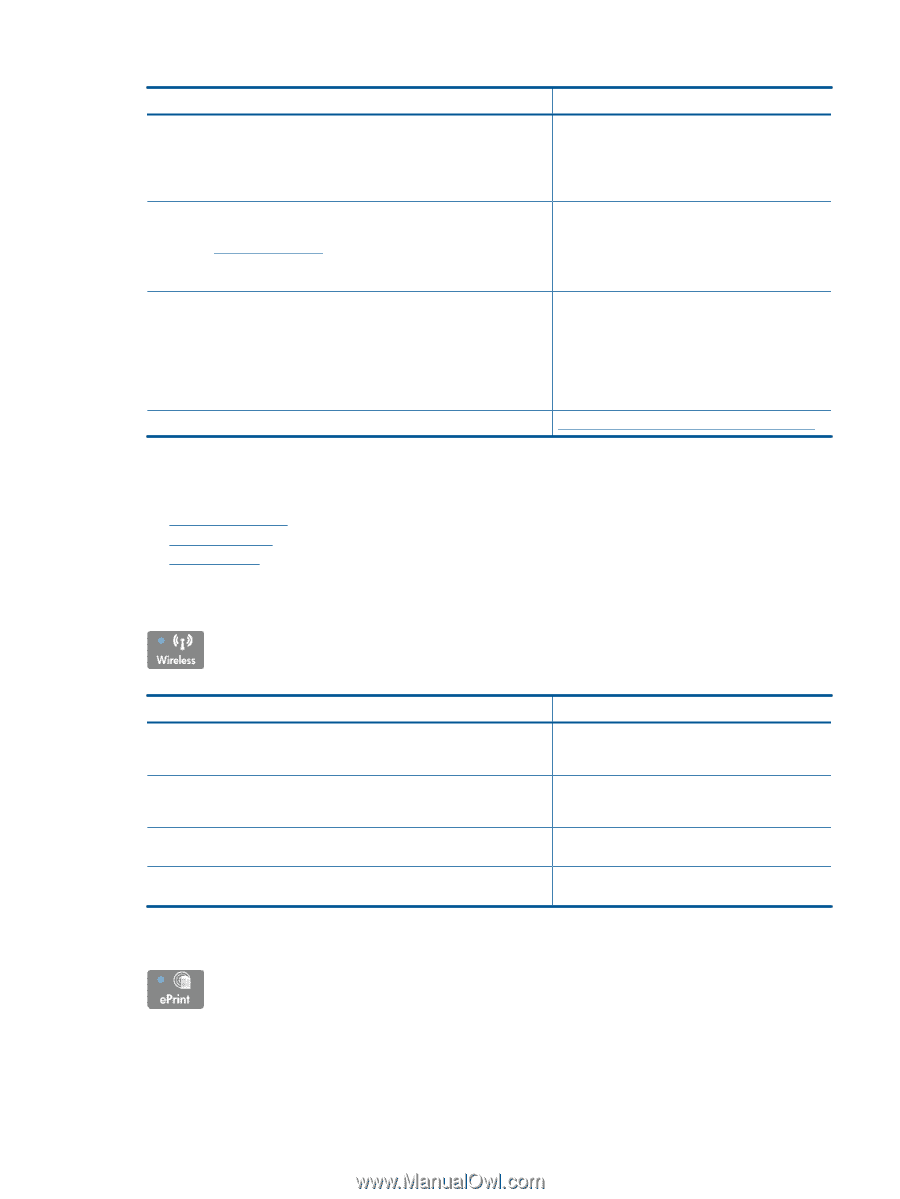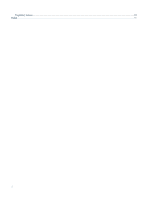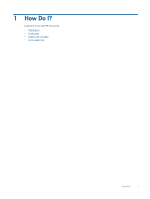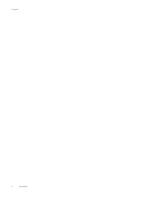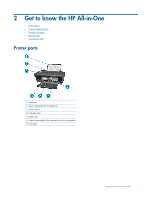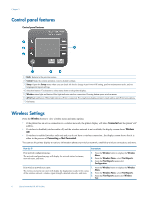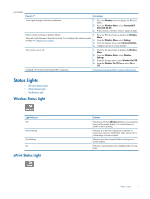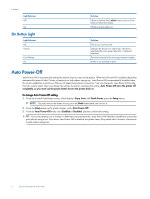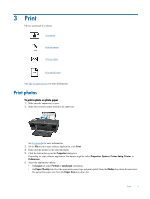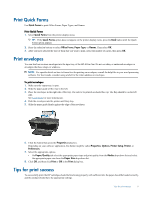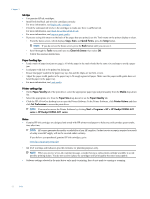HP Deskjet 3050A User Guide - Page 9
Status Lights, Wireless Status Light, ePrint Status Light - wireless setup
 |
View all HP Deskjet 3050A manuals
Add to My Manuals
Save this manual to your list of manuals |
Page 9 highlights
(continued) How do I? Instructions View signal strength of wireless connection. 1. Press the Wireless button to display the Wireless Menu. 2. From the Wireless Menu, select Connected IP XXX.XXX.XX.XX. 3. Printer display will show wireless signal strength. Restore network settings to default settings. 1. Press the Wireless button to display the Wireless The printer will disconnect from the network. To reconfigure the wireless printer Menu. settings, see Connect a new printer. 2. From the Wireless Menu, select Settings. 3. From the Settings menu, select Restore Defaults. 4. Confirm selection to restore defaults. Turn wireless on or off. 1. Press the Wireless button to display the Wireless Menu. 2. From the Wireless Menu, select Wireless Settings. 3. From the Settings menu, select Wireless On/Off. 4. From the Wireless On/Off menu select On or Off. Establish a Wi-Fi Protected Setup (WPS) connection. Wi-Fi Protected Setup (WPS - requires WPS router) Status Lights • Wireless Status Light • ePrint Status Light • On Button Light Wireless Status Light Light behavior Off Slow blinking Fast blinking On ePrint Status Light Solution Wireless is off. Press Wireless button to access wireless menu on the printer display. Use wireless menu to enable wireless printing. Wireless is on but not connected to a network. If connection cannot be established, make sure printer is within range of wireless signal. Wireless error has occurred. Refer to messages on printer display. Wireless connection has been established and you can print. Status Lights 7