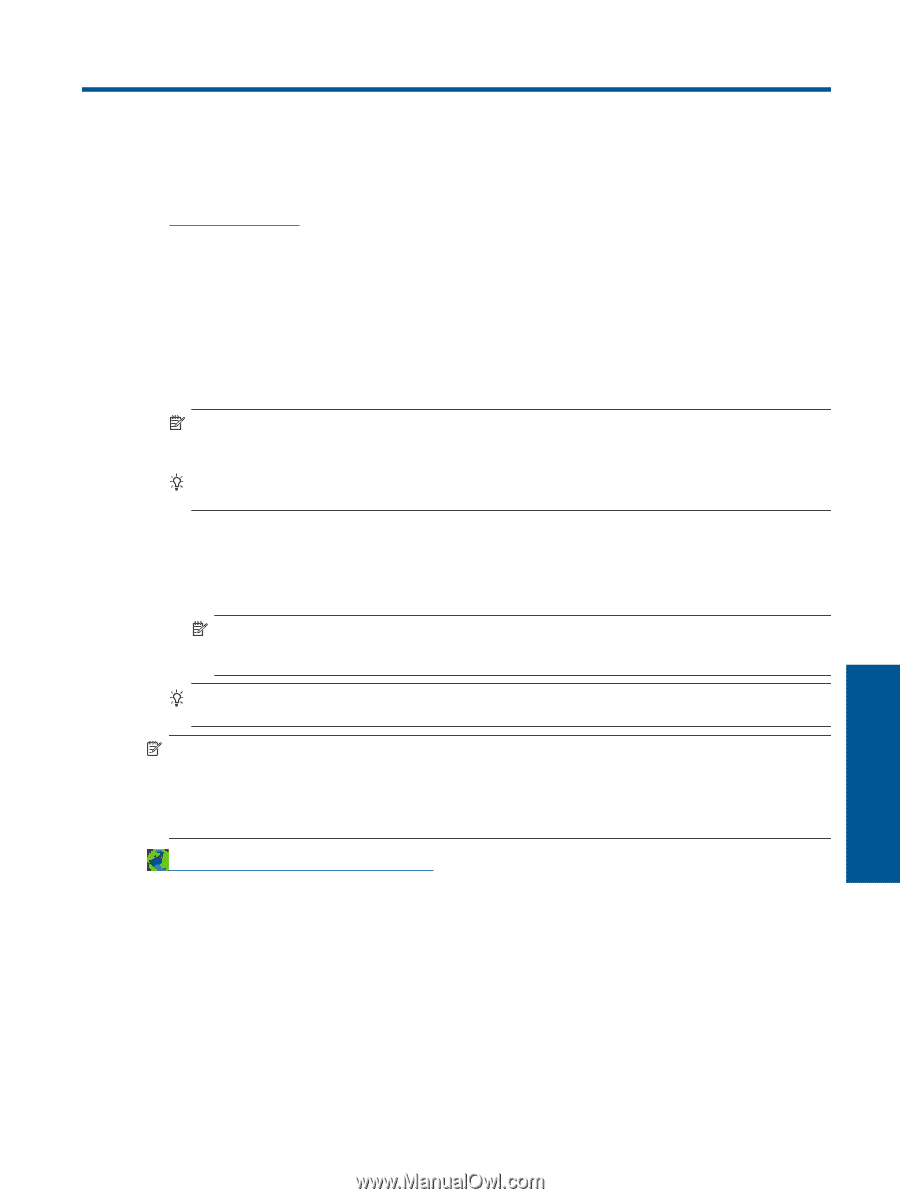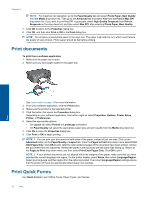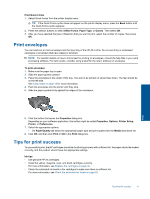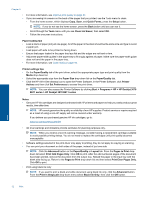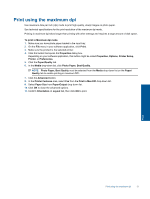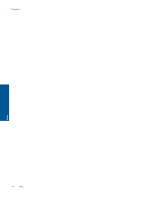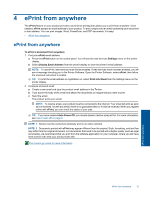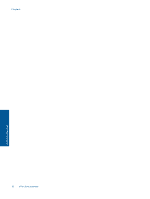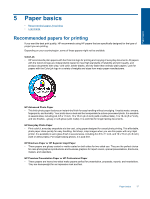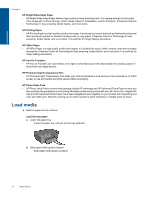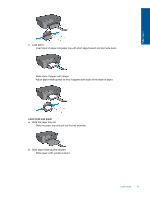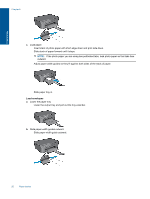HP Deskjet 3070A User Guide - Page 17
ePrint from anywhere, NOTE: 1 - wireless
 |
View all HP Deskjet 3070A manuals
Add to My Manuals
Save this manual to your list of manuals |
Page 17 highlights
4 ePrint from anywhere The ePrint feature on your product provides convenience printing that allows you to print from anywhere. Once enabled, ePrint assigns an email address to your product. To print, simply send an email containing your document to that address. You can print images, Word, PowerPoint, and PDF documents. It's easy! • ePrint from anywhere ePrint from anywhere To ePrint a document from anywhere 1. Find your ePrint email address. a. Press the ePrint button on the control panel. You will see the web services Settings menu on the printer display. b. Select Display Email Address from the printer display to view the printer's email address. NOTE: To use ePrint, web services must first be enabled. If web services have not been enabled, you will see a message directing you to the Printer Software. Open the Printer Software, select ePrint, then follow the onscreen instruction to enable. TIP: To print the email address or registration url, select Print Info Sheet from the Settings menu on the printer display. 2. Compose and send email. a. Create a new email and type the product email address in the To box. b. Type text in the body of the email and attach the documents or images that you want to print. c. Send the email. The product prints your email. NOTE: To receive email, your product must be connected to the Internet. Your email will print as soon as it is received. As with any email, there is no guarantee when or if it will be received. When you register online with ePrint, you can check the status of your jobs. TIP: If you have enabled Auto Power-Off, you should disable it before using ePrint. For more information, see Auto Power-Off on page 8 NOTE: 1 Device must be connected wirelessly and on an active network. NOTE: 2 Documents printed with ePrint may appear different from the original. Style, formatting, and text flow may differ from the original document. For documents that need to be printed with a higher quality (such as legal documents), we recommend that you print from the software application on your computer, where you will have more control over what your printout looks like. Click here to go online for more information. ePrint from anywhere ePrint from anywhere 15