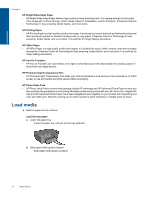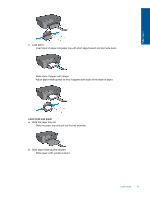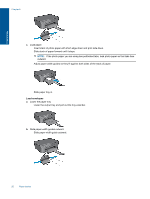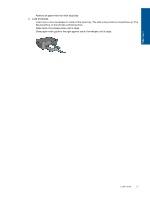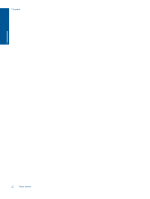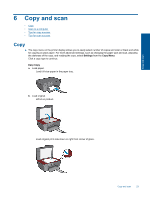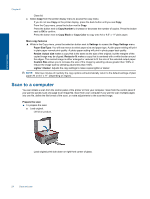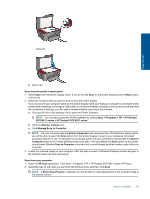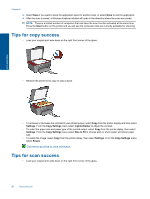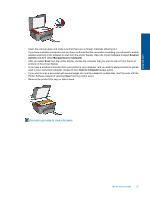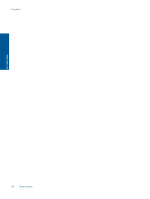HP Deskjet 3070A User Guide - Page 25
Copy and scan, Copy, Scan to a computer, Tips for copy success
 |
View all HP Deskjet 3070A manuals
Add to My Manuals
Save this manual to your list of manuals |
Page 25 highlights
Copy and scan 6 Copy and scan • Copy • Scan to a computer • Tips for copy success • Tips for scan success Copy ▲ The copy menu on the printer display allows you to easily select number of copies and color or black and white for copying on plain paper. For more advanced settings, such as changing the paper type and size, adjusting the darkness of the copy, and resizing the copy, select Settings from the Copy Menu. Click a copy type to continue. Easy Copy a. Load paper. Load full-size paper in the paper tray. b. Load original. Lift lid on product. Load original print side down on right front corner of glass. Copy and scan 23
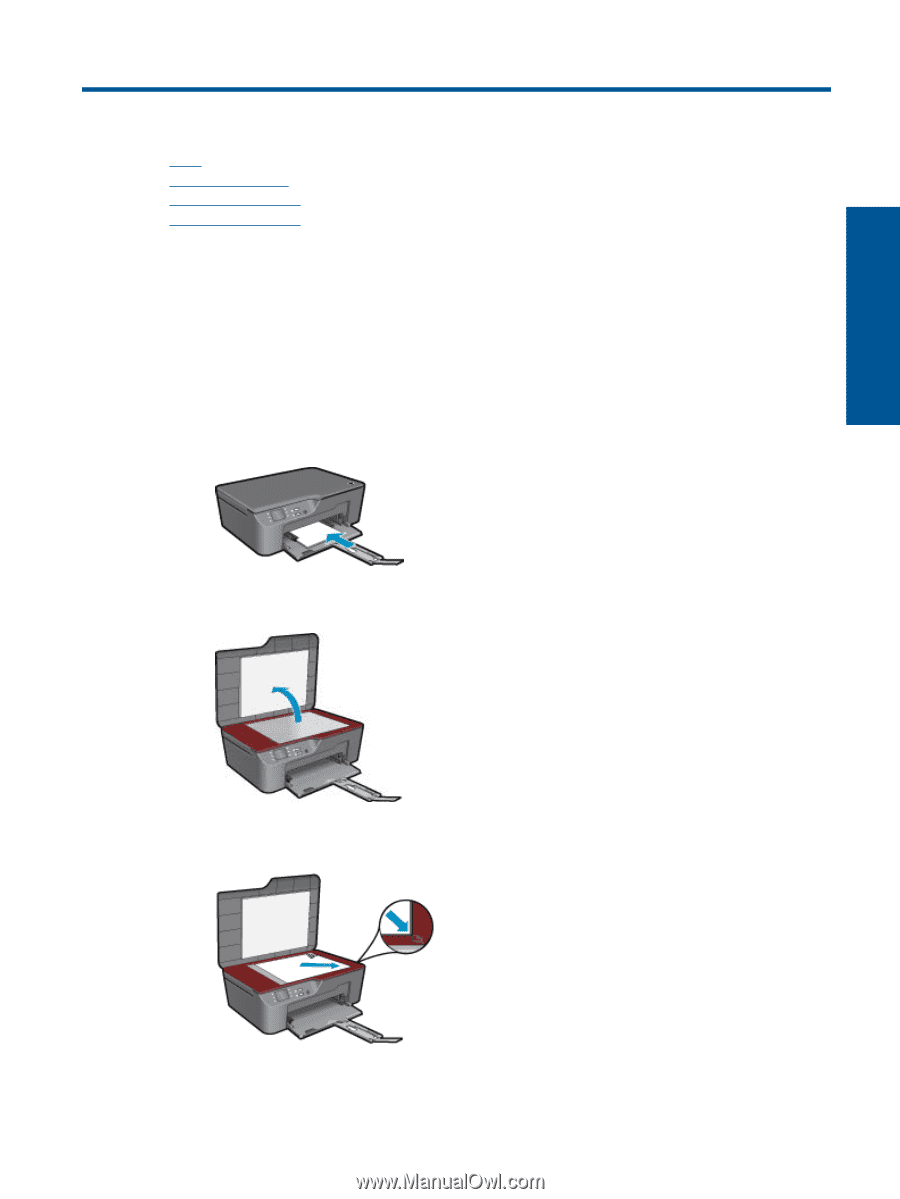
6
Copy and scan
•
Copy
•
Scan to a computer
•
Tips for copy success
•
Tips for scan success
Copy
▲
The copy menu on the printer display allows you to easily select number of copies and color or black and white
for copying on plain paper. For more advanced settings, such as changing the paper type and size, adjusting
the darkness of the copy, and resizing the copy, select
Settings
from the
Copy Menu
.
Click a copy type to continue.
Easy Copy
a
.
Load paper.
Load full-size paper in the paper tray.
b
.
Load original.
Lift lid on product.
Load original print side down on right front corner of glass.
Copy and scan
23
Copy and scan