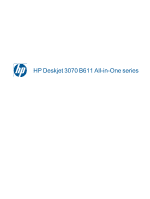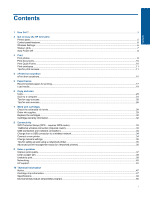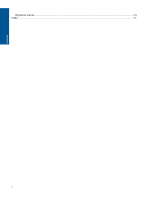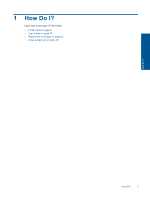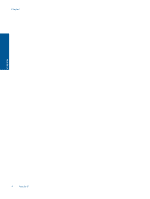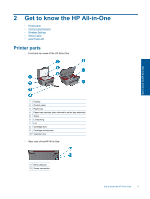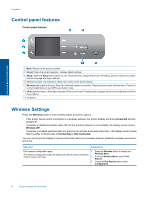Contents
1
How Do I?
............................................................................................................................................................................
3
2
Get to know the HP All-in-One
Printer parts
..........................................................................................................................................................................
5
Control panel features
..........................................................................................................................................................
6
Wireless Settings
..................................................................................................................................................................
6
Status Lights
.........................................................................................................................................................................
7
Auto Power-Off
....................................................................................................................................................................
8
3
Print
Print photos
..........................................................................................................................................................................
9
Print documents
.................................................................................................................................................................
10
Print Quick Forms
...............................................................................................................................................................
10
Print envelopes
...................................................................................................................................................................
11
Tips for print success
..........................................................................................................................................................
11
4
ePrint from anywhere
ePrint from anywhere
.........................................................................................................................................................
15
5
Paper basics
Recommended papers for printing
.....................................................................................................................................
17
Load media
.........................................................................................................................................................................
18
6
Copy and scan
Copy
...................................................................................................................................................................................
23
Scan to a computer
............................................................................................................................................................
24
Tips for copy success
.........................................................................................................................................................
26
Tips for scan success
.........................................................................................................................................................
26
7
Work with cartridges
Check the estimated ink levels
...........................................................................................................................................
29
Order ink supplies
..............................................................................................................................................................
29
Replace the cartridges
.......................................................................................................................................................
30
Cartridge warranty information
...........................................................................................................................................
32
8
Connectivity
WiFi Protected Setup (WPS – requires WPS router)
.........................................................................................................
33
Traditional wireless connection (requires router)
...............................................................................................................
33
USB Connection (non-network connection)
.......................................................................................................................
34
Change from a USB connection to a wireless network
......................................................................................................
34
Connect a new printer
........................................................................................................................................................
34
Change network settings
....................................................................................................................................................
35
Tips for setting up and using a networked printer
..............................................................................................................
35
Advanced printer management tools (for networked printers)
...........................................................................................
35
9
Solve a problem
Improve print quality
...........................................................................................................................................................
37
Clear a paper jam
...............................................................................................................................................................
38
Unable to print
....................................................................................................................................................................
39
Networking
..........................................................................................................................................................................
45
HP support
..........................................................................................................................................................................
45
10
Technical information
Notice
.................................................................................................................................................................................
47
Cartridge chip information
..................................................................................................................................................
47
Specifications
.....................................................................................................................................................................
48
Environmental product stewardship program
.....................................................................................................................
50
1
Contents